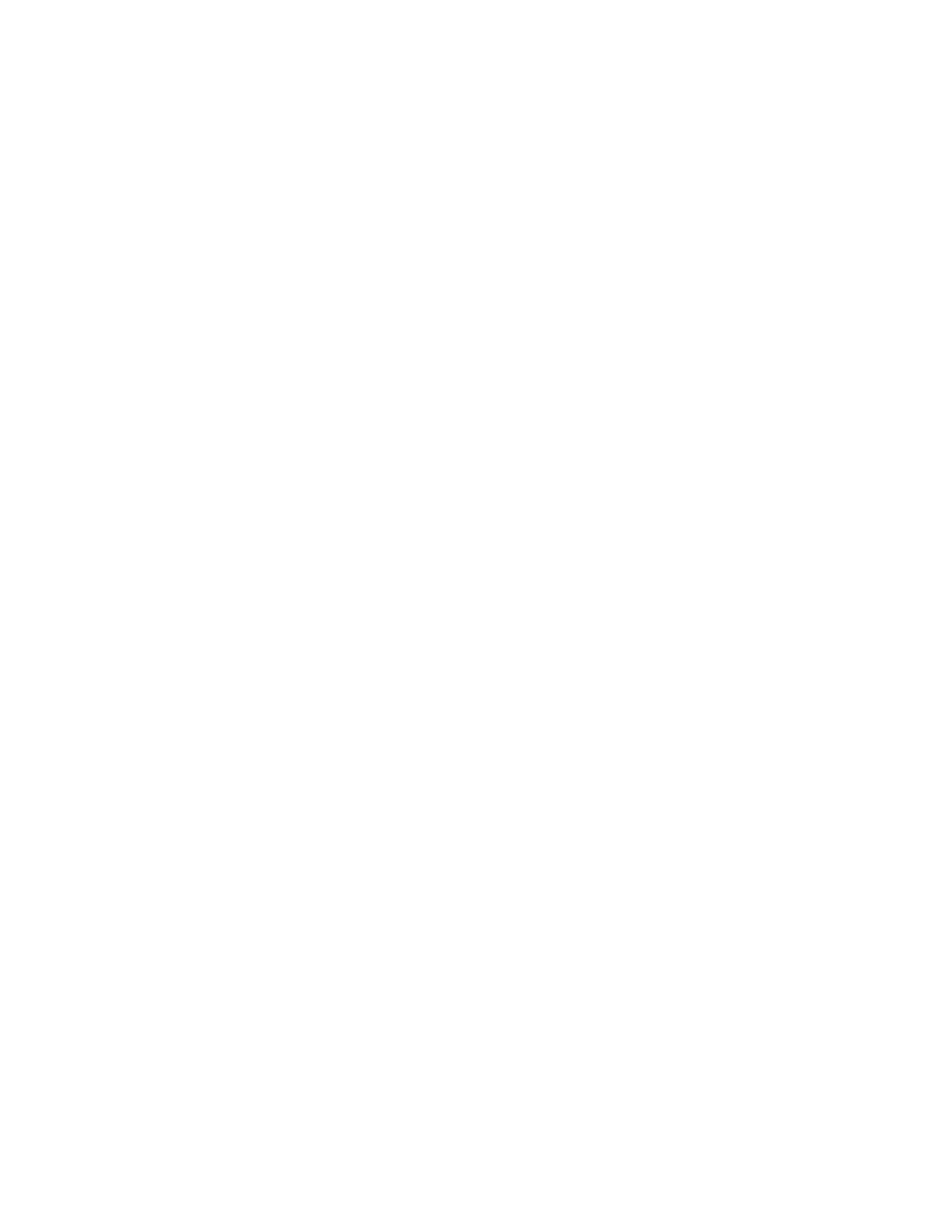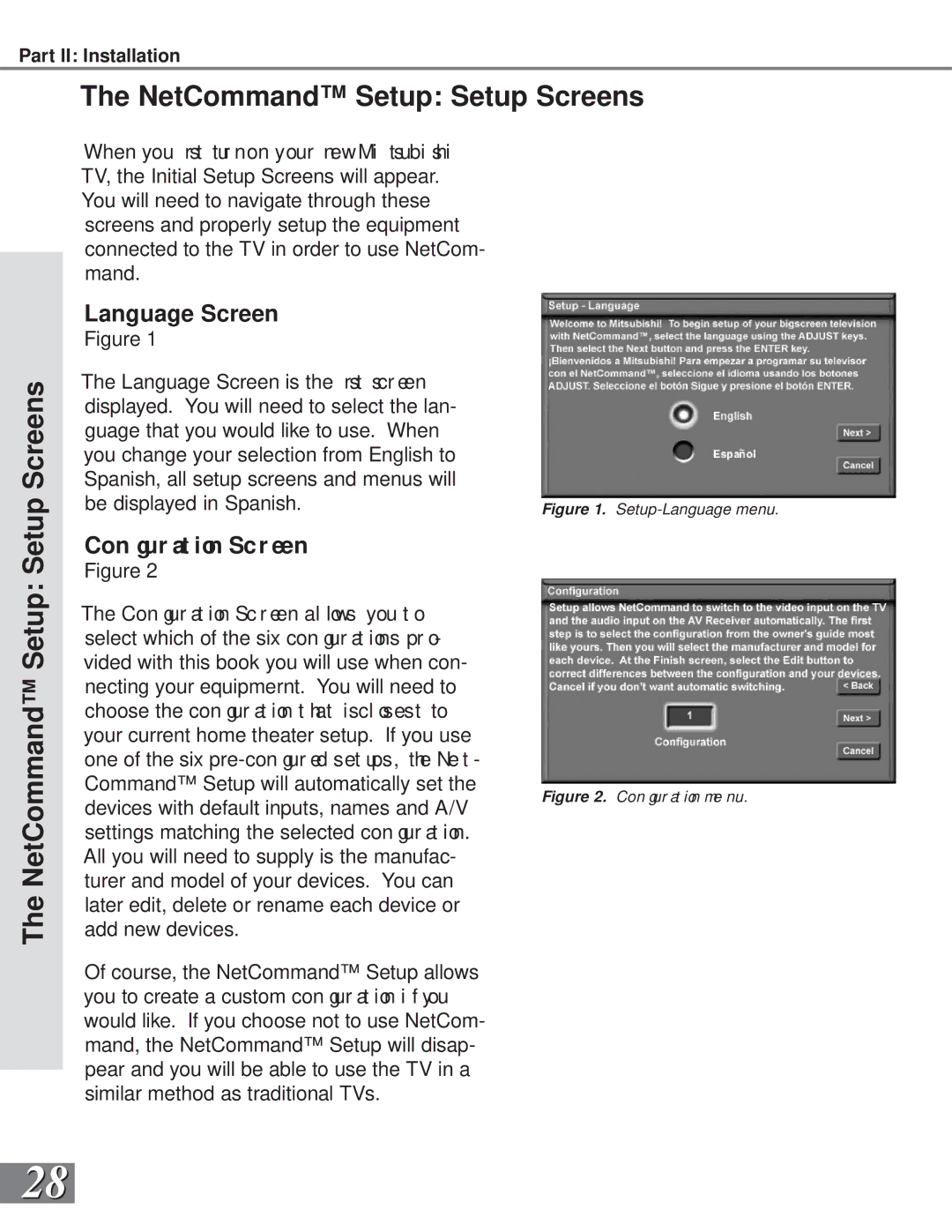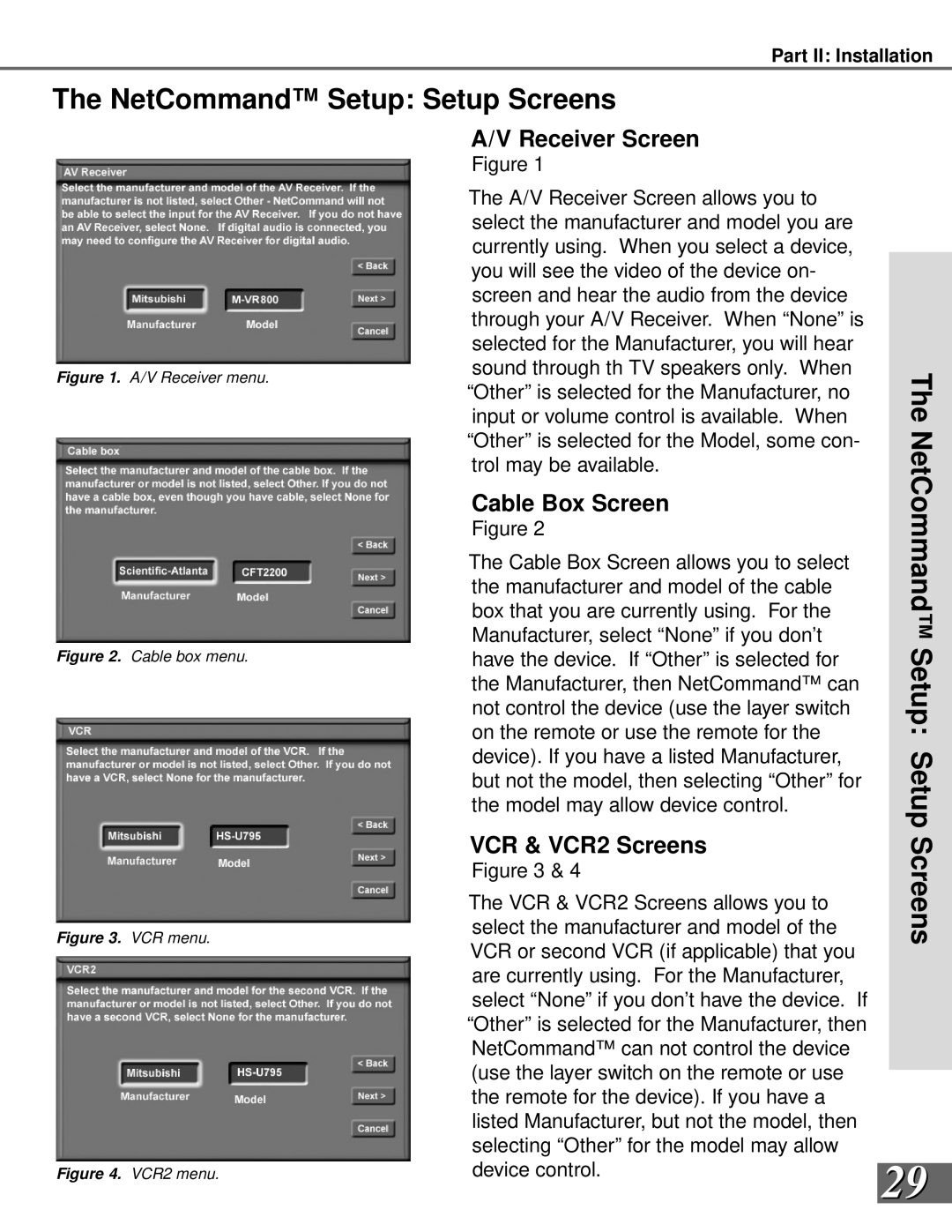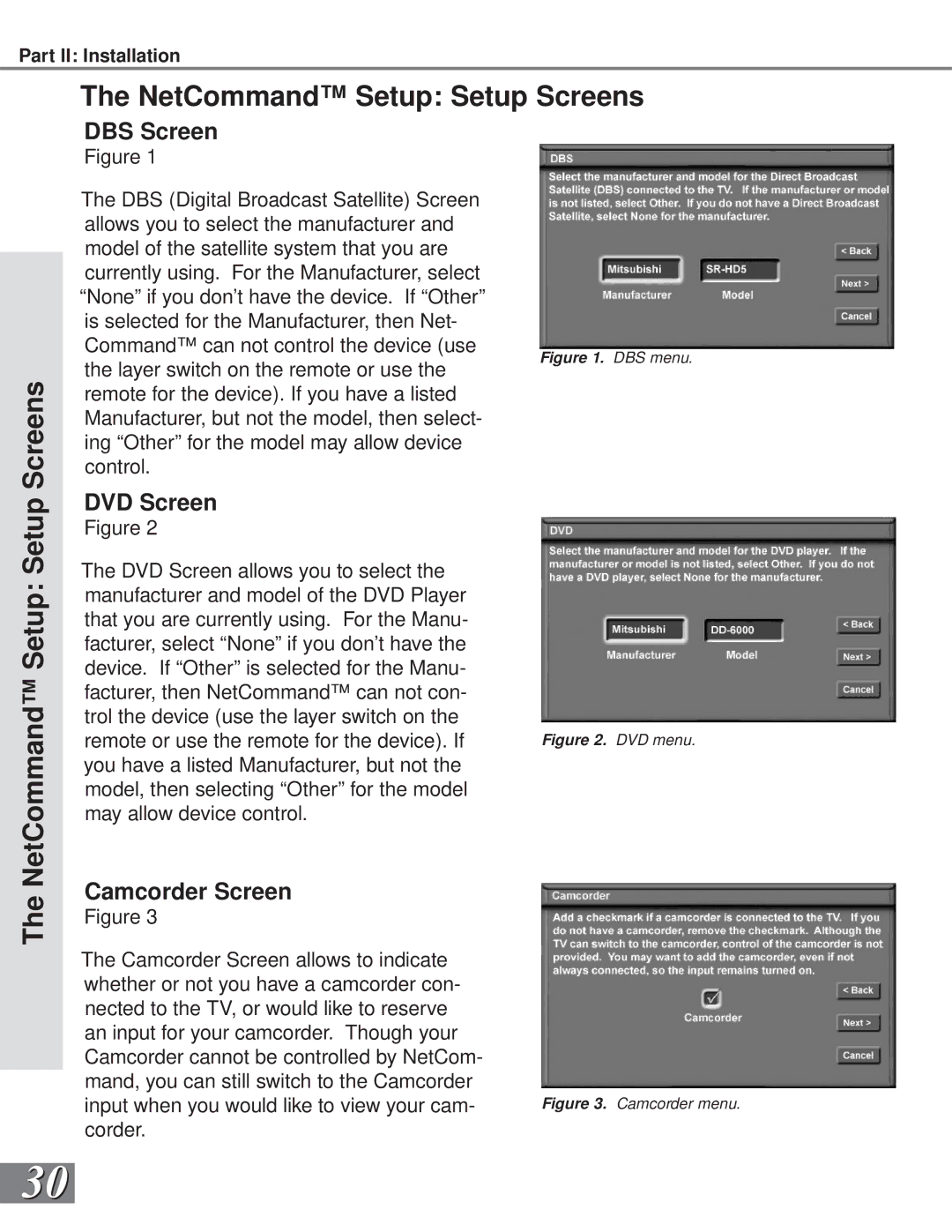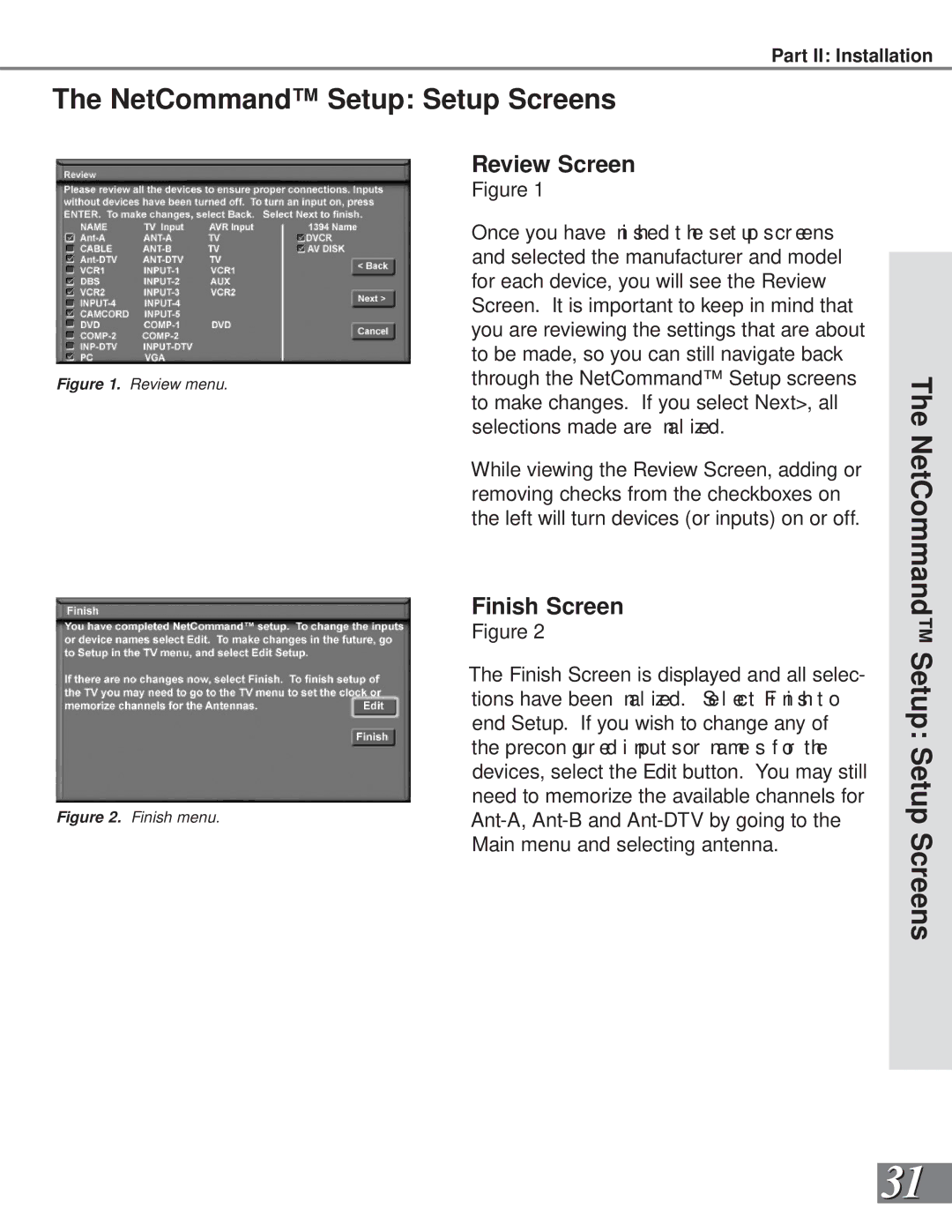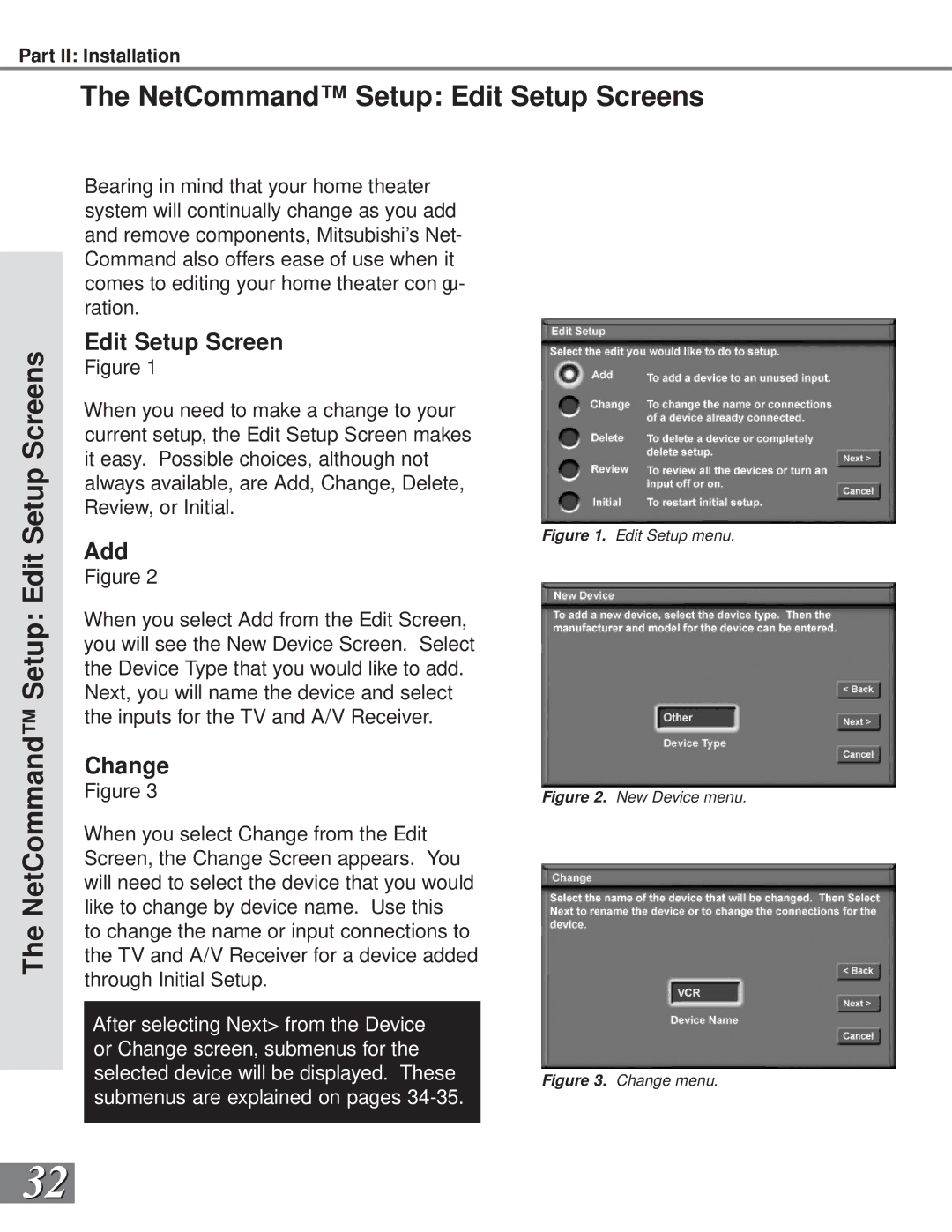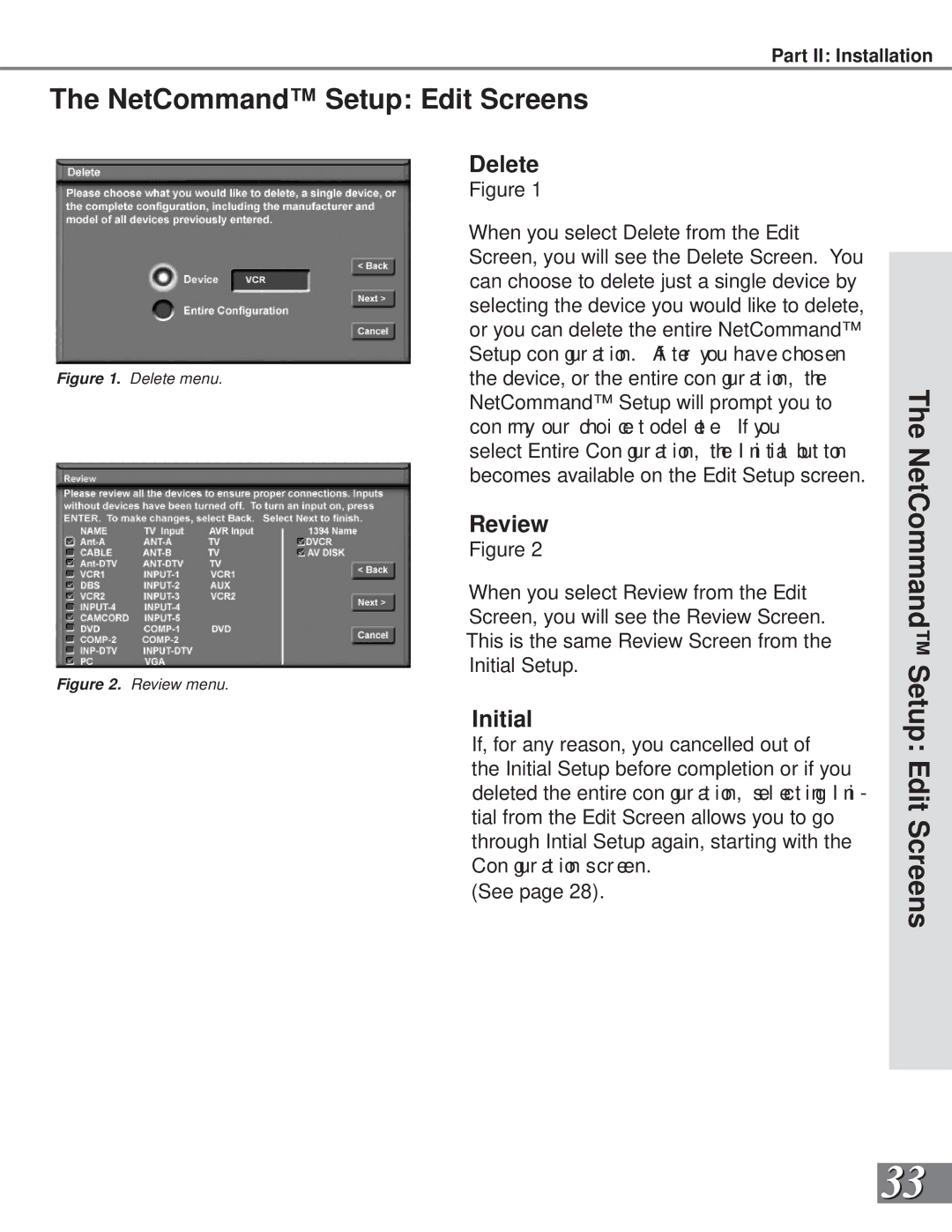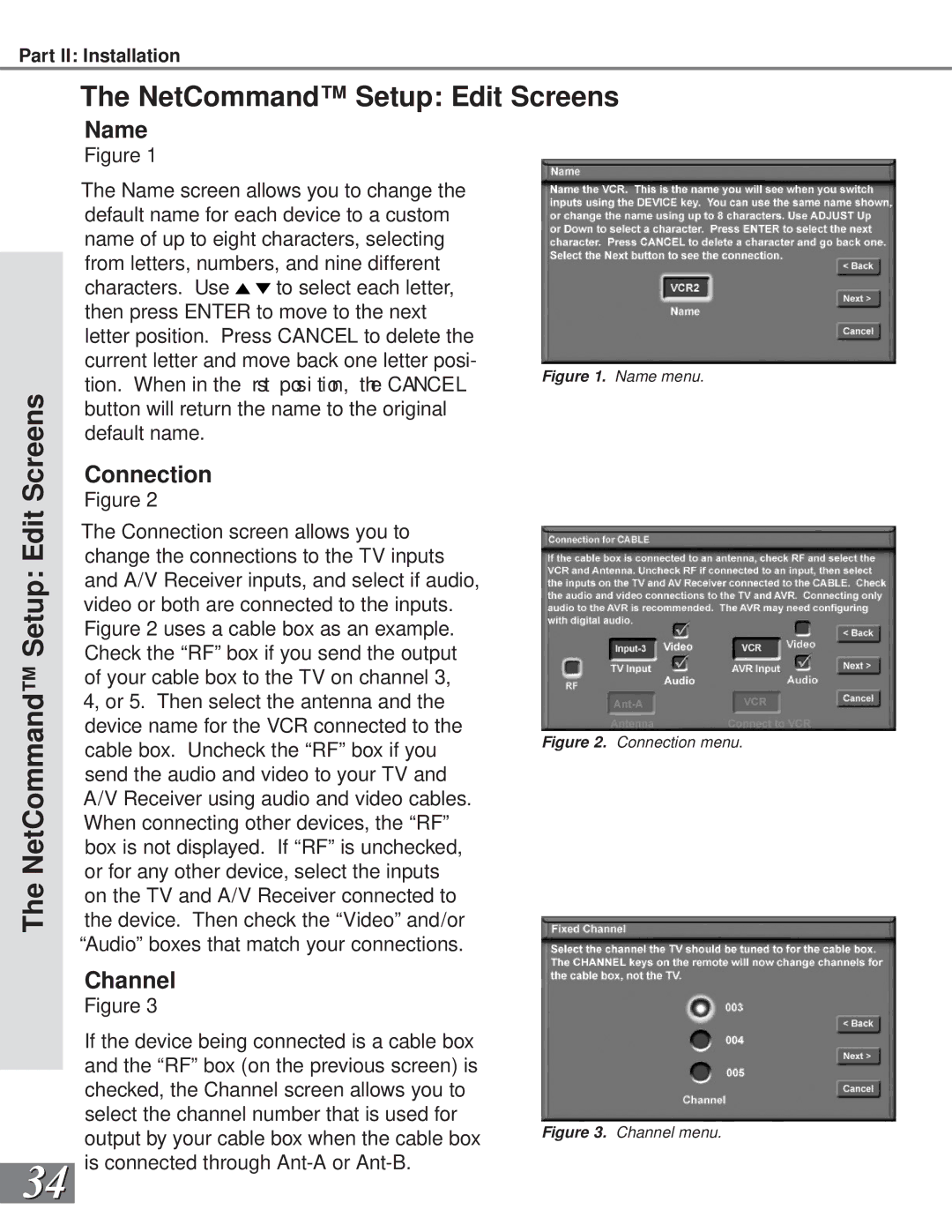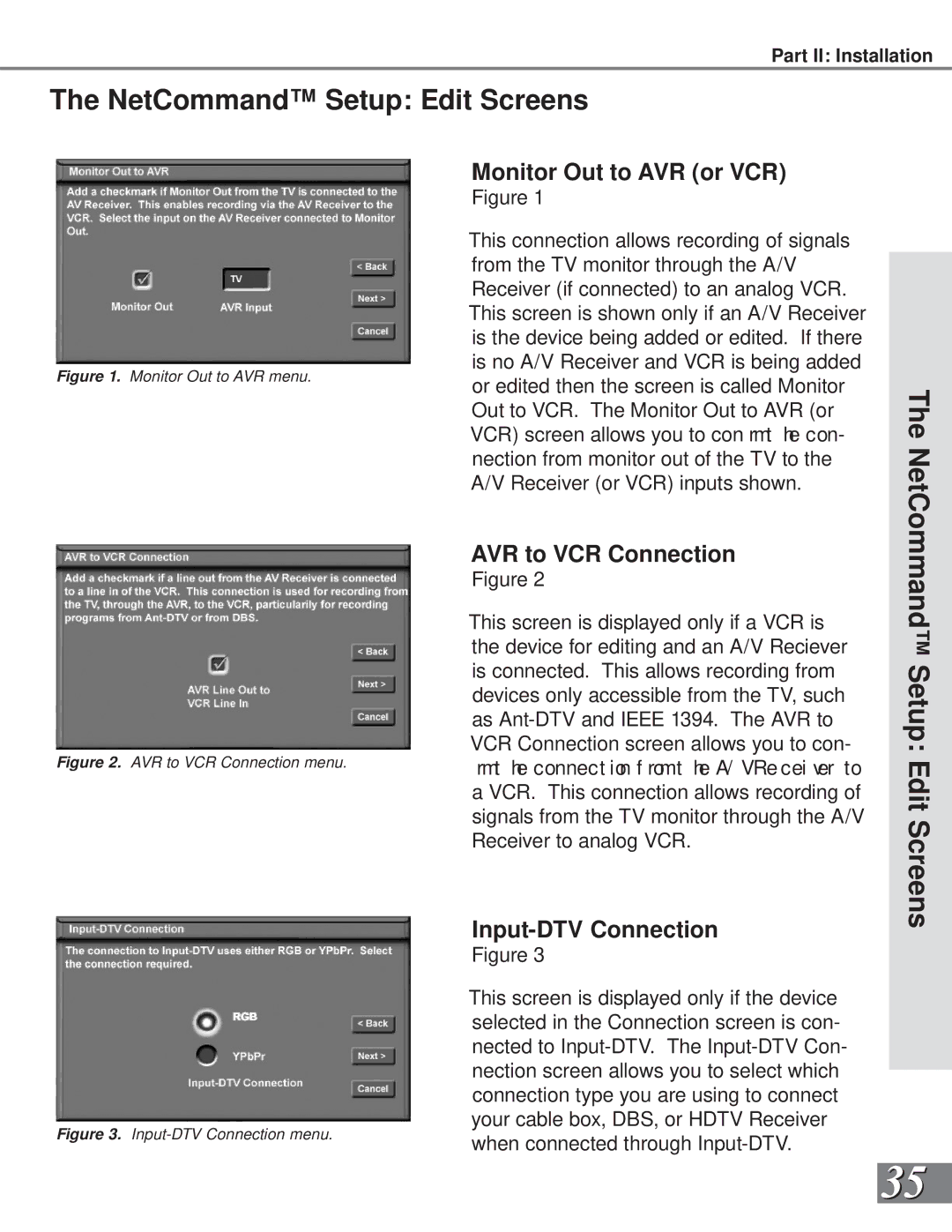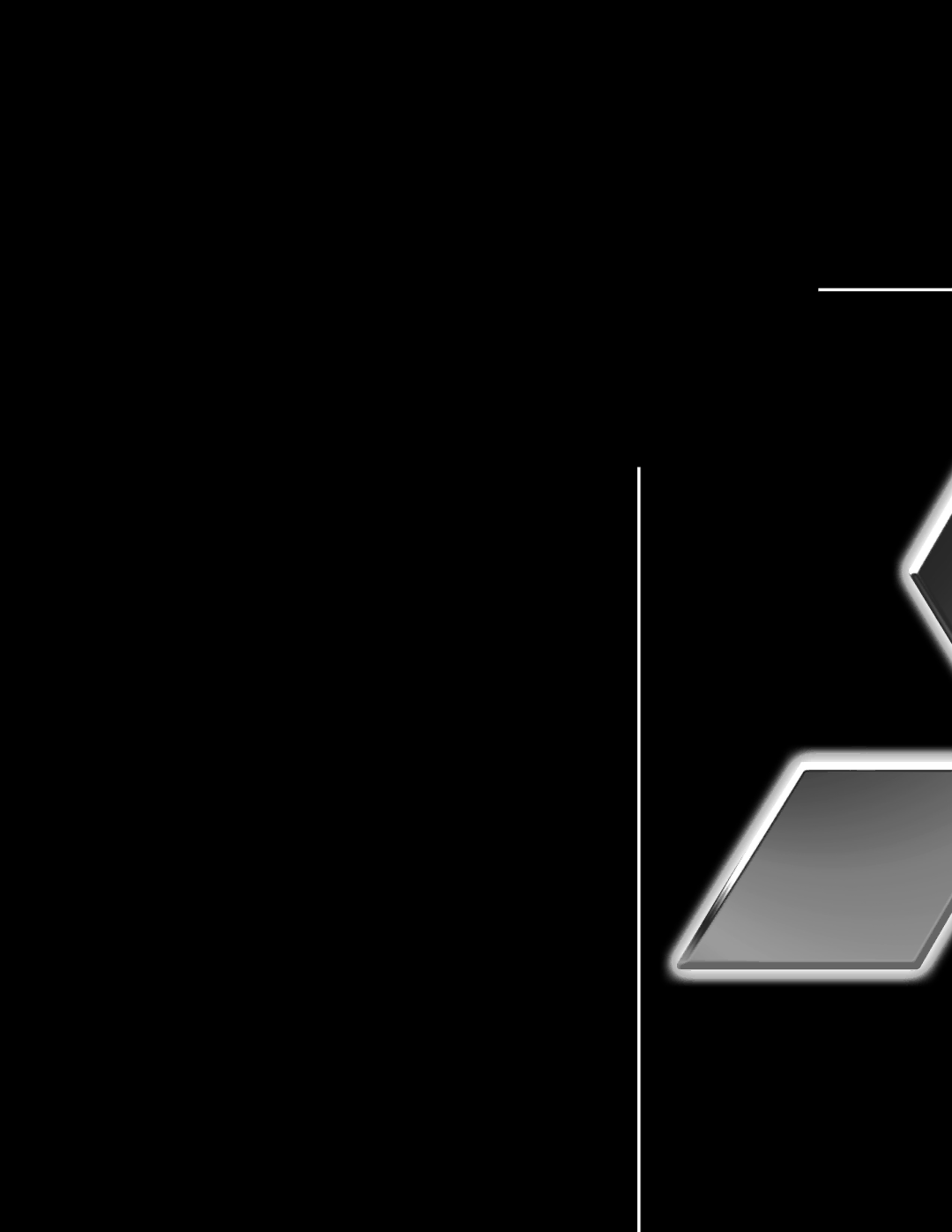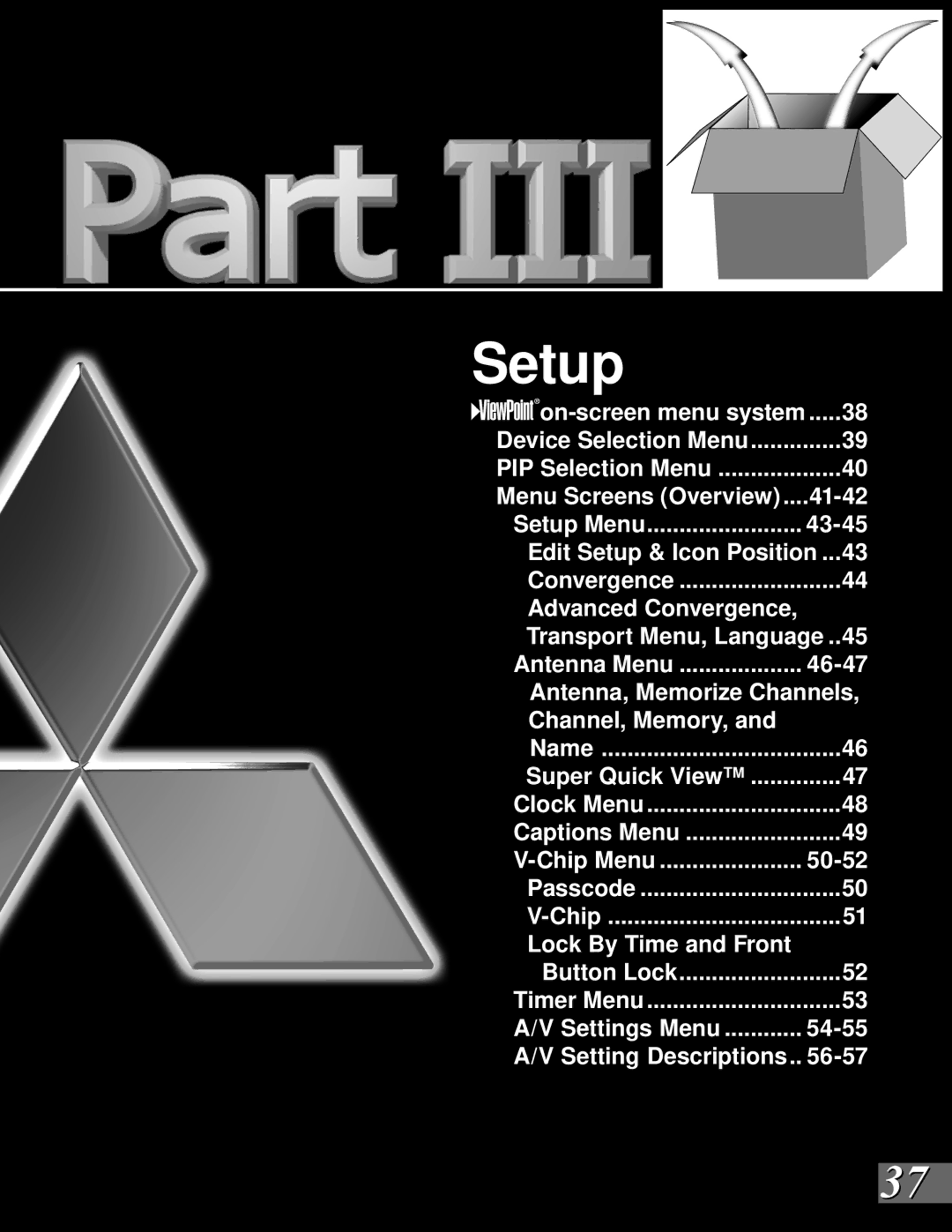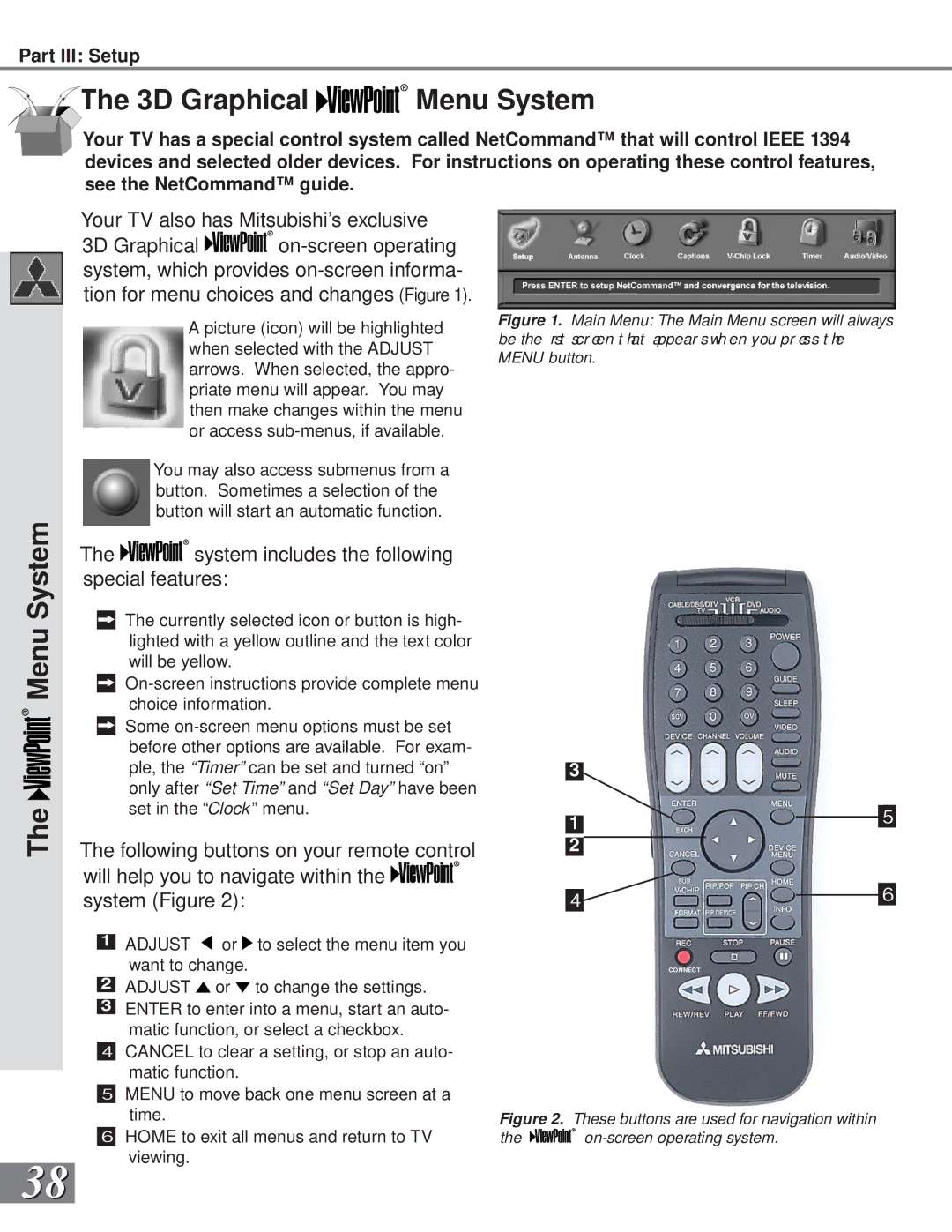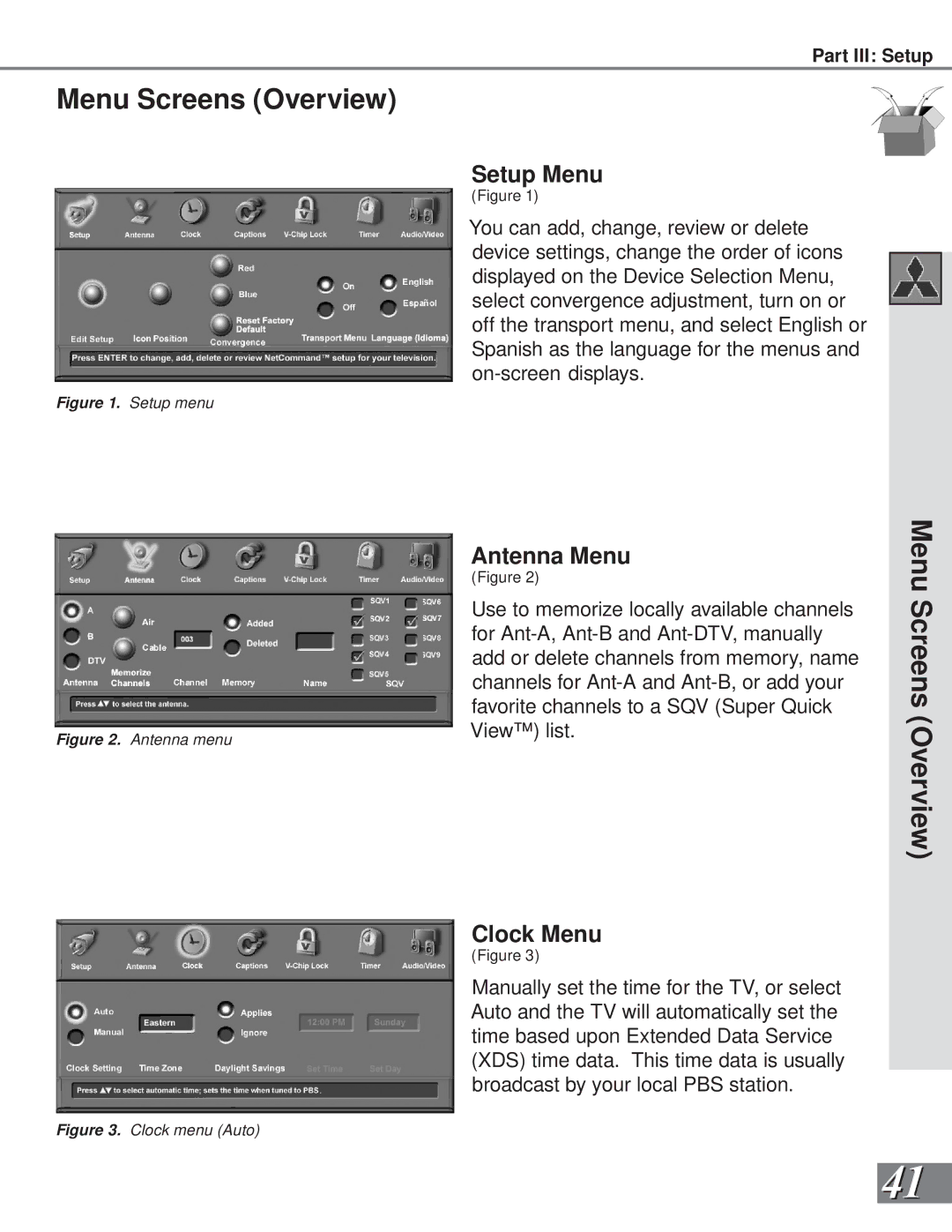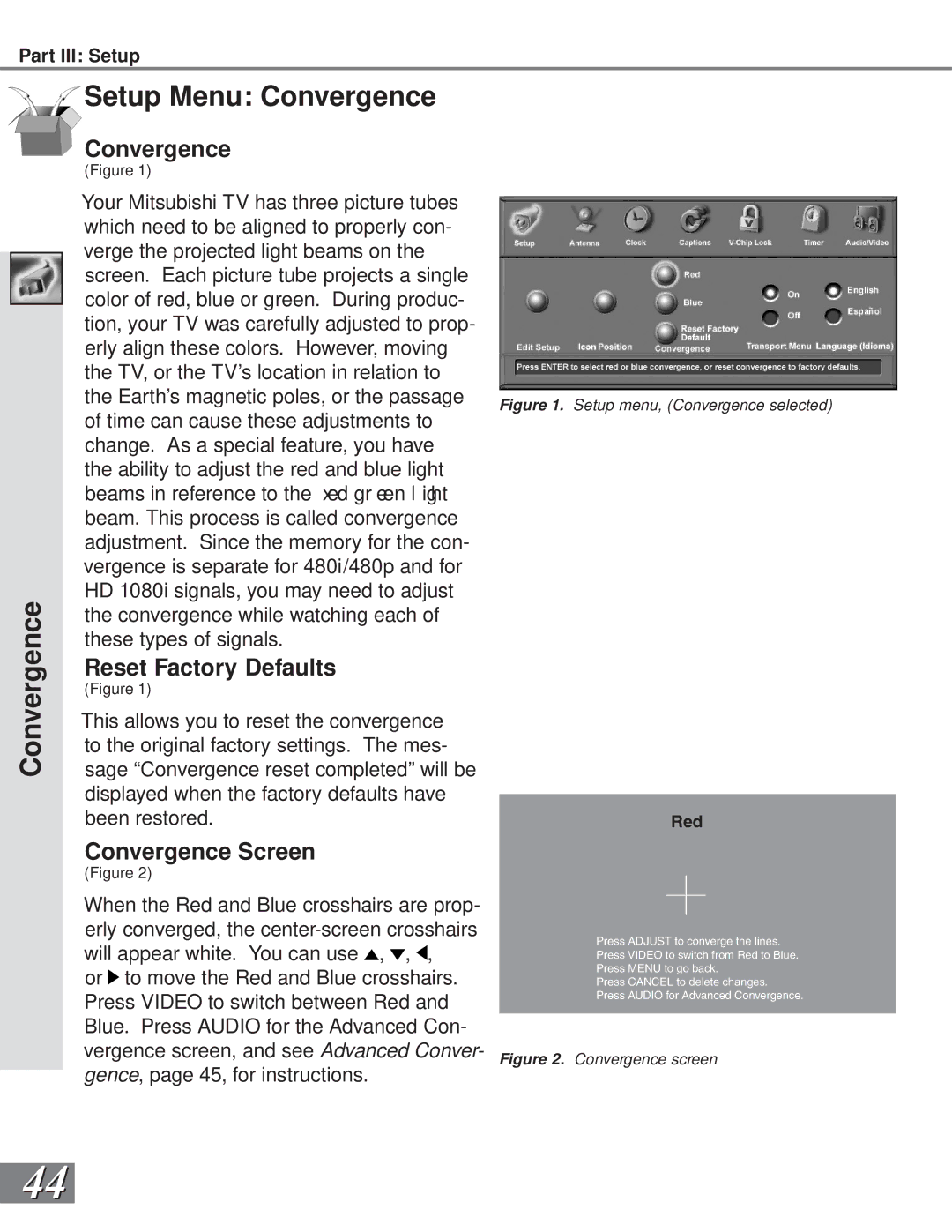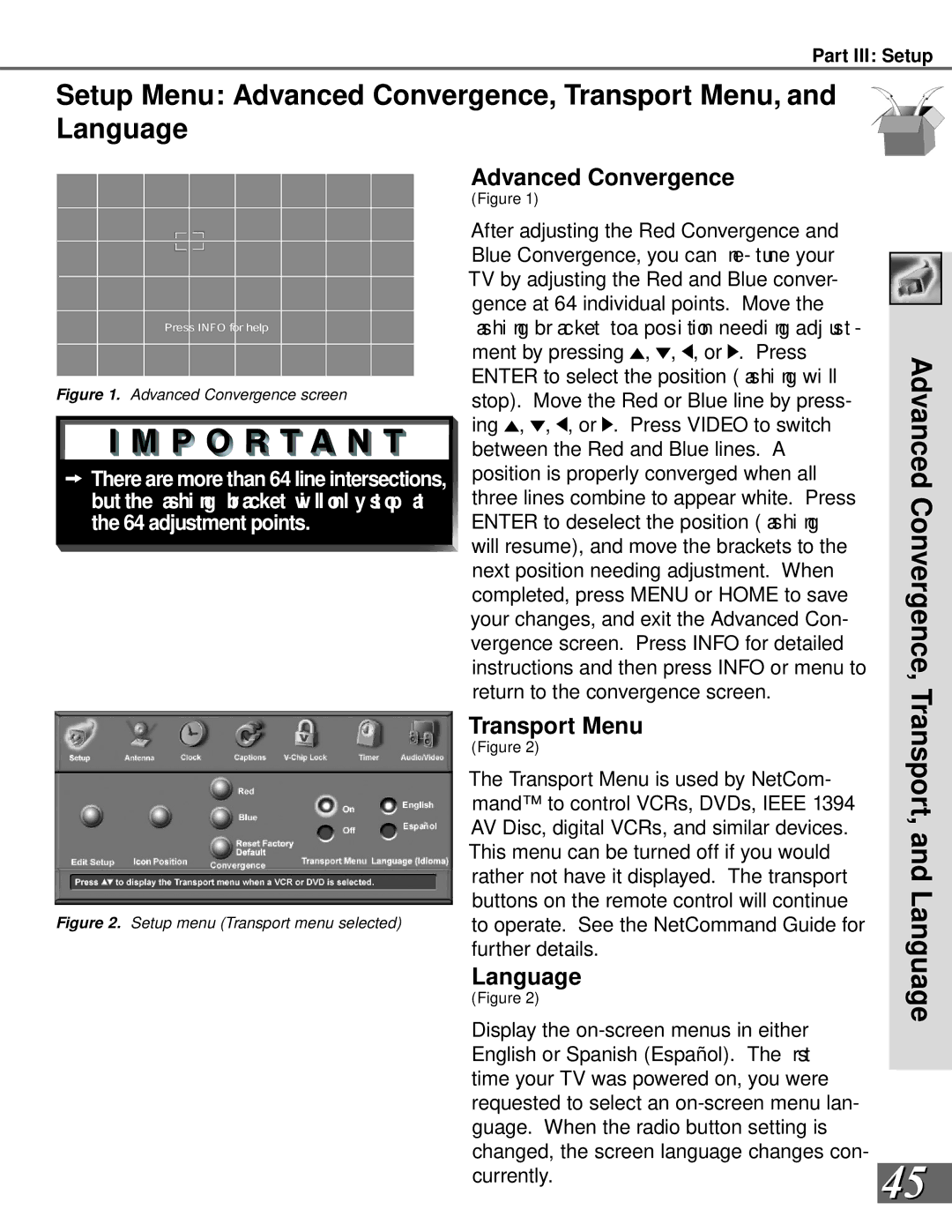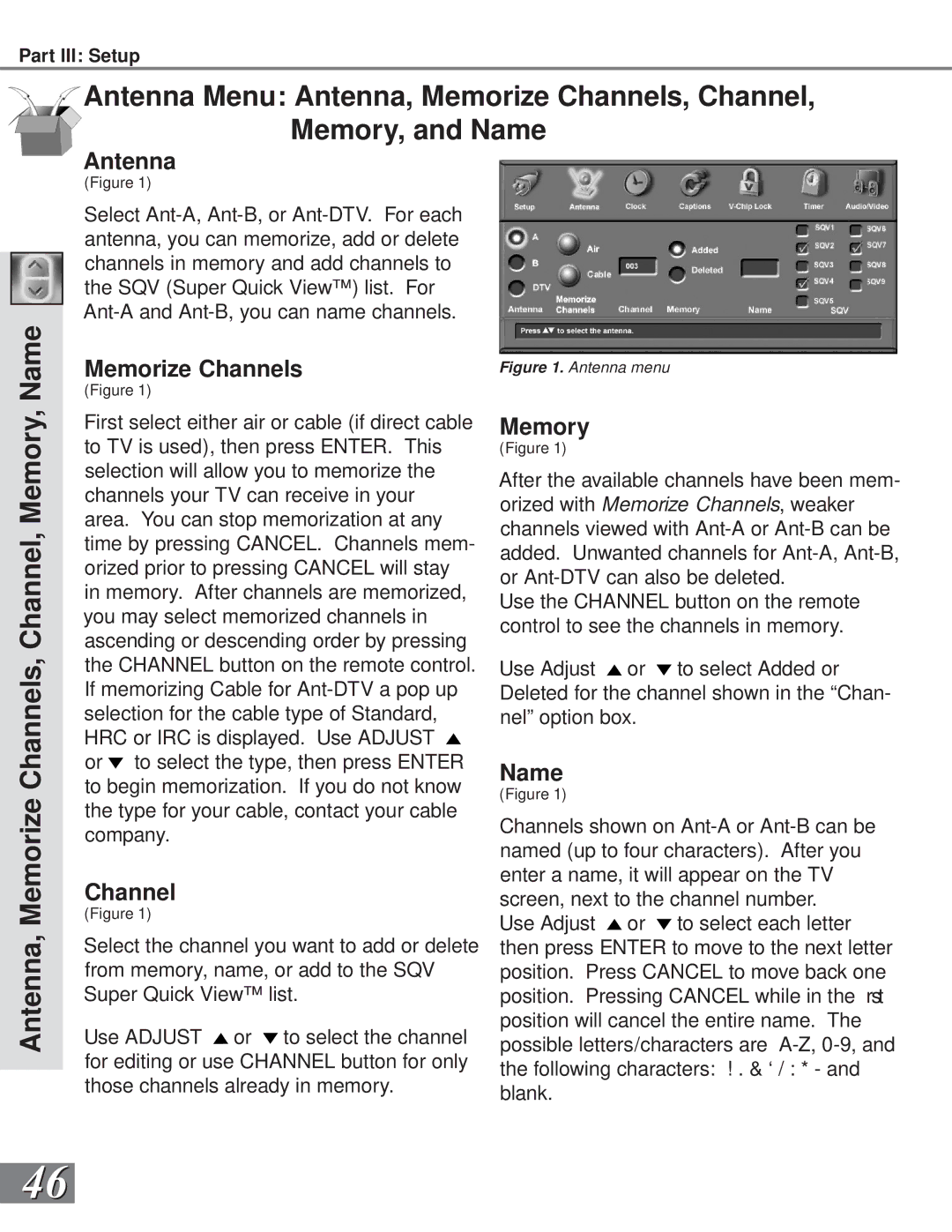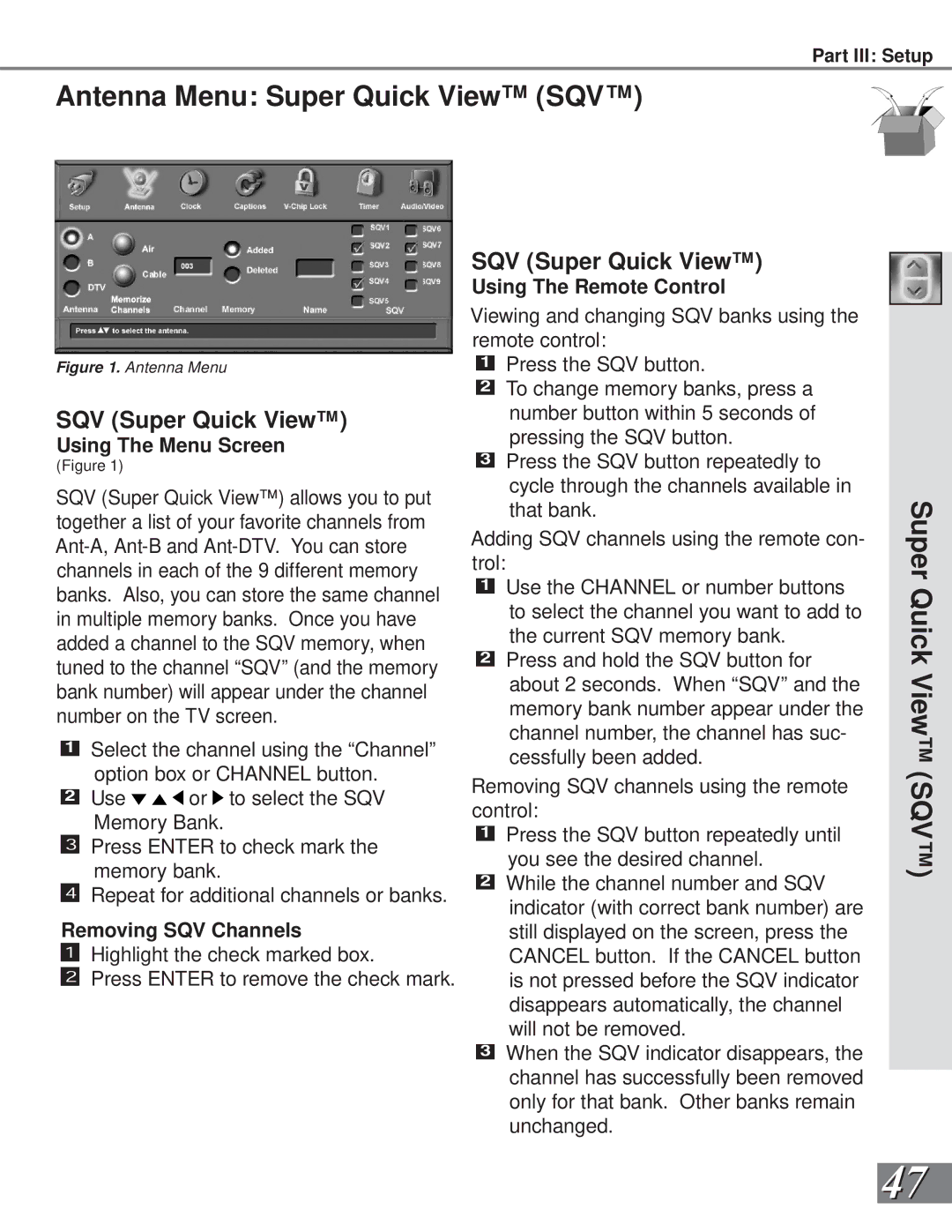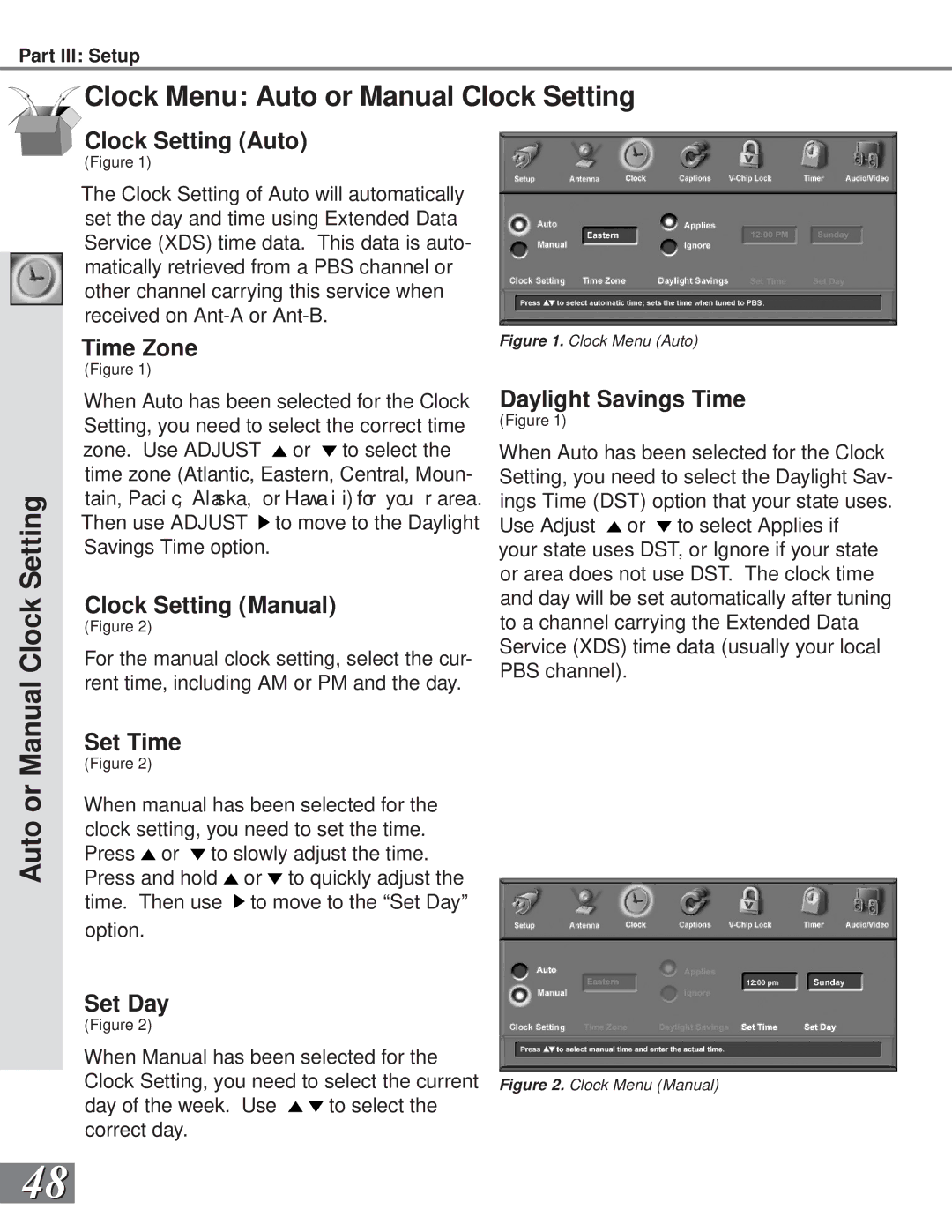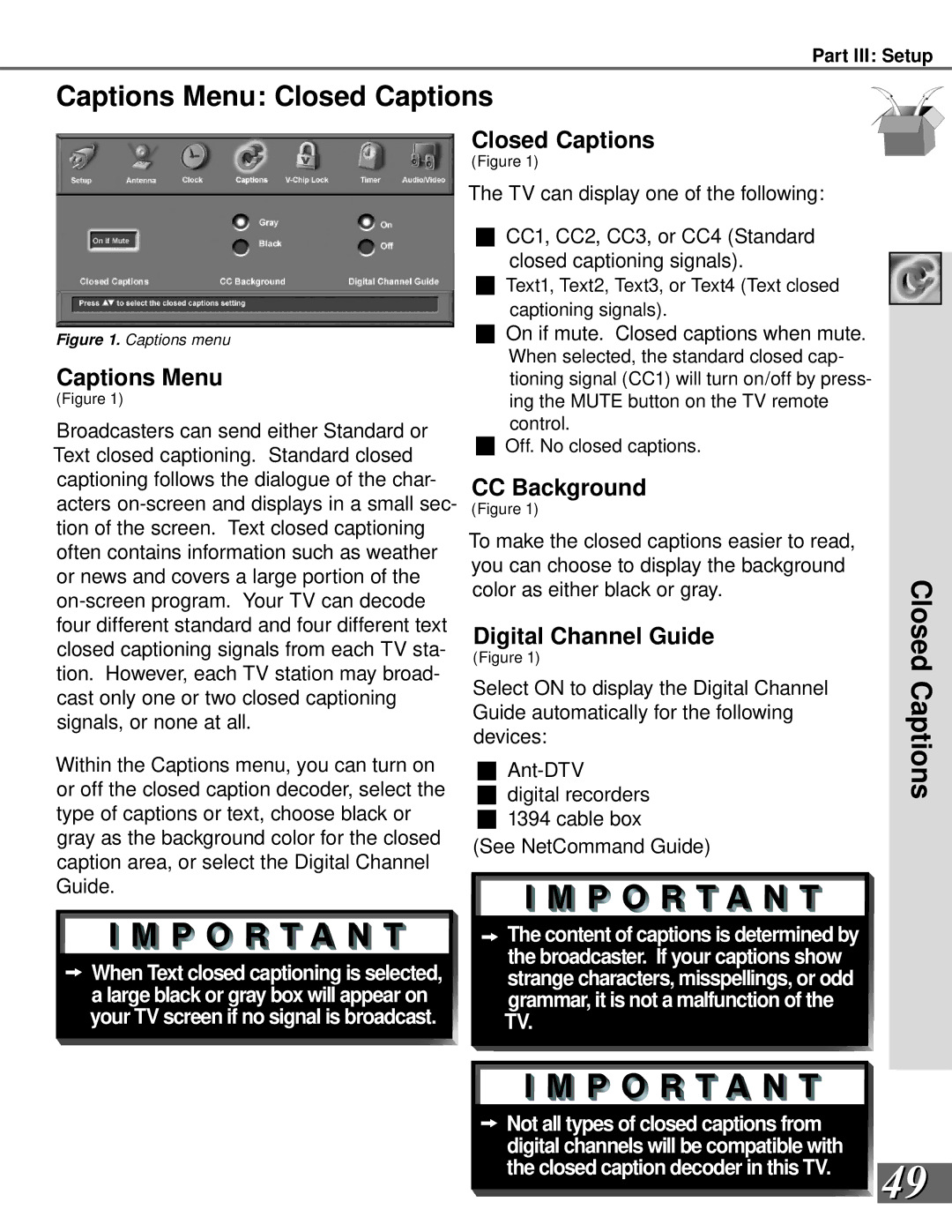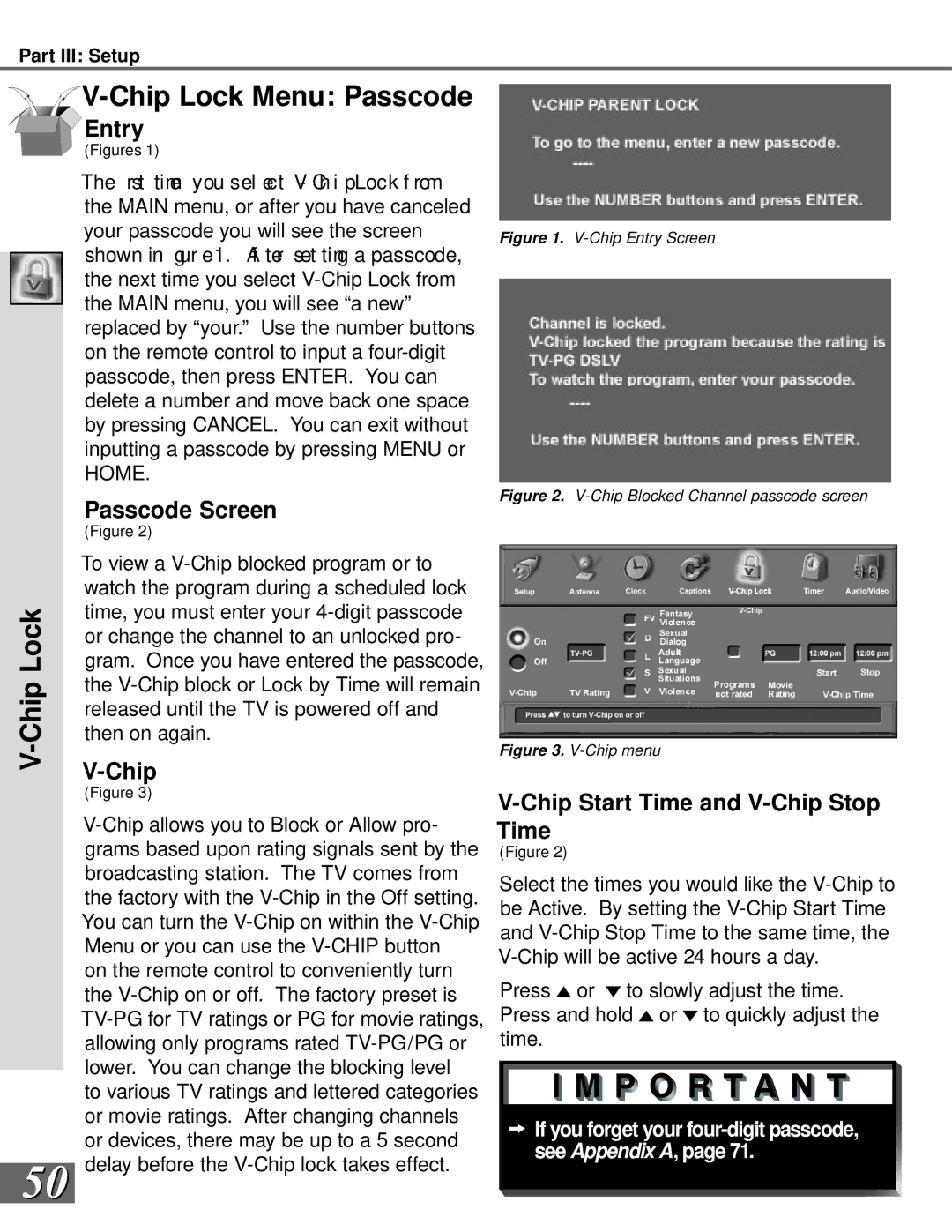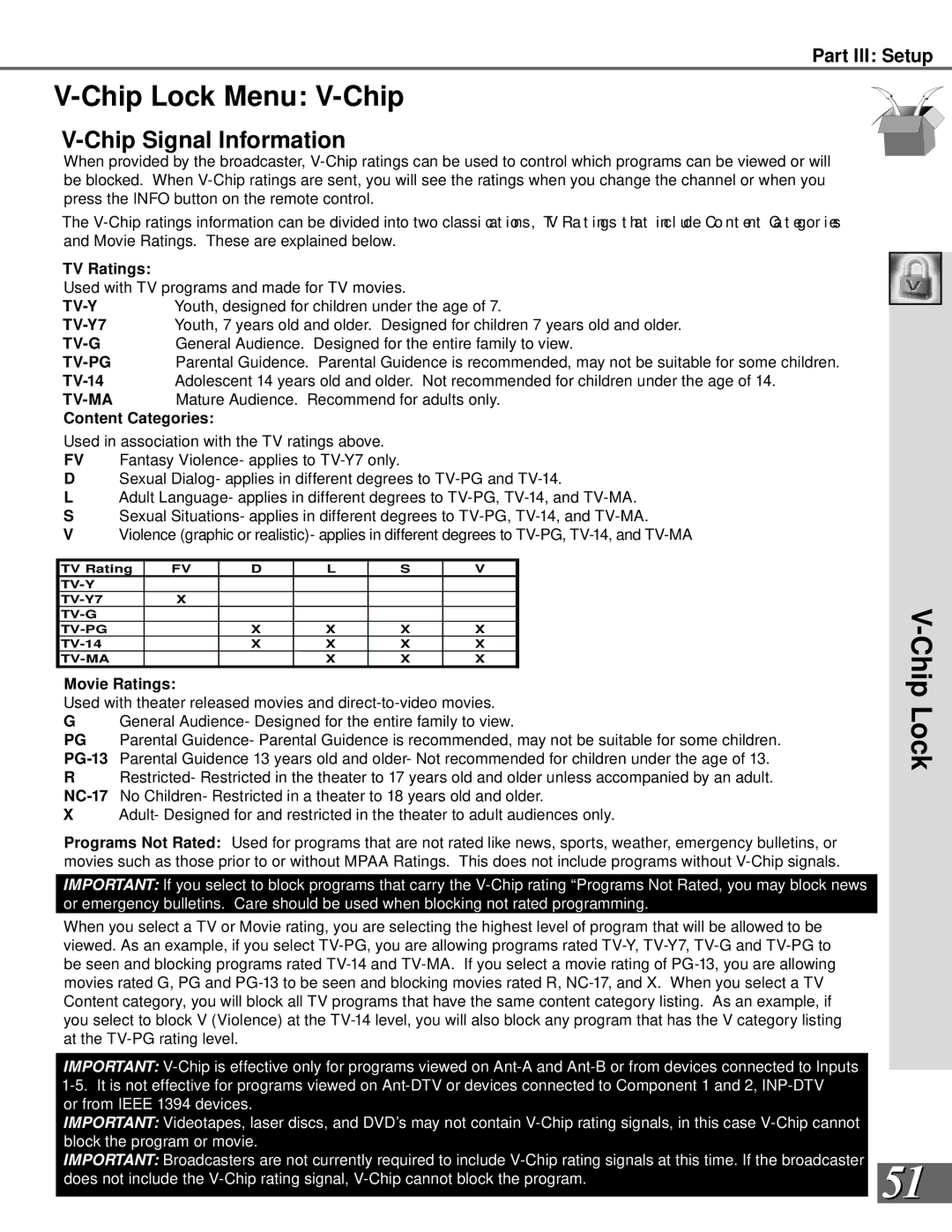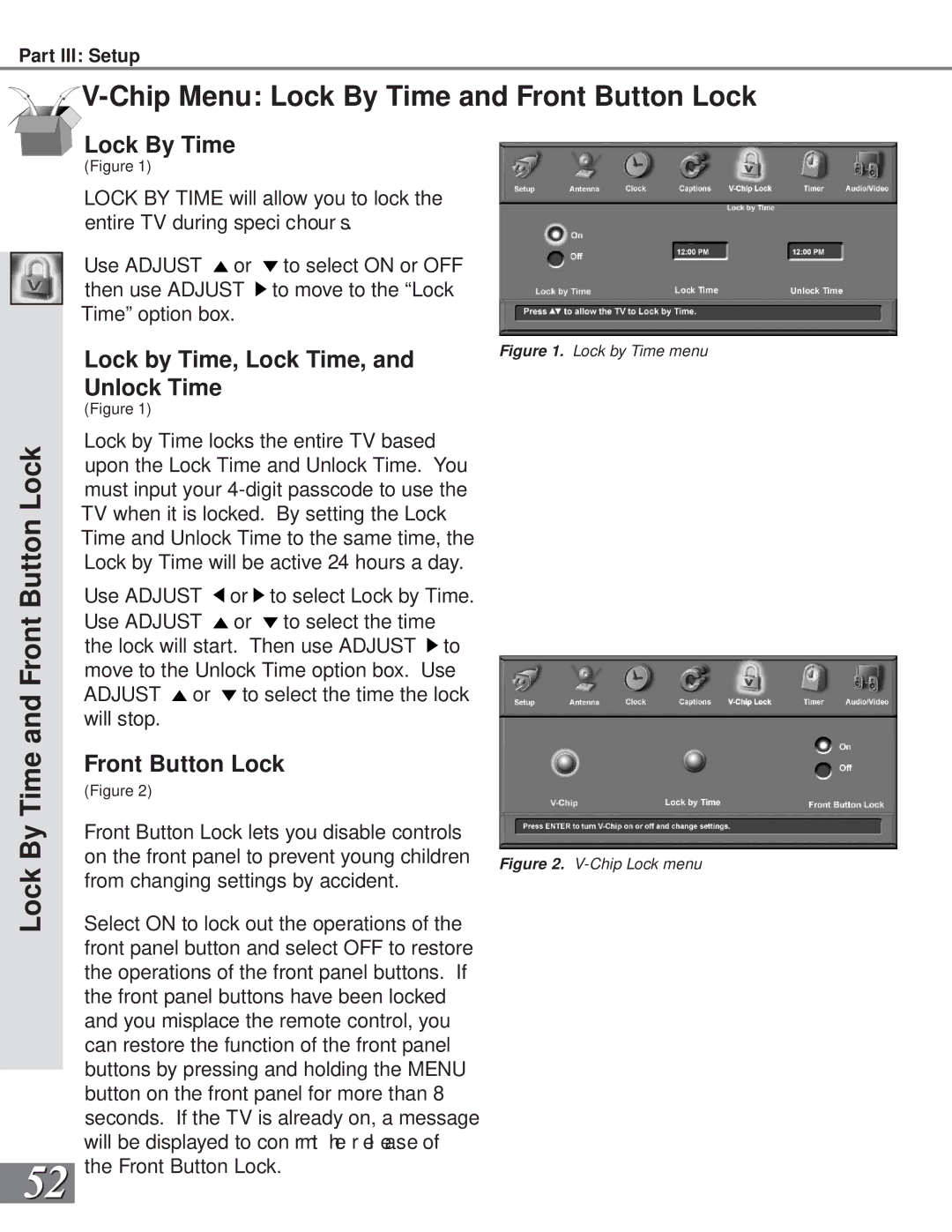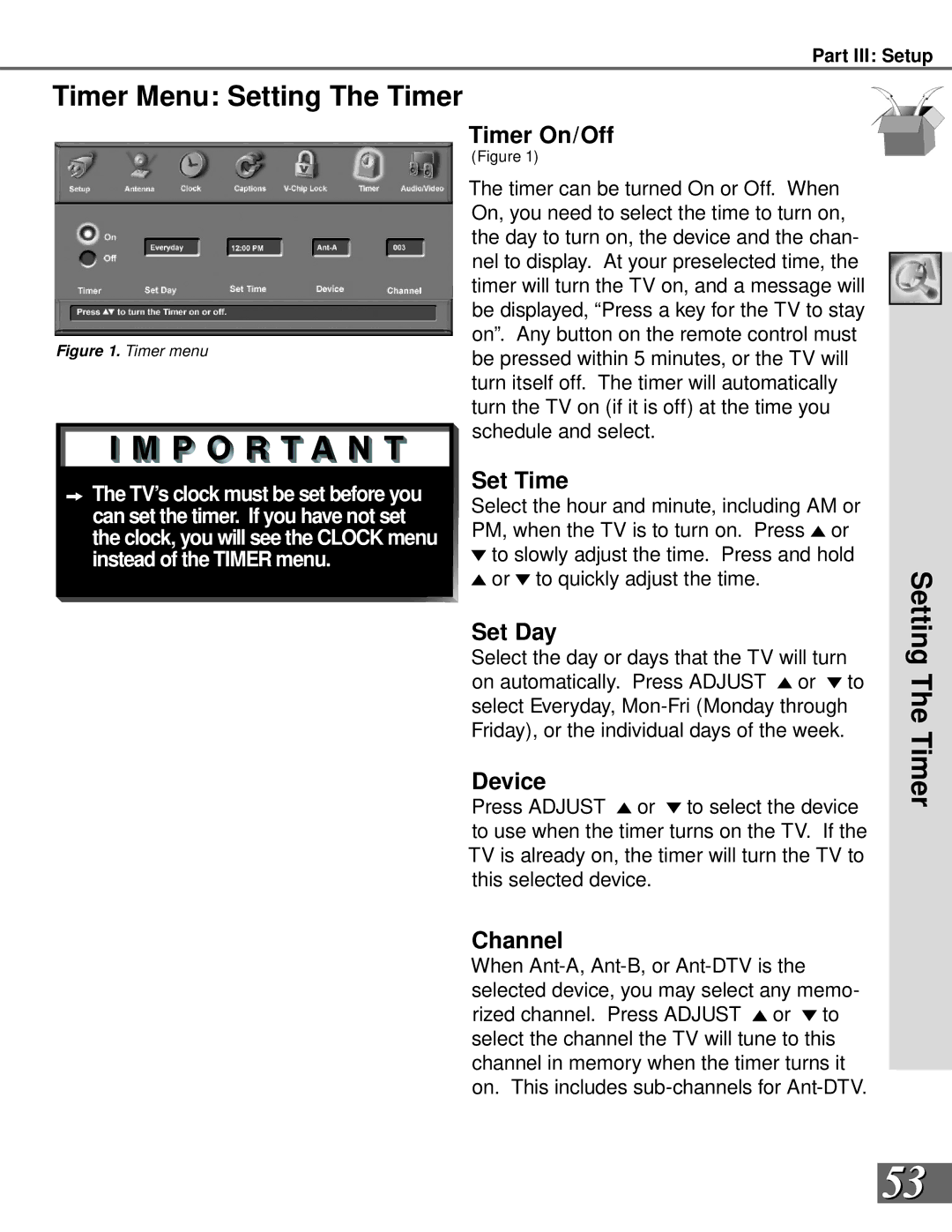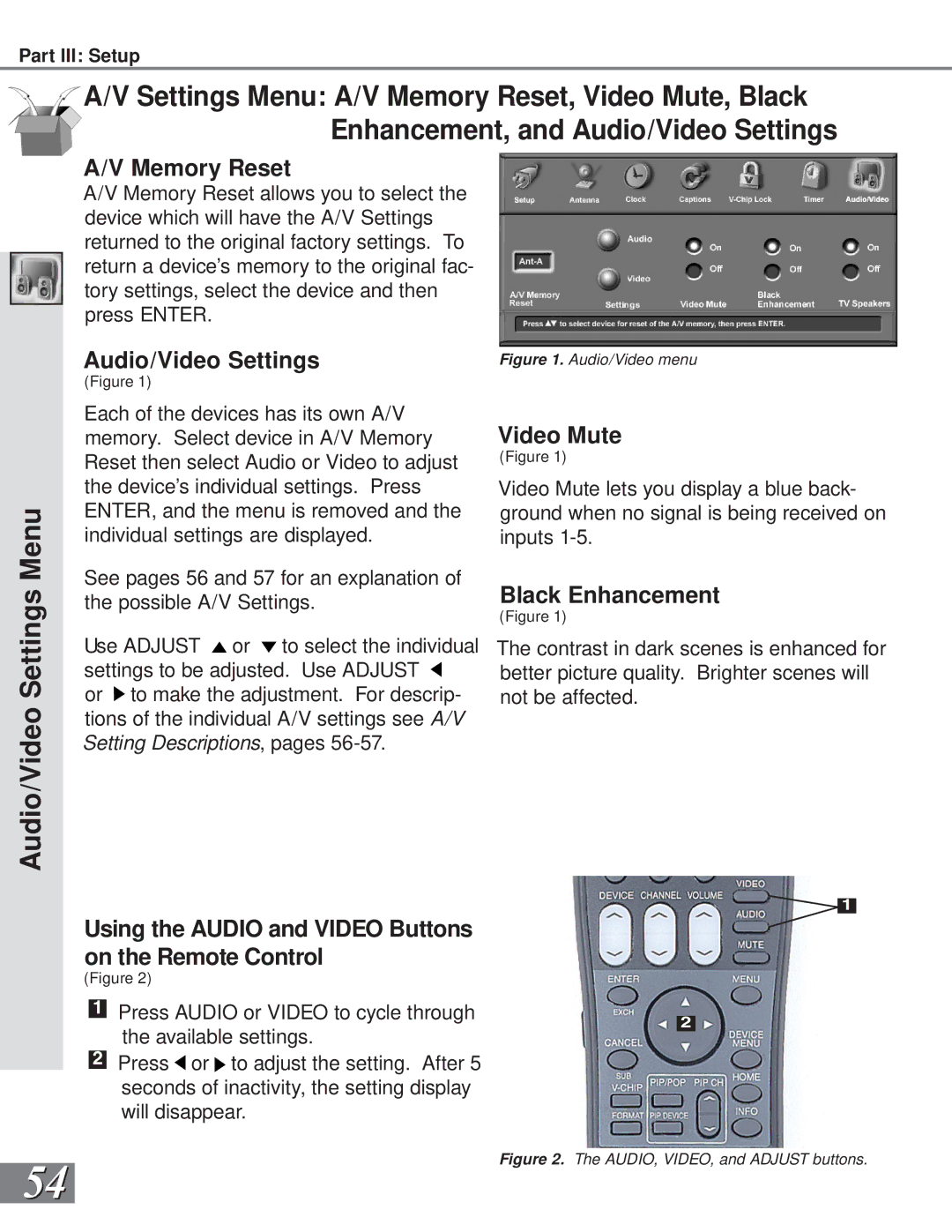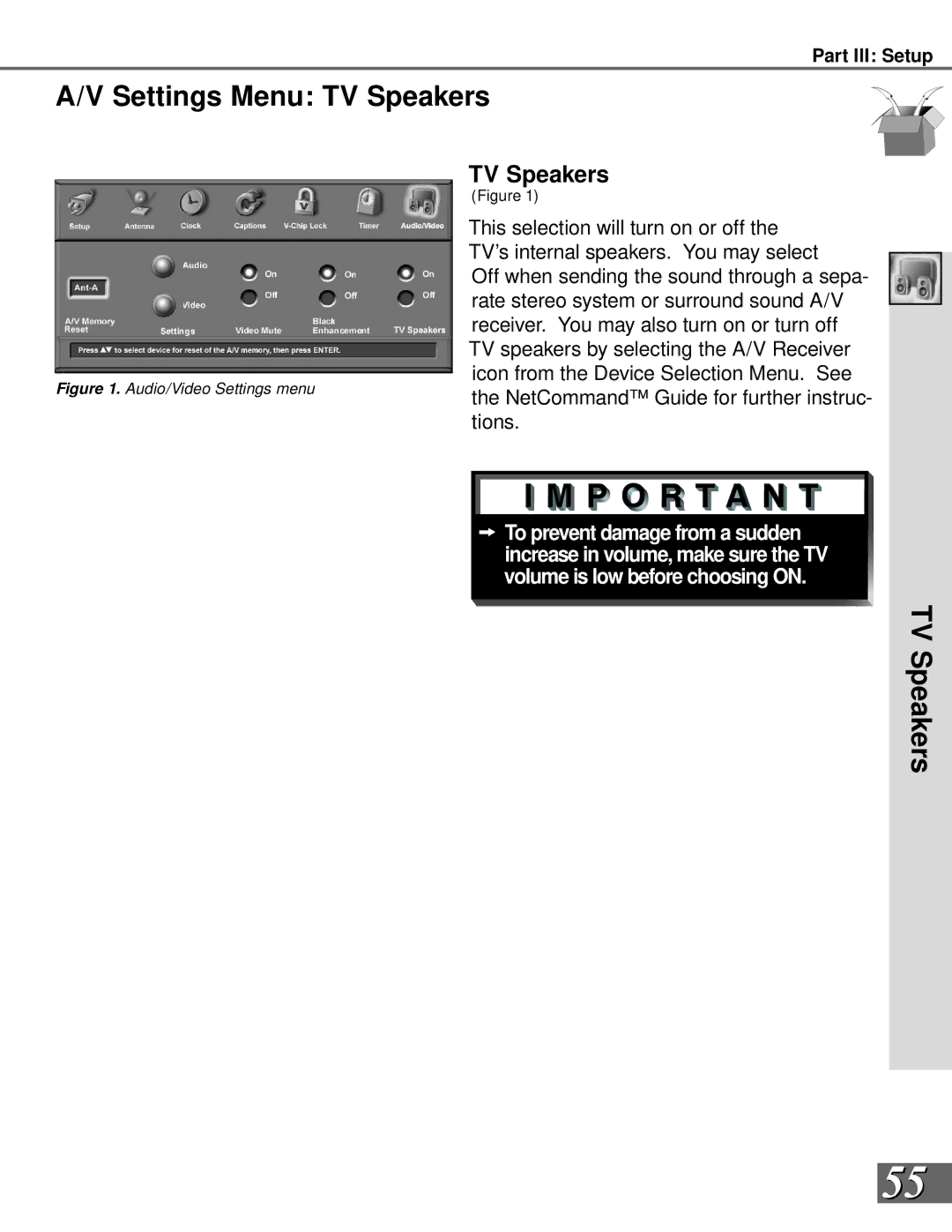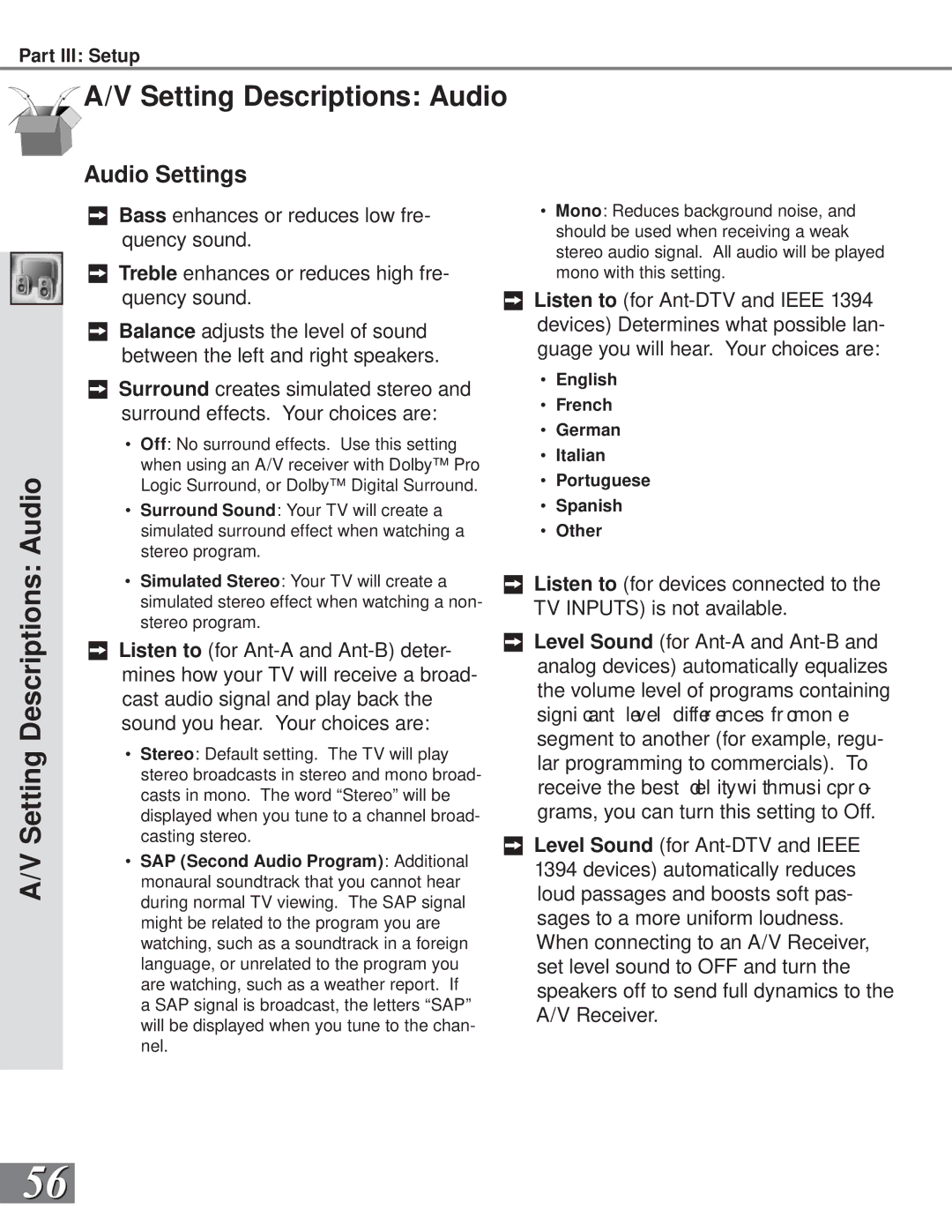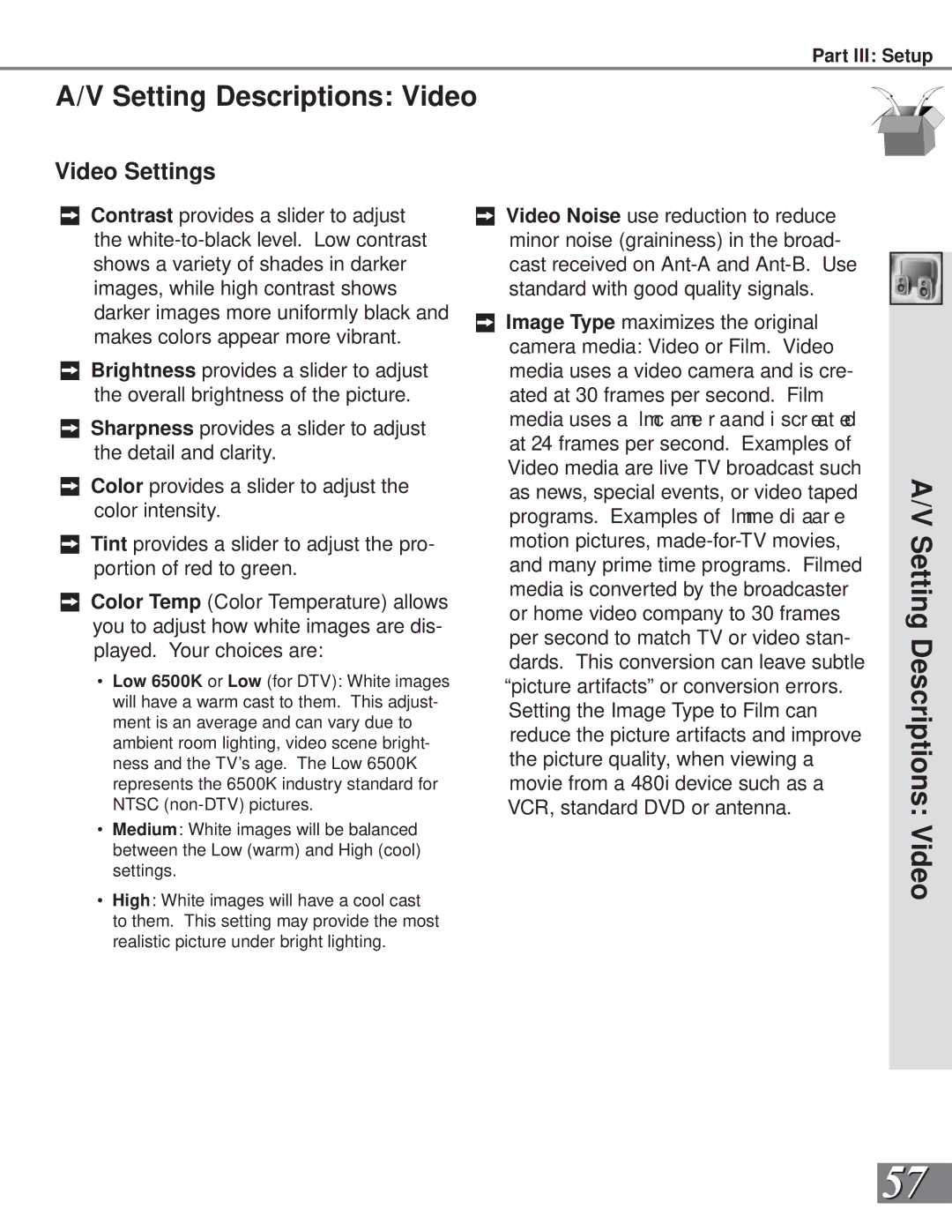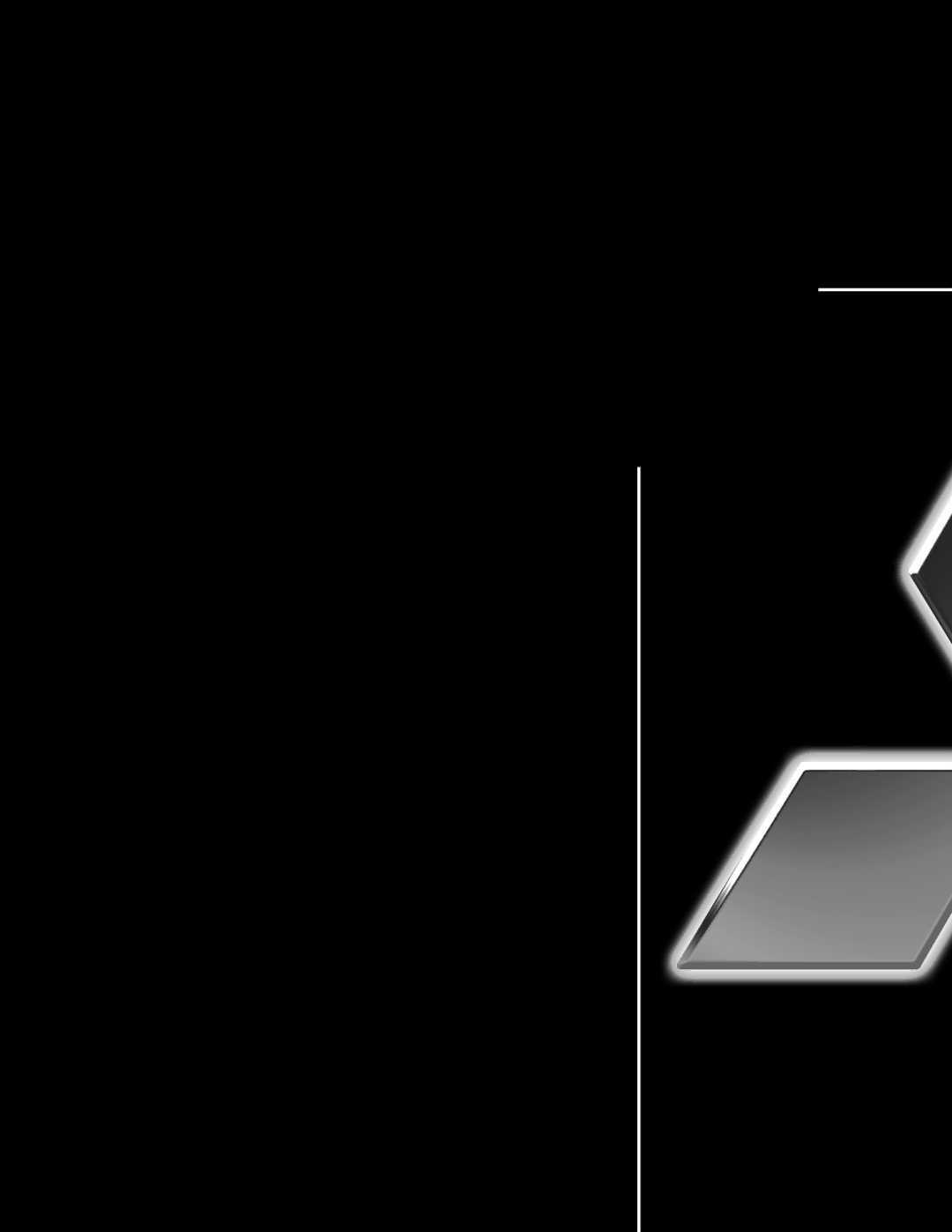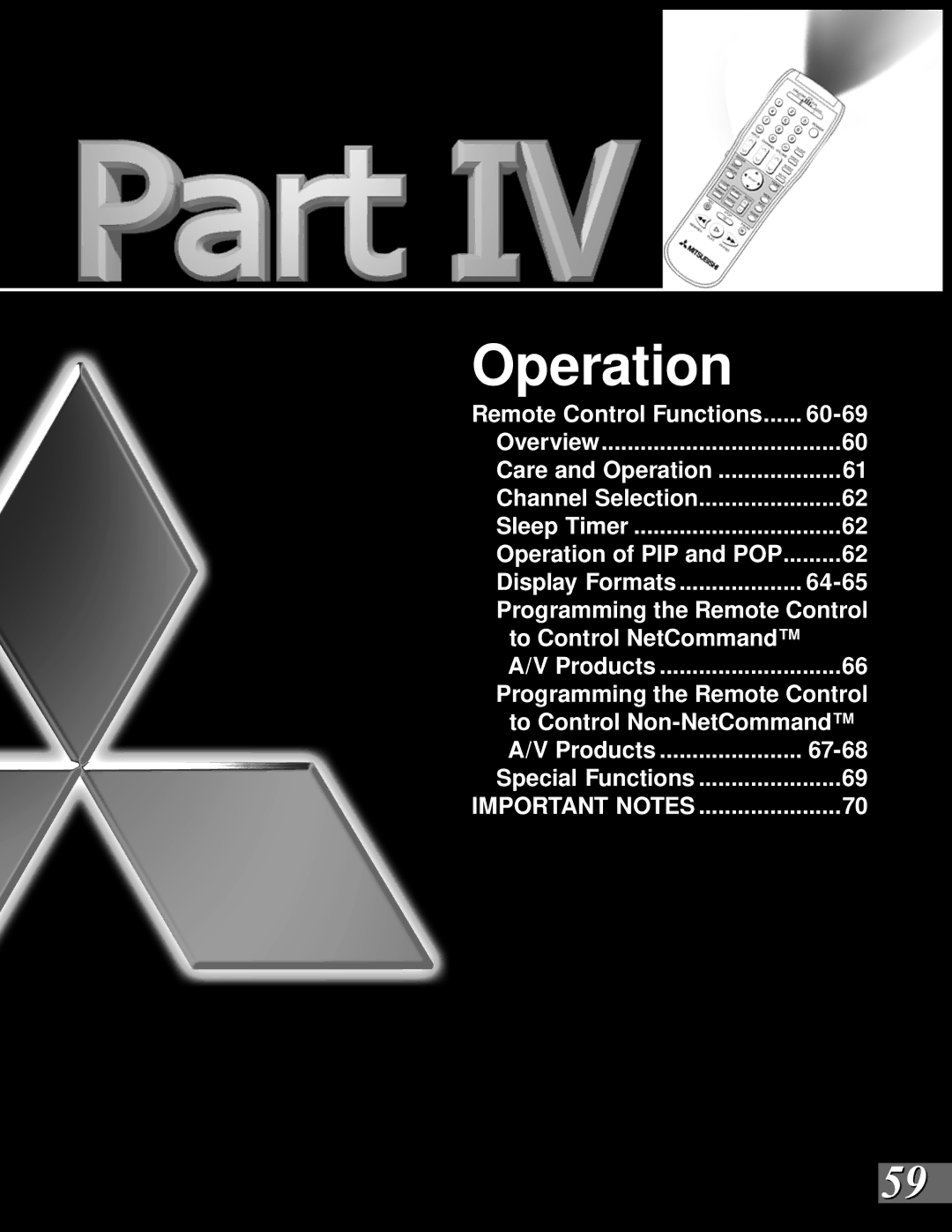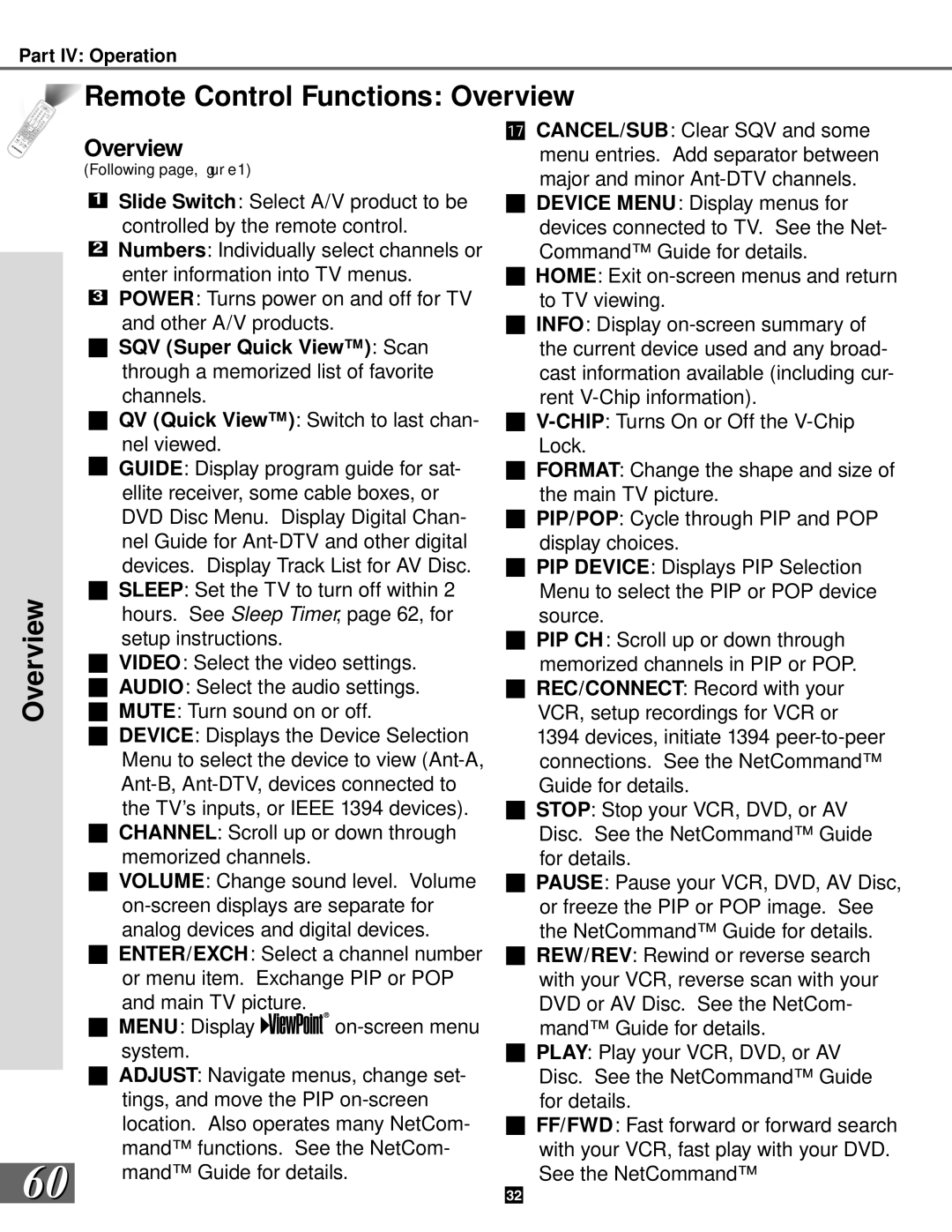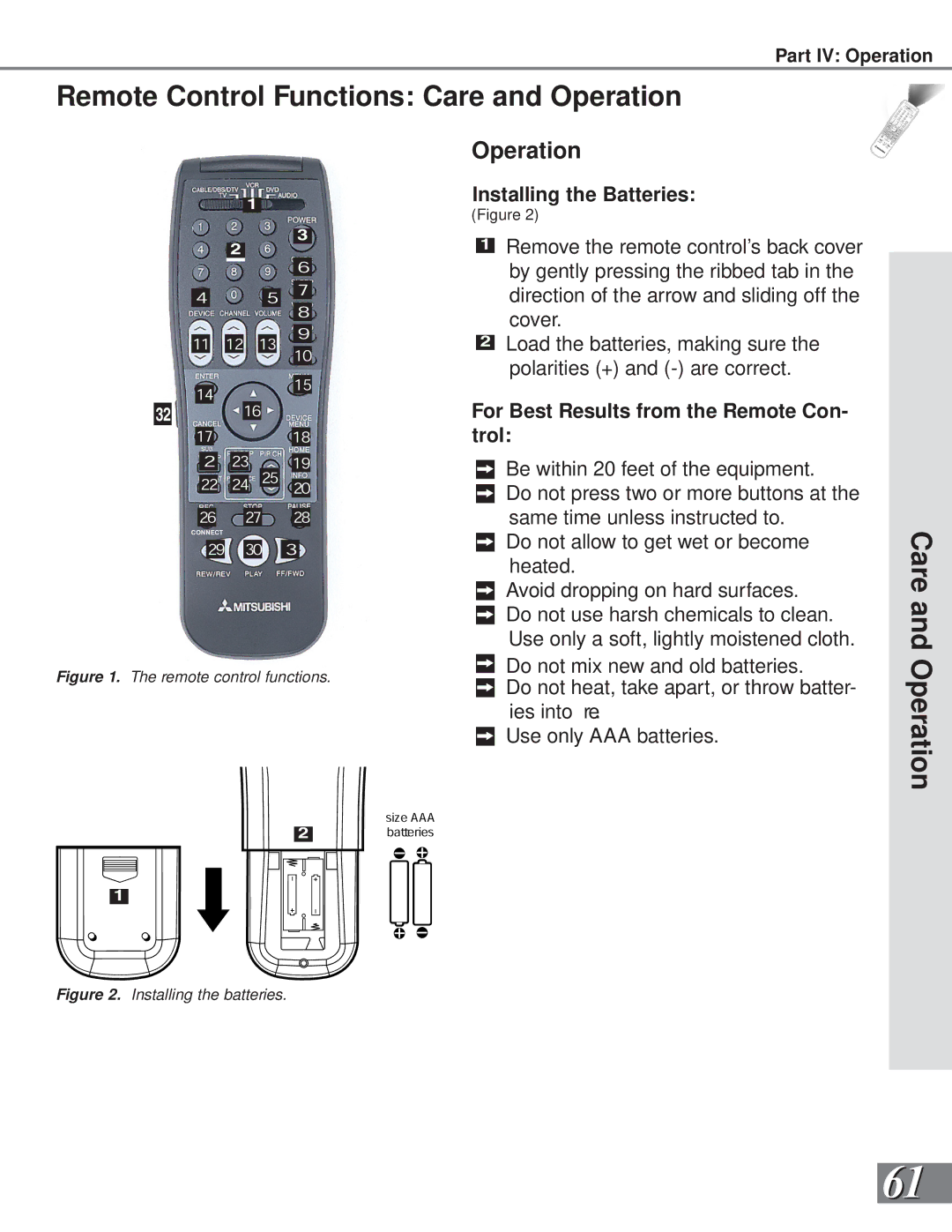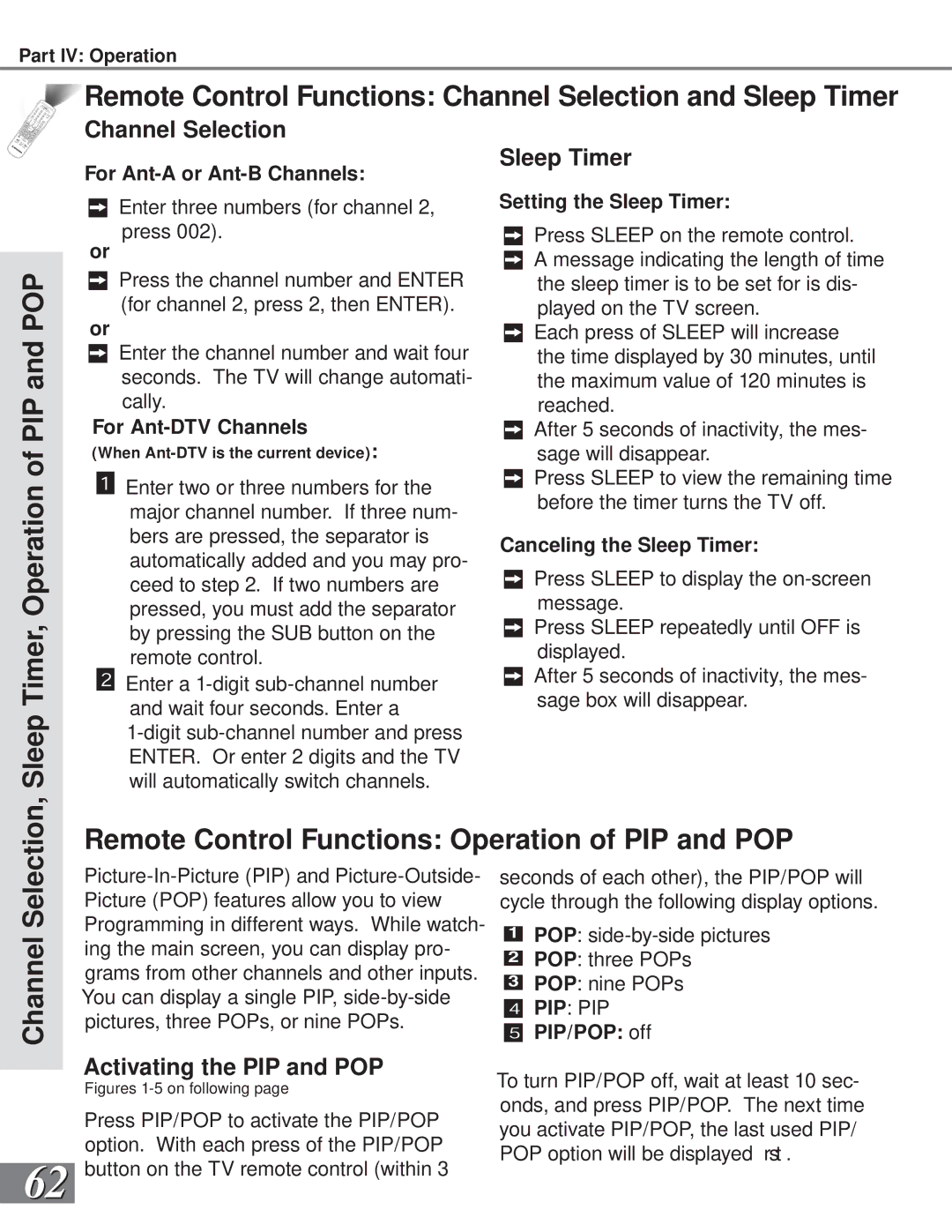Device Selection Menu
When you press the DEVICE button on your remote control, the Device Selection Menu will appear. The Device Selection Menu allows you to select the device for viewing, select audio from the TV speakers or the A/V Receiver, power devices on or off, verify the destination of signals, or cancel record- ings and
Part III: Setup
Destination Display
The TV icon is always the destination for the currently selected device. As you move the highlight in the video section to different devices, new icons may appear which are the destinations of recordings or
Selecting Devices
When the Device Selection Menu is dis- played, the device you are currently viewing will show a
to move the yellow highlight among the devices. Press ENTER to select the device you would like to view and hear. Then the TV and A/V Receiver inputs are automati- cally changed.
Power On/Off of Selected Device
When the Device Selection Menu is dis- played, you can turn on or off the power of the highlighted (yellow outline) device by pressing the POWER button on the remote control. If the POWER button is pressed when the Device Selection Menu is not dis- played, the TV will be powered on or off.
Destination Section![]()
Video Section![]()
Figure 1. Device Selection menu.
Selecting Audio Output
When a NetCommand compatible legacy IR controlled A/V Receiver, or HAVi ampli er has been connected to the TV and added by the NetCommand Setup, an icon for this device will appear in the audio section. Use the AUDIO button to change navigation to the audio section. Then use the arrow buttons to select the TV speakers icon or the A/V Receiver icon. Press ENTER to change the audio selection. Use the VIDEO button to return navigation to the video section.
Cancel Recordings or Peer-to-Peer Connections
If the destination shows that a recording or
![]() Audio Section
Audio Section
Device Selection Menu
39