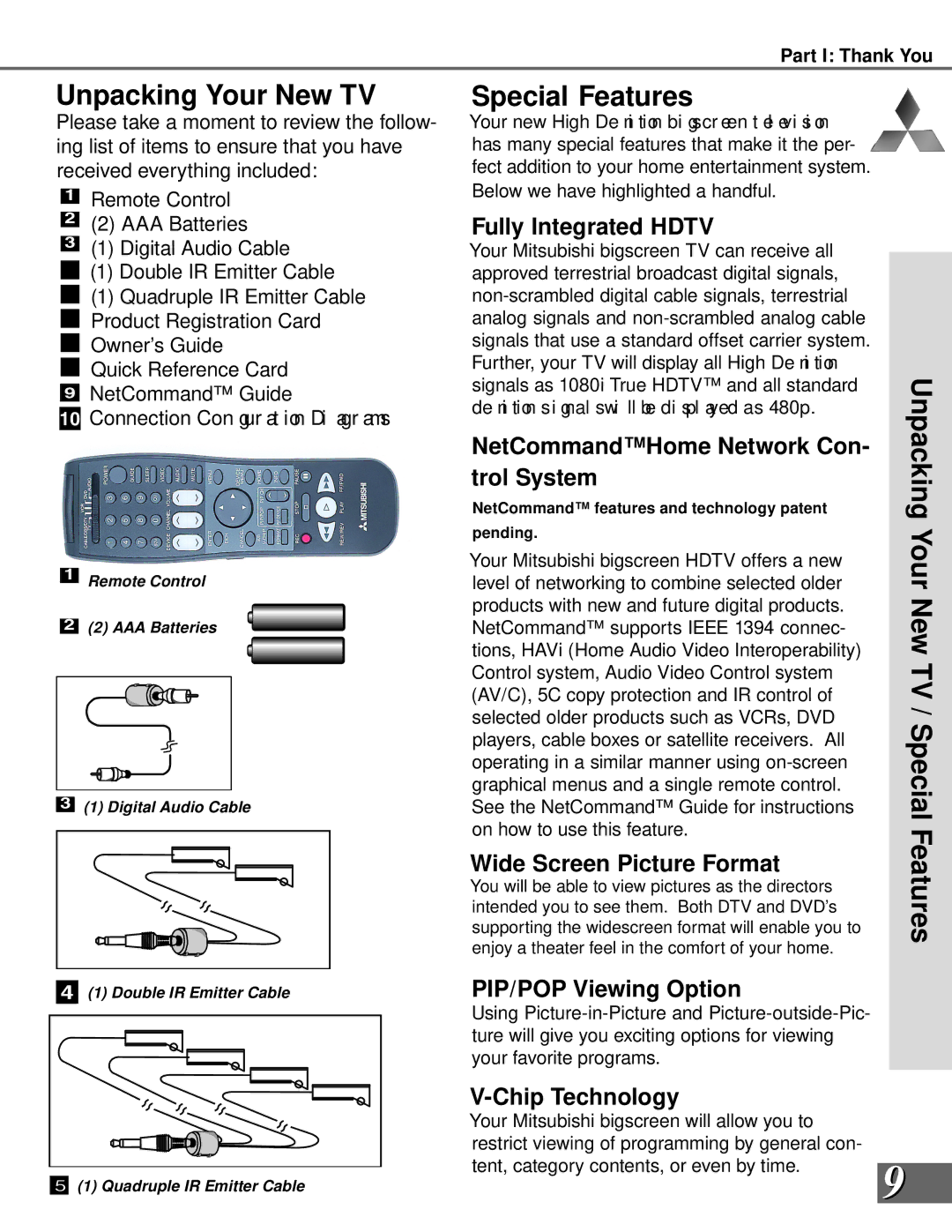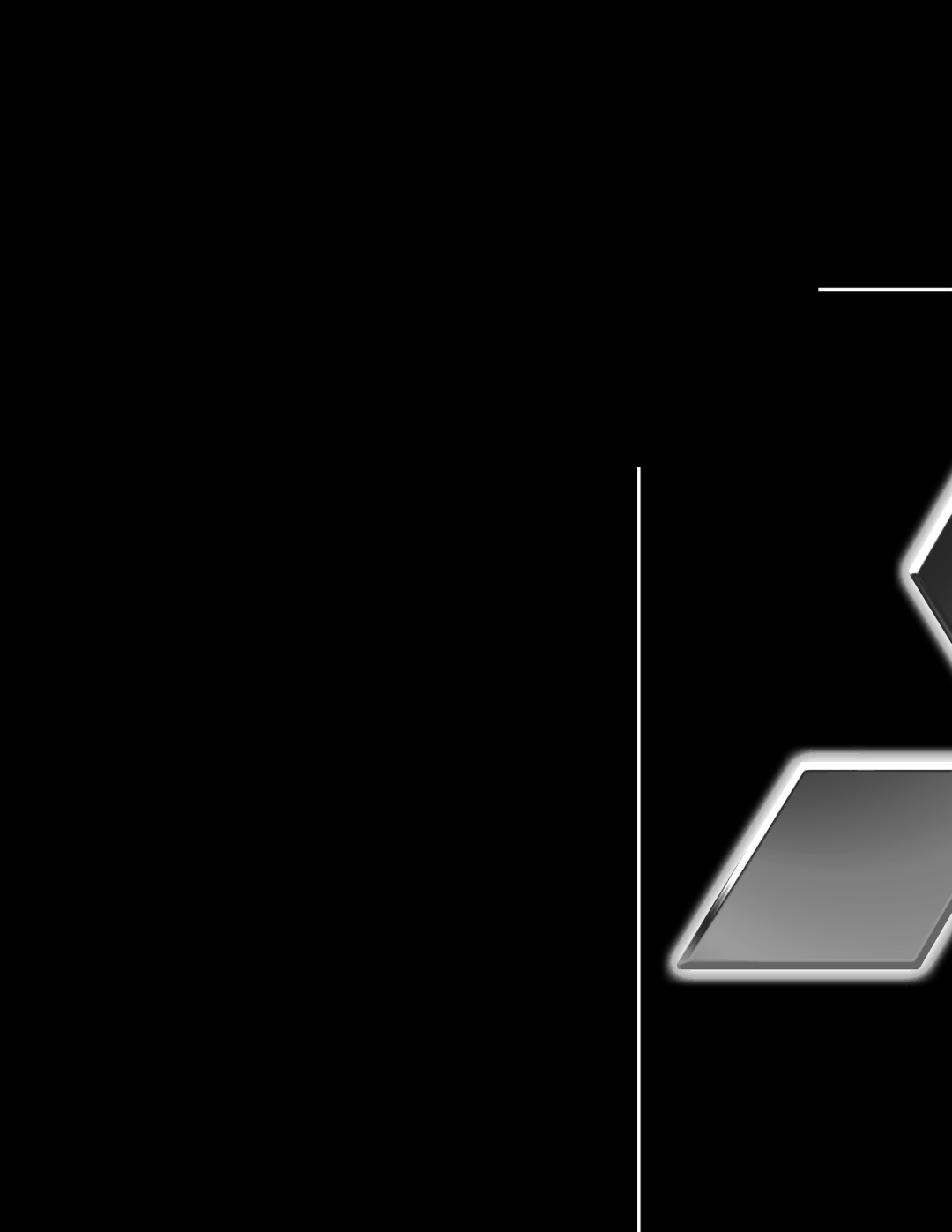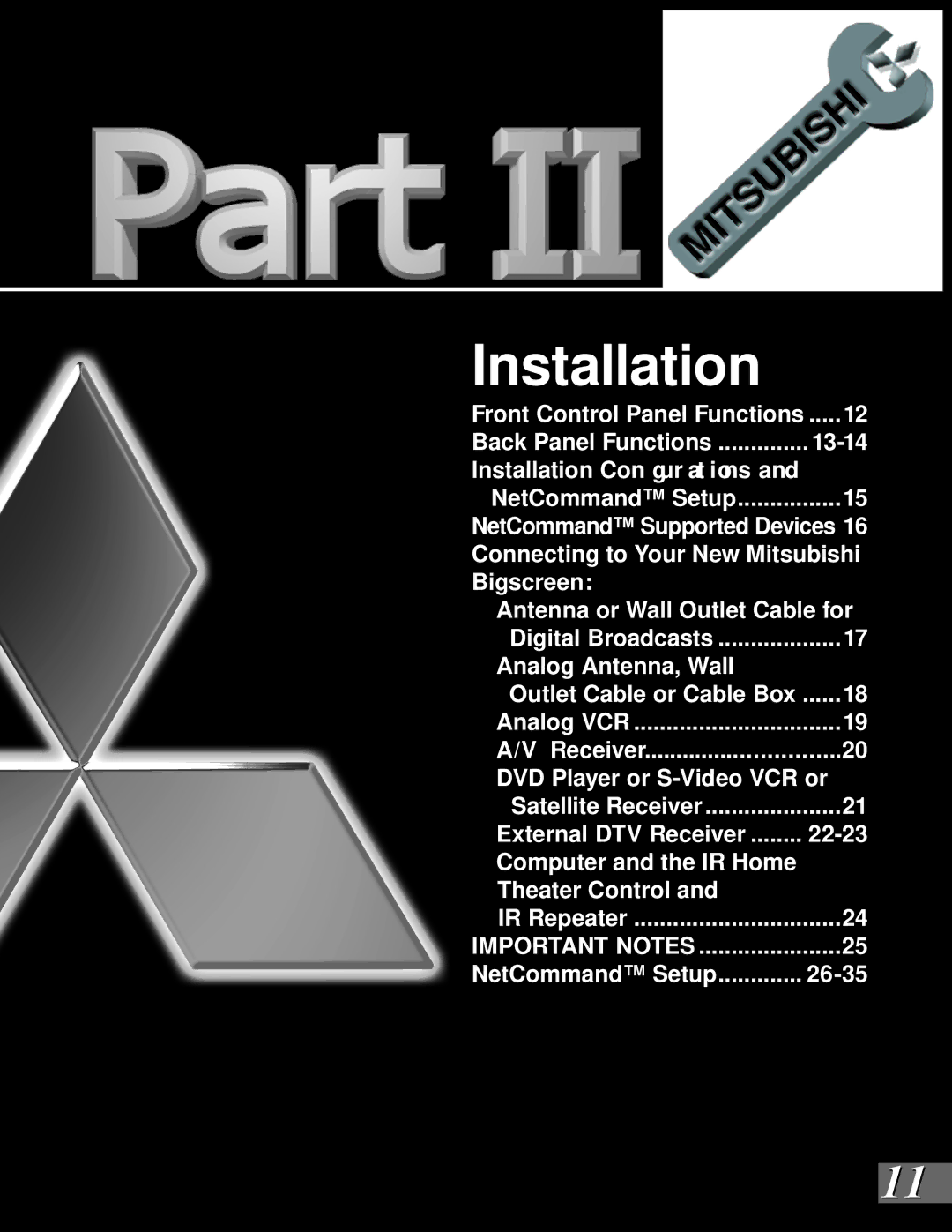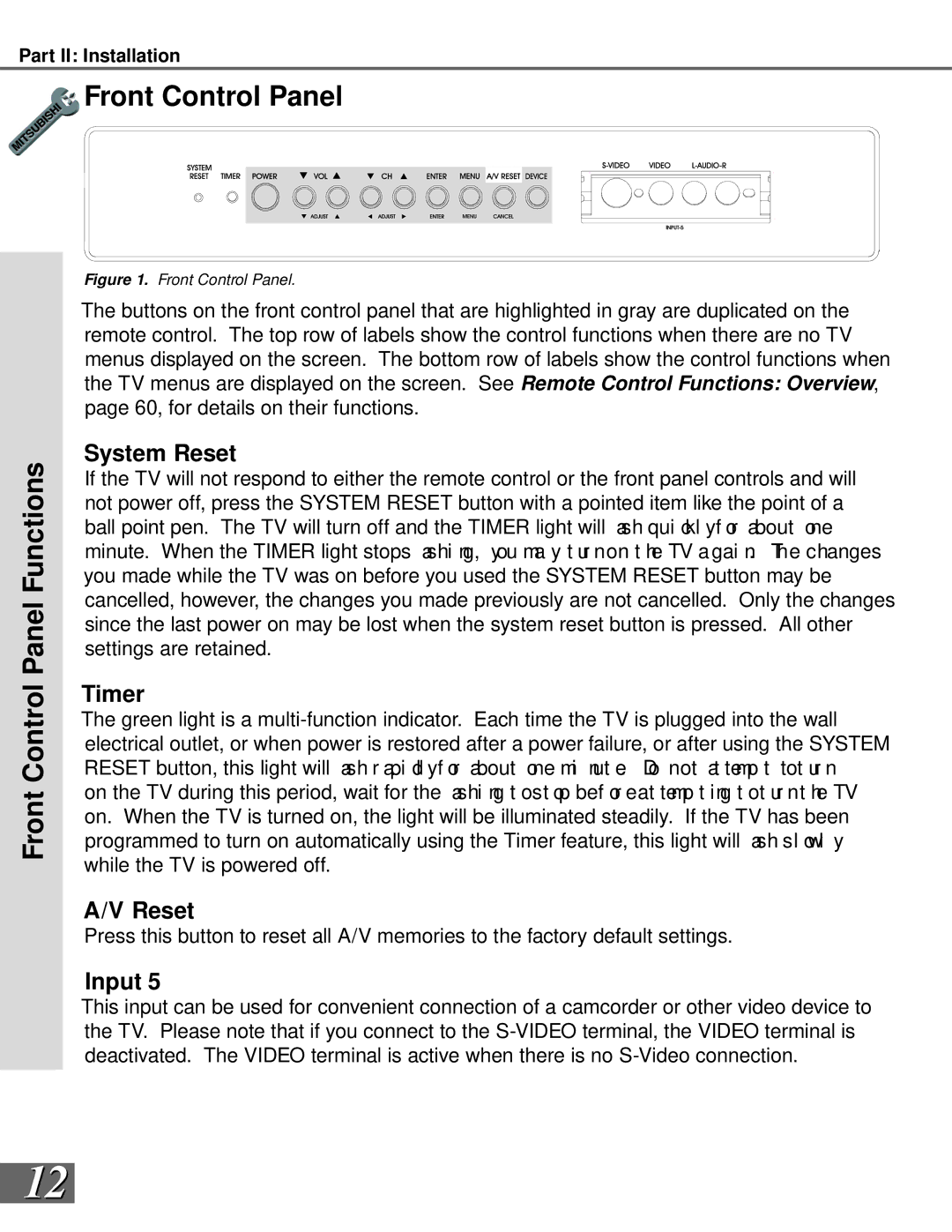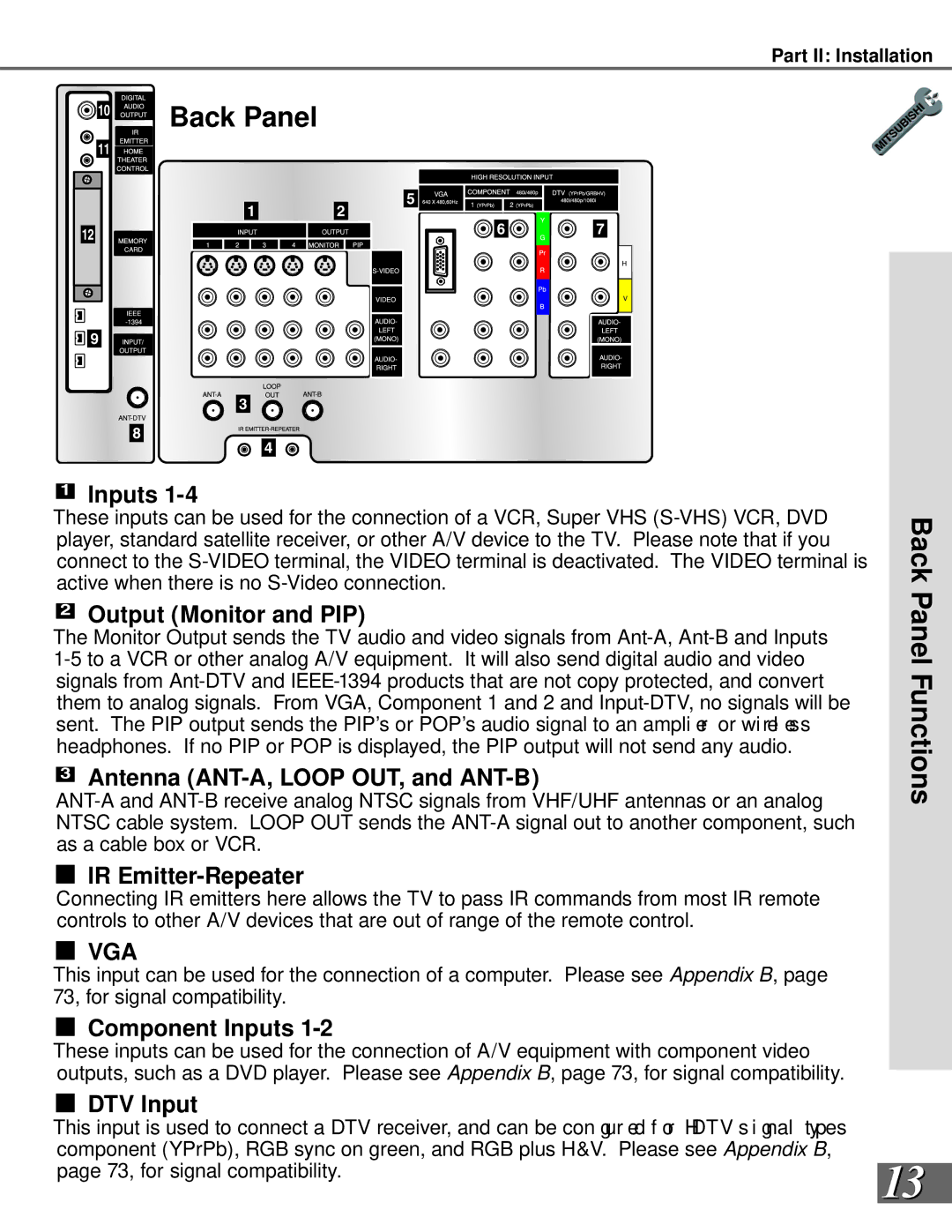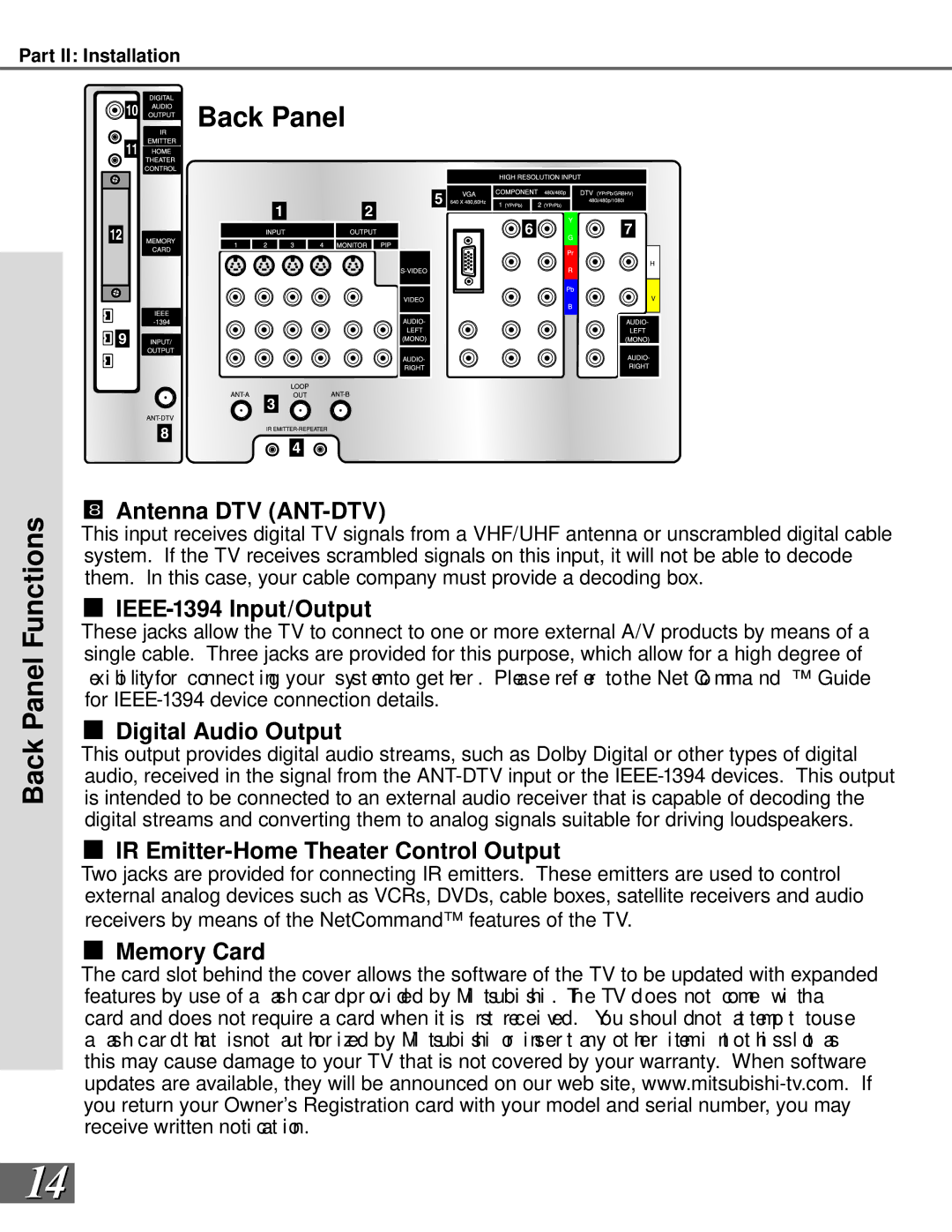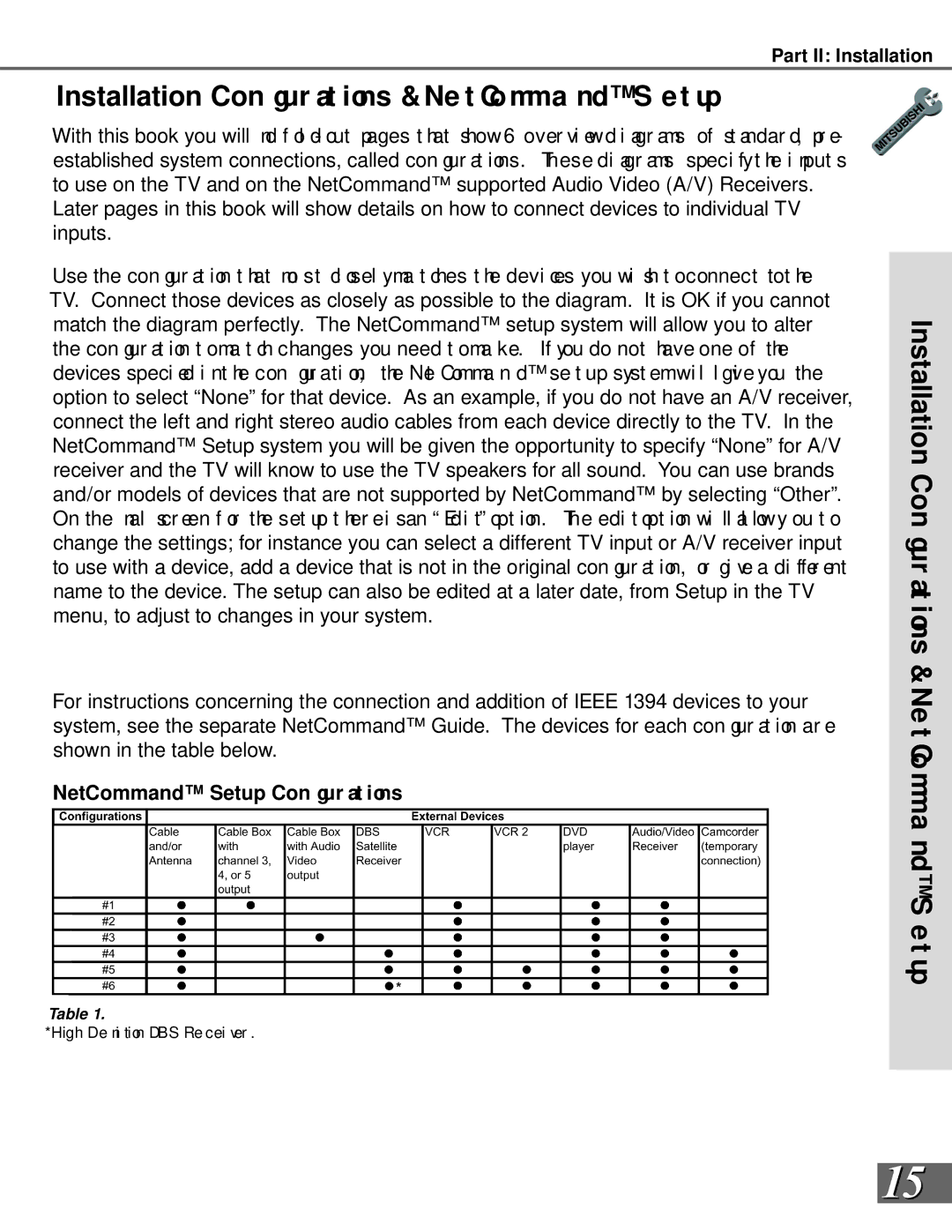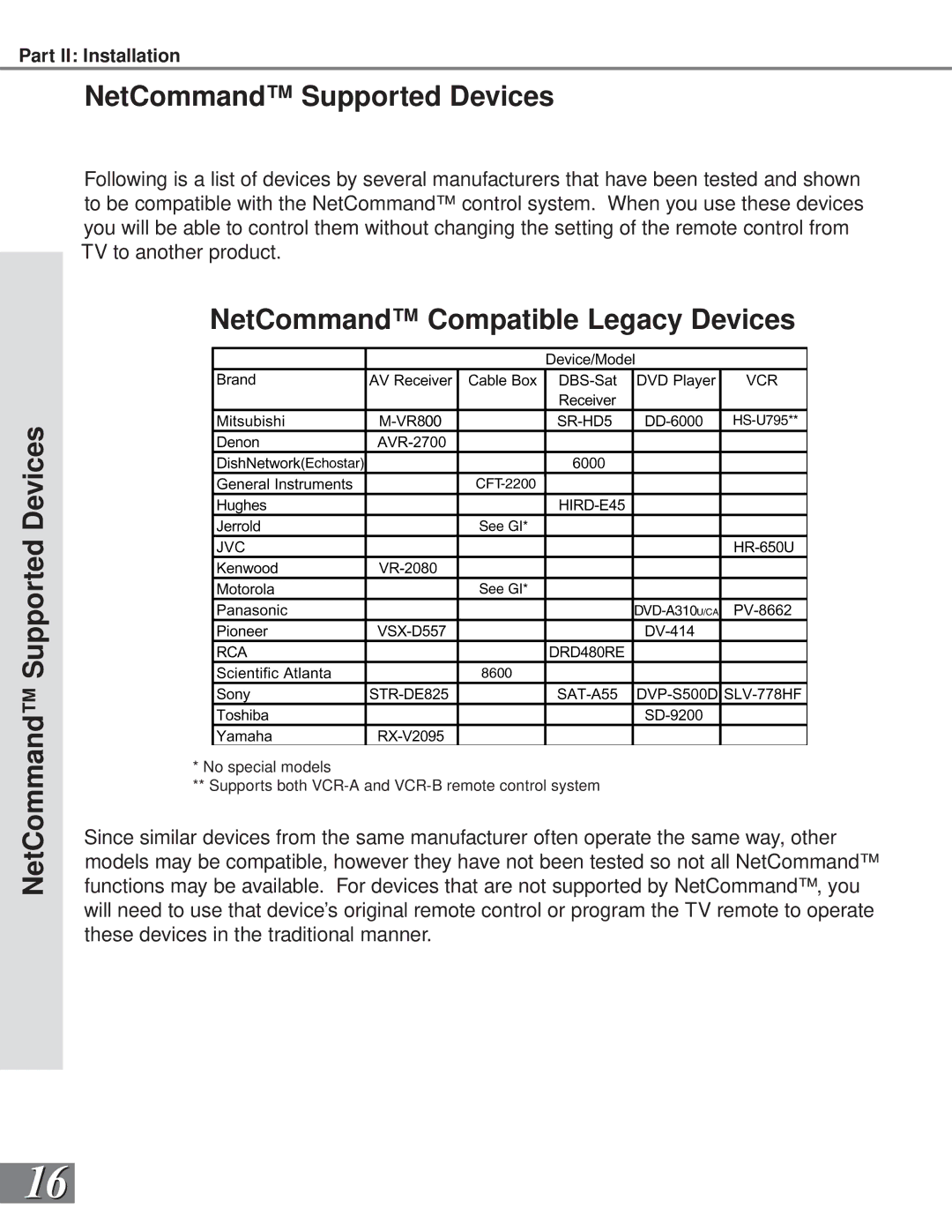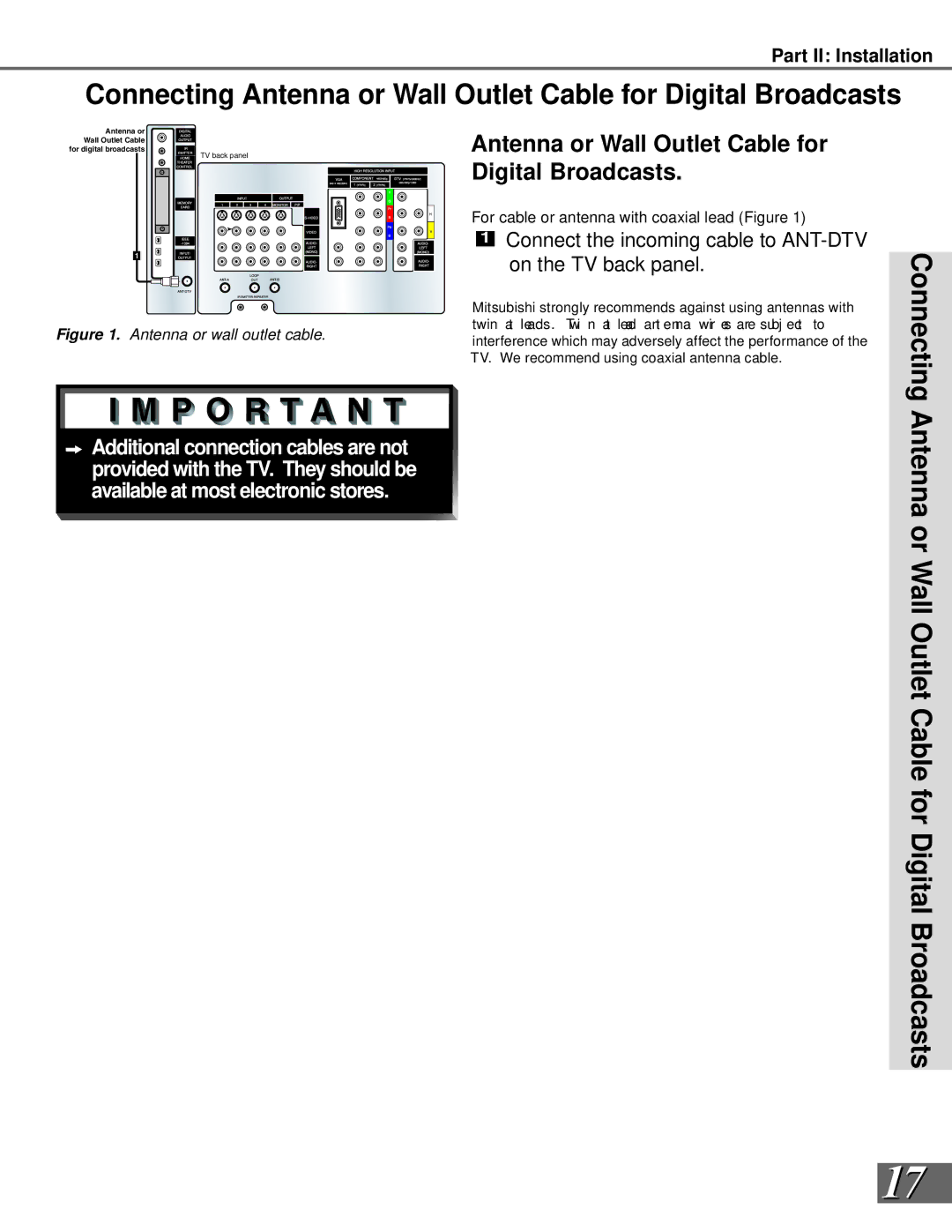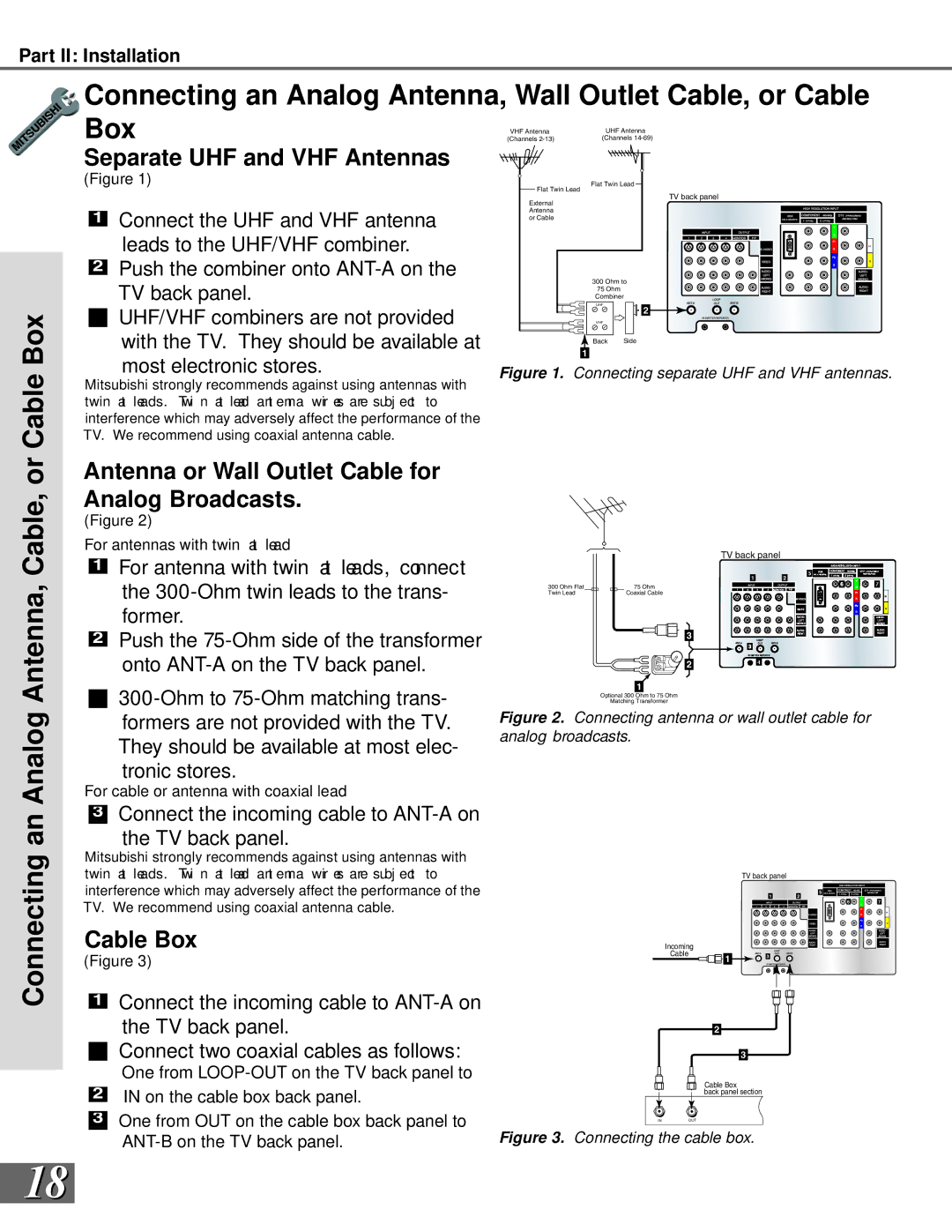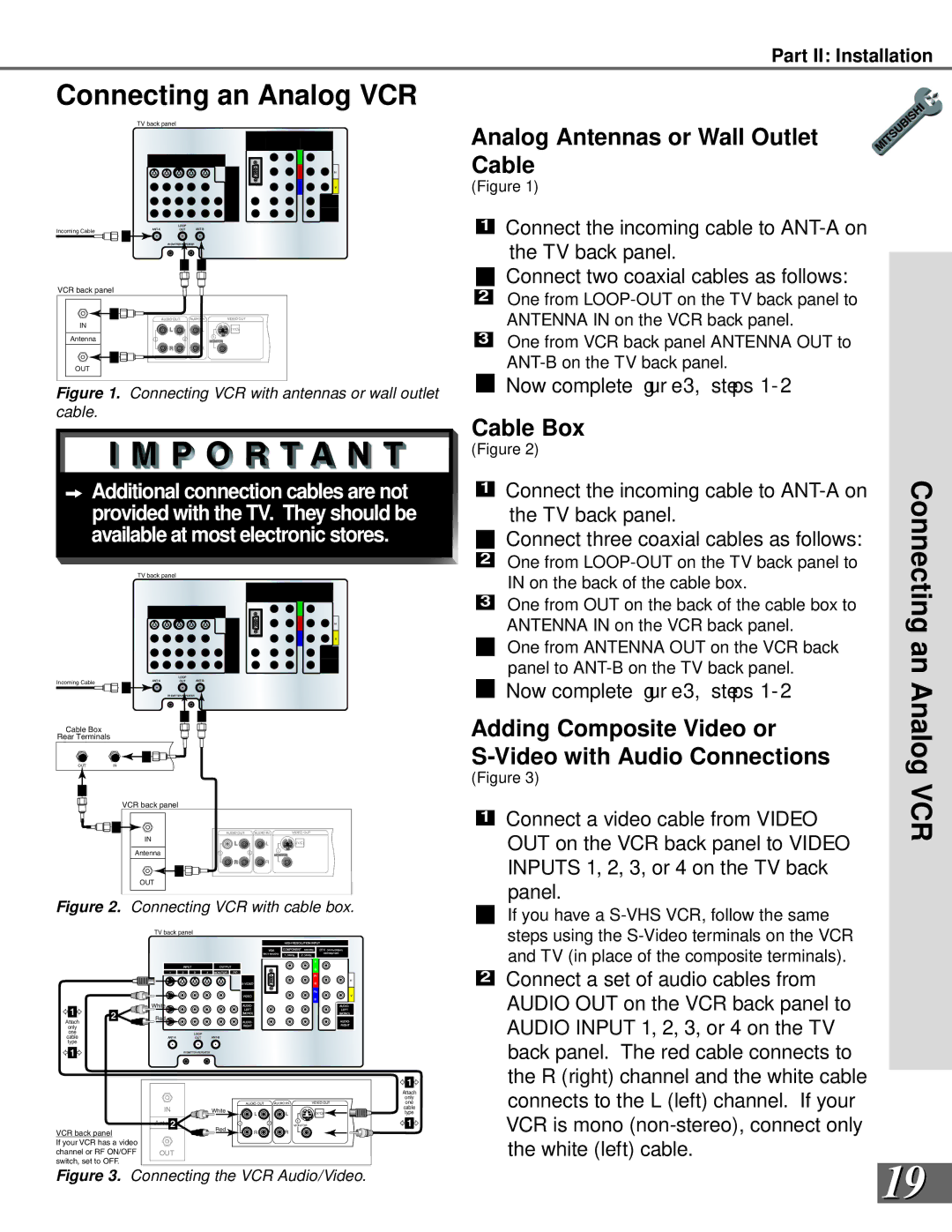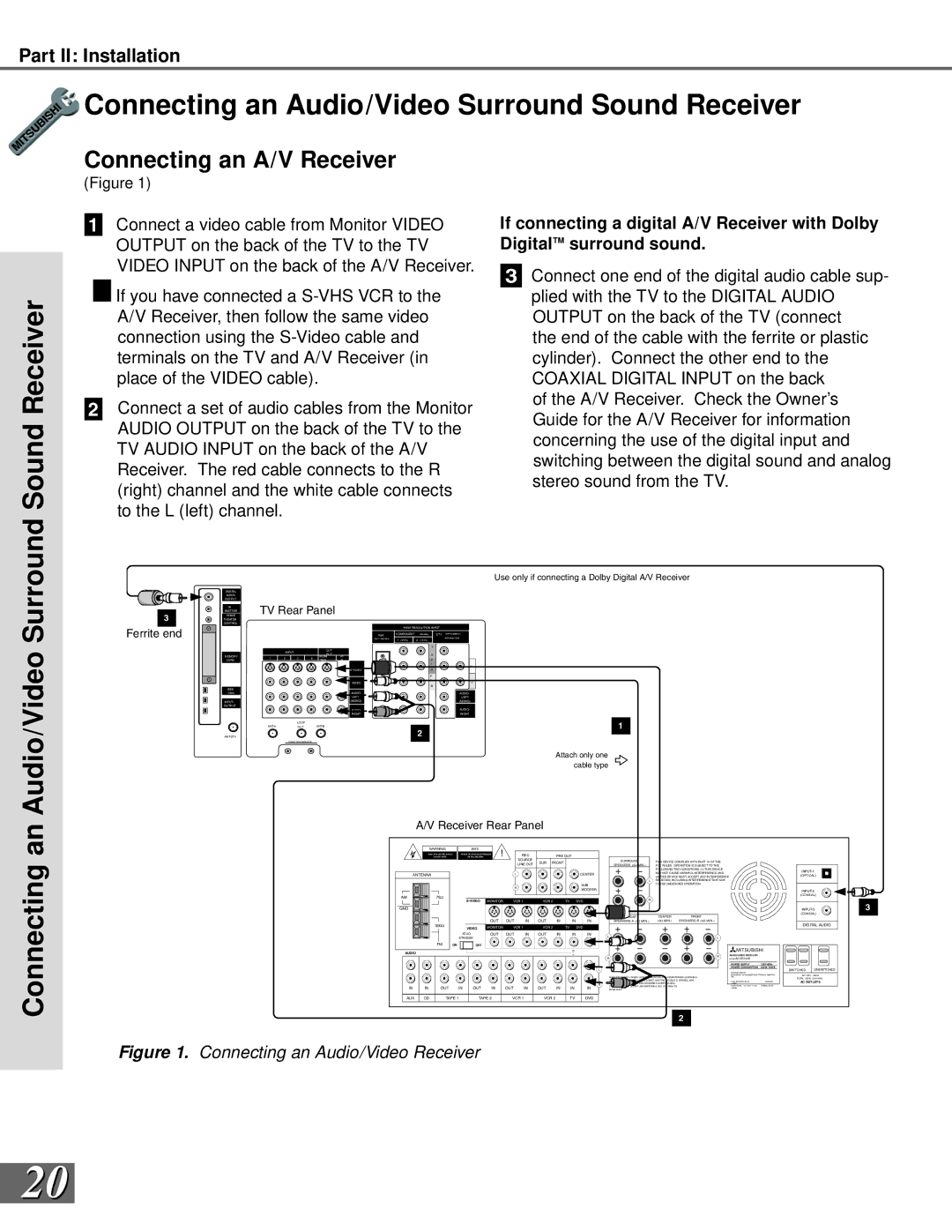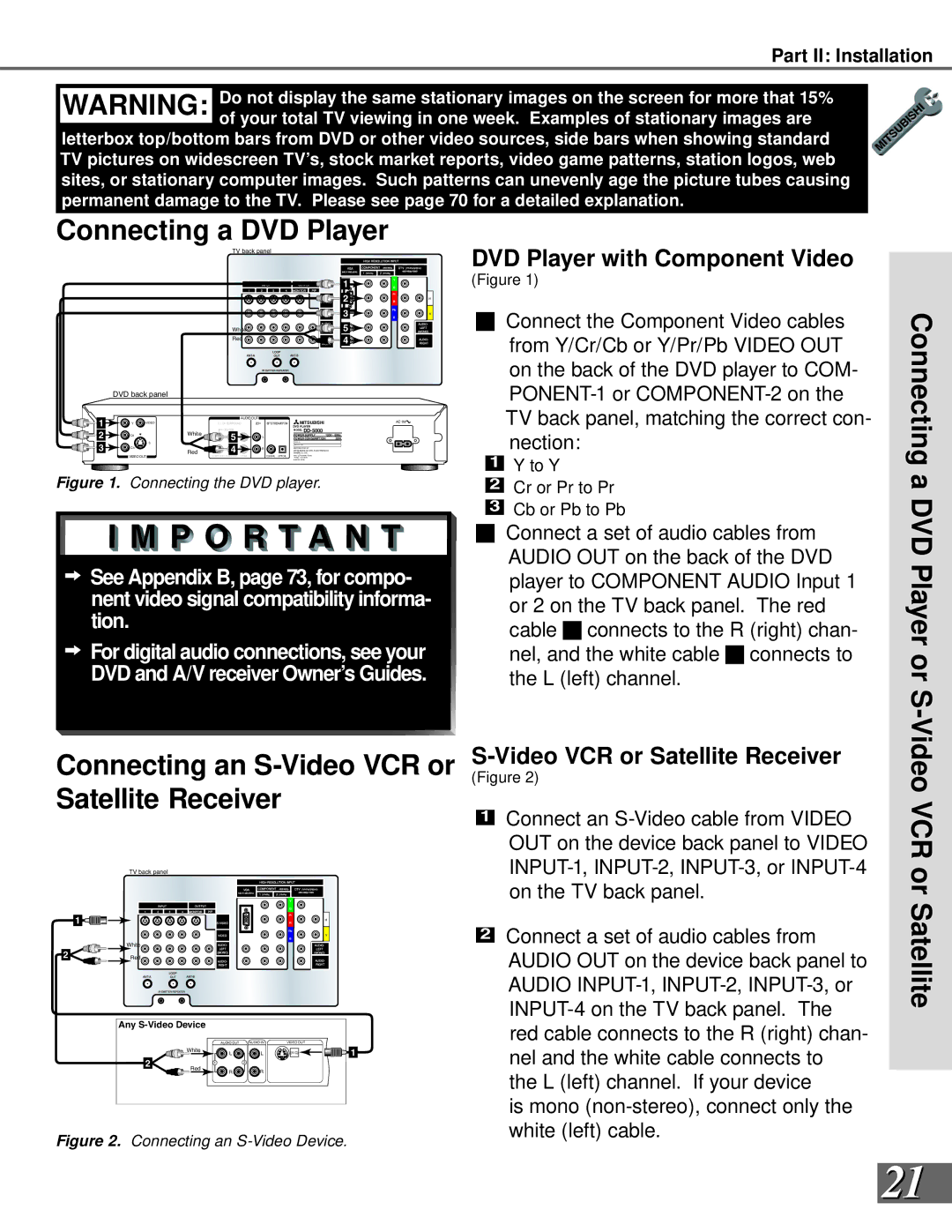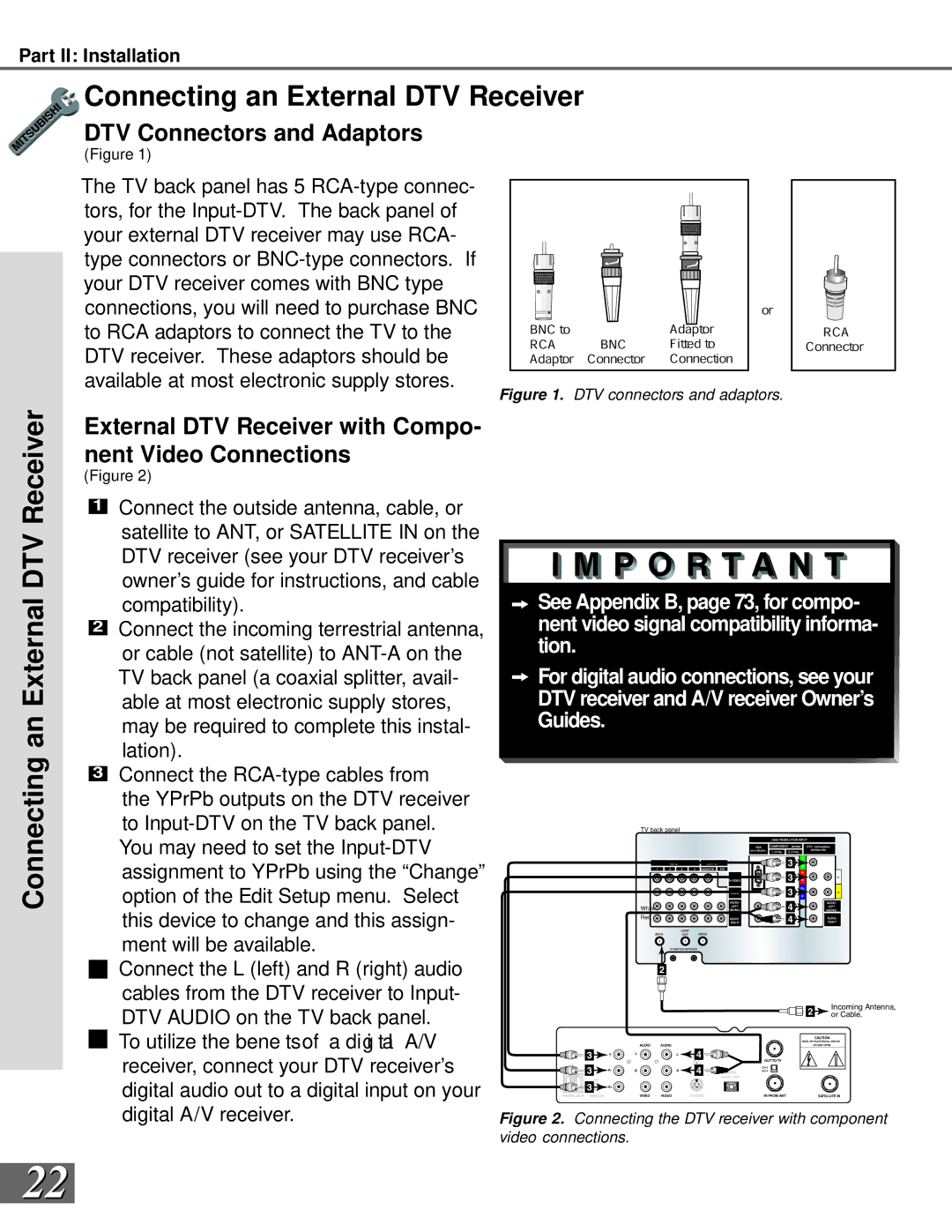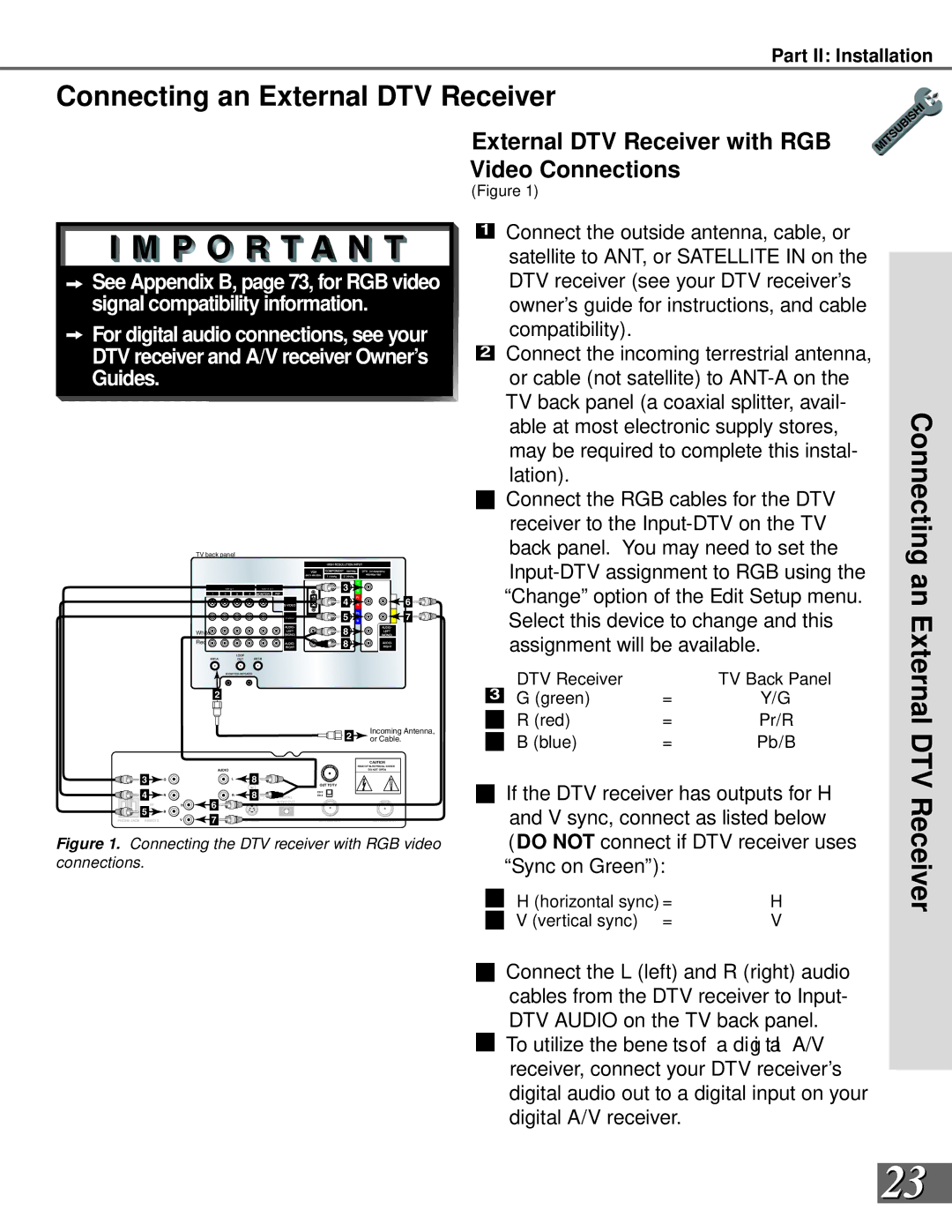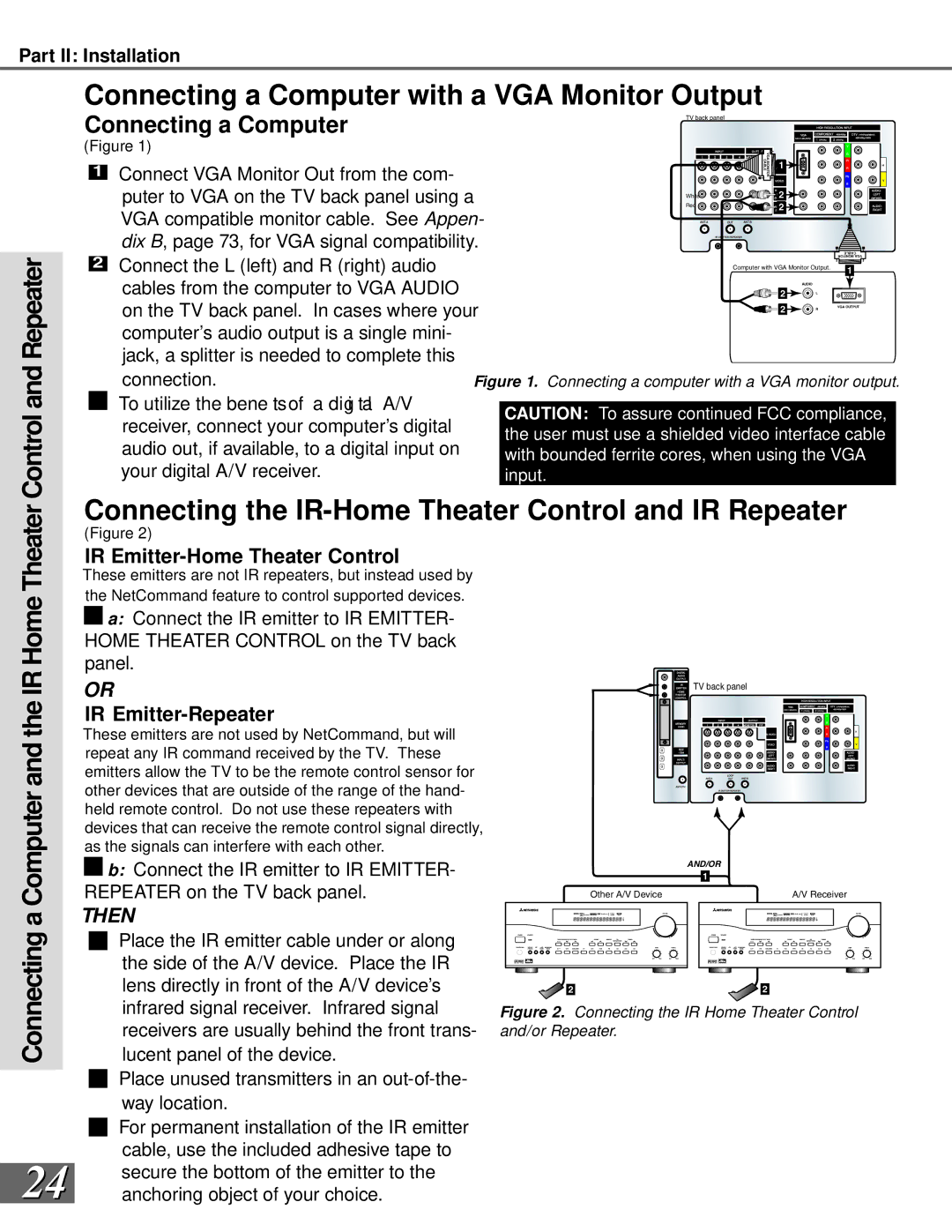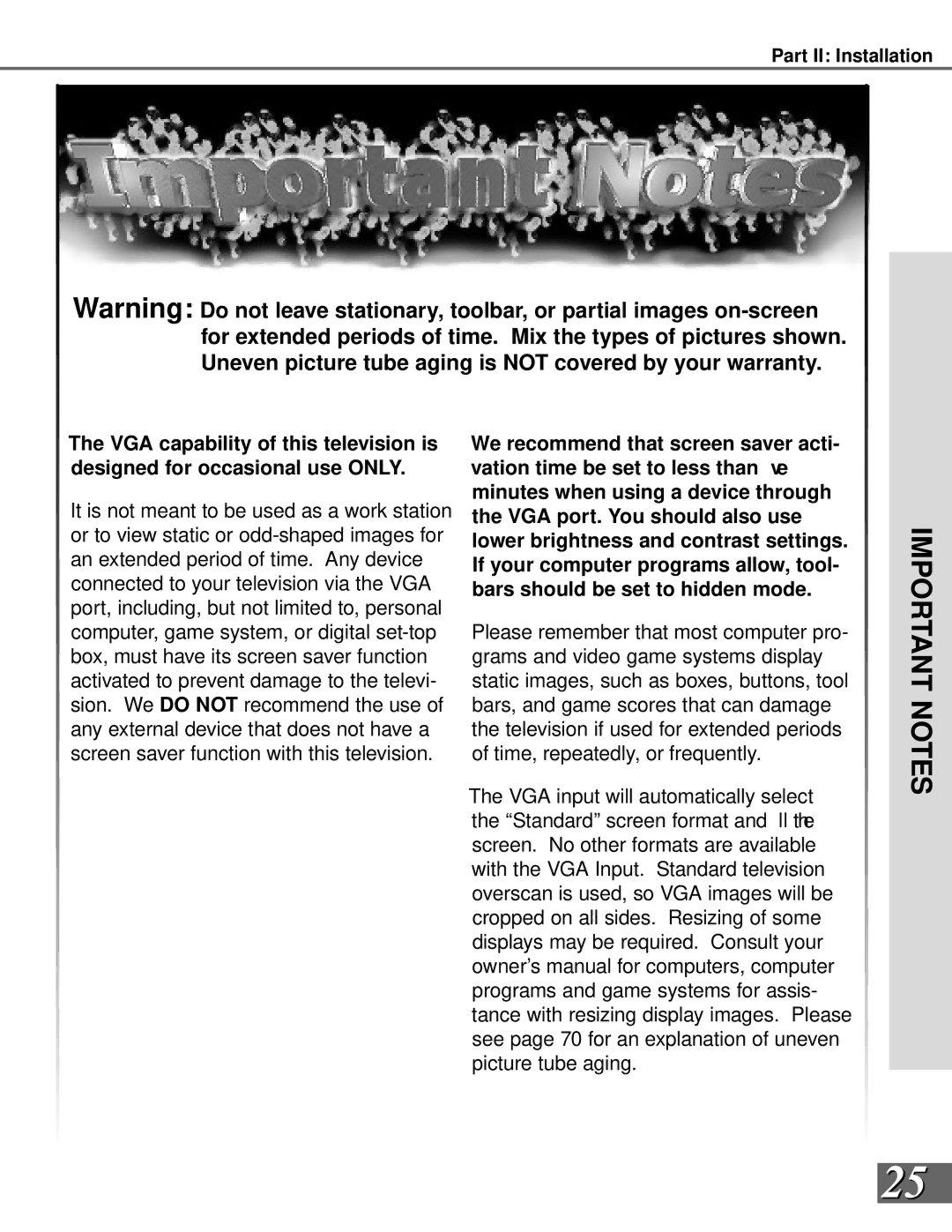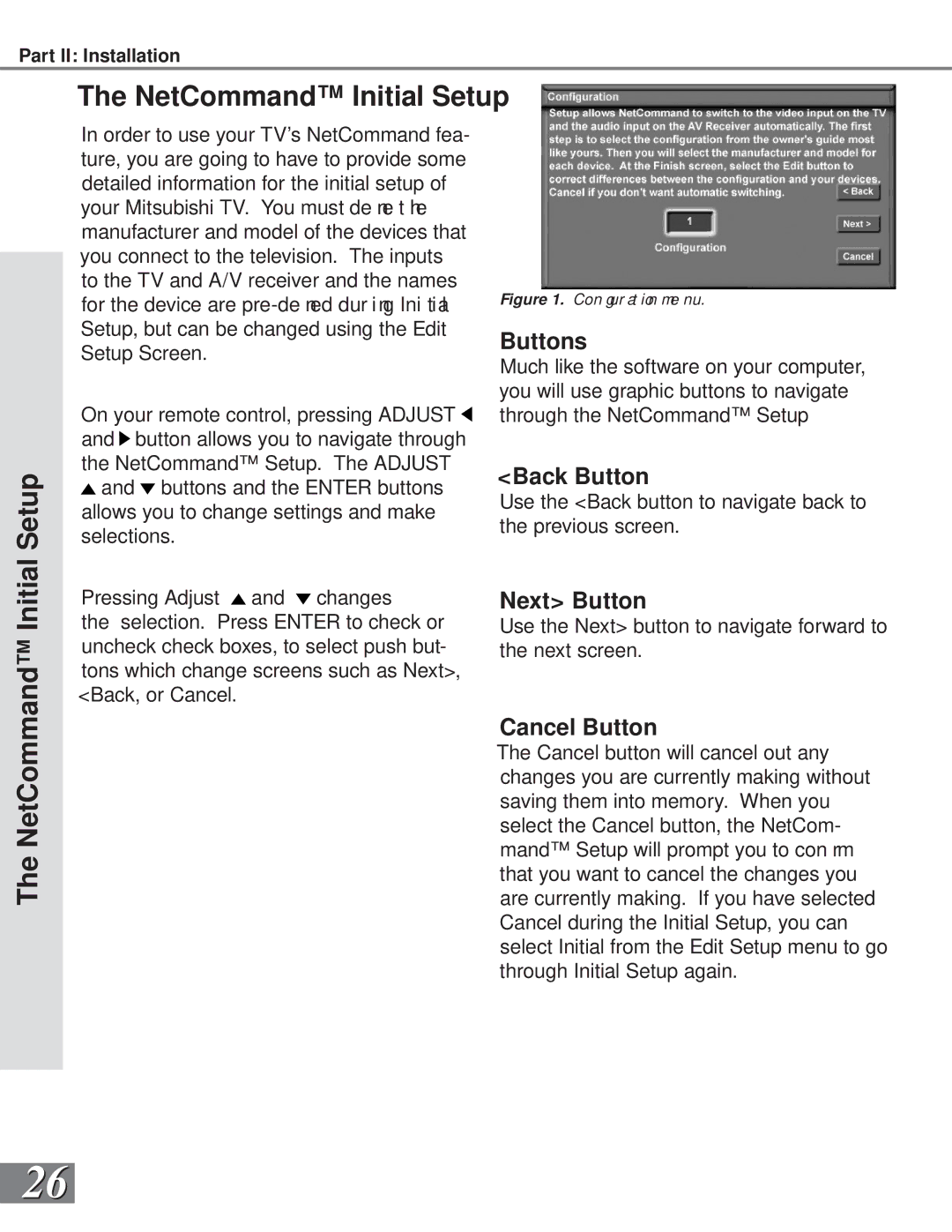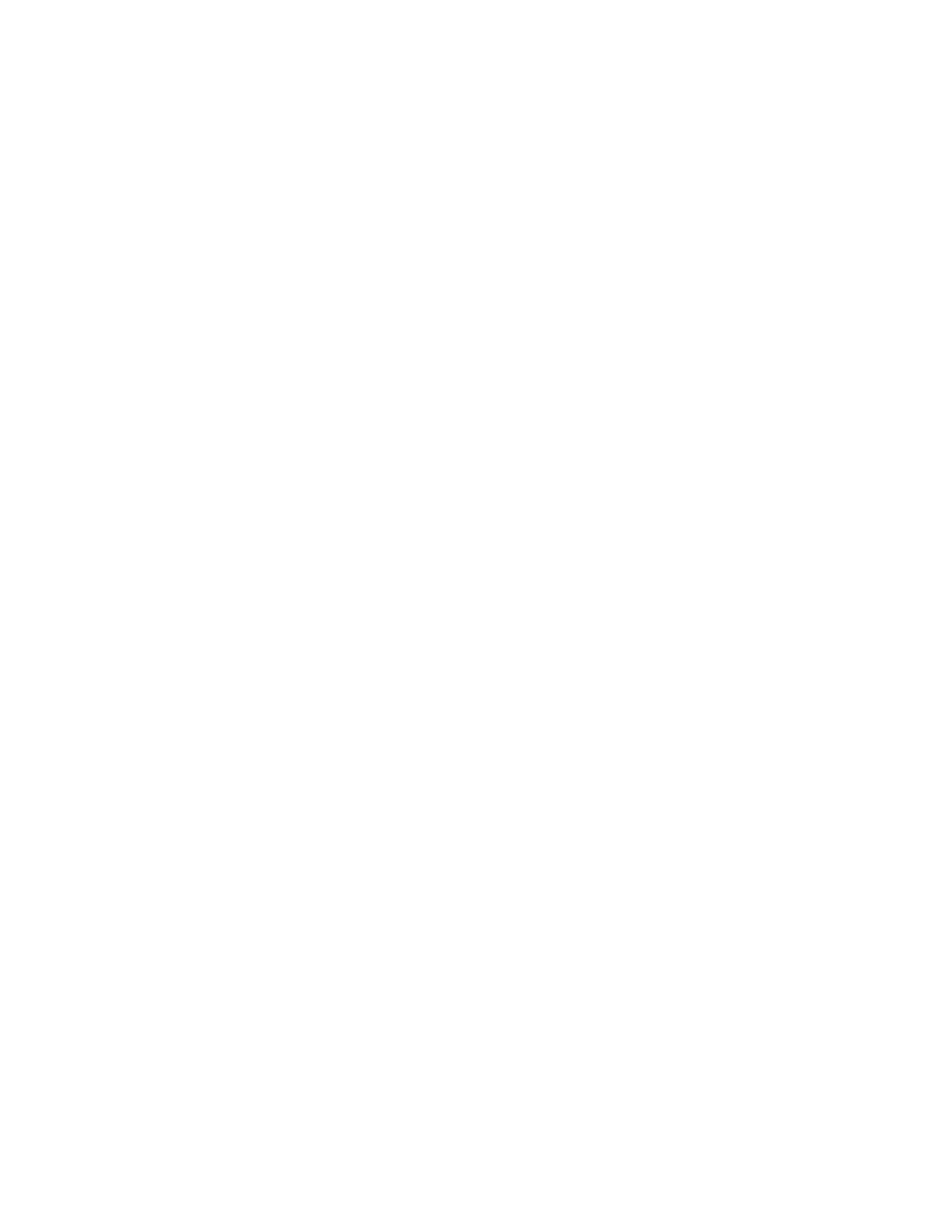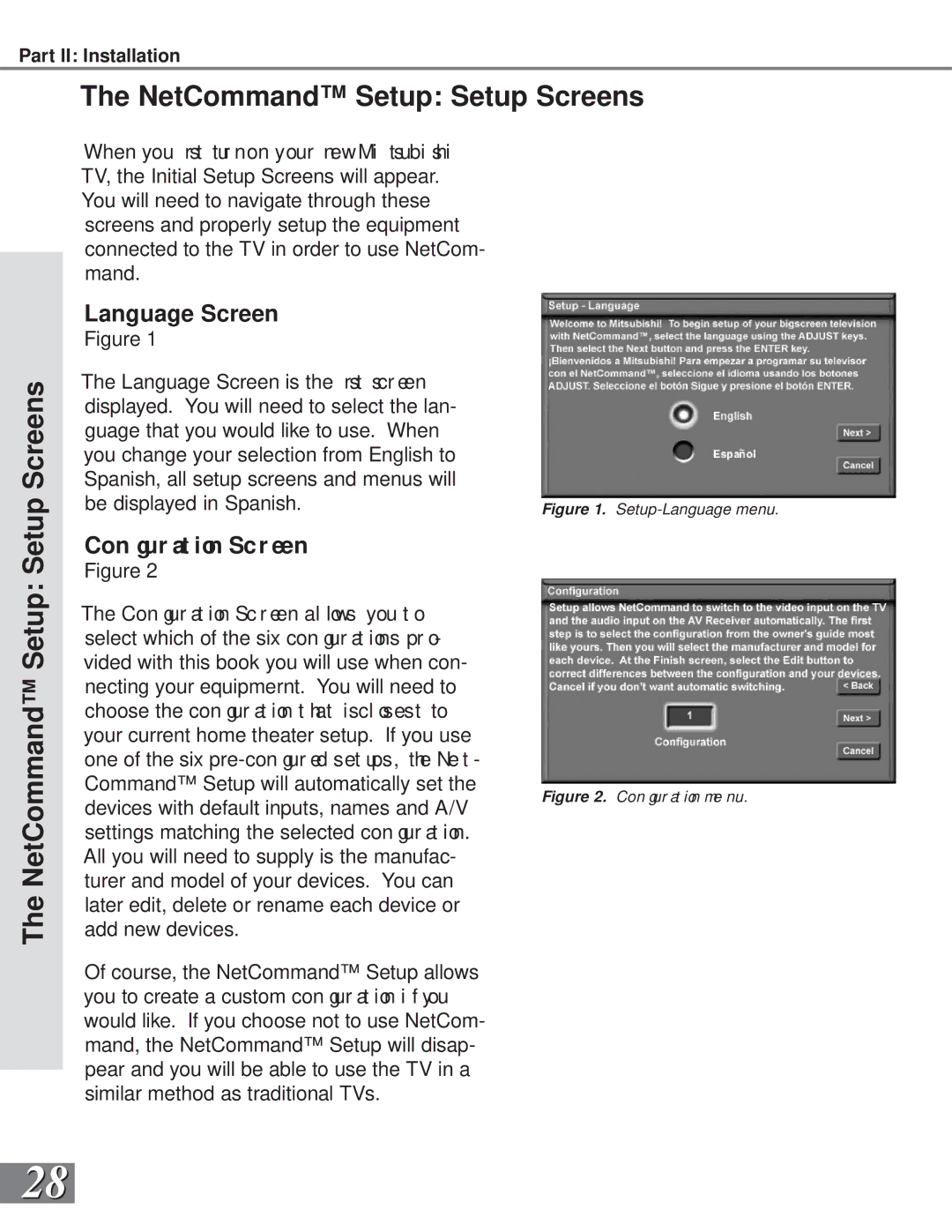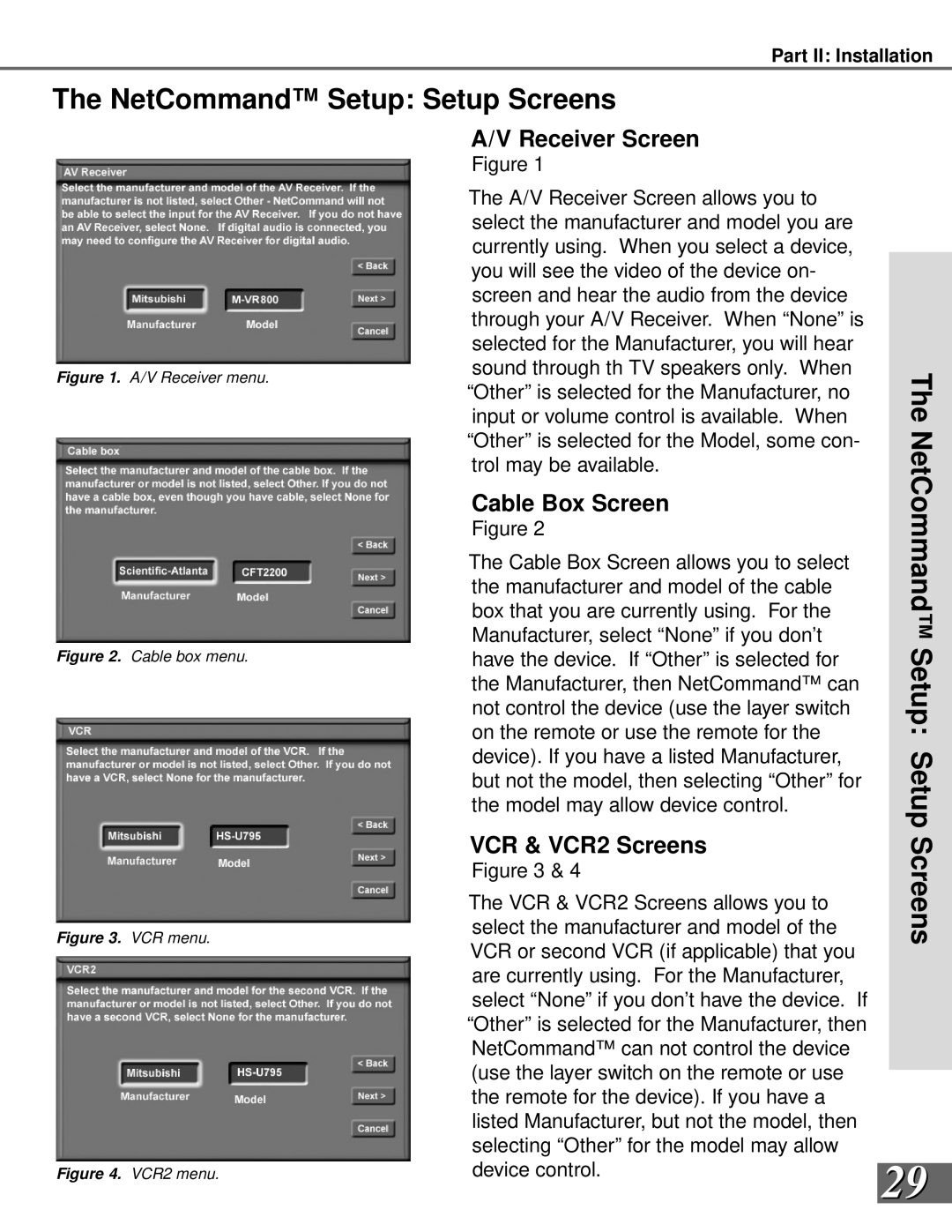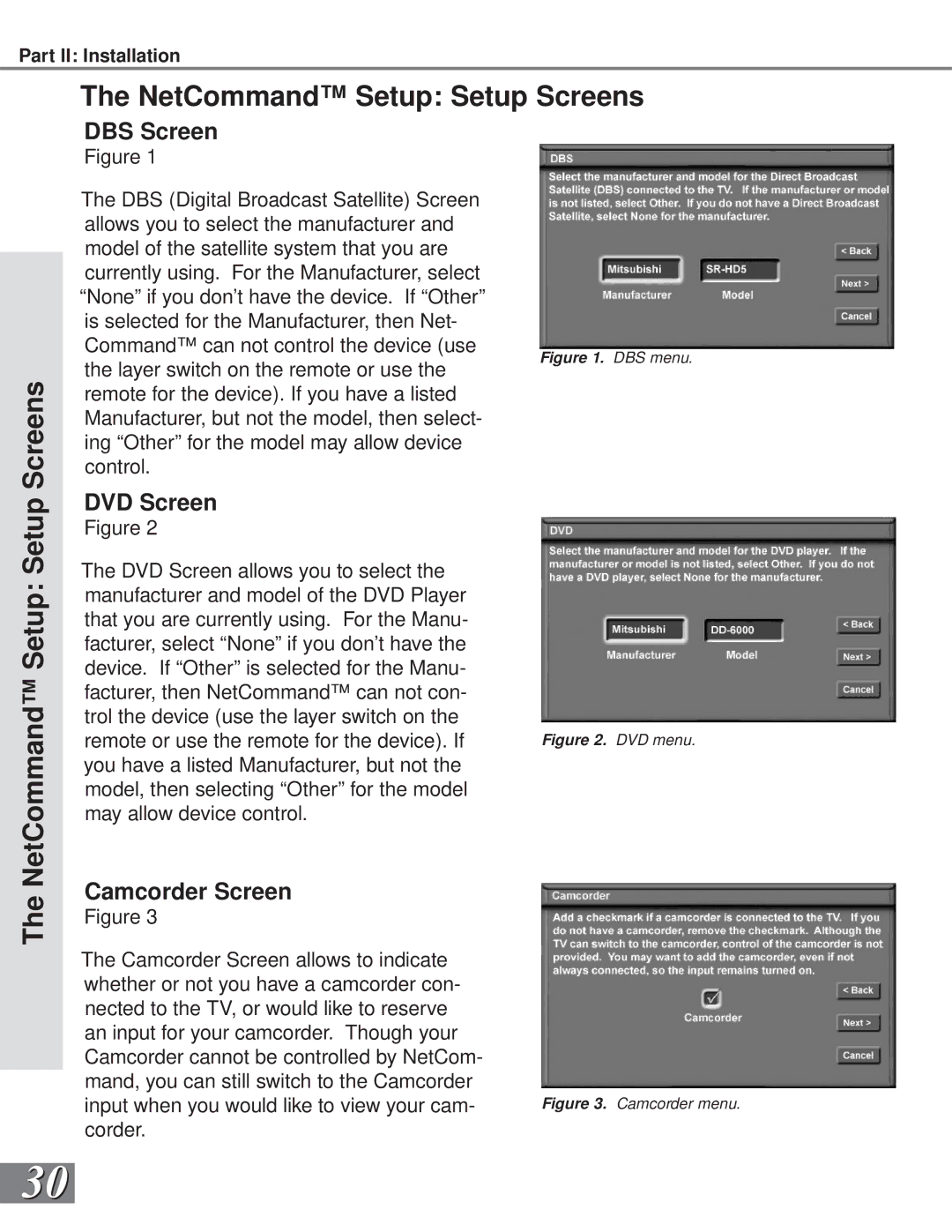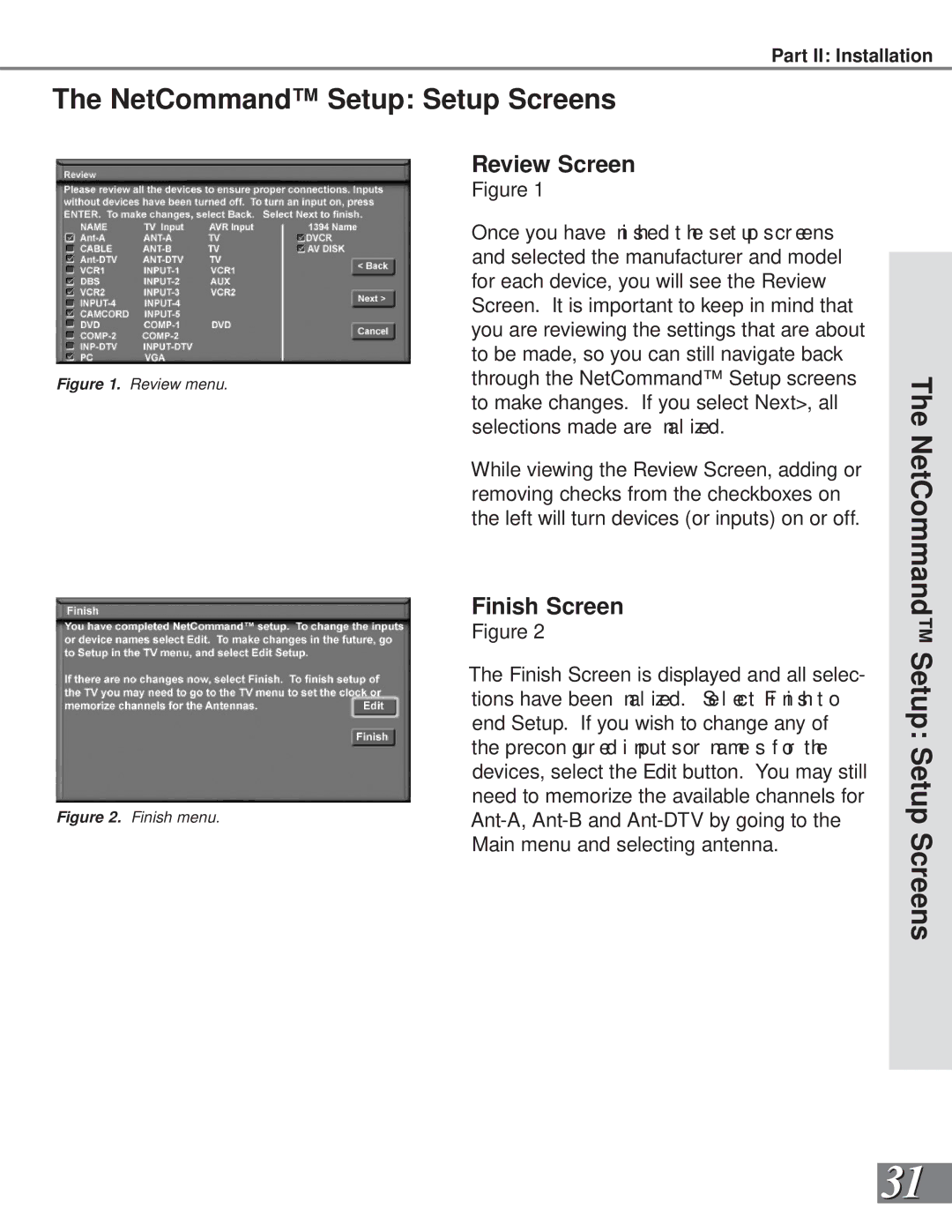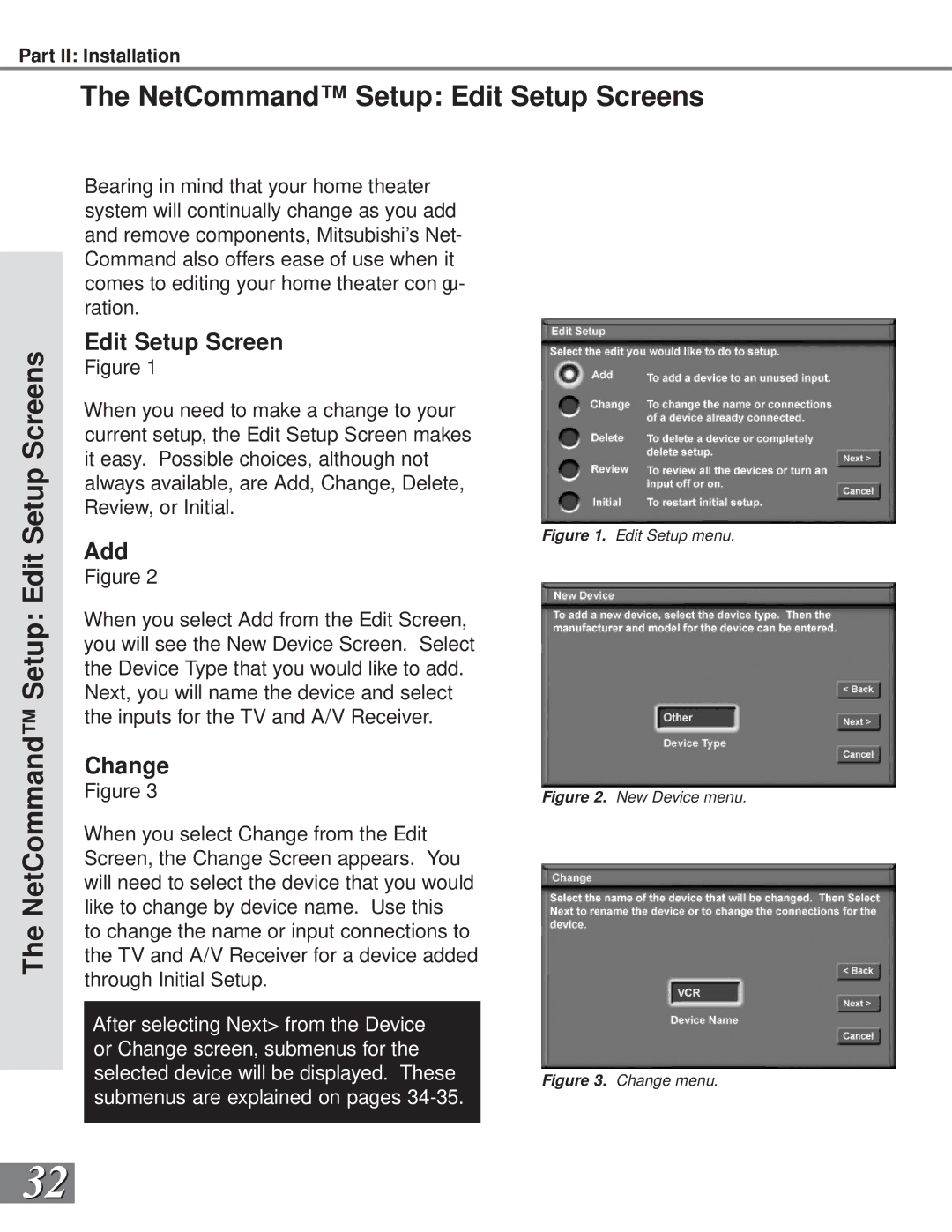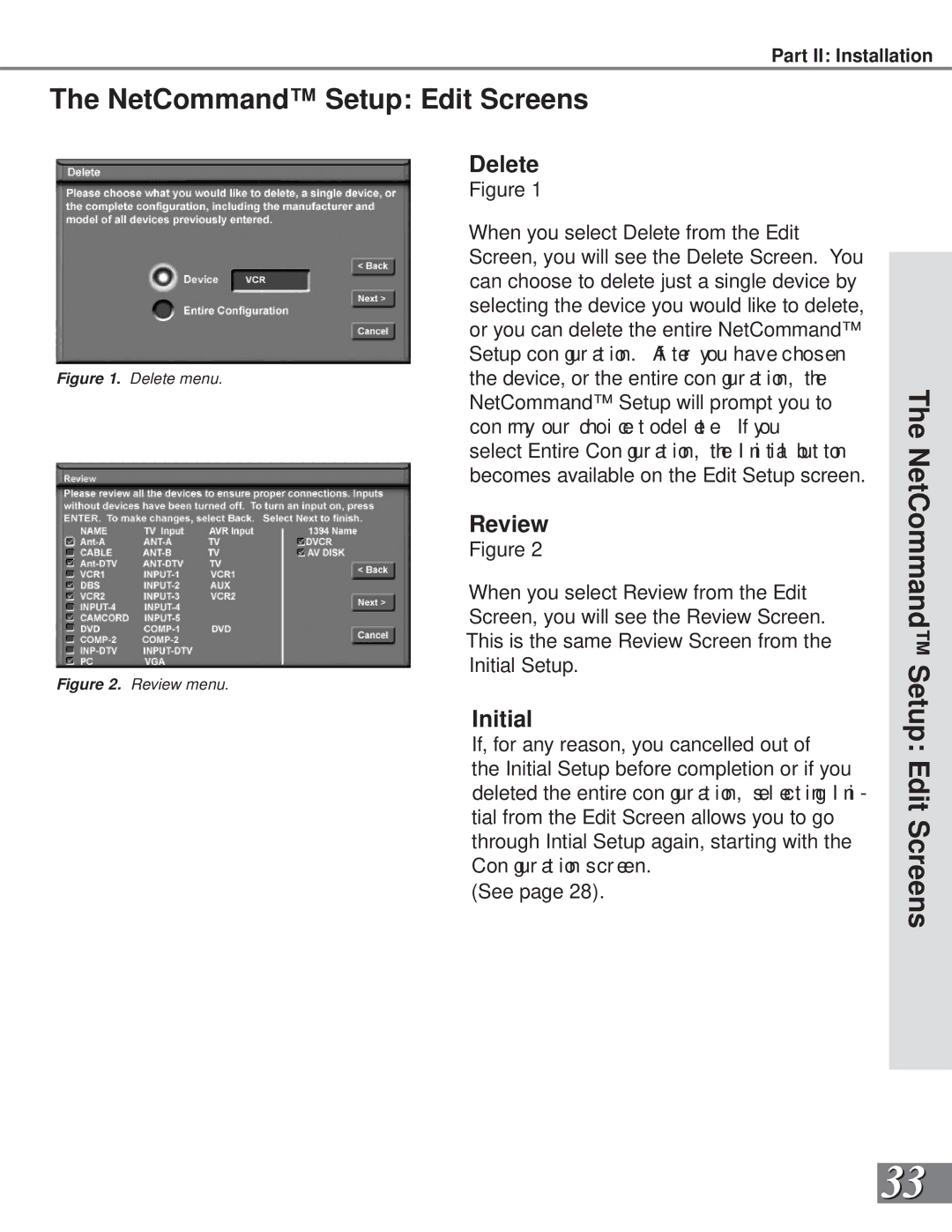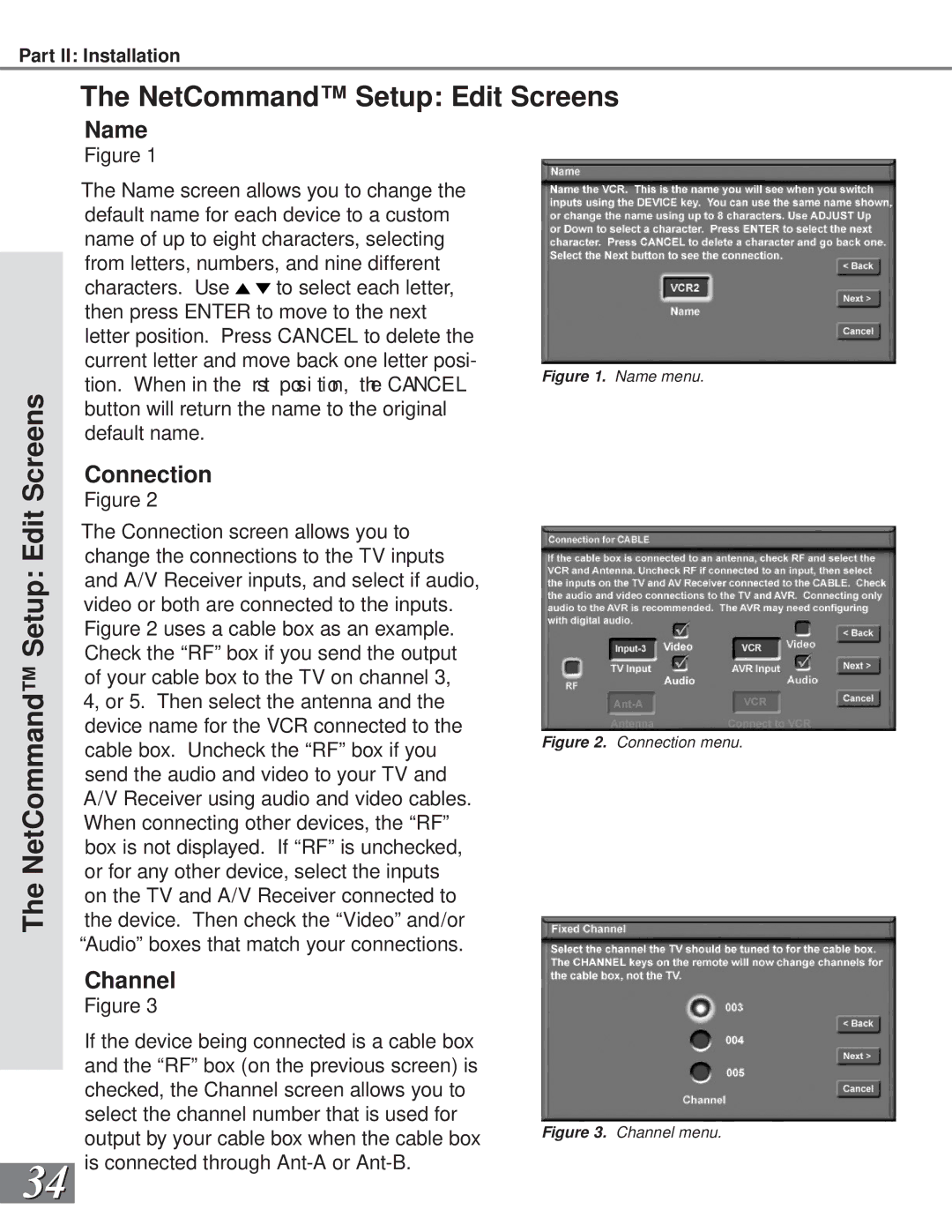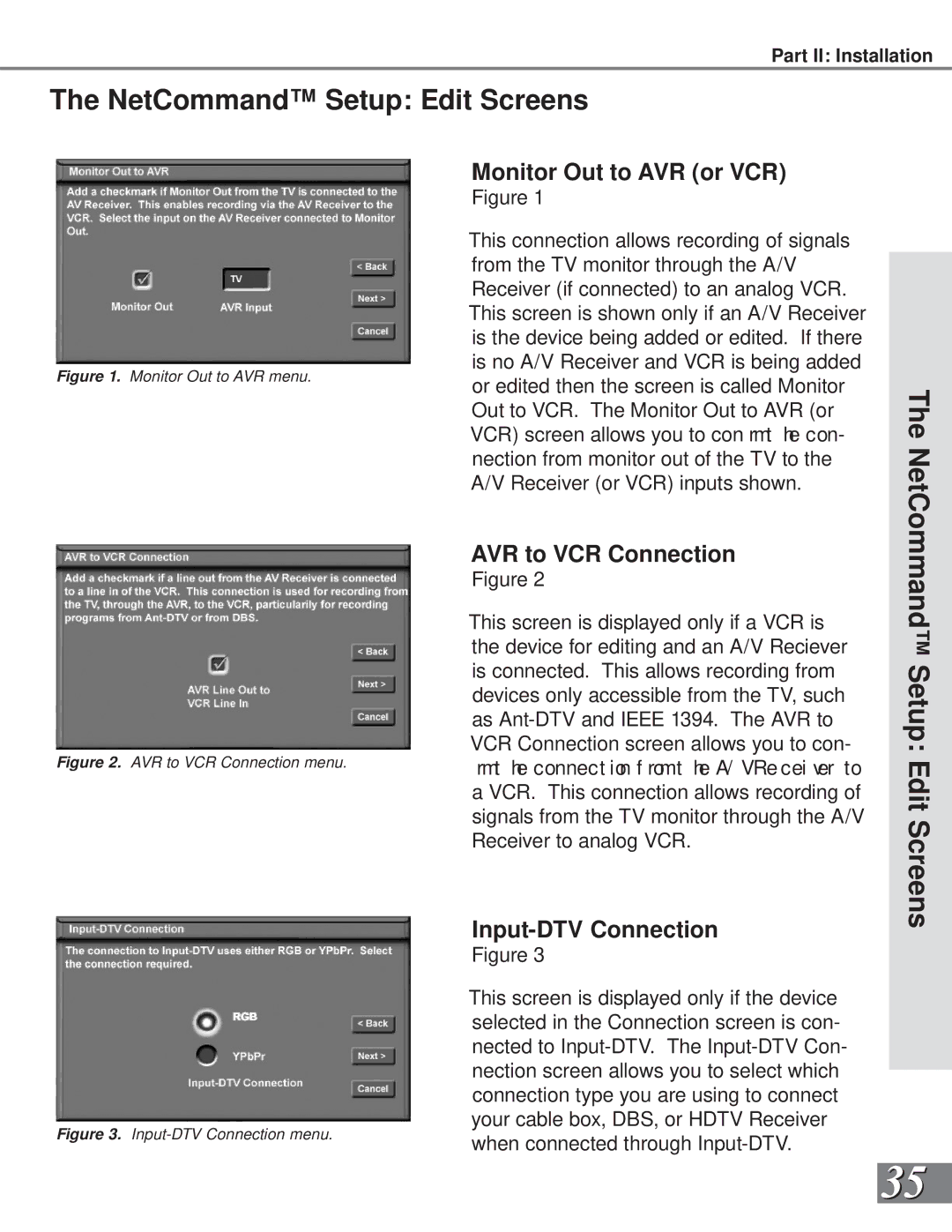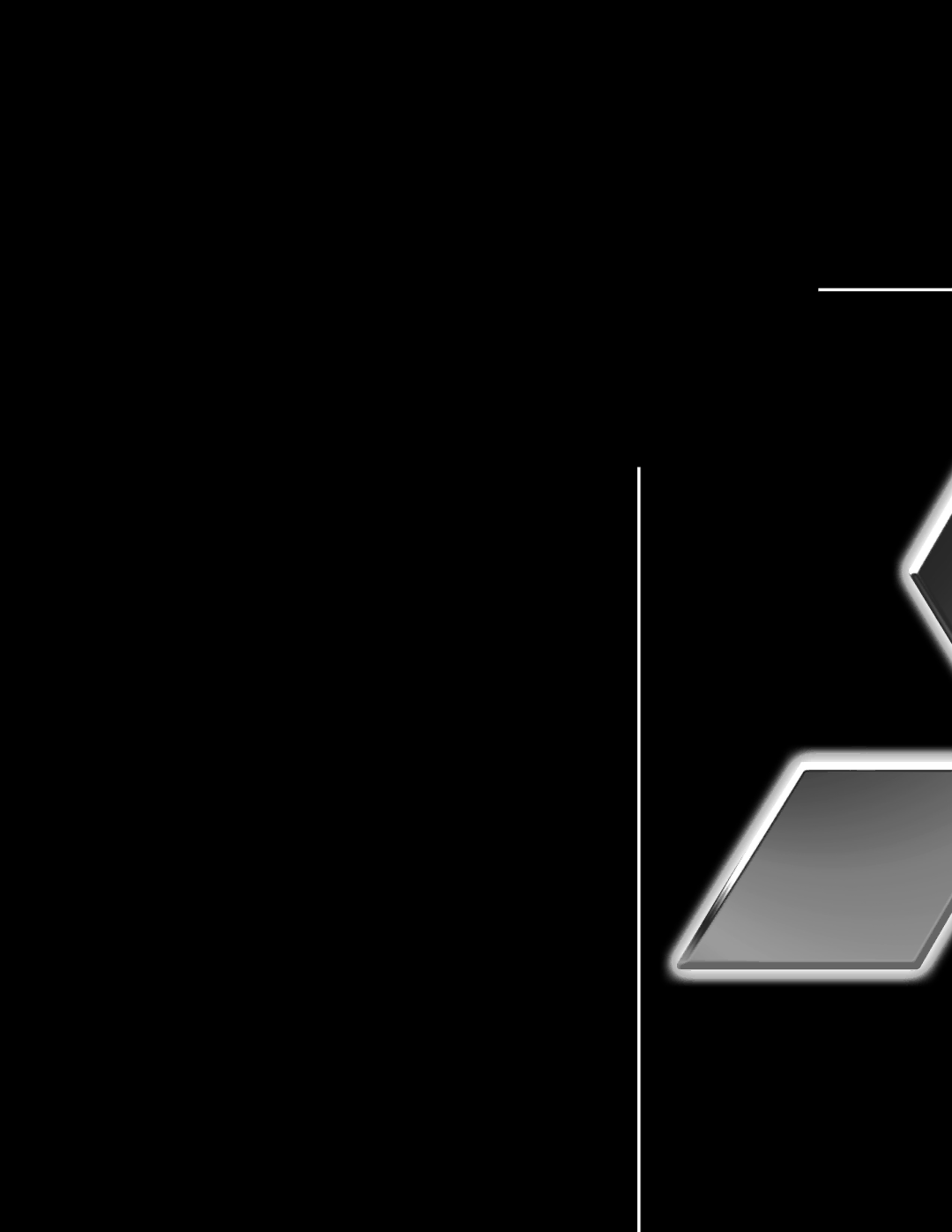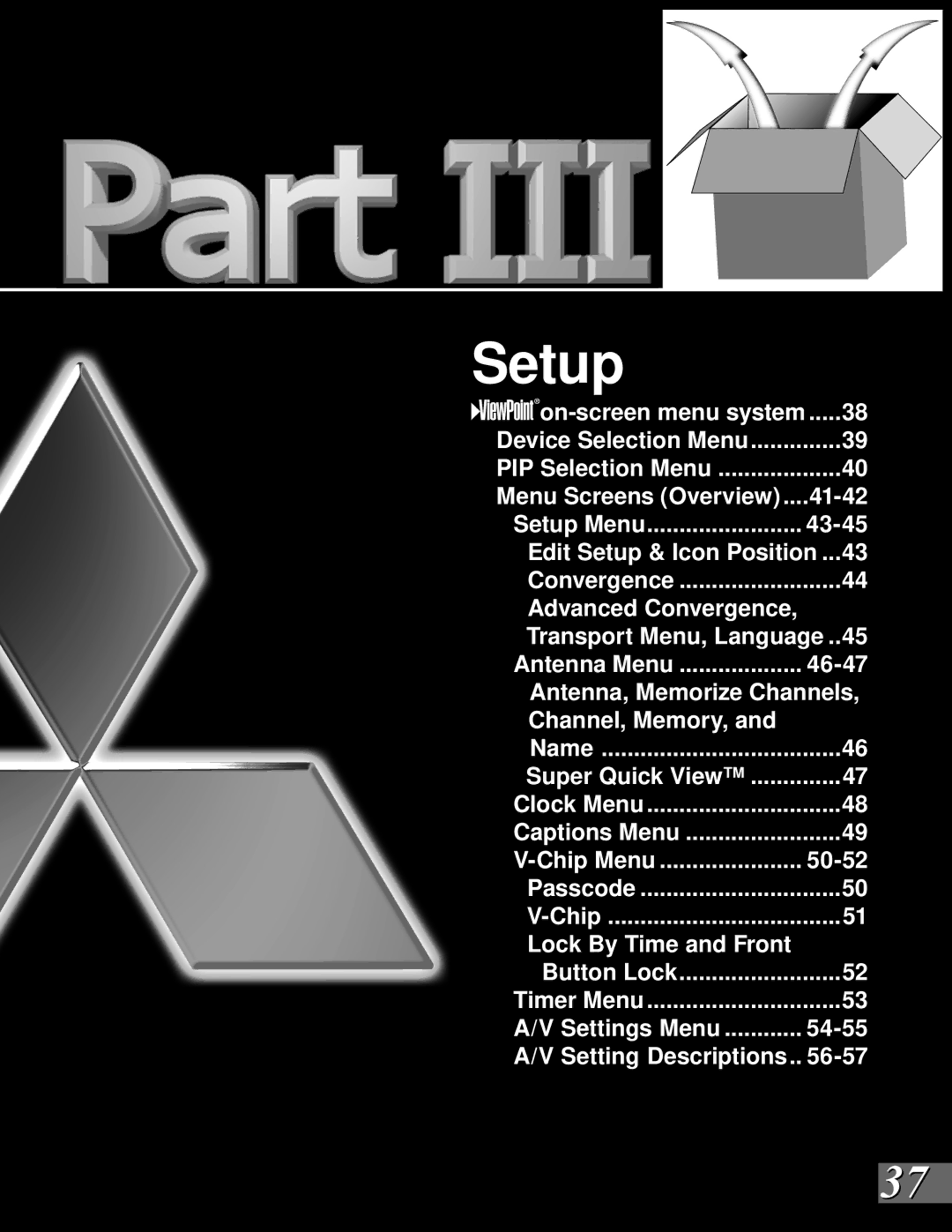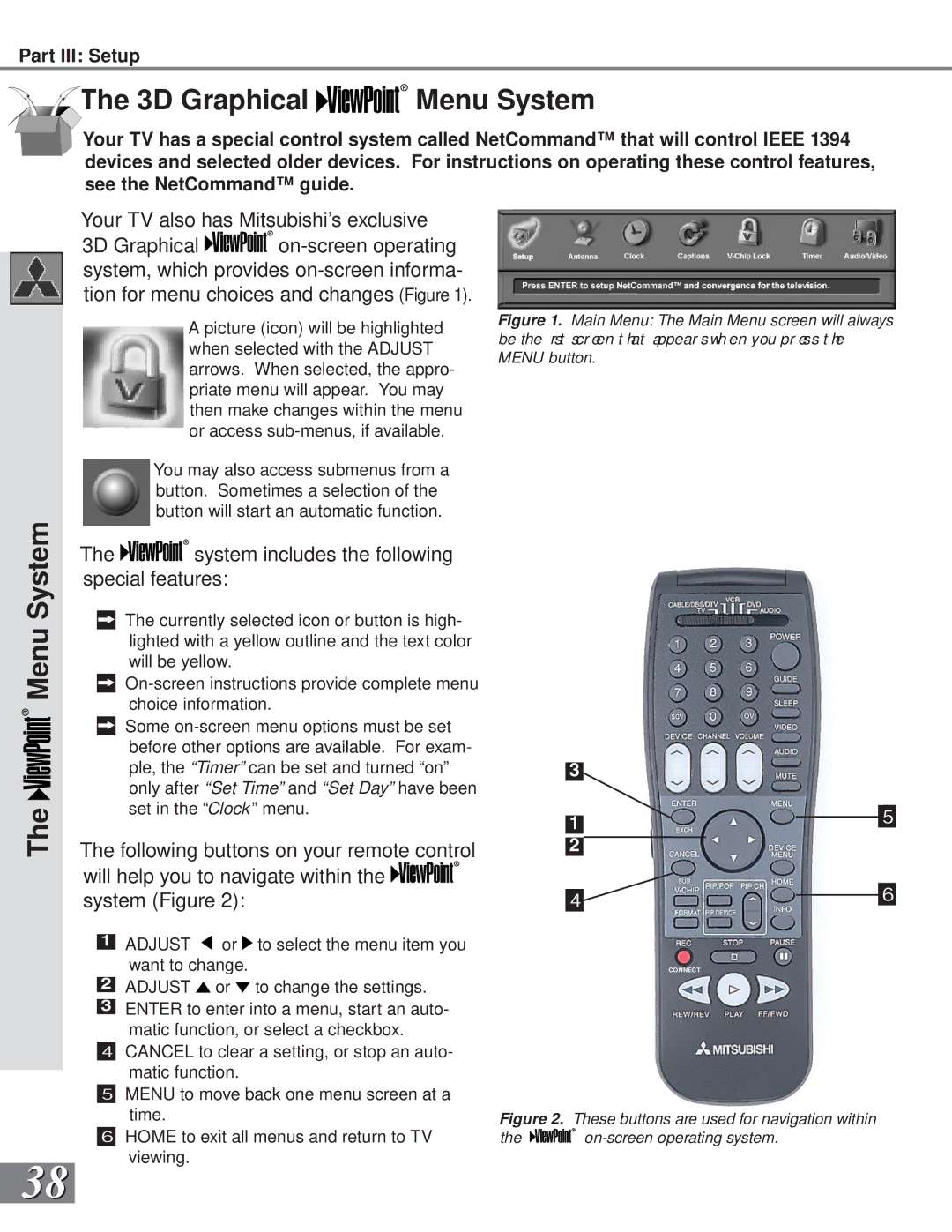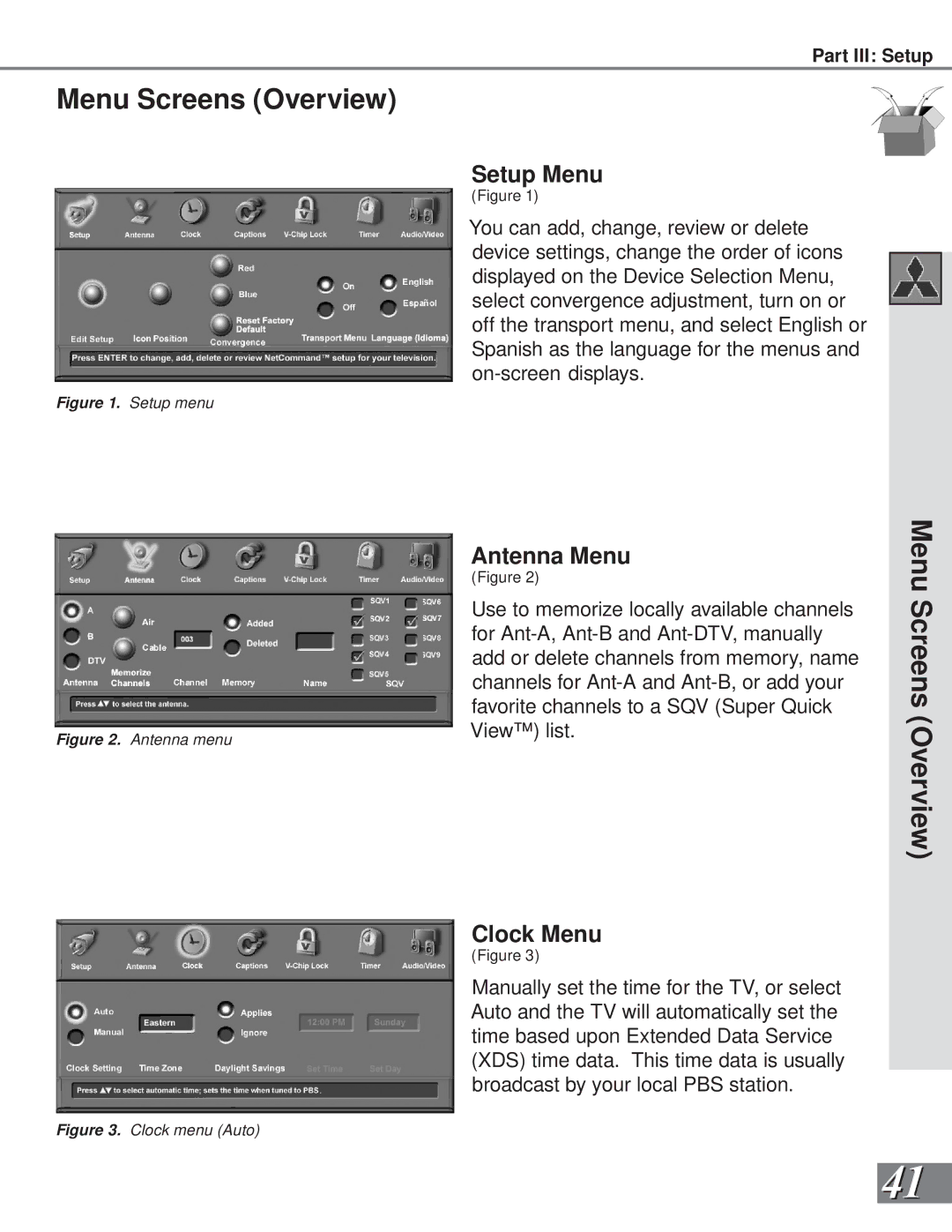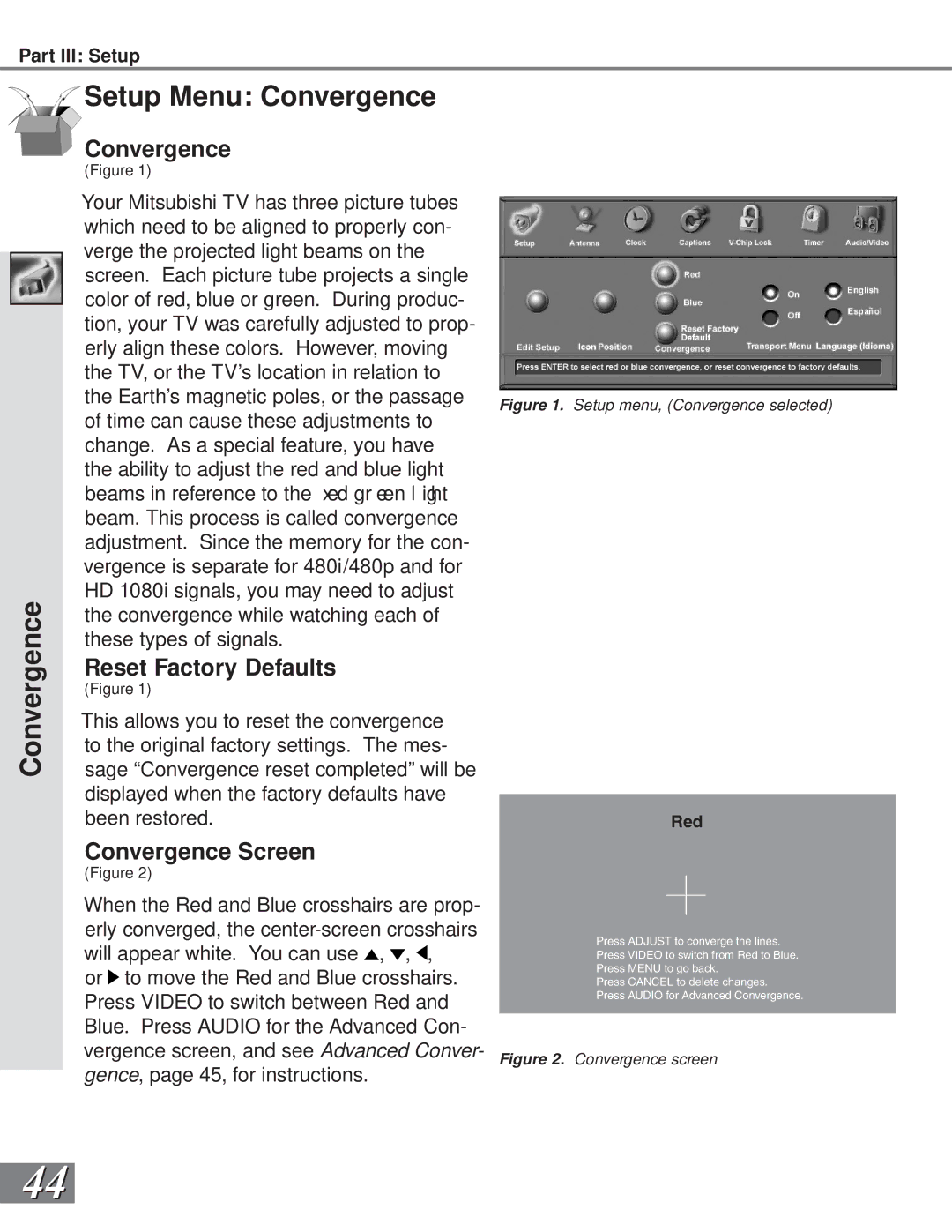Part II: Installation
WARNING: Do not display the same stationary images on the screen for more that 15% of your total TV viewing in one week. Examples of stationary images are
letterbox top/bottom bars from DVD or other video sources, side bars when showing standard TV pictures on widescreen TV’s, stock market reports, video game patterns, station logos, web sites, or stationary computer images. Such patterns can unevenly age the picture tubes causing permanent damage to the TV. Please see page 70 for a detailed explanation.
Connecting a DVD Player
TV back panel
| 1 |
| 2 |
| 3 |
White | 5 |
Red | 4 |
|
DVD back panel
1 |
|
|
| AUDIO OUT |
|
| AC IN | |
Y | VIDEO |
| 5.1 CH SURROUND | 2CH | BITSTREAM/PCM | MITSUBISHI | ||
|
|
|
|
|
| DVD PLAYER |
| |
2 |
|
| White | CENTER |
|
| MODEL |
|
CB |
| 5 |
| L | POWER SUPPLY | 120V~ 60Hz | ||
| S |
|
| POWER CONSUMPTION | 20W | |||
3 |
|
| 4 |
|
|
|
| |
CR |
| Red |
| R | DISTRIBUTED BY |
| ||
|
|
|
| MITSUBISHI DIGITAL ELECTRONICS | ||||
|
|
|
|
| AMERICA, INC. |
| ||
| VIDEO OUT | SUBWOOFER SURROUND FRONT |
| COAXIAL OPTICAL | 9351 JERONIMO ROAD |
| ||
|
|
| IRVINE, CA 92618 |
| ||||
MADE IN JAPAN
Figure 1. Connecting the DVD player.
![]()
![]() See Appendix B, page 73, for compo- nent video signal compatibility informa- tion.
See Appendix B, page 73, for compo- nent video signal compatibility informa- tion.
![]()
![]() For digital audio connections, see your DVD and A/V receiver Owner’s Guides.
For digital audio connections, see your DVD and A/V receiver Owner’s Guides.
DVD Player with Component Video
(Figure 1)
Connect the Component Video cables from Y/Cr/Cb or Y/Pr/Pb VIDEO OUT on the back of the DVD player to COM-
1Y to Y
2Cr or Pr to Pr
3Cb or Pb to Pb
Connect a set of audio cables from AUDIO OUT on the back of the DVD player to COMPONENT AUDIO Input 1 or 2 on the TV back panel. The red cable 4 connects to the R (right) chan- nel, and the white cable 5 connects to the L (left) channel.
Connecting a DVD Player or S-
Connecting an
TV back panel
S-Video VCR or Satellite Receiver
(Figure 2)
1Connect an
Video VCR or
| 1 |
| White |
2 | Red |
Any
| AUDIO OUT | AUDIO IN | VIDEO OUT |
|
White | L | L | (Y/C) | 1 |
2 | 1 | 2 |
|
|
Red | R | R |
|
|
|
|
|
Figure 2. Connecting an S-Video Device.
2
Connect a set of audio cables from AUDIO OUT on the device back panel to AUDIO
is mono
Satellite
21