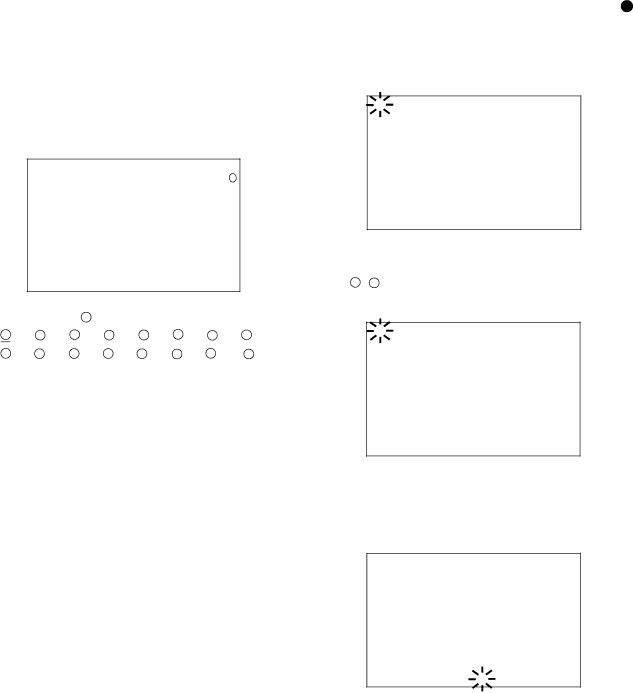
<MOTION DETECTION SETTINGS>
In this menu, the conditions of the motion detection func- tion for normal recording and alarm recording, which is started when detecting motion within the video of the con- nected camera, are set.
■SELECTION CAMERA NUMBER
The camera for motion detection setting is selected. Each camera settings can be made seperate.
<MOTION DETECTION | SETTINGS> |
|
>>SELECTION CAMERA | NUMBER | 1 |
DETECTION MASK SETTING |
| |
SENSITIVITY | HIGH••<<<LOW | |
MOTION THRESHOLD |
| 5 |
TEST MODE |
|
|
Setting ( default : “1 ” )
“1 ”, “2 ”, “3 ”, “4 ”, “5 ”, “6 ”, “7 ”, “8 ”, “9 ”, “10 ”, “11 ”, “12 ”, “13 ”, “14 ”, “15 ”, “16 ”
![]() When selecting the <MOTION DETECTION SETTINGS> screen during single screen display of any specified camera number, that camera will be displayed as the initial value of “SELECTION CAM-
When selecting the <MOTION DETECTION SETTINGS> screen during single screen display of any specified camera number, that camera will be displayed as the initial value of “SELECTION CAM-
ERA NUMBER”.
1.Press the SET UP button } <SETTINGS> } Select “SELECTION CAMERA NUMBER” in the <MOTION DETECTION SETTINGS> screen. Display the desired setting and confirm.
2.Confirm the “SELECTION CAMERA NUMBER” setting switch the background to the video of the selected camera number.
3.Turn the SHUTTLE ring counterclockwise or press the SET UP button.
![]() The motion detection function will not operate when the <MOTION DETECTION SETTINGS> screen is displayed.
The motion detection function will not operate when the <MOTION DETECTION SETTINGS> screen is displayed.
■DETECTION MASK SETTING
Any of the 192 dotted detection areas can be set.
Definition of setting mark ( default : all areas “& ” (active) ) “& ” : Active area with motion detection.
“• ” : Inactive area (no motion detection).
![]() It is possible to set various areas per camera.
It is possible to set various areas per camera.
Example of screen setting
For the video loaded from the camera set in “SELECTION CAMERA NUMBER” :
•Display “& ” for the right half of the screen to activate motion detection.
•Display “• ” for the left half of the screen to inactivate motion detection.
1.In “SELECTION CAMERA NUMBER , select the camera for setting the detection area.
2.Select “DETECTION MASK SETTING” and turn the SHUTTLE ring clockwise.
•The dotted screen with detection areas is displayed and the background of the most upper left dot turns red and flashes.
&& & & & & & & & & & & & & & &
&& & & & & & & & & & & & & & &
&& & & & & & & & & & & & & & &
&& & & & & & & & & & & & & & &
&& & & & & & & & & & & & & & &
&& & & & & & & & & & & & & & &
&& & & & & & & & & & & & & & &
&& & & & & & & & & & & & & & &
&& & & & & & & & & & & & & & &
&& & & & & & & & & & & & & & &
&& & & & & & & & & & & & & & &
&& & & & & & & & & & & & & & &
3.Use the ![]() ,
, ![]() ,
, ![]() and
and ![]() buttons to select the dot to activate/ inactivate and turn the JOG dial or press the camera number
buttons to select the dot to activate/ inactivate and turn the JOG dial or press the camera number
button 15 , 16 .
• The “ & ” (active) setting changes to “ • ” (inactive) setting.
•& & & & & & & & & & & & & & &
& & & & & & & & & & & & & & & &
& & & & & & & & & & & & & & & &
& & & & & & & & & & & & & & & &
& & & & & & & & & & & & & & & &
& & & & & & & & & & & & & & & &
& & & & & & & & & & & & & & & &
& & & & & & & & & & & & & & & &
& & & & & & & & & & & & & & & &
& & & & & & & & & & & & & & & &
& & & & & & & & & & & & & & & &
& & & & & & & & & & & & & & & &
![]() When pressing the SPLIT/SEQUENCE button, all dots change to “& ” (active). When pressing the ZOOM button, all dots change to “• ” (inactive).
When pressing the SPLIT/SEQUENCE button, all dots change to “& ” (active). When pressing the ZOOM button, all dots change to “• ” (inactive).
4.Repeat step 3 to activate/inactivate all desired dots.
•• • • • • • • & & & & & & & &
•• • • • • • • & & & & & & & &
•• • • • • • • & & & & & & & &
•• • • • • • • & & & & & & & &
•• • • • • • • & & & & & & & &
•• • • • • • • & & & & & & & &
•• • • • • • • & & & & & & & &
•• • • • • • • & & & & & & & &
•• • • • • • • & & & & & & & &
•• • • • • • • & & & & & & & &
•• • • • • • • & & & & & & & &
•• • • • • • • & & & & & & & &
5.Turn the SHUTTLE ring counterclockwise.
•The setting is confirmed and the display returns to the <MOTION DETECTION SETTINGS> screen.
![]() During set detection mask setting, other settings are not accepted. To exit the menu screen during setting, turn the SHUTTLE ring counterclockwise.
During set detection mask setting, other settings are not accepted. To exit the menu screen during setting, turn the SHUTTLE ring counterclockwise.
•••••••••••••••••••••••••••••••••••••••••••••••••••••••••••••••••••••••••••••••••••••••••••••••••••••••••••••••••••••••••••• | Operations |
45