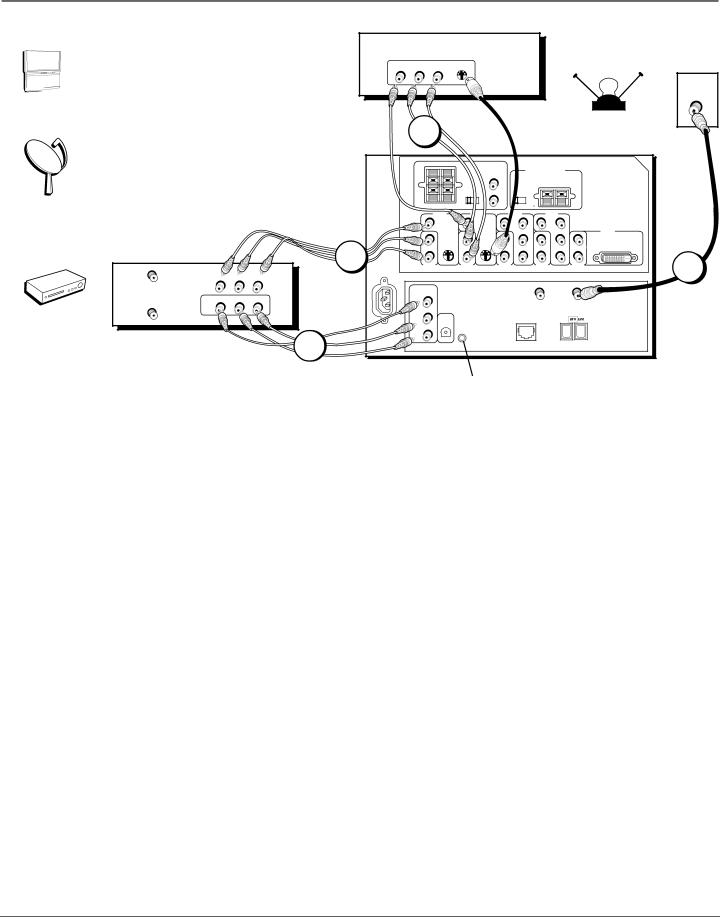
Connections & Setup
TV
Satellite Receiver
VCR
VCR
VIDEO | L | AUDIO | R |
ANTENNA IN |
|
|
|
OUT |
|
|
|
VIDEO | L | AUDIO | R |
IN |
|
|
|
ANTENNA OUT |
|
|
|
SATELLITE
RECEIVER
VIDEO | L | AUDI | R |
CABLE
OR
OFF-AIR ANTENNA
| 3 |
|
|
|
|
|
|
|
|
|
| |
|
| RIGHT | LEFT |
| FIXED/VARIABLE |
|
|
|
| TV | ||
|
|
|
|
|
| AUDIO |
|
|
|
|
| |
|
|
|
|
|
| OUTPUT | CENTER CHANNEL INPUT |
|
|
| ||
|
|
|
| SPEAKER |
| INTERNAL | EXTERNAL AMPLIFIER |
| ||||
|
|
|
|
| MAXIMUM POWER RATING! |
| ||||||
|
|
|
| SELECT |
| SPEAKER | (60 WATTS into 8 OHMS) |
| ||||
|
|
|
|
| INT W/ | R | SOURCE |
|
|
|
| |
|
|
|
| EXT | EXT |
| TV | EXT AMP |
|
|
|
|
|
|
|
| SURR |
|
|
|
|
| |||
|
| EXTERNAL SPEAKERS |
|
| L |
|
|
|
|
|
| |
|
|
|
|
|
|
|
|
|
|
| ||
|
| VIDEO |
| VIDEO |
| VIDEO | VIDEO |
|
|
| ||
|
| INPUT 1 |
| INPUT 2 |
| INPUT 3 | INPUT 4 |
|
|
| ||
|
| V |
| V |
|
| V | PR | V | PR |
| VIDEO |
|
|
|
|
|
|
|
|
|
|
|
| INPUT 5 |
|
|
|
|
|
|
|
|
|
| |||
| 2A | L/MONO |
| L/MONO |
|
| L/MONO | PB | L/MONO | PB | L/MONO | |
| RAUDIO |
| RAUDIO |
| RAUDIO | Y | RAUDIO | Y | RAUDIO | 1 | ||
|
| INPUT 1 |
| INPUT 2 |
| INPUT 3 |
| INPUT 4 |
| INPUT 5 | ||
|
|
|
|
|
|
|
|
|
|
|
| |
| RECORD |
|
|
|
|
|
|
|
|
|
| |
| OUTPUT |
|
|
|
|
|
|
|
|
|
| |
| VIDEO |
|
|
|
|
|
|
|
|
|
|
|
|
|
|
|
|
|
|
| ANTENNA B |
| ANTENNA A |
| |
|
|
|
|
|
|
|
|
| INPUT |
| INPUT |
|
| AUDIO |
| DIGITAL |
|
|
|
|
|
|
|
|
|
|
|
|
|
|
|
|
|
|
|
|
| |
|
|
| AUDIO |
|
|
|
| ETHERNET |
|
|
| |
| R |
| OUTPUT |
|
|
|
|
|
|
| ||
|
|
|
|
|
|
|
|
|
|
| ||
2B | L |
|
|
|
|
|
|
|
|
| ||
|
|
|
|
|
|
|
|
|
|
|
| |
Connect
How to Connect: TV + Satellite Receiver + VCR
1.Connect your cable or off-air signal to ANTENNA A.
If you have cable and an
2.Connect your VCR to your TV.
A.Connect the VCR’s audio/video outputs to INPUT 1 (audio/video) on the TV using composite audio/video cables.
B.Connect the VCR’s audio/video inputs to RECORD OUTPUT on the TV. This enables recording of digital programs (unless copy protected, using DVI HDTV or component video formats), as well as analog programs.
3.Connect your Satellite Receiver to your TV.
Connect the satellite receiver’s audio/video output jacks to the INPUT 2 AUDIO (R and L) and VIDEO jacks on the TV using composite cables. If your satellite receiver has an
Note: If you are using an
Viewing the Components
1.Turn on the TV and the component(s) you want to view.
2.Press the TV button on the remote control.
3.Press the INPUT button on the remote control to scroll through the Video Input Channels.
•The VCR can be viewed on the INPUT 1 channel.
•The satellite receiver can be viewed on the INPUT 2 channel.
Note: You can set up the TV to automatically tune to the correct Video Input Channel. This is called Auto Tuning. (See Chapter 3 for more information.)
Go to page 23
Chapter 1 | 11 |