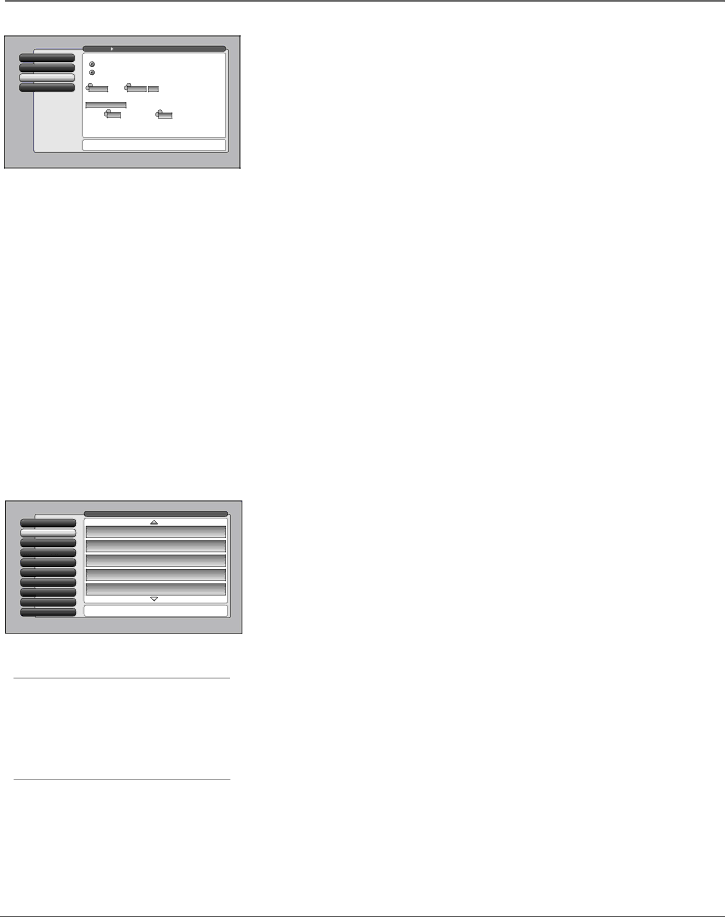
Using the TV’s Menu System
0 Go Back
1 Sleep Timer
2 Record/Wake Timer
3 Time of Day
Main Menu Time |
|
| |
The current time is 3:58 PM. |
|
| |
Daily Timer On |
|
| |
Daily Timer Off |
|
| |
Turn TV On at: | Turn TV Off at: | Duration | |
am | 1 hour, 15 mintues | ||
When the timer is on, it will turn the TV on and tune to:
Antenna A (Air |
|
Channel |
Tip: Use the timer to schedule a daily recording of a digital channel via the 1394 output, or use it as a
Use this timer to record a
Time Menu
The Time menu lets you set up
•Sleep Timer A
•Record/Wake Timer Used to turn the TV on and off at a specific time every day of the week and tune to a specific channel. In addition, it sets the TV to make a 1394 recording if a 1394 component is connected, set up, and the channel selected is digital. See pages 59 and 72 for more information on a 1394 recording.
•Time of Day Enables you to enter the correct time manually if it hasn’t been acquired automatically.
Note: If your TV does not automatically acquire the time, you must remember to set your TV’s time when the time changes to Daylight Saving Time. Sleep Timer and Record/Wake Timer will not function as you expect if you forget to change the TV’s time.
Connections Menu
The Connections menu specifies various ways to adjust the inputs to your television. Items in the Connections menu are: Antenna Info, Channel Search, Software Upgrade, Signal Source, Signal Type, Auto Tuning, 1394 Setup, Special Features, and Ethernet Setup.
0 Go Back
1 Antenna Info
2 Channel Search
3 Software Upgrade
4 Signal Source
5 Signal Type
6 Auto Tuning
7 1394 Setup
8 Special Features
9 Ethernet Setup
Main Menu ![]() Connections
Connections
Channel 888 888 | Antenna A (Cable Box) | Strength: %d |
WWWW - WWW | Digital |
|
Channel 888 888 | Antenna A (Cable Box) | Strength: %d |
WWWW - WWW | Digital |
|
Channel 888 888 | Antenna A (Cable Box) | Strength: %d |
WWWW - WWW | Digital |
|
Channel 888 888 | Antenna A (Cable Box) | Strength: %d |
WWWW - WWW | Digital |
|
Channel 888 888 | Antenna A (Cable Box) | Strength: %d |
WWWW - WWW | Digital |
|
Press OK to measure the signal strengths of all channels to help you adjust terrestrial TV antenna(s).
Antenna Info
This screen lists any channel EVER added to the TV. The list shows the channel number, the station name when tuned, e.g. NBC, whether the channel is digital or analog, which antenna is picking up the channel, and current signal strength of digital channels.
When you move the highlight to the Antenna Info list, the TV attempts to tune to the channel. You can then adjust your
Tip
You can still add a channel that was not found by Channel Search, just tune to it by using the number buttons on the remote. If the channel can be locked, it will be added to the channel list.
“N/A”, since analog signal strength is not measured.
Only primary channels appear in the list. Subchannels, e.g.
70 | Chapter 4 |