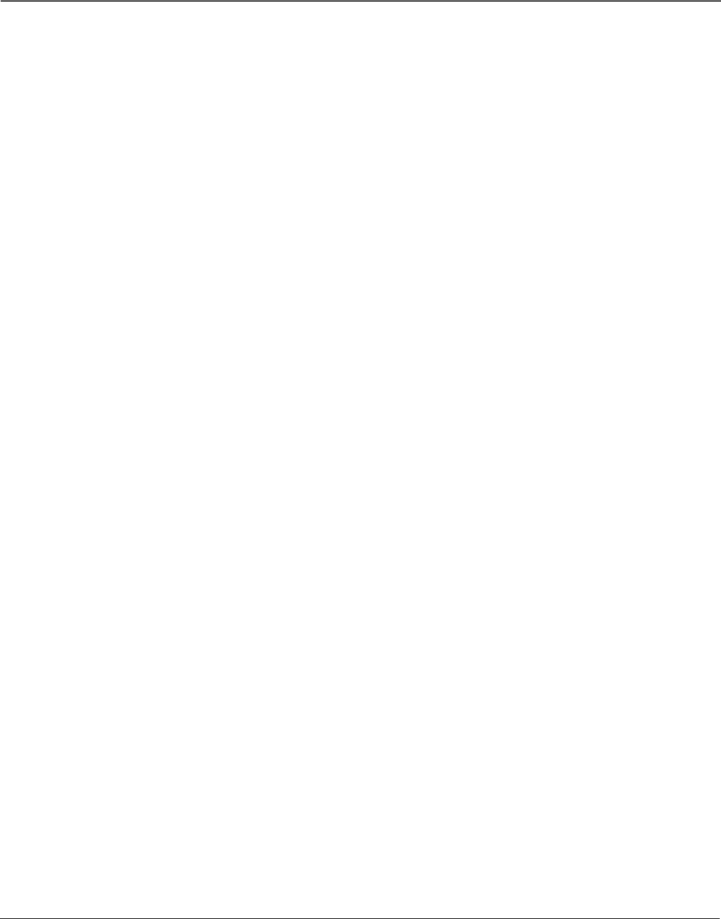
Connections & Setup
What to Expect
The next time you turn on your TV after setting up the GUIDE Plus+ system, the guide will appear on the screen. The following examples explain what you might see:
•If all of the program information has been sent to your TV, the GUIDE Plus+ system appears with all of your TV program listings.
•If the program information hasn’t been sent to your TV yet, an outline of the GUIDE Plus+ system (without TV program listings) will appear on the screen. Program information is usually sent to your TV at night.
•If more than one cable company services your area, you may be prompted with a Channel Mapping screen after the first GUIDE Plus+ system download. You will need to identify your cable company by selecting the correct channel numbers for the stations in question.
Features of the GUIDE Plus+ system are explained in Chapter 3.
To clear the guide from your screen, press CLEAR or GUIDE on the remote control.
Changing Channels
Depending upon the type of signals you have connected to your HDTV, you might notice that the channels change slower than you’re used to. This is perfectly normal. Your HDTV is able to interpret and display both analog (NTSC) and digital (ATSC) signals and the digital subchannels (when available). Also, you may notice that the size of the Channel Banner changes as you scan through analog and digital channels.
Next Steps
Now that you’ve finished the Assisted Setup, you’re ready to watch TV. This might be a good time to program your remote control. The remote control that came with this TV can be programmed to operate other components. Go to the next chapter to find out how to program your remote.
•Chapter 2: Using the Remote Control
•Chapter 3: Using the TV’s Features
•Chapter 4: Using the TV’s Menu System
•Chapter 5: Reference
30 | Chapter 1 |