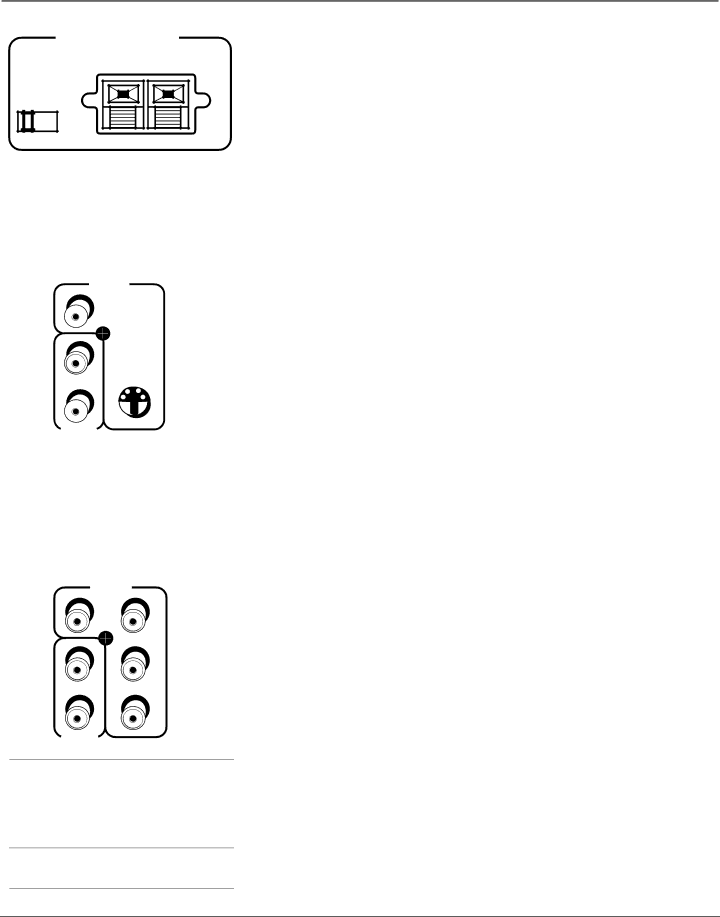
Connections & Setup
CENTER CHANNEL INPUT
INTERNAL | MAXIMUM AMPLIFIER POWER RATING | |
(60 WATTS into 8 OHMS) | ||
SPEAKER |
| |
SOURCE |
| |
TV | EXT AMP | |
TV’s CENTER CHANNEL INPUTS
Caution: Do not connect the A/V receiver’s CENTER CHANNEL output to the TV’s EXTERNAL SPEAKERS terminals. Damage to TV may occur.
VIDEO
INPUT 1
V ![]()
L/MONO
R![]()
AUDIO
INPUT 1
VIDEO |
|
INPUT 3 |
|
V | PR |
| |
L/MONO | PB |
R | Y |
AUDIO |
|
INPUT 3 |
|
Tips
Inputs 3/4 can be used as either a component video (Y PB PR ) input or a composite video (V) input. The TV auto detects the connection with Y PB PR having highest priority.
PIP cannot be displayed from component (Y•Pb•Pr) inputs.
CENTER SPEAKER INPUT
•INTERNAL SPEAKER SOURCE - TV / EXT AMP Switch
-TV Position Sound comes from TV’s internal speakers.
-EXT AMP Position Internal speakers are used for an external center channel. When an external audio/video receiver’s center channel output is connected to the TV’s center channel input, center channel audio comes out of the TV’s internal speakers.
• CENTER CHANNEL TERMINALS Connect the audio/video receiver’s
center channel output to the TV’s center channel input. Switch the INTERNAL SPEAKER SOURCE to EXT AMP position.
VIDEO/AUDIO INPUTS
VIDEO INPUT 1/AUDIO INPUT 1 Connect an NTSC (analog) component.
•V (VIDEO) provides composite video connection and connector is usually yellow.
•L/MONO AUDIO provides left audio connection and connector is usually white.
Note: If your component has only one output for audio (mono), connect it to the left (white L/Mono) audio jack on the TV and don’t connect the right audio part of the cable.
•R AUDIO provides right audio connection and connector is usually red.
•
VIDEO INPUT 2/AUDIO INPUT 2 Provides connection to a second NTSC (analog) video component such as a VCR. The jacks are as described for INPUT 1.
VIDEO INPUT 3/AUDIO INPUT 3 Connect an optional component (Y PB PR) video source, such as a DVD player or satellite receiver. Note that it is essential to match the color coded connectors between a compatible component and the TV.
• | AUDIO R/L/MONO The audio jacks provide stereo sound. When connected, |
| audio volume from the main front and rear speakers are variable. |
• | V (VIDEO) provides composite video connection and connector is usually yellow. |
• | Y PB PR Unlike a single video input, component video maintains the video |
| signal as three separate parts through these three jacks. To ensure |
| maximum picture quality, use three |
| connections. Accepts 480i, 480p, 1080i signals. Has priority over V |
| connection. |
VIDEO INPUT 4/AUDIO INPUT 4 Provides connection to a second optional component video source, such as a DVD player or satellite receiver. The jacks are the same as described in INPUT 3.
Chapter 1 | 21 |