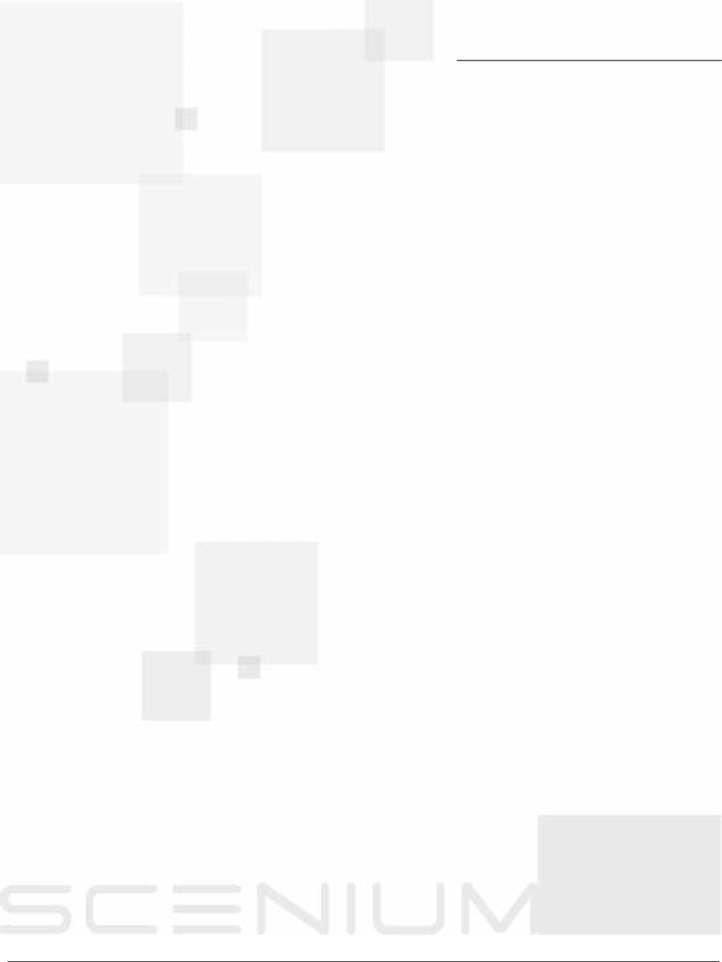
Chapter 5
Reference
Chapter Overview:
•Troubleshooting
•HDTV Specifications
•Accessory Information
•Limited Warranty
•Care and Cleaning
•FCC Information
•Index
Graphics contained within this publication are for representation only. | 77 |
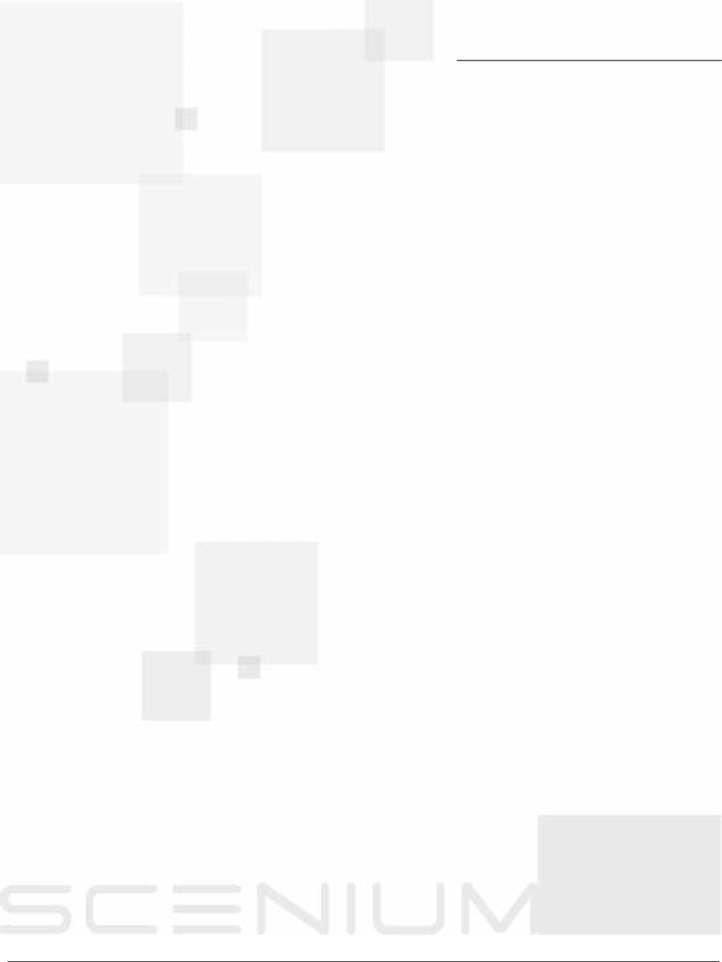
Chapter 5
•Troubleshooting
•HDTV Specifications
•Accessory Information
•Limited Warranty
•Care and Cleaning
•FCC Information
•Index
Graphics contained within this publication are for representation only. | 77 |