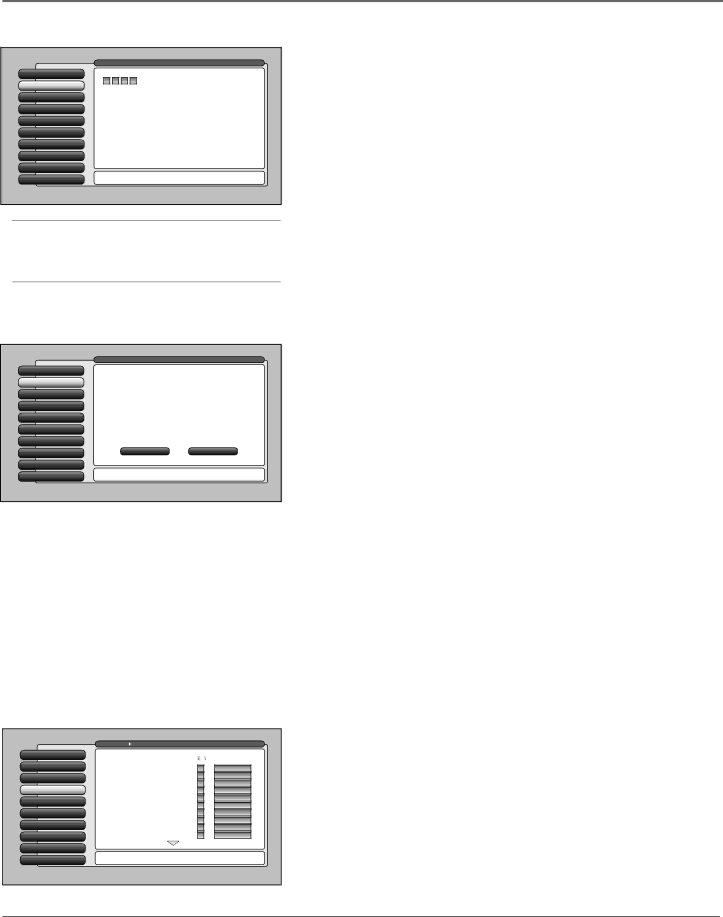
Using the TV’s Features
0 Go Back
1 Lock TV
2 Video Input List
3 Antenna A List
4 Antenna B List
5
6
7
8 Front Button Block
9 Web Browser Block
Main Menu ![]() Parental Controls
Parental Controls
Locking the TV puts into effect all of the rating limits, the Locked List, and blocking features that you have set up in the Parental Controls menu.
In order to lock the TV, enter the
No
Locking the TV puts into effect the rating limits, the Locked List, and blocking features. Press OK to continue.
Parental Controls
The Parental Controls menu allows you to program your TV so that children cannot see certain programs, channels, browser, or use the buttons on the front of the TV. The Parental Controls menu also involves software inside your TV (referred to as
Tip
You must lock the TV for the parental controls settings to be enforced.
software inside your TV is turned “off,” so if you don’t want to use this feature, you can just ignore it.
The options of the Parental Controls menu are Unlock/Lock TV, Video Input List, Antenna A List, Antenna B List, USA
0 Go Back
1 Unlock TV
2 Video Input List
3 Antenna A List
4 Antenna B List
5
6
7
8 Front Button Block
9 Web Browser Block
Main Menu ![]() Parental Controls
Parental Controls
Unlocking the TV turns off the rating limits, the Locked List, and blocking features. The Unlocked List will be used instead of the Locked List.
Do you want to unlock the TV?
Point to "Yes" and press OK to unlock the TV.
Point to "No" and press OK to cancel.
YesNo
Warning: Unlocking the TV turns off the rating limits, the Locked List, and blocking features. Press OK to continue.
Lock/Unlock TV
Selecting this option lets you lock and unlock the parental controls and the TV using a password. It also affects the channel lists. If you select the Unlock option when watching TV, you see the channels that have a check mark in the Unlocked List. If you select Lock when watching TV, you see the channels that are Viewable in the Locked List. If the TV is locked, all channels can still be accessed by using the number buttons on the remote control but may not be viewed if they are blocked (enter password to see program).
Notes: When locking the TV, you’ll be asked to enter a password and then to
If you do not lock the TV, none of the settings for
If you forget your password, simultaneously press and hold the MENU/ OK button on the front panel and VOLUME down button on the remote for three seconds. This resets the password only and unlocks the TV; all other settings in Parental Controls are not changed.
If you’ve locked the TV, set a record timer in the GUIDE Plus+ system and you aren’t there to provide your password, the recording takes place only if the program doesn’t exceed the
0 Go Back
1 Lock TV
2 Video Input List
3 Antenna A List
4 Antenna B List
5
6
7
8 Front Button Block
9 Web Browser Block
Main Menu Parental Controls |
|
Unlocked | Locked |
List | List |
All Channels Ant A (All) | Viewable |
0 | Viewable |
Viewable | |
Viewable | |
Viewable | |
Viewable | |
Viewable | |
Viewable | |
1 | Viewable |
Viewable |
Press OK to edit the Antenna A List. Each channel can be added or deleted in the list and made blocked or viewable.
Channel Lists (Video Input List, Antenna A List, Antenna B List)
The channel lists contain the following information: major channel number (with subchannel number only if a digital channel), channel call letters (when channel is tuned), Locked List, and Unlocked List. The major channels listed in Antenna A List and Antenna B List for
48 | Chapter 3 |