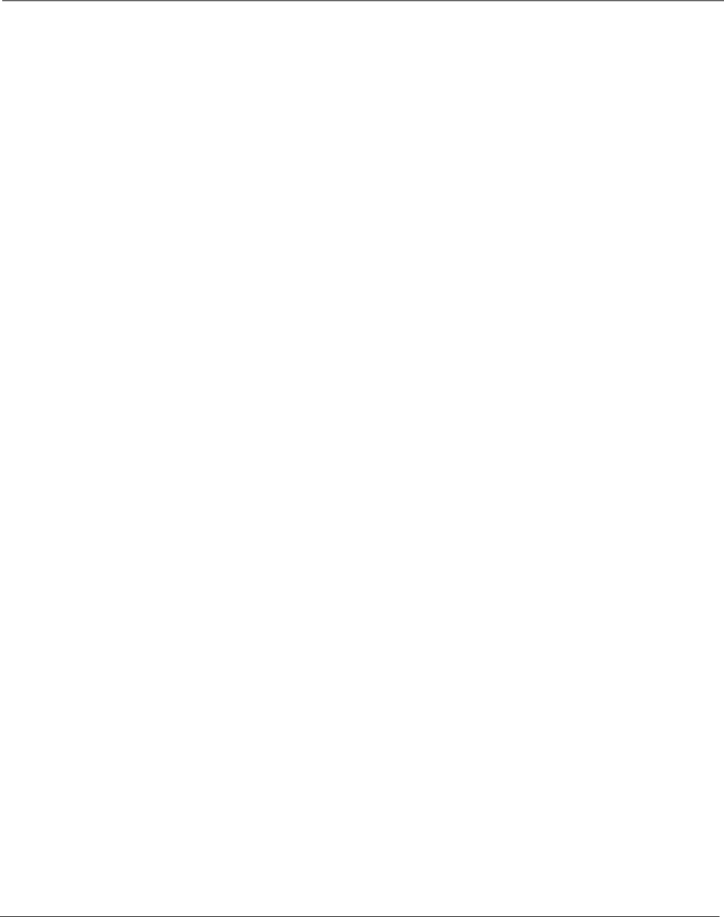
Index
N
Natural picture setting 64 NetConnect 3 Network connections 9 News menu 46
Noise reduction 65 Normal, screen format 74 Number buttons 32 Numeric entries 63
O
OK button 24, 33 ON•OFF button 33
Accessory 85 Output
RECORD 22 OUTPUTS
Audio 20
Overheating 8
P
Parental controls 48 Channel lists 48 Editing channels 49 Lock/unlock 48
Parental controls icon 42 Password,
PCM 12, 69 PCM receiver 12
Personal picture setting 64 Personal presets 2, 64 Picture quality menu 64
Auto color 65 Color warmth 65 Convergence 65 Noise reduction 65 Picture presets 64 Picture settings 64 Reset controls 66 SVM 66
Picture settings 64
Buttons 33, 56 Channel control 32 Operation 56 Problems 57 Using 57
PIP button 33 PLAY button 33 POWER button 24 Power surges 8
Preferences menu 73 Analog captions 73 Caption style 74 Captions Priority 74 Closed captioning 73 Color scheme 75 Digital captions 74 Digital channel info 76 Menu language 76 Record output 75 Screen format 74 Translucency 76
Problems
1394 Recording 81 Audio 79
GUIDE Plus+ system 80 Parental controls 81 Remote control 81 Screen burn 58
Timer 78 TV 78
Program title 42 Programming
Cable box codes 39 DVD codes 40 DVD/VCR codes 40 PVR codes 40 VCR codes 40
Programming codes Audio 39
Programming the remote 34 Automatic code search 35 Direct entry 34
Home Theatre in a Box 40 Satellite receiver codes 40
Projection system 2 Promotions, GUIDE Plus+
system 46, 47
Pulse code modulation 18, 69 Punchthrough feature 38, 81 PVR remote codes 40
Q
QAM 2
Quick search 71
R
Rating Limits movies 52
Ratings
Blocking movie 52 Viewing movie 52
Dolby Digital 12, 18
RECORD button 33 Record Output 3, 75 RECORD OUTPUT jack 3, 22 Record/Wake timer 70 Record/Wake timer screen 60 Recording
1394 59, 72 DTVLink 59 Red centering 65 Remote Control Accessory 85 Buttons 32
Code list 39
Installing the Batteries 25 Learning feature 36 Programming 34 Programming codes 40 Sensor 23
Reset controls 66 Resolution 1, 2 REVERSE button 33 RF jacks 19
S
SAP 68
SAP display 42
SAT/CABLE Button 33, 39
Satellite receiver Button 33, 40 Codes 40 Connection 11
Scan velocity modulation 66 Schedule menu, GUIDE Plus+
system 47
Screen burn prevention 58 Screen, Format 74 Search
Automatic code 35 Channels 26, 71 Full 26, 71 Quick 71
Second audio program 68 Service, authorized 10 Setup
Ethernet 72
GUIDE Plus+ system menus 26
Setup, assisted 25
Setup menu, GUIDE Plus+ system 47
Sharpness 64 Signal source 71 Signal type 71
Signals Analog 17 Digital 17
SKIP button 33 Sleep timer 42, 70 Sliders 63 Software ungrade 71
Sort menu, GUIDE Plus+ system 46
Sound 79 SOUND button 33 Sound logic 68 Speaker
Center input 21 Speaker connection 12
SPEAKER SELECGT
EXT. or INT W/EXT SURR switch 20
Speaker wire 8 Speakers
Fixed and variable 69 Special features 72 Specifications 82
Back panel 83 Convenience 83 Front panel 83 Sound 82 Video 82
Splitters 85 Stand 8 Stereo 67 STOP button 33
Stretch, screen format 75 Subchannel
1394 recording 60 Subchannels 70 Subwoofer 20 Subwoofer,
SWAP button 33, 56
T
Things to Consider Before You Connect 8
Time display 42 Time menu 70 Time of day 70 Timer
Record/Wake 70 Sleep 70, 78
Tint 64 Translucency 76 Troubleshooting 78 TruScan digital reality 2
Turn on TV 25 TV + audio receiver
Connection 12
92 | Chapter 5 |