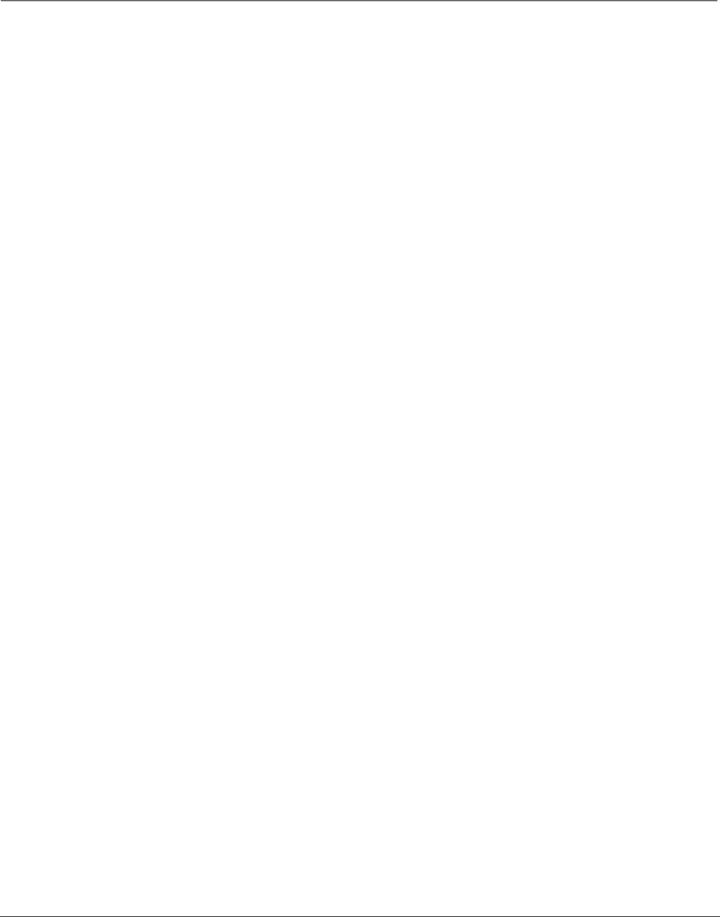
References
Blank screen
•Make sure you have connected the component to the TV correctly.
•Make sure the component connected to the TV is turned on and tuned to the corresponding Video Input Channel.
•Try another channel.
•If you’re trying to tune to a digital (ATSC) channel that you know exists, you may need to disable the Digital Channel Info. Go to the Main Menu (press MENU); choose Preferences; choose Digital Channel Info.
•If you’re using the TV’s Web Browser, it times out automatically when idle for a period of time.
•If you’re trying to play a 1394 recording, you may have accessed an “unrecorded” subchannel. Press the CH+ or CH- buttons to go through the subchannels before you get to the subchannel you recorded. This occurs even when you’ve selected to record only a specific subchannel because of how digital (ATSC) channels are broadcast and recorded by your 1394
Unusual sound quality
•Check the Graphic Equalizer, SRS, and Sound Logic settings.
No sound, picture okay
•Maybe the sound is muted. Try pressing the volume up button to restore sound.
•Maybe the speakers are turned off. Check the FIXED/VARIABLE OUT control panel in the Audio menu.
•If using an
•Check the position of the INT W/EXT SURR and EXT switch on the back of the TV.
•Make sure the correct Audio Processor mode (Mono, Stereo, SRS, FOCUS and TruSurround XT) is selected.
•Check the position of the INTERNAL SPEAKER SOURCE - TV/EXT AMP Switch on the back of the TV.
Can’t select certain channel
•May be blocked or not approved in the Parental Controls menu.
•If using a VCR, check to make sure the TV/VCR button on the VCR is in the correct mode (press the TV/VCR button on your VCR).
•You can’t change channels when a menu is on the screen (press the CLEAR button).
Noisy stereo reception
•May be a weak station. Use Audio menu to choose Mono sound.
No picture, no sound but TV is on
•Maybe the cable/air function is set to the wrong position. Select GUIDE Plus+ Menu from the Main menu, select the GUIDE Plus+ Setup option, and provide the correct information on the following screens. Go to pages
•The channel might be blank — change channels.
•If you’re watching your VCR and it’s connected with coaxial cable to the CABLE/ANTENNA jack, tune the TV to channel 3 or 4 (whichever channel is selected on the 3/4 switch on the back of your VCR). Also check to make sure the TV/VCR button on the VCR is in the correct mode (press the TV/VCR button on your VCR).
•If a channel doesn’t exist and you tune to scrambled QAM channel or a “720p input, Unusable Signal appears.
Sound okay, picture poor
•Check antenna and video connections. Make sure all of the cables are firmly connected to the jacks.
•Try adjusting sharpness function to improve weak signals. Go to page 64 for more instructions.
•Press the FORMAT button repeatedly to view the picture in different video formats. Analog channels may look better when you use the Normal video format (the video format appears on the right side of the channel banner).
Chapter 5 | 79 |