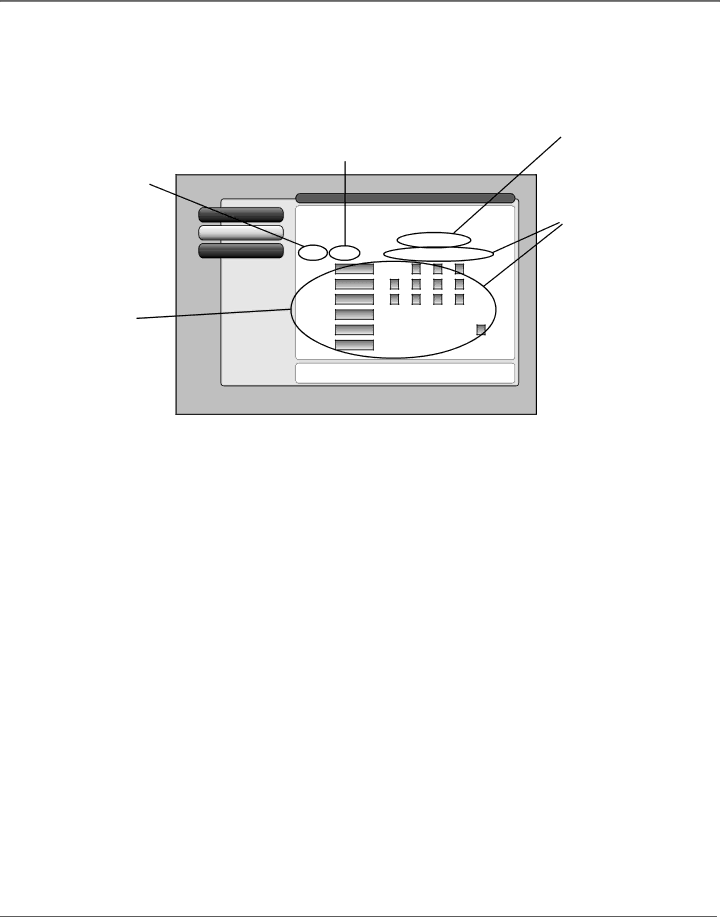
Using the TV’s Features
USA V-Chip Rating Limit Screen
The following is an example of where items are located within the
Rating Field
Lets you select from a
list of
Rating Status Field
Lets you select whether the status of the
rating limit to the left is Viewable or Blocked.
Content Themes
Lists the content themes you
can block or view.
you can block or view.
Rating Settings Area
Lets you see the current block/view state of age- based ratings and
0 Go Back
1
2 V-Chip Movie Rating
Main Menu  Parental Controls
Parental Controls  USA
USA V-Chip
The
The TV must be locked for the rating limits to be enforced.
|
|
| Rating Content |
| ||
Rating | Status | D | L | S | V | FV |
Blocked |
| B | B | B |
| |
Viewable | V | V | V | V |
| |
Blocked | B | 0B | B | B |
| |
Blocked |
|
|
|
|
| |
Content Status Fields
Lets you select which content themes to view for the selected rating, and whether the status of the content theme is currently Viewable (V) or Blocked (B).
associated content. The Viewable (V) settings are coded in green, and the Blocked (B) settings are coded in red.
Blocked | B | |
Blocked |
|
Press OK to set the
|
|
|
|
| USA Description and Content Themes for |
| |
| Rating |
| |
|
|
| |
|
|
|
|
|
| Mature Audience Only. Specifically designed to be viewed by adults and may be unsuitable for children |
|
| under 17. It contains one or more of the following content themes: crude indecent language (L), explicit |
| |
|
|
| |
|
| sexual activity (S), or graphic violence (V). |
|
|
|
|
|
|
| Parents Strongly Cautioned. Contains some material that many parents would find unsuitable for children |
|
|
| under 14. Parents are strongly urged to exercise greater care in monitoring this program and are cautioned |
|
| against letting children under the age of 14 watch unattended. This program contains one or more of the |
| |
|
|
| |
|
| following content themes: intensely suggestive dialogue (D), strong coarse language (L), intense sexual |
|
|
| situations (S), or intense violence (V). |
|
|
|
|
|
|
| Parental Guidance Suggested. Contains material that parents may find unsuitable for younger children. Many |
|
| parents may want to watch it with their younger children. The program contains one or more of the following |
| |
|
| content themes: some suggestive dialogue (D), infrequent coarse language (L), some sexual situations (S), or |
|
|
| moderate violence (V). |
|
|
|
|
|
|
| General Audience. Most parents would find this program suitable for all ages. It contains |
|
| little or no sexual dialogue (D) or situations (S), no strong language (L), and little |
| |
|
|
| |
|
| or no violence (V). |
|
|
|
|
|
|
| Directed to Children 7 years and older. Designed for children ages 7 and above. It may be more |
|
| appropriate for children who have acquired the developmental skills needed to distinguish between make- |
| |
|
| believe and reality. Themes and elements in this program may include mild fantasy violence (FV) or comedic |
|
|
| violence, or may frighten children under the age of 7. |
|
|
| All Children. Themes and elements in this program are designed for a young audience, including children |
|
|
| from ages |
|
|
|
|
|
|
|
|
|
50 | Chapter 3 |