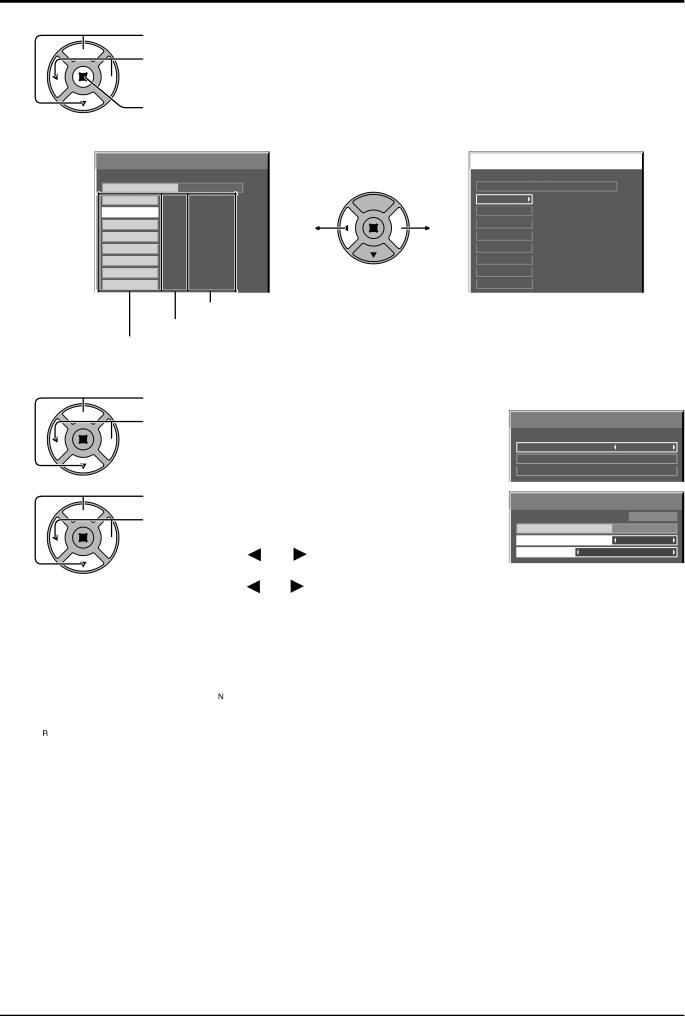
Options Adjustments
5 | Press to select a command number. |
|
Press to show the previous / next command pages
Press to show the command setting screen.
Weekly Command Timer | 1/8 | ||
Program |
| 1 |
|
01 | 8:00 | PON |
|
02 | 10:30 | IMS:SL1 |
|
03 |
| ||
04 |
| ||
05 |
| ||
06 | 12:00 | DAM:ZOOM |
|
07 | 9:12 | AVL:10 |
|
08 |
| ||
|
| Command | |
| Set time of | ||
Command numbers |
| ||
|
|
| Weekly Command Timer | 8/8 | ||||
|
|
|
|
|
|
|
|
|
|
|
| Program |
|
|
| 1 |
|
|
|
|
|
|
|
| AVL:00 |
|
57 | 20:00 |
| ||||||
| 58 |
| 20:30 | DAM:NORM |
| |||
|
|
|
| 22:00 | POF |
| ||
|
|
| 59 |
|
|
| ||
|
|
|
|
| ||||
|
|
| 60 |
|
|
| ||
|
|
|
|
| ||||
|
|
| 61 |
|
|
| ||
|
|
|
|
| ||||
|
|
| 62 |
|
|
| ||
|
|
|
|
| ||||
|
|
| 63 |
|
|
| ||
|
|
|
| |||||
64 |
|
| ||||||
6 | Press to select Command No. |
| |
| Press to select a command number. |
Command setting screen
Weekly Command Timer
|
| Program | 1 | |
|
|
|
|
|
Command No |
|
| 02 | |
|
|
|
|
|
|
|
|
|
|
Time |
|
| 10:30 | |
|
|
| ||
Command |
| IMS:SL1 | ||
7 | Press to select Time / Command. | Weekly Command Timer |
| |
Press to set each item. | Command No | Program | 1 | |
|
| 02 | ||
| Time: Set the time to execute a command program. |
| ||
| Time |
| 10:30 | |
| Pressing “ ” or “ ” button once changes “Time” 1 | Command | IMS:SL1 | |
| minute. |
|
|
|
| Pressing “ ” or “ ” button continuously changes “Time” by 15 minutes. |
| ||
| Command: Select a command to execute at the set time. This unit has 64 commands to set. | |||
| (see page 62) |
|
|
|
Notes:
•Command is performed in order of execution time, regardless of the command number.
•If a command execution time overlaps with that of other commands, these commands are performed in number order.
•Pressing ![]() , Time becomes
, Time becomes
Note:
Press ![]() to return to the previous screen.
to return to the previous screen.
54