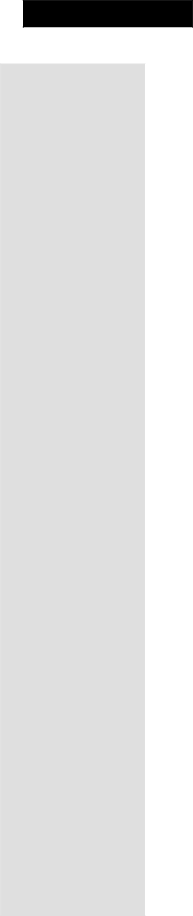
Chapter 2
Receiver Description and Installation
•Poor analog reception usually causes the TV picture to be "snowy" or to include "ghosts," that is, multiple images caused by receiving reflected sig- nals along with the direct signal from a station.
•Poor digital reception may cause the TV picture to be "pixelized," that is, broken up into small squares of various colors, or to be lost completely (the TV screen is all black or all blue).
•Digital broadcasts often provide either a very good picture or no picture at all.
•You may be able to receive a poor analog signal but not be able to receive a digital signal at all.
To get the best possible digital signal reception, make sure you use the best off- air antenna for where you live:
•You can receive a limited number of channels using a “rabbit ears” type antenna on top of the TV set, or a much larger number of channels via a large UHF/VHF indoor/outdoor antenna.
•The higher the quality of the antenna you use, the greater its range and the better its reception will be.
•The Consumer Electronics Association maintains a website, www.antennaweb.org, that you can visit for help in choosing an antenna.
•You may want to contact a professional TV antenna installer for advice or help in choosing, installing, and aiming an antenna.
Keep in mind, digital
•Broadcasters are testing digital signals, and may stop broadcasting without notice.
•Many broadcasters do not yet have permanent broadcast stations and may be operating at less than full power.
•Broadcasters are not legally required to provide
•Some digital channels do not broadcast all the time.
If you have questions about
Page 30