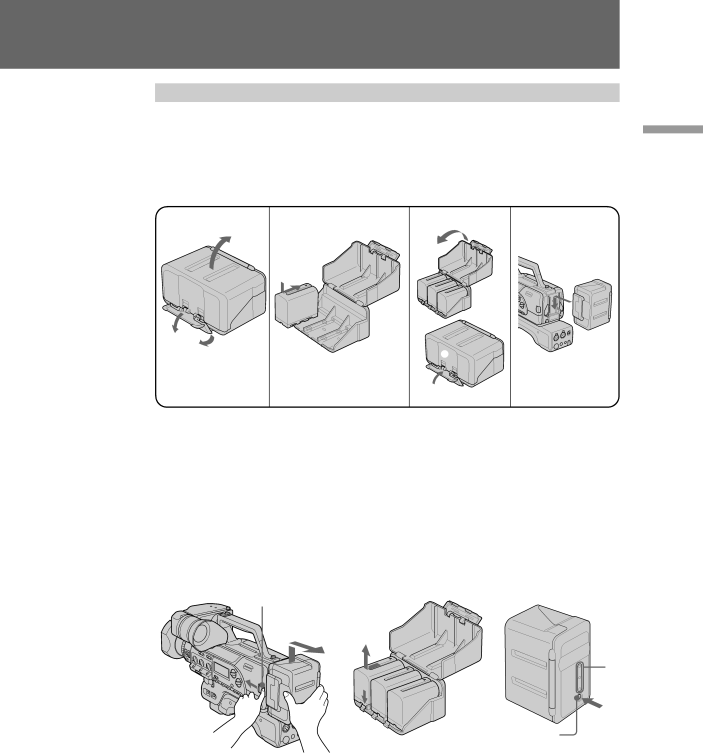
Attaching the battery adaptor
The
(1) Release the lock and open the cover.
(2) Insert the battery packs in the direction of the z mark on the battery packs.
(3) Close the cover, then lock.
(4) Attach the battery adaptor to the digital camcorder by sliding until it clicks.
1 | 2 | 3 | 1 | 4 |
| 3 |
|
|
|
1
2 | 3 |
|
![]() 2
2
Before you begin
To remove the battery adaptor [a]
While pressing BATT, lift the battery adaptor out in the direction of the arrow.
To remove the battery pack [b]
Open the cover, press and hold the release lever, and slide the battery pack out in the direction of the arrow.
Checking the remaining battery indicator [c]
Press CHECK on the battery adaptor.
If there is still power left in the batteries, the lamp [d] lights.
[a] | [b] | [c] |
BATT
[d]
CHECK
19