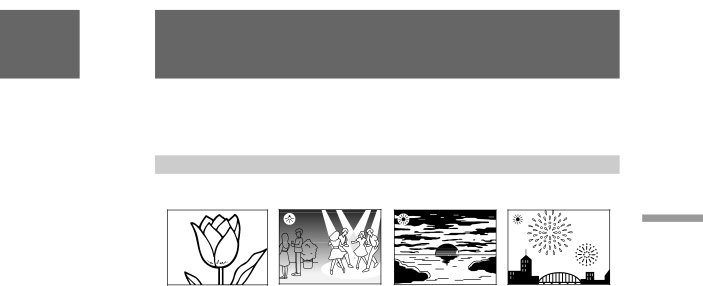
Adjusting the white balance
White balance is the adjustment to make white subjects look white and to obtain a more natural color balance. You can obtain better results by adjusting the white balance manually when lighting conditions change quickly or when recording outdoors, e.g. neon signs, fireworks.
Selecting the appropriate mode
[a] | [b] |
· |
|
[c] |
[d] |
Advanced operations
·one-push white balance mode
•Shooting with lighting condition on the subject set and with the white balance set in a particular condition
•Monochromatic subject or background [a]
e(3200K) indoor mode
•Lighting conditions change quickly [b]
•A bright place such as a photography studio
•Under sodium or mercury lamps
w(5800K) outdoor mode
•Under a color matching fluorescent lamp
•Recording a sunset/sunrise, just after sunset, just before sunrise [c], neon signs, or fireworks [d]
59