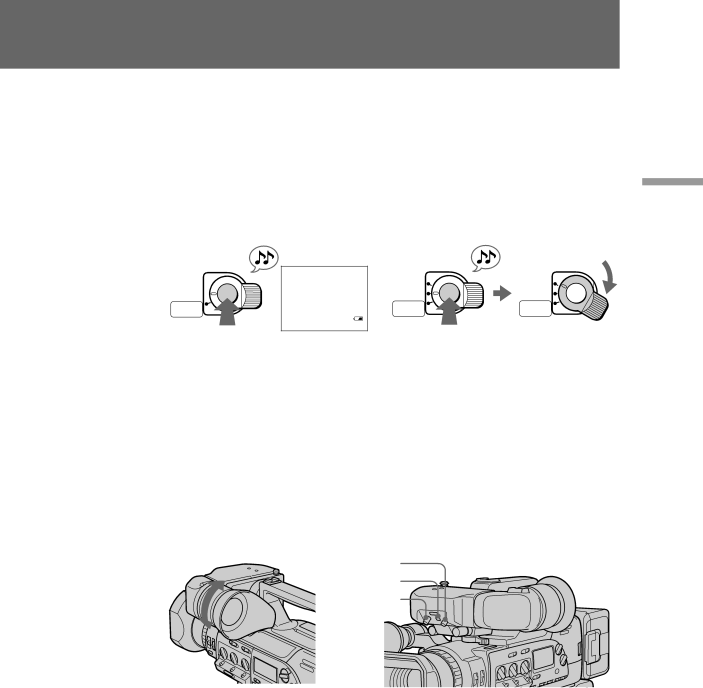
When ND ON flashes in the viewfinder
Set ND FILTER to ON.
To stop recording momentarily [a]
Press START/STOP again. The “STBY” indicator appears in the viewfinder (Standby mode).
To finish recording [b]
Press START/STOP again. Turn STANDBY down to LOCK, and set the POWER switch to OFF. Then, eject the cassette and remove the battery pack.
Basic
[a]
START/STOP
LOCK ![]()
STANDBY ![]()
PHOTO
STANDBY
STBY 0 : 13 : 46 : 00 ![]() 170 min
170 min
[b]
START/STOP | START/STOP |
LOCK | LOCK |
STANDBY | STANDBY |
PHOTO | PHOTO |
STANDBY | STANDBY |
operations
To focus the viewfinder lens [c]
If you cannot see the indicators in the viewfinder clearly, or after someone else has used the digital camcorder, focus the viewfinder lens. Turn the viewfinder lens adjustment ring so that the indicators in the viewfinder come into sharp focus.
To adjust the contrast and the brightness of the viewfinder [d]
To adjust the contrast, turn the CONTR knob.
To adjust the brightness, turn the BRIGHT knob.
If you want to turn off the tally lamp [d]
Set TALLY to OFF.
The rear tally lamp cannot be turned off.
[c][d]
BRIGHT
TALLY
CONTR
27