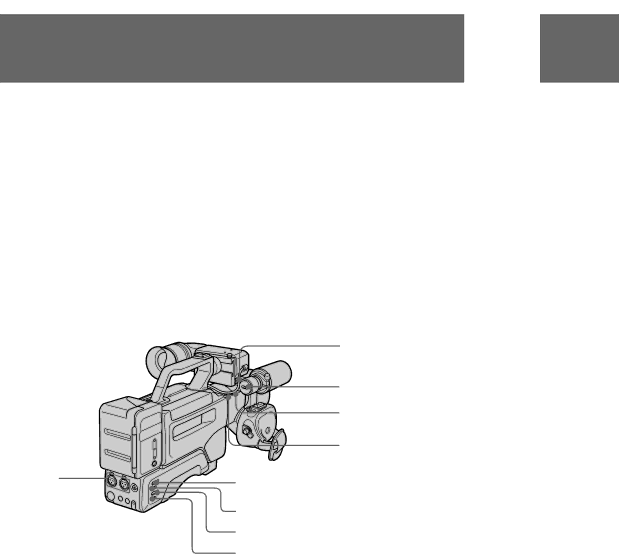
Adjusting the recording sound
To attenuate the recording level
Attenuate the recording level when recording very loud sounds.
•When using the
•When connecting an external microphone to AUDIO IN
Set ATT (REAR) to ON.
To reduce wind noise of the built-in microphone
If there is a loud wind, set the
To change the directionality of the built-in microphone
Set DIRECTION SELECT to the desired position (0°/90°/120°).
When set to 0° the sound is in monaural.
MIC (PLUG IN POWER)
DIRECTION SELECT
MIC
AUDIO IN | |
|
66