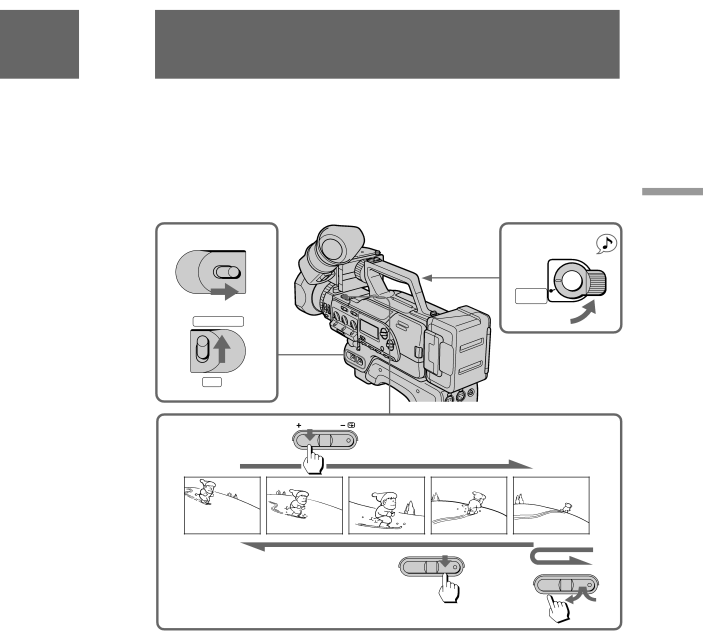
Checking the recorded picture
Using EDITSEARCH, you can review the last recorded scene or check the recorded picture in the viewfinder.
(1) Set the POWER switch to ON and then set CAMCORDER/VTR to CAMCORDER.
(2) Turn STANDBY up to STANDBY.
(3) Press the – (Î) side of EDITSEARCH momentarily; the last few seconds of the recorded portion play back (Rec Review).
Hold down the – side of EDITSEARCH until the digital camcorder goes back to the scene you want. The last recorded portion is played back. To go forward, hold down the + side (Edit Search).
1 | POWER | 2 |
|
|
Basic operations
OFF ON
START/STOP
LOCK ![]()
STANDBY ![]()
PHOTO
STANDBY
CAMCORDER
VTR
3 | EDITSEARCH |
|
![]() EDITSEARCH
EDITSEARCH ![]()
![]()
![]() EDITSEARCH
EDITSEARCH ![]()
![]()
To stop playback
Release EDITSEARCH.
To begin re-recording
Press START/STOP.
Note on the EDITSEARCH
If you press EDITSEARCH fully, the playback speed doubles.
33