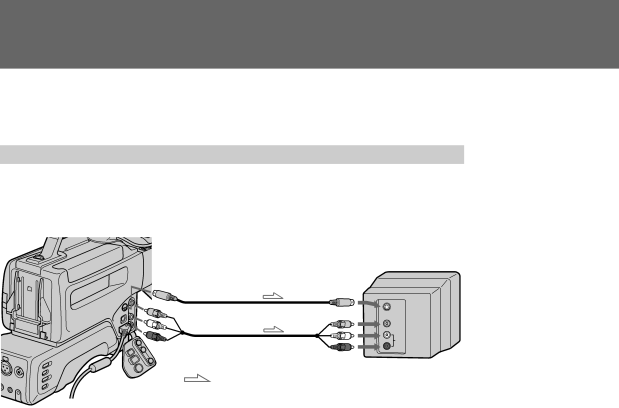
Connections for playback
You can use this digital camcorder as a VCR by connecting it to monitor for playback. There are some ways to connect the digital camcorder to monitor. When monitoring the playback picture by connecting the digital camcorder to monitor, we recommend you to use house current for power source.
Connecting directly to a monitor with Video/Audio input jacks
If you connect directly to a monitor
Open the jack cover and connect the digital camcorder to the inputs on the monitor by using the supplied A/V connecting cable.
S VIDEO OUT | S VIDEO IN |
[a] | |
VIDEO OUT | VIDEO IN |
| |
[b] |
|
AUDIO OUT | AUDIO IN |
| |
: Signal flow |
|
If you are going to connect the digital camcorder using the S video cable [a], you do not need to connect the yellow (video) plug of the A/V connecting cable [b].
34