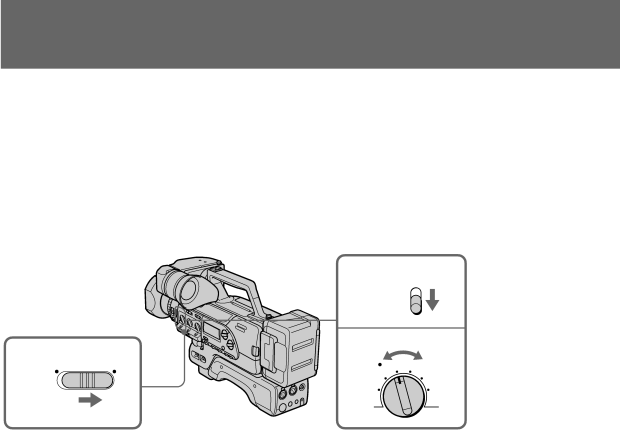
Adjusting the shutter speed
Adjust the shutter speed to control the picture quality. When recording sports events, for example, use a high speed shutter to record fast moving objects clearly.
You can select from 6 different shutter speeds SLOW, 60, 100, 250, 1000 and PRESET. SLOW and PRESET have their own menus. Refer to “To adjust the SLOW SHTR (shutter) or S (shutter) PRESET menu items”.
Shutter speed numbers that appear in the viewfinder are inverted. For example, “250” means 1/250 sec.
(1) Set AUTO LOCK to OFF.
(2) Set AUTO/MANUAL under the SHUTTER SPEED dial to MANUAL.
(3) Turn SHUTTER SPEED to select a shutter speed. Using the dial, you can select SLOW, 60, 100, 250, 1000, or PRESET. The shutter speed indicator appears in the viewfinder screen.
|
| 2 |
| |
|
| AUTO |
| |
|
| MANUAL |
| |
1 |
| 3 |
| |
| SHUTTER SPEED | |||
ON | OFF | 100 | 250 | |
60 | 1000 | |||
AUTO LOCK |
| |||
| SLOW | PRESET | ||
|
| |||
To return to automatic shutter speed mode
Set AUTO/MANUAL below the SHUTTER SPEED dial to AUTO.
54