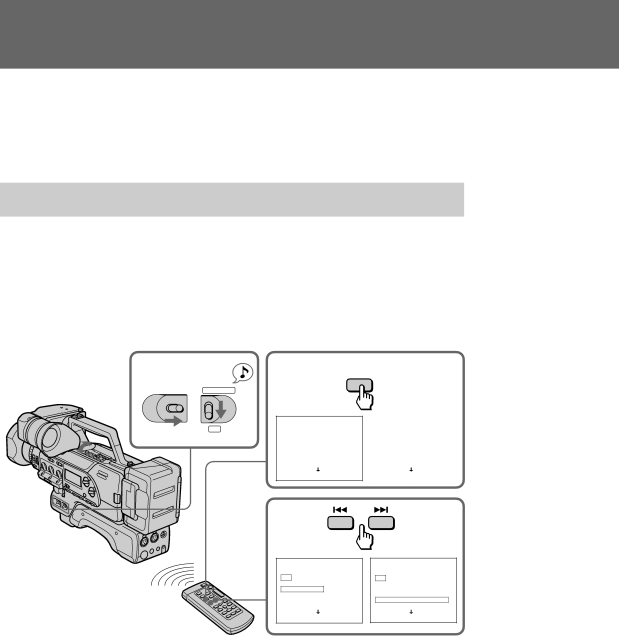
Searching the recorded picture
When you use a cassette ![]()
![]()
![]()
![]() logo*) which can store the recorded date and time, etc., you can search the recorded picture with the date or time using the Remote Commander (Cassette memory search). You can also search the
logo*) which can store the recorded date and time, etc., you can search the recorded picture with the date or time using the Remote Commander (Cassette memory search). You can also search the
* ![]()
![]()
![]()
![]() is a trademark.
is a trademark.
Searching the recorded picture with the date or time – Cassette memory search
(1) Set the POWER switch to ON, then set CAMCORDER/VTR to VTR.
(2) Open the cover, press MENU to display the menu in the viewfinder.
(3) Set CM SEARCH to ON in the menu system.
(4) Press MENU to erase the menu display.
(5) Press SEARCH MODE on the Remote Commander to select date search (search with the date) or photo search (search the photo
(6) On the Remote Commander, press +to search forward or =to search backward.
1
POWERCAMCORDER
5 | SEARCH |
MODE |
OFF ON | VTR |
DATE SEARCH
1OCT/ 24/96
2NOV/ 3/96
3NOV/ 23/96
4DEC/ 24/96
5DEC/ 25/96
6JAN/ 1/97
6
DATE SEARCH
1OCT/ 24/96
2NOV/ 3/96
3NOV/ 23/96
4DEC/ 24/96
5DEC/ 25/96
6JAN/ 1/97
PHOTO SEARCH |
| |
1 | OCT/ 24/96 | 8:52 PM |
2 | NOV/ 3/96 | 10:29 AM |
3 | NOV/ 23/96 | 8:12 AM |
4 | DEC/ 24/96 | 4:15 PM |
5 | DEC/ 25/96 | 9:43 PM |
6 | JAN/ 1/97 | 12:05 PM |
|
|
|
PHOTO SEARCH |
| |
1 | OCT/ 24/96 | 8:52 PM |
2 | NOV/ 3/96 | 10:29 AM |
3 | NOV/ 23/96 | 8:12 AM |
4 | DEC/ 24/96 | 4:15 PM |
5 | DEC/ 25/96 | 9:43 PM |
6 | JAN/ 1/97 | 12:05 PM |
Notes on cassette memory search
•You can search up to 24 days for date search and 179 pictures for photo search when you use the
•Make sure that the lithium battery is installed if using cassette memory.
70