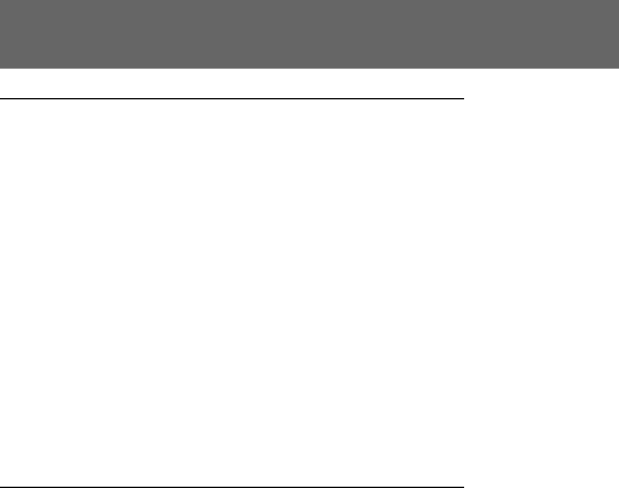
Trouble check
Picture
Symptom | Cause and/or Corrective Action | |
The image on the viewfinder | • The viewfinder lens is not adjusted. | |
screen is not clear. | mAdjust the viewfinder lens. (p. 27) | |
|
| |
A vertical band appears when | • The contrast between the subject and background is too high. | |
a subject such as lights or a | The digital camcorder is not malfunctioning. | |
candle flame is shot against a | mChange locations. | |
dark background. |
| |
|
| |
A vertical band appears when | • The digital camcorder is not malfunctioning. | |
shooting a very bright subject. |
| |
The picture is “noisy” or | • The video heads may be dirty. | |
hardly visible. | mClean the heads using the Sony | |
|
| (not supplied). (p. 86) |
| vindicator flashes in the | • The video heads may be dirty. |
viewfinder. | mClean the heads using the Sony | |
|
| (not supplied). (p. 86) |
Battery remaining indicator | • The ambient temperature is too low. | |
does not indicate full õ | • The battery pack is completely dead, and cannot be | |
when you insert a charged | recharged. | |
battery pack. | mUse another battery pack. (p. 84) | |
|
| |
While editing using the DV | • Remove the DV connecting cable, and connect it again. | |
connecting cable, recording | • The player or the cassette are not DVCAM format. | |
picture cannot be |
| |
monitored. |
| |
|
|
|
Others
Symptom | Cause and/or Corrective Action |
The supplied Remote | • COMMANDER is set to OFF in the menu system. |
Commander does not work. | mSet it to VTR4 or ID. (p. 41) |
| • VTR4/ID/VTR2 on the Remote Commander is set to ID. |
| mRegister the ID of the Remote Commander to the digital |
| camcorder. (p. 13) |
| • Something is blocking the infrared rays. |
| mRemove the obstacle. |
| • The batteries are not inserted with the correct polarity. |
| mInsert the batteries with the correct polarity. (p. 12) |
| • The batteries are dead. |
| mInsert new ones. (p. 12) |
|
|
There is dust in the | • To lift the viewfinder press PUSH and while holding, open |
viewfinder. | the viewfinder. Clean the viewfinder surface. (p. 87) |
|
|
92