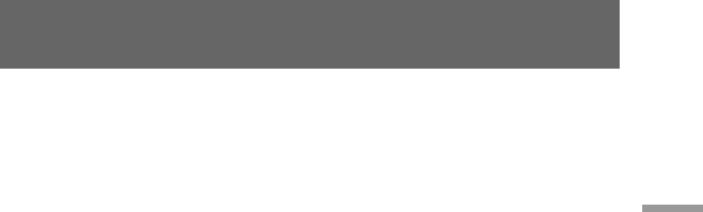
Notes on the · indicator in the viewfinder
•The indicator means:
Slow flashing: white balance is not adjusted
Fast flashing: white balance is being adjusted (after you pressed WHITE BALANCE ·)
Lit steady: white balance has been adjusted.
•If the ·indicator keeps flashing even when you press WHITE BALANCE ·, shoot in automatic white balance mode. Set AUTO LOCK to ON and slide ATW/ MANUAL under the WHT BAL dial to ATW.
Notes on white balance
•When you shoot with studio lighting or video lighting, use e (3200K) (indoor) mode.
•When you shoot under fluorescent lighting, use automatic white balance mode.
Shooting when the lighting condition changes
•After the lighting condition changes, readjust the white balance using the WHITE BALANCE · button while the digital camcorder is in Standby mode. The WHITE BALANCE · button does not function during recording.
•If you are adjusting the aperture (iris) and shutter speed manually, then when you move from indoors to outdoors or
•After you move from indoors to outdoors or
Advanced operations
61