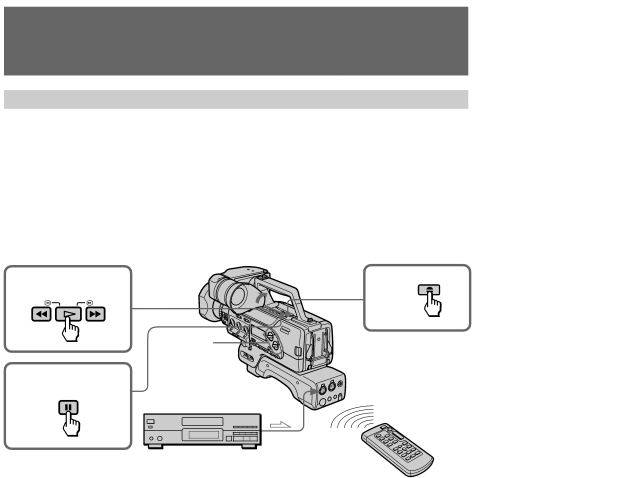
Audio dubbing
Recording
(1) Set the POWER switch to ON and then set CAMCORDER/VTR to VTR.
(2) Open the cover, press á, then ) or 0, to search for the start and end points of the recording.
(3) Press Pat the start point of the recording.
(4) Press AUDIO DUB ![]() .
.
(5) Adjust the recording volume.
(6) Press P.
Audio dubbing begins.
If you are using an stereo input, press P on the stereo at the same time.
2 | 4 AUDIO |
DUB | |
REW PLAY | FF |
REC LEVEL
3,
6 | PAUSE | Audio source |
| ||
|
|
![]() : Signal flow
: Signal flow
To stop recording
Press ¹.
To pause recording
Press P. To start recording again, press P.
To adjust the volume
If you set REC LEVEL to AUTO, the volume is automatically adjusted.
To adjust the volume manually, set REC LEVEL to MANU, and turn the REC LEVEL dials.
Note on audio dubbing
You cannot operate audio dubbing on
76