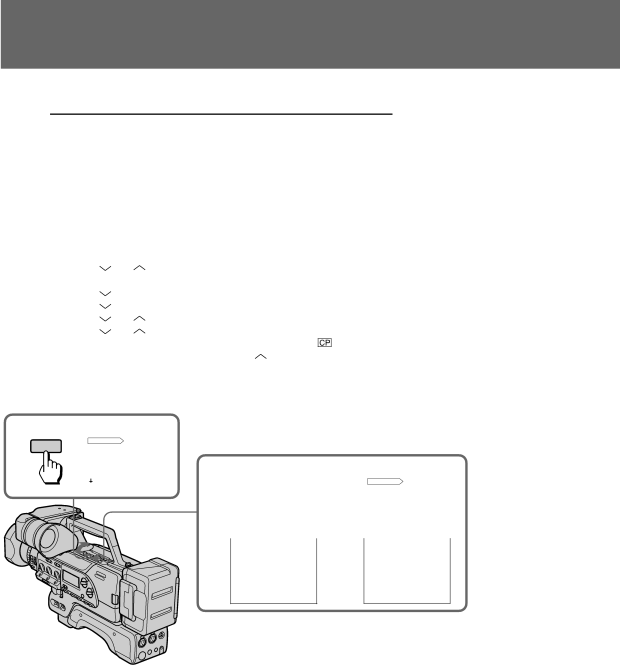
Making a custom preset
Use this menu setting to achieve consistent picture quality. This feature lets you customize the picture quality.
Item | Adjusts | Adjustment value |
COLOR LEV | Color intensity | Decreases color intensity |
|
| ÷Increases color intensity |
SHARPNESS | Sharpness | Softer ÷Sharper |
WB SHIFT | White balance | Bluish ÷Reddish |
AE SHIFT* | Brightness | Darker ÷Brighter |
|
|
|
*When the aperture, shutter speed and gain are set manually, AE SHIFT level does not change.
(1) Open the cover, then press MENU to display the menu in the viewfinder.
(2) | Press | or | to select CUSTOM, then press EXECUTE. |
(3) | The custom preset menu appears. | ||
Press | to select SET, then press EXECUTE. | ||
(4) | Press | to select ON, then press EXECUTE. | |
(5) | Press | or | to select the desired item, then press EXECUTE. |
(6) | Press | or | to adjust the selected mode, then press EXECUTE. |
(7) Press MENU to erase the menu display and display | in the viewfinder. | |
To perform other menu settings, press | to select RETURN, then press | |
EXECUTE. |
|
|
1
MENU
MENU |
|
D ZOOM | OFF |
ZEBRA |
|
COMMANDER |
|
BEEP |
|
FRAME REC |
|
INT REC |
|
SLOW SHTR |
|
[ MENU ] : END |
|
2 |
| CUSTOM PRESET | |||
|
|
|
|
| |
| RETURN |
|
|
| |
| SET |
|
| ||
|
| COLOR LEV |
|
| |
|
| SHARPNESS |
|
| |
|
| WB SHIFT |
|
| |
|
| AE SHIFT |
|
| |
|
| RESET |
|
| |
|
| [ RETURN ] : MENU | |||
3 |
|
|
|
| |
| CUSTOM PRESET | ||||
|
|
| |||
| SET | OFF |
| ||
|
|
|
| ON | |
4 | CUSTOM PRESET | ||||||
SETRETURN | ON | ||||||
| COLOR LEV |
|
|
|
|
|
|
| SHARPNESS |
|
|
|
|
|
|
| WB SHIFT |
|
|
|
|
|
|
| AE SHIFT |
|
|
|
|
|
|
| RESET |
|
|
|
|
|
|
| [ RETURN ] : MENU | ||||||
5 |
|
|
|
|
|
| |
CUSTOM PRESET | |||||||
| COLOR LEV |
|
|
|
|
|
|
[ MENU ] : END
[ MENU ] : END
68