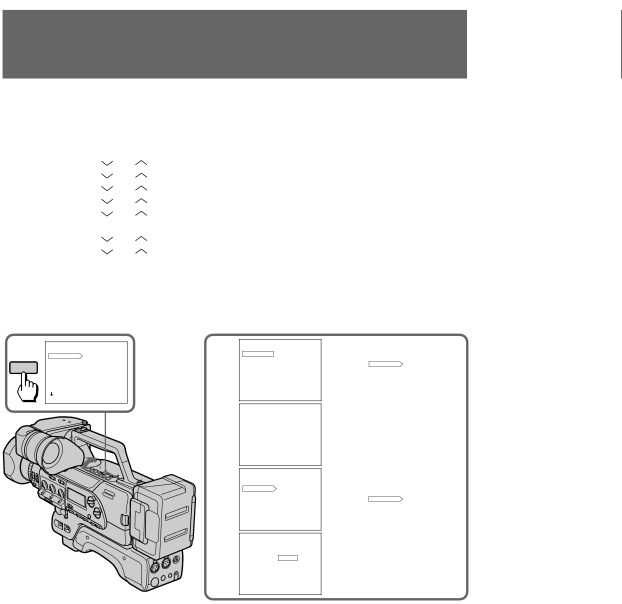
Interval recording
You can make a
(1) While the digital camcorder is in Standby mode, open the cover, then press MENU
(2) | to display the menu in the viewfinder. | ||
Press | or | to select INT REC, then press EXECUTE. | |
(3) | Press | or | to select SET, then press EXECUTE. |
(4) | Press | or | to select ON, then press EXECUTE. |
(5) | Press | or | to select INTERVAL, then press EXECUTE. |
(6) | Press | or | to select the desired waiting time, then press EXECUTE. |
(7) | The time: 30SEC ÷1MIN ÷5MIN ÷10MIN. | ||
Press | or | to select REC TIME, then press EXECUTE. | |
(8) | Press | or | to select the desired recording time, then press EXECUTE. |
The time: 0.2SEC ÷0.5SEC ÷1SEC ÷2SEC. (9) Press MENU to erase the menu display.
You can also press ![]() to select RETURN, then press EXECUTE to return to the menu display.
to select RETURN, then press EXECUTE to return to the menu display.
(10) Press START/STOP to start interval recording.
1 | MENU |
| 2 |
D ZOOM | OFF | ||
ZEBRA |
| ||
MENU | COMMANDER |
|
|
| BEEP |
|
|
| FRAME REC |
|
|
| INT REC |
|
|
| SLOW SHTR |
|
|
[ MENU ] : END
3
![]()
![]()
![]() 4
4
5
INTERVAL REC
RETURN
SET
INTERVAL
REC TIME
[ RETURN ] : MENU
INTERVAL REC
SET | OFF |
| ON |
[ MENU ] : END
INTERVAL REC
RETURN
SETON INTERVAL
REC TIME
[ RETURN ] : MENU
INTERVAL REC
INTERVAL 30SEC 1MIN 5MIN 10MIN
6 |
| INTERVAL REC |
|
|
| SETRETURN |
|
| |
|
| INTERVAL | 5MIN | |
|
| REC TIME |
|
|
|
| [ RETURN ] : MENU | ||
7 |
|
|
|
|
INTERVAL REC |
|
| ||
|
| REC TIME |
| |
|
| 0.2SEC |
| |
|
|
| 0.5SEC |
|
|
|
| 1SEC | |
|
|
| 2SEC | |
|
| [ MENU ] : END |
|
|
8 |
|
|
|
|
| INTERVAL REC |
|
| |
| SETRETURN |
|
| |
|
| INTERVAL |
|
|
|
| REC TIME | 2SEC | |
|
| [ RETURN ] : MENU | ||
46
[ MENU ] : END
To stop interval recording
Press START/STOP twice.
To cancel interval recording
Set the INT REC mode to OFF in the menu system.
Note on interval recording
You cannot do interval recording with photo recording.
If you change the mode as follows, interval recording is cancelled
• Turn STANDBY down to LOCK.
• Set the POWER switch to OFF.
• Set CAMCORDER/VTR to VTR.