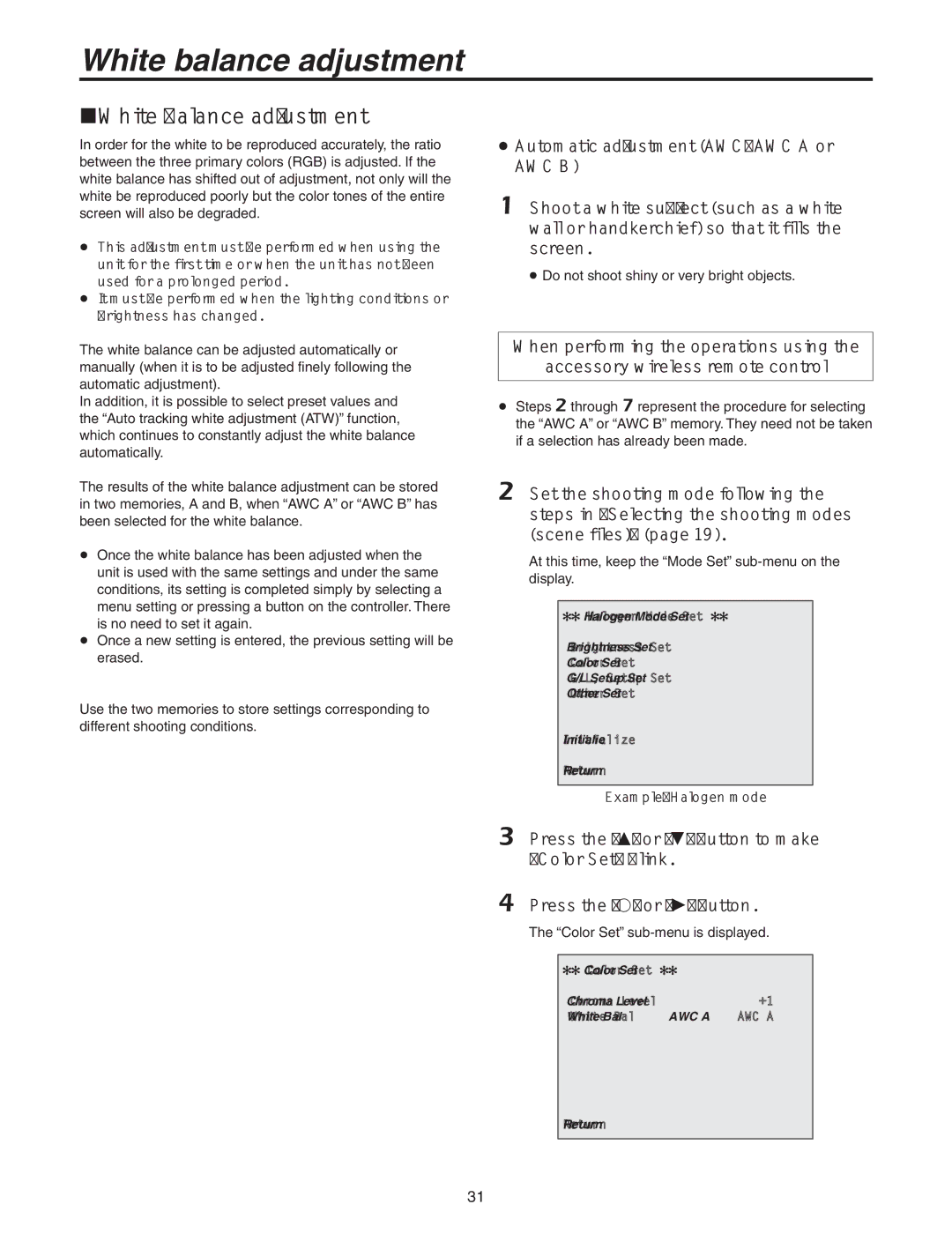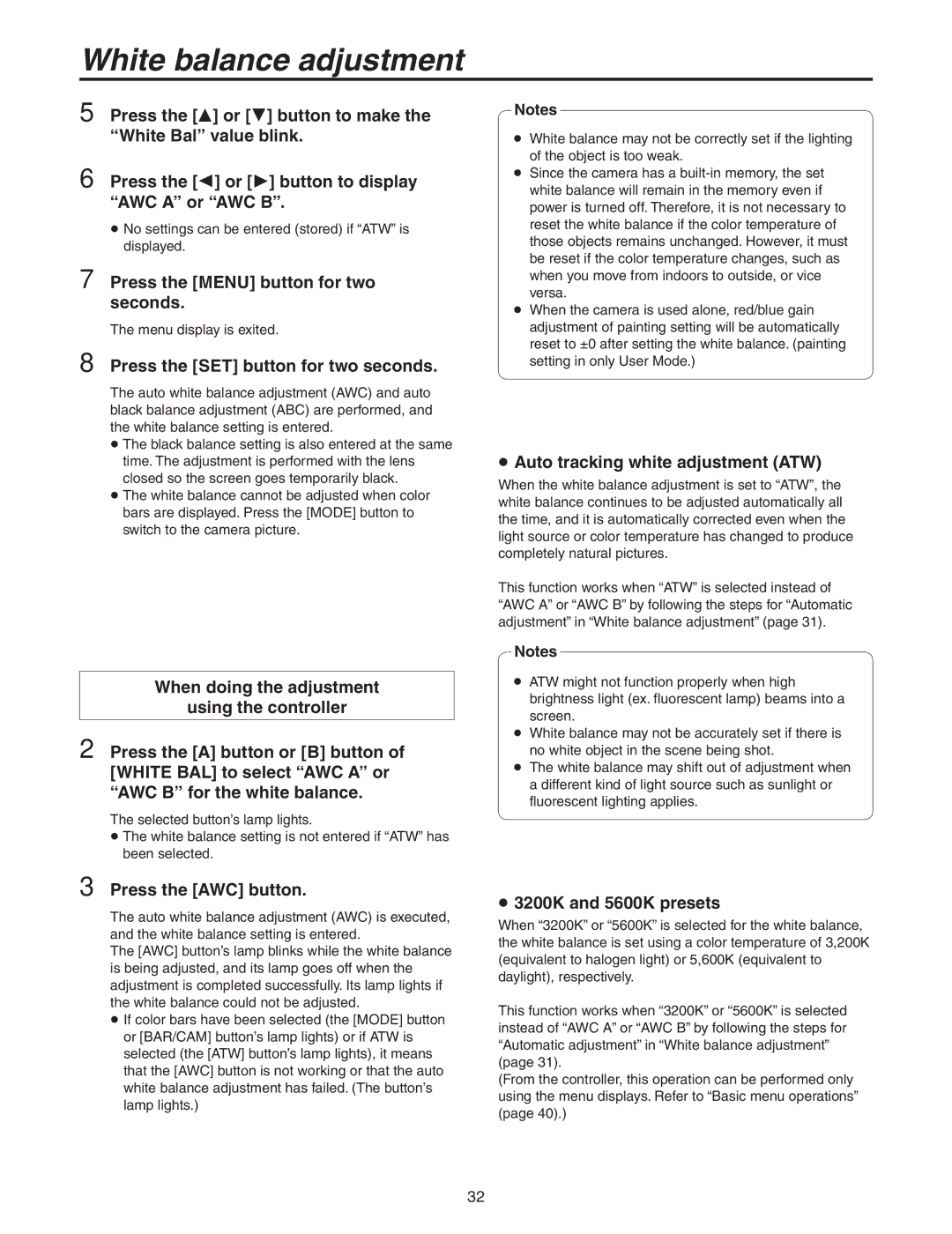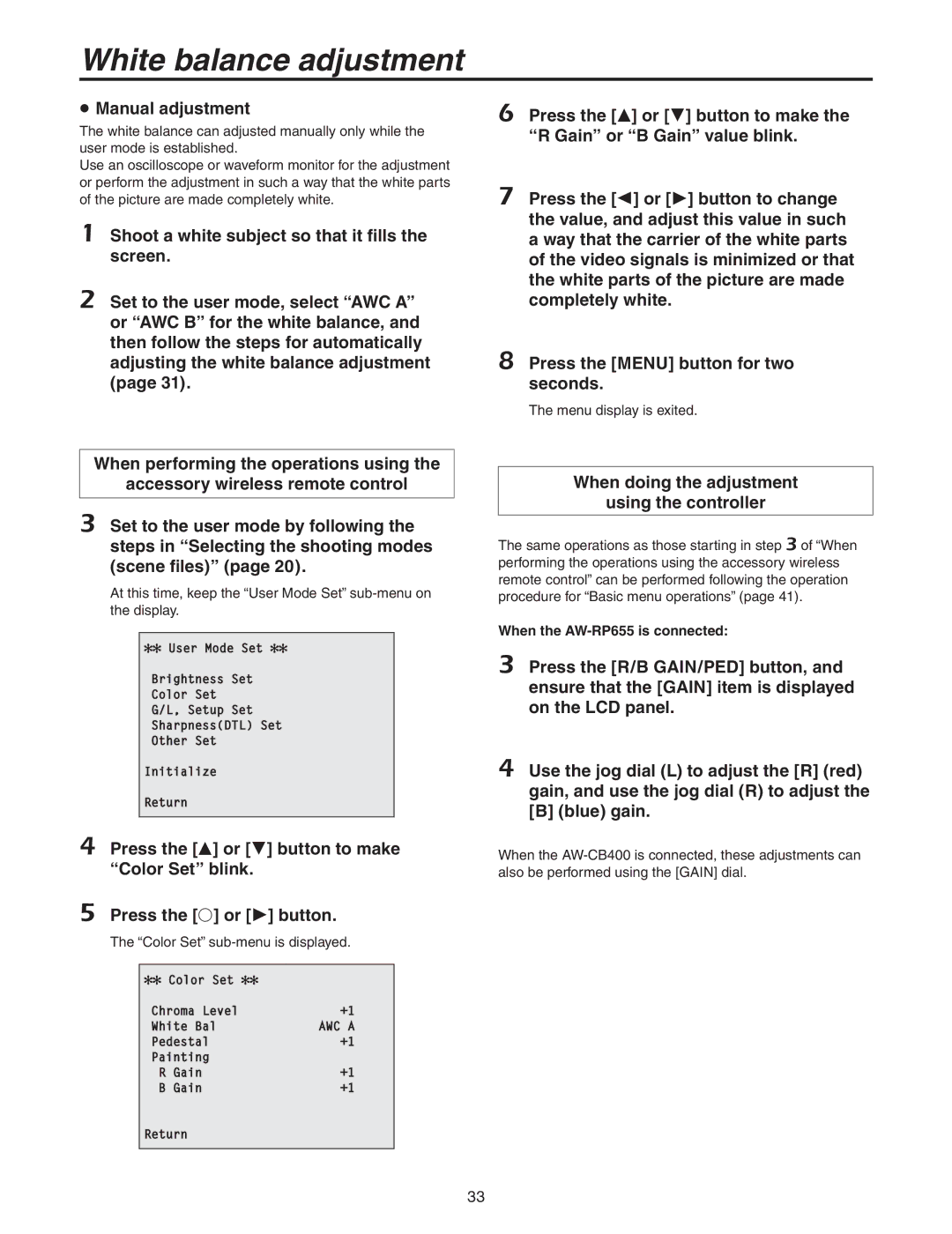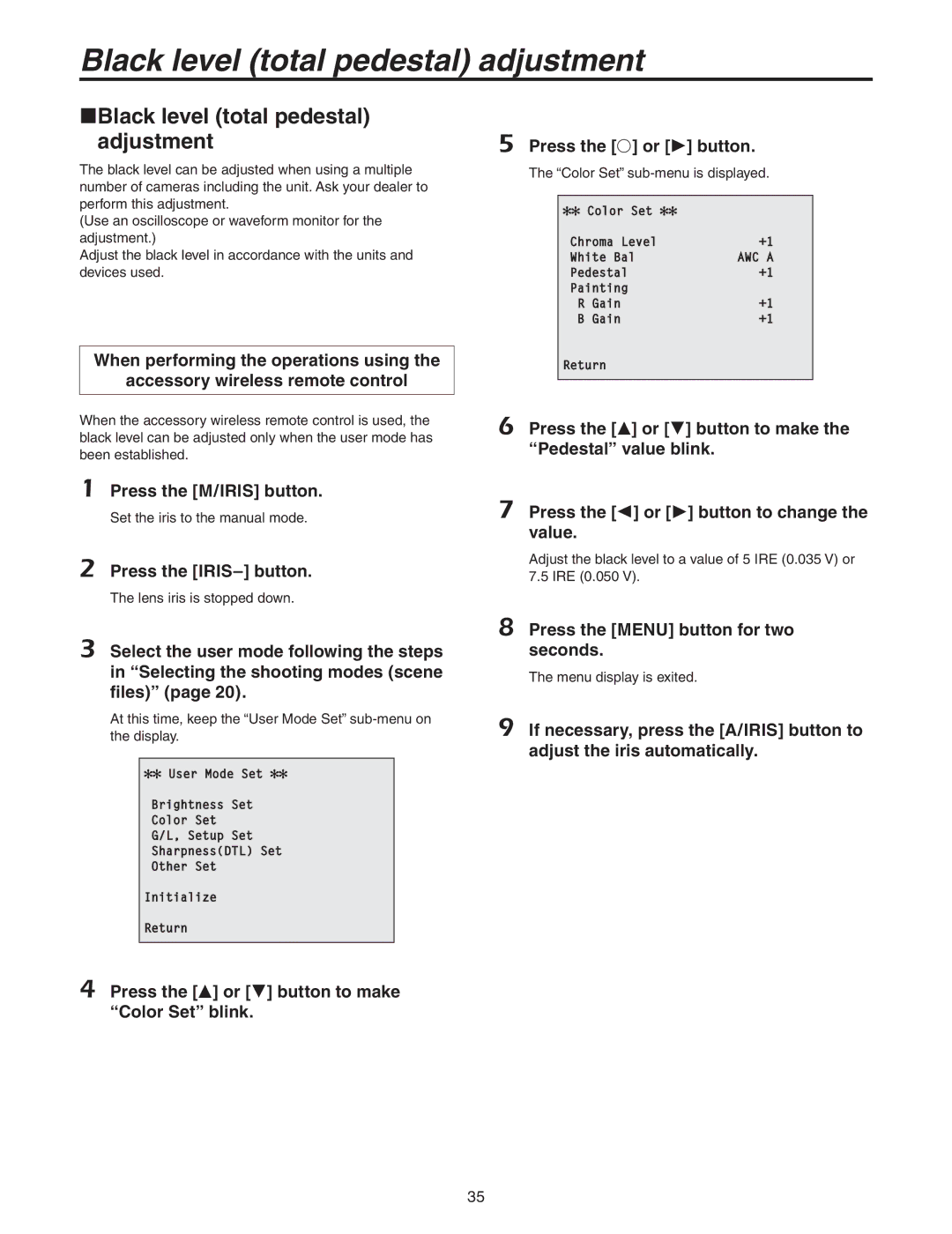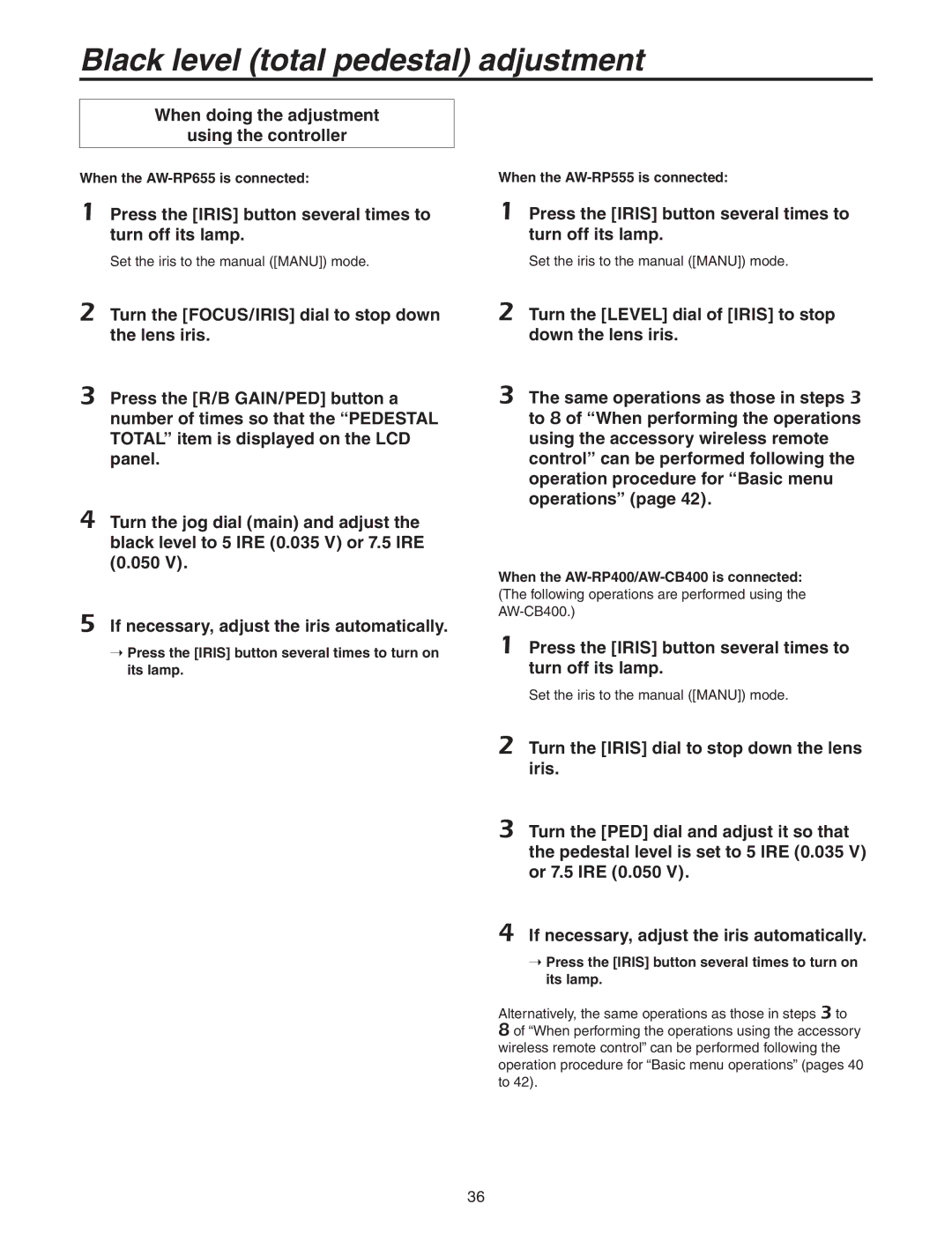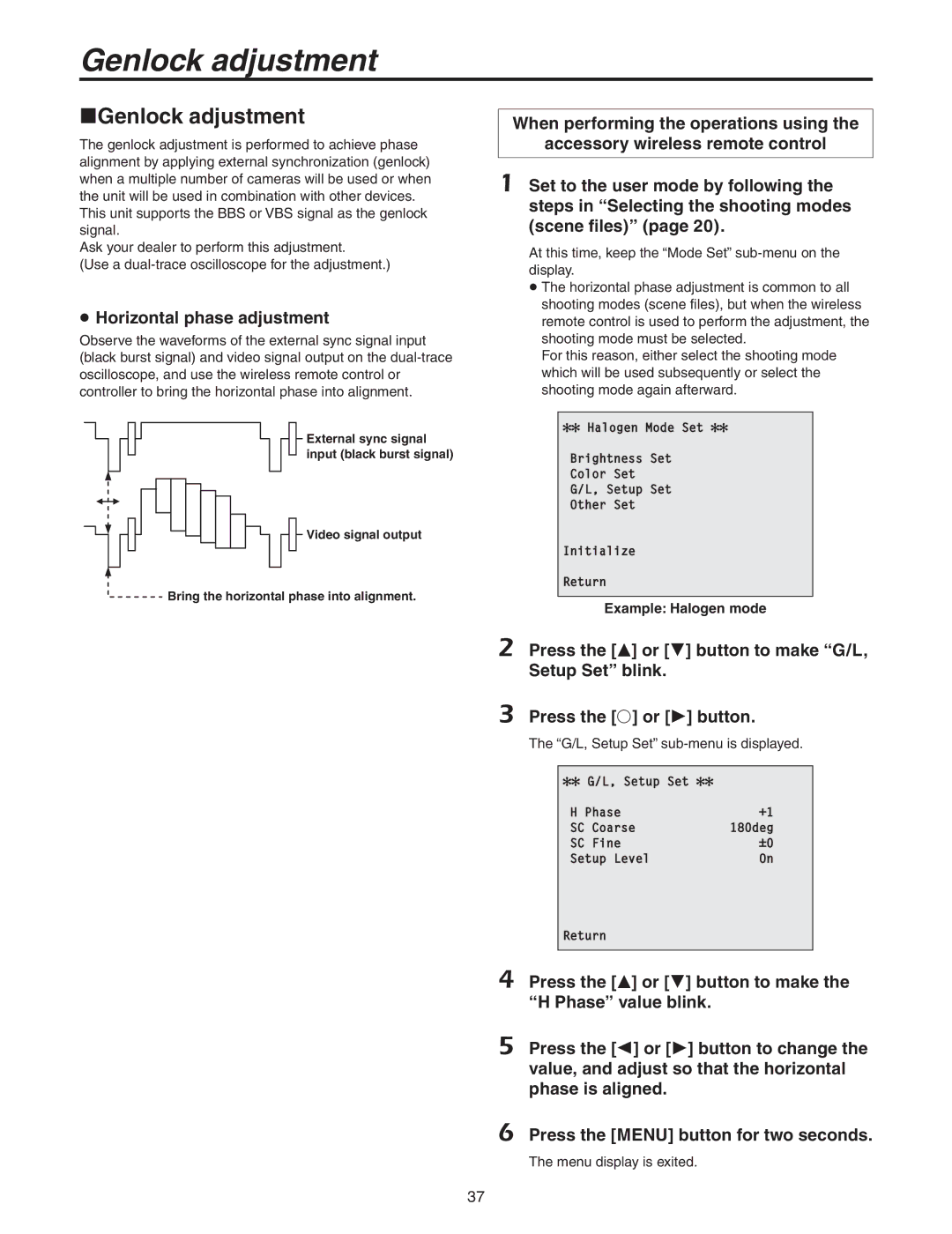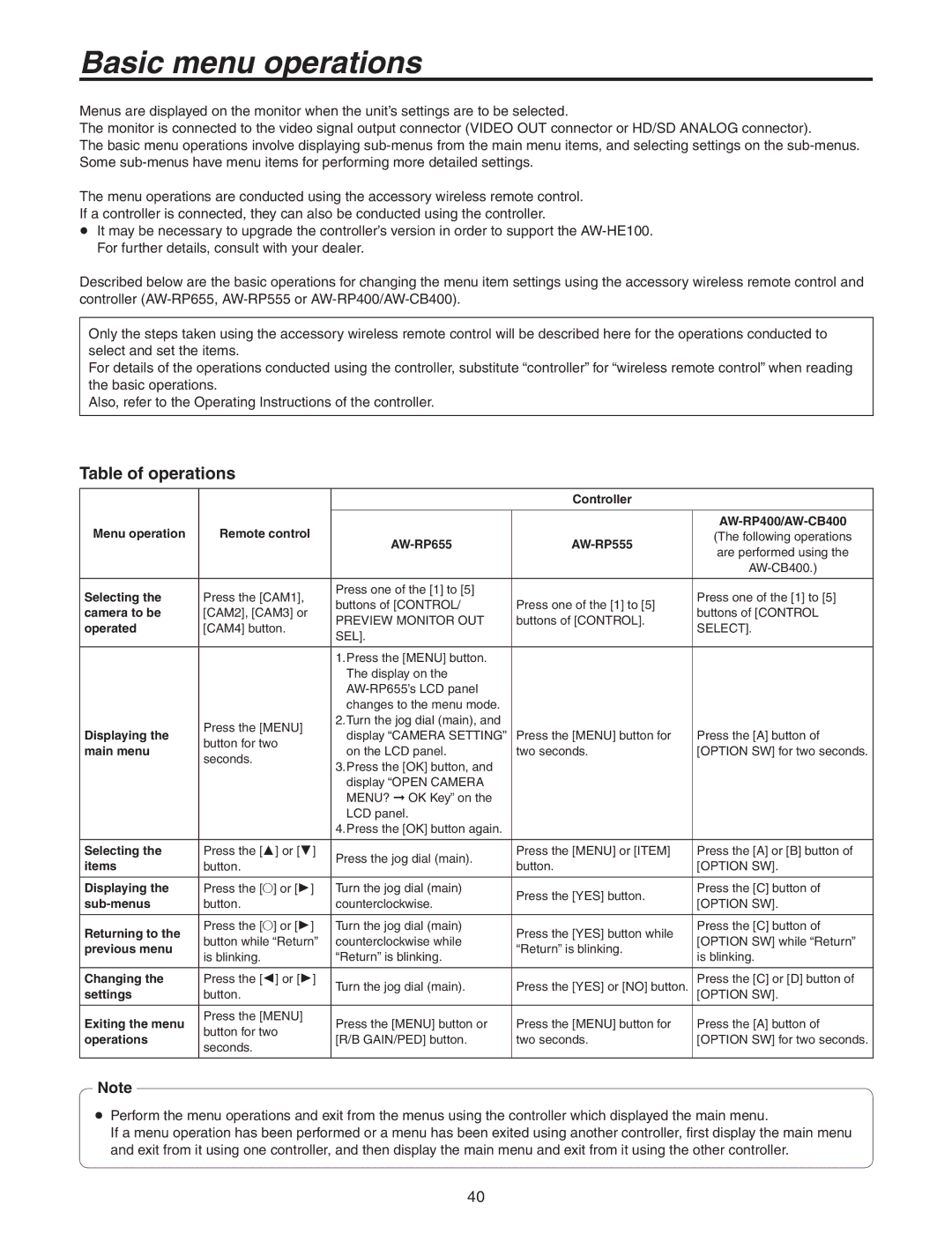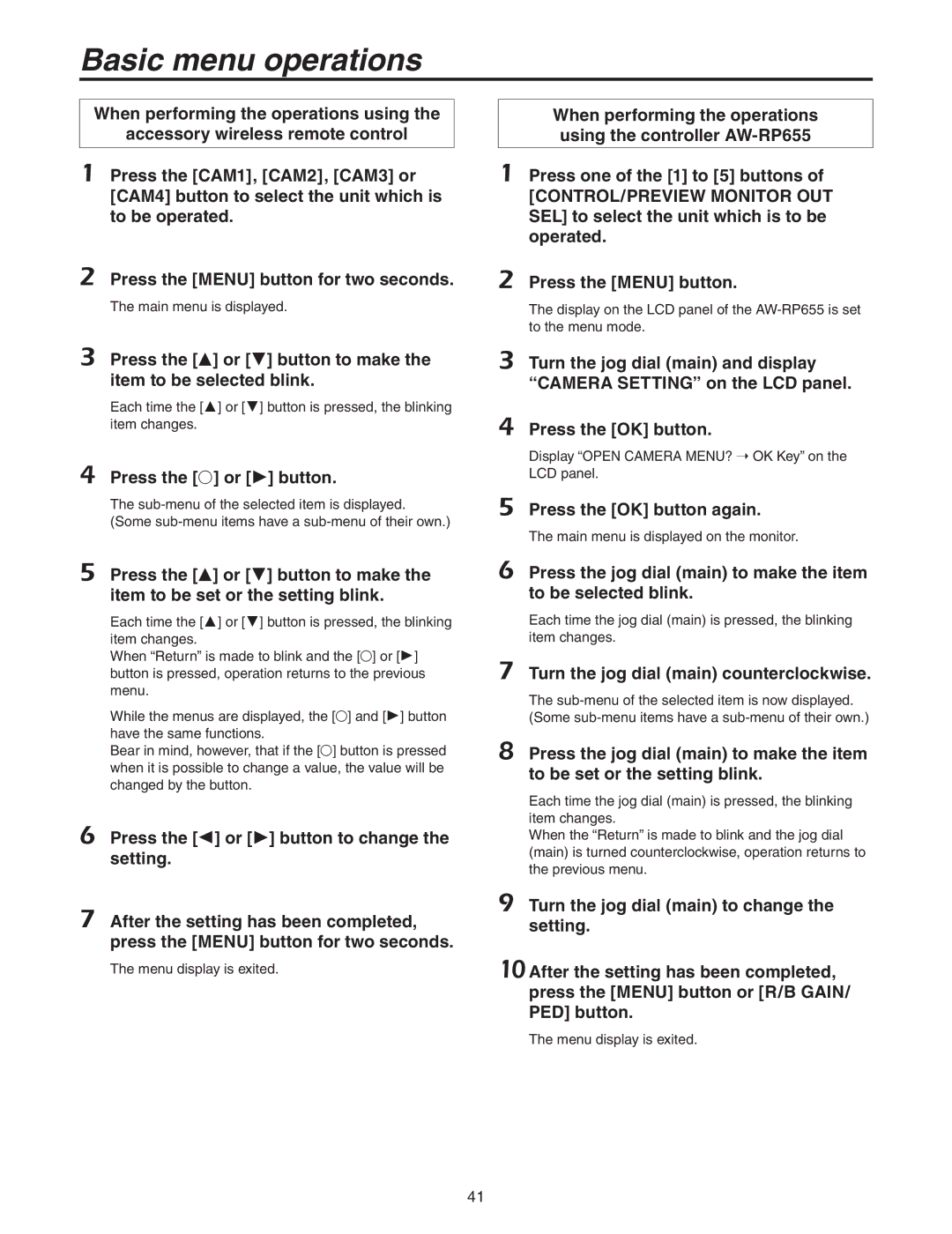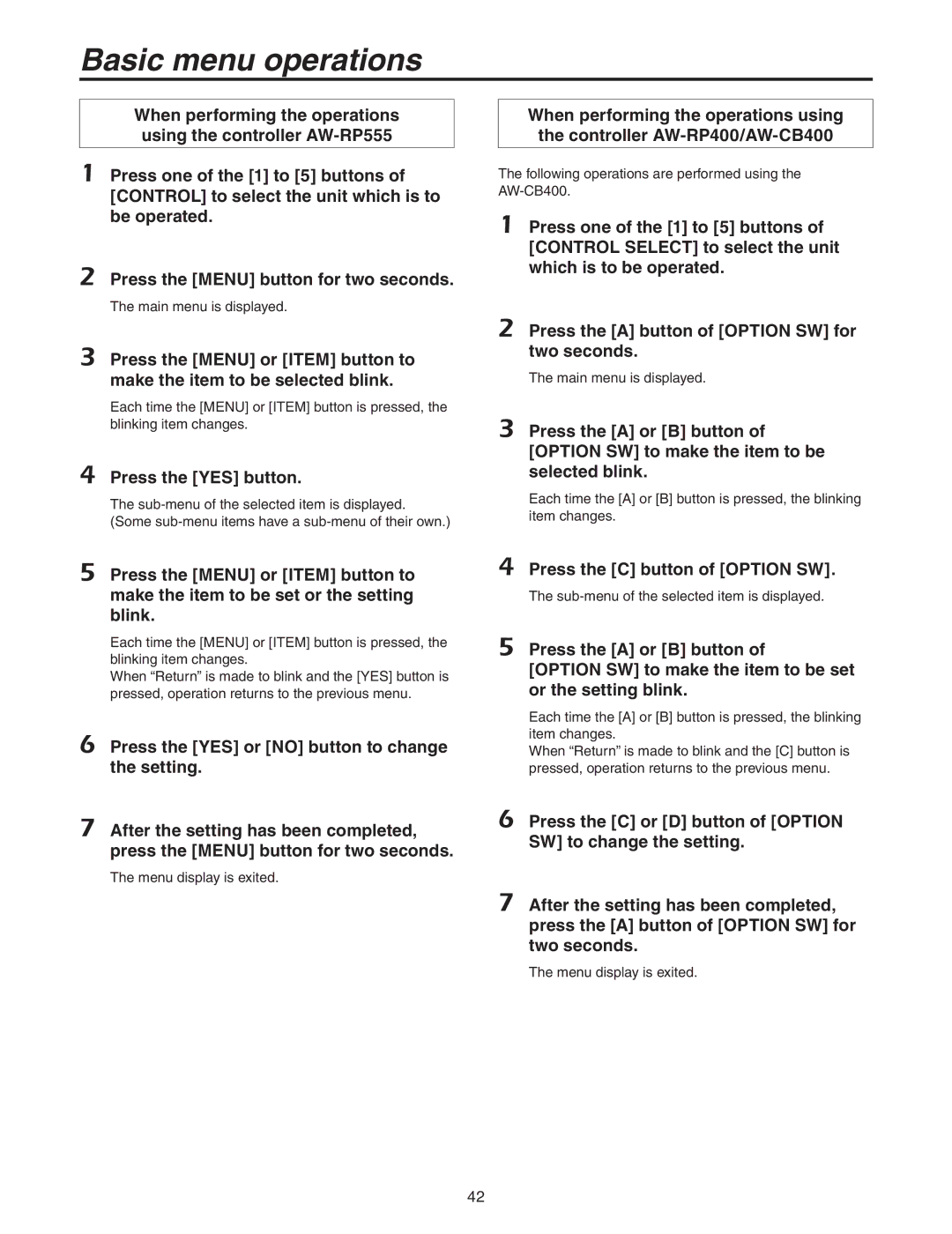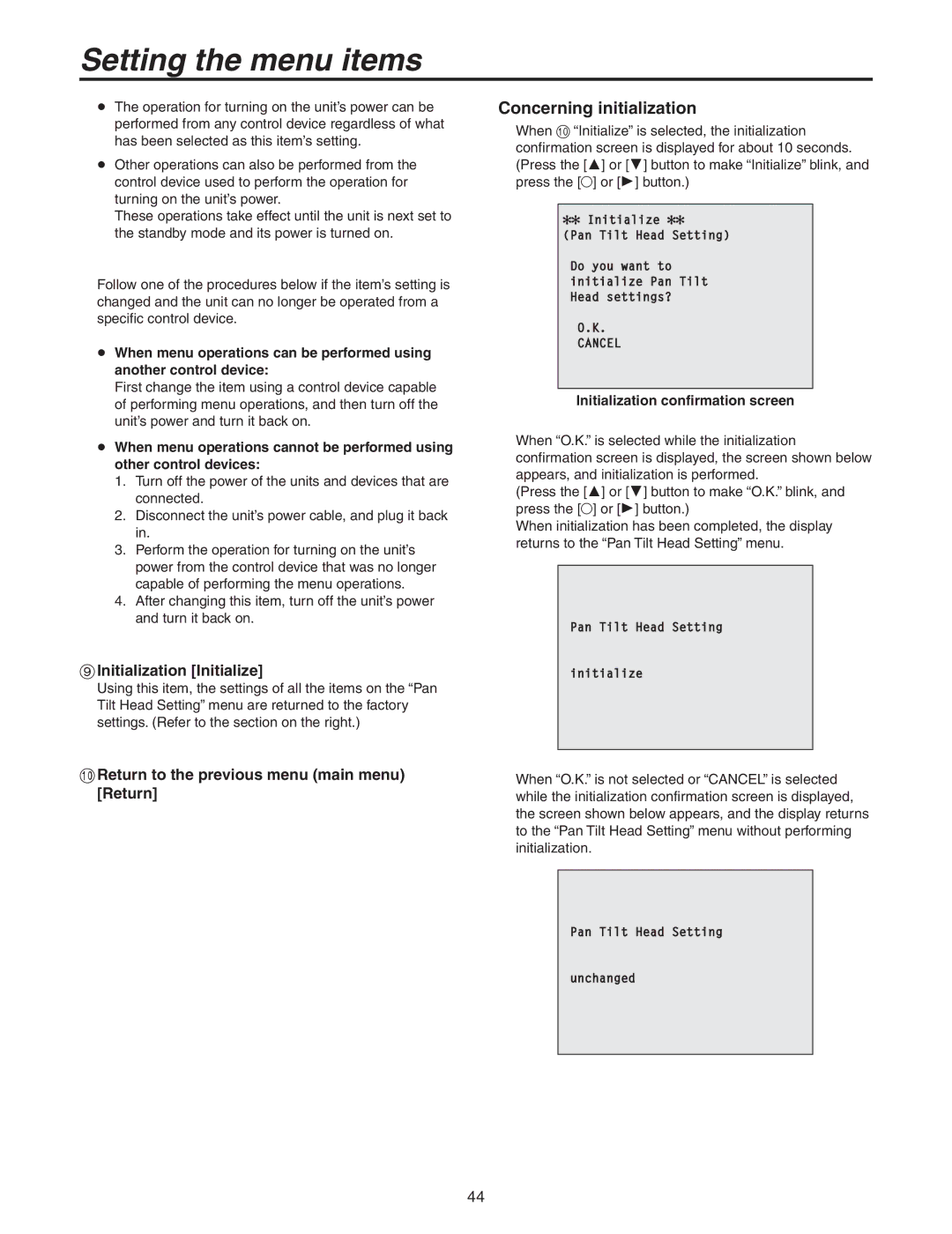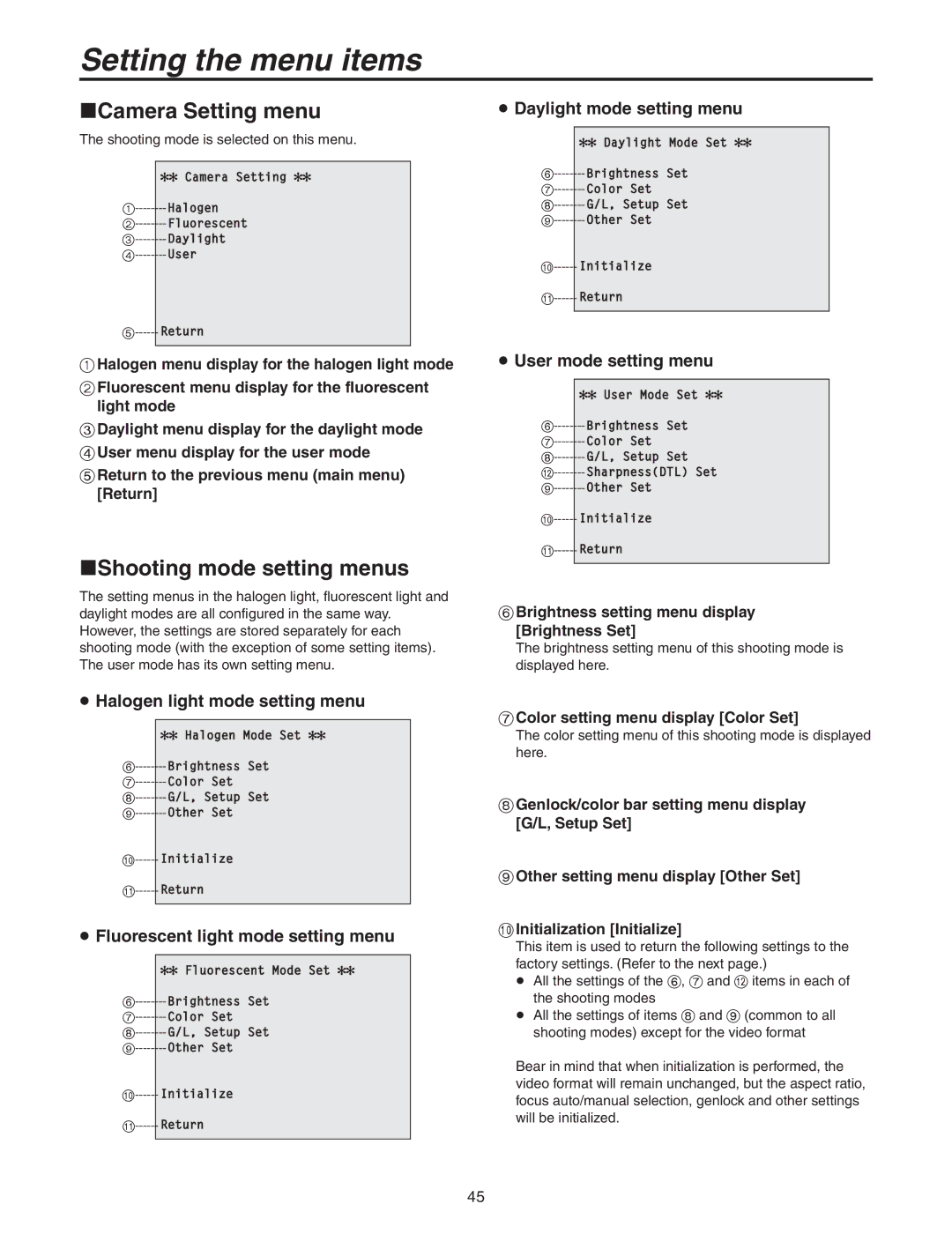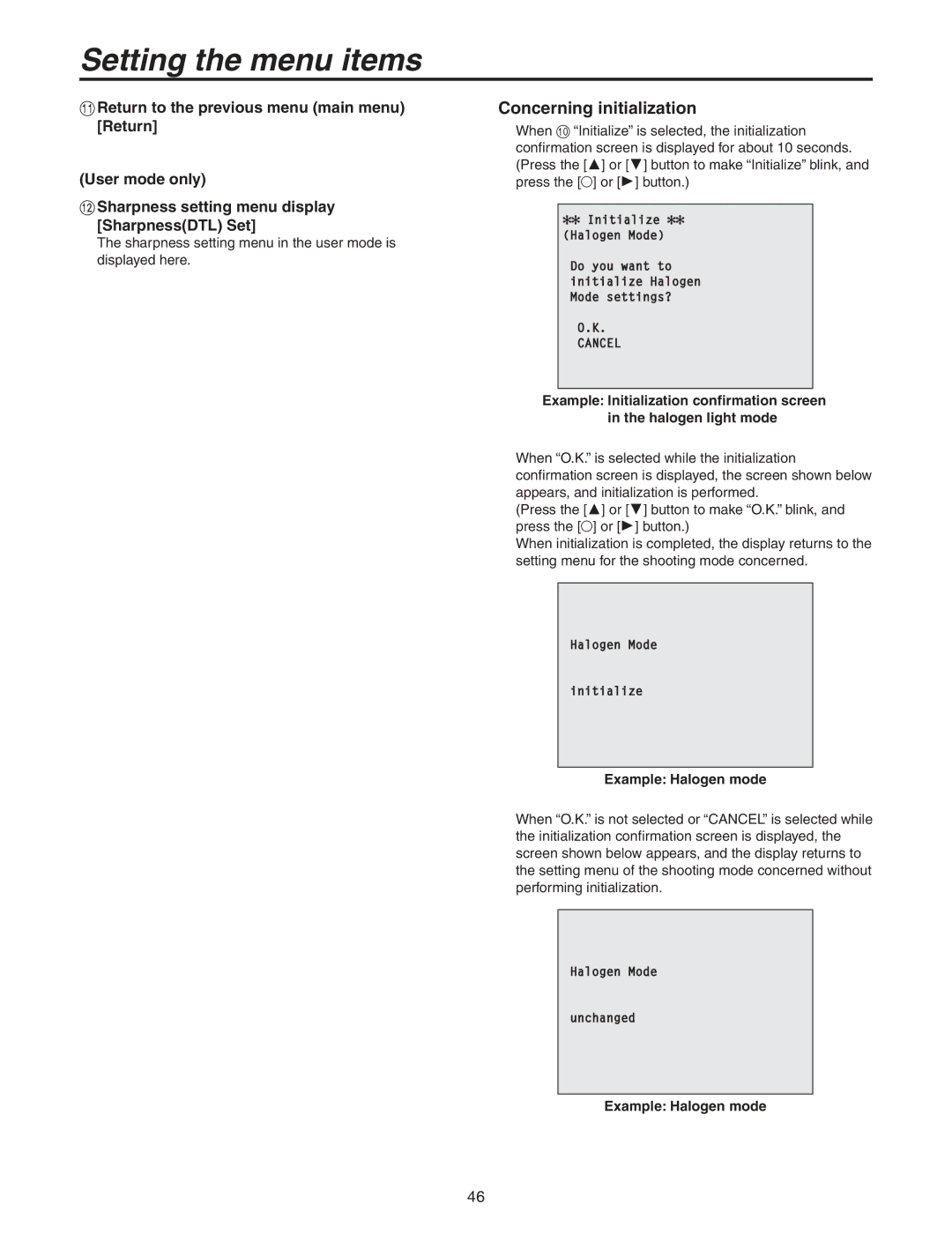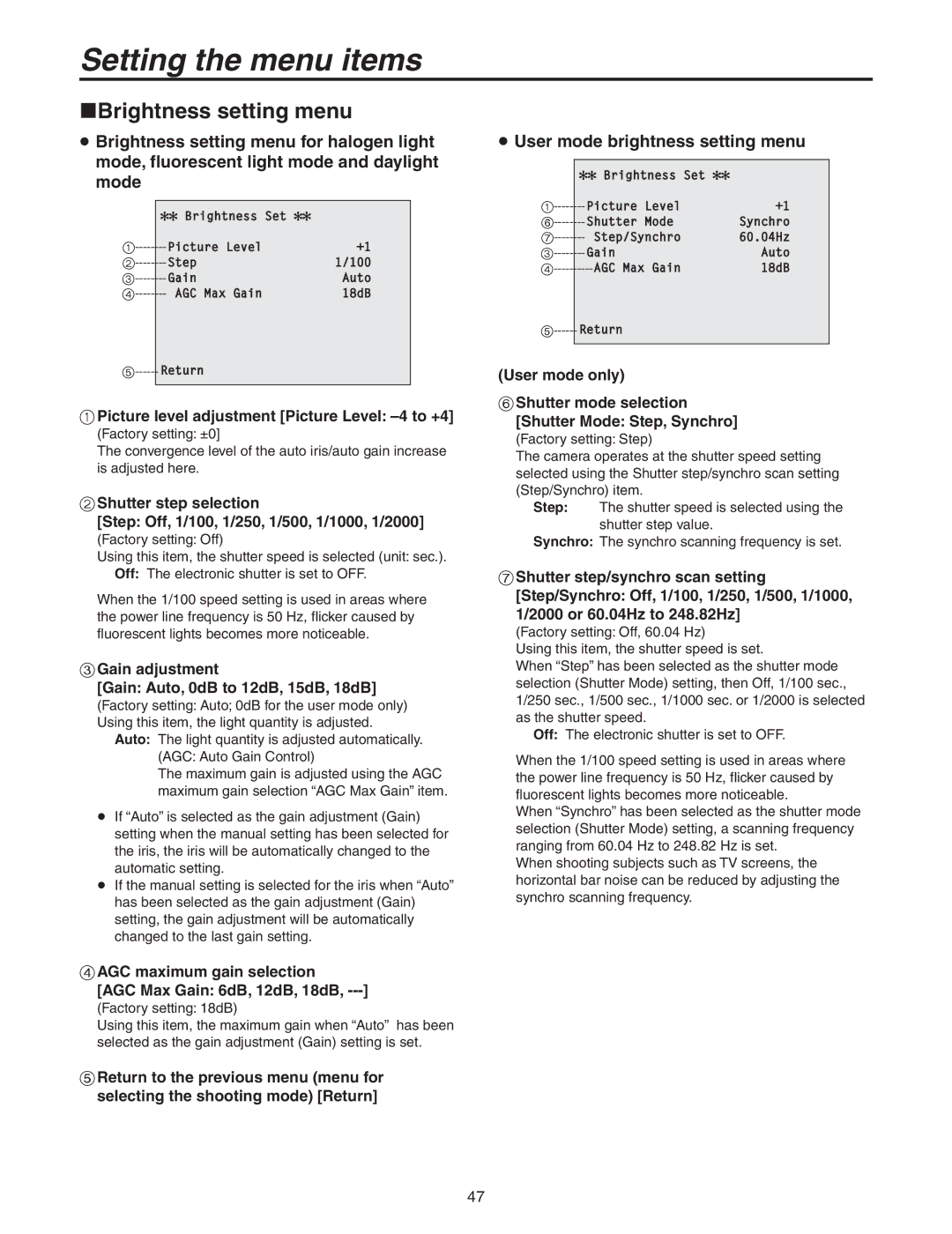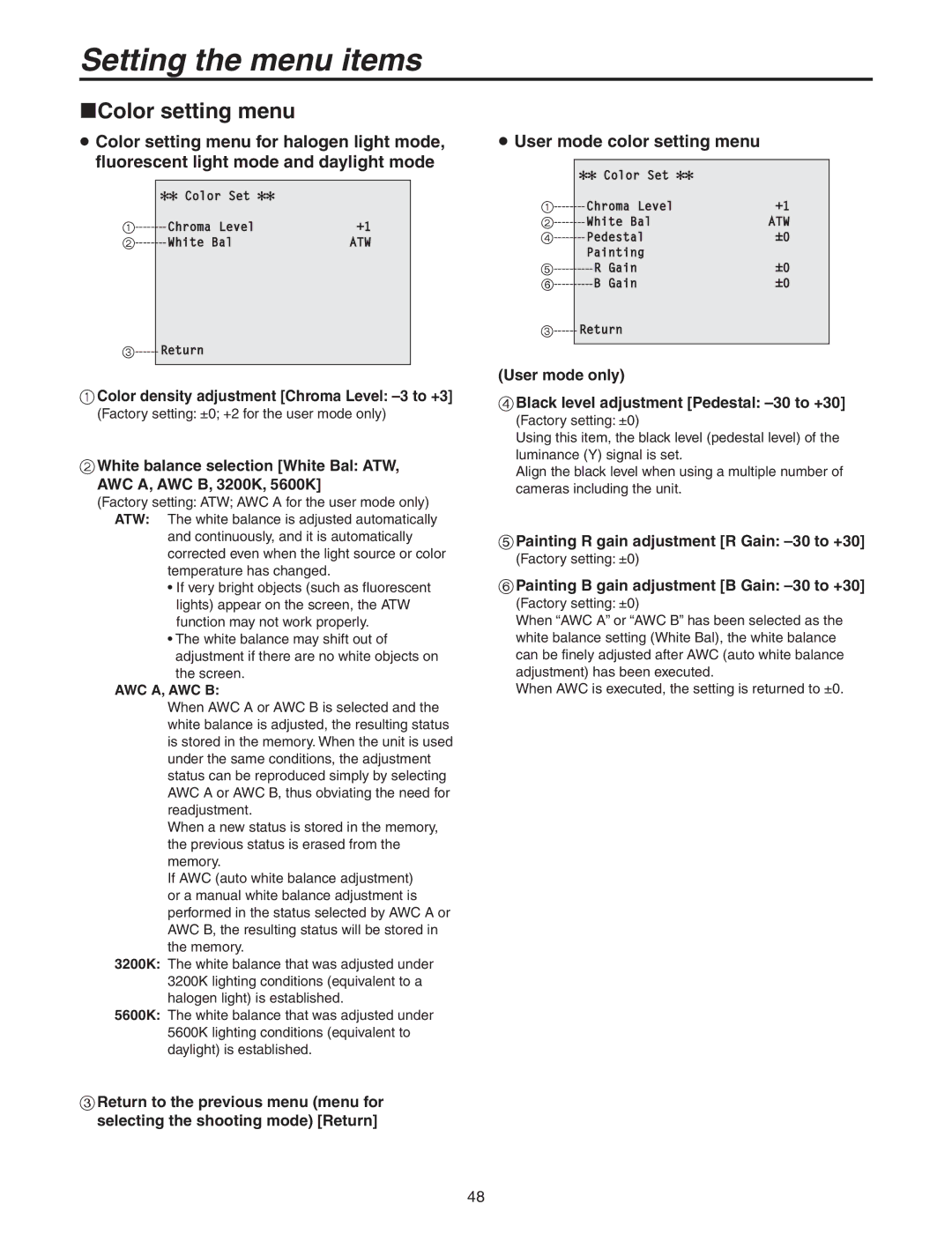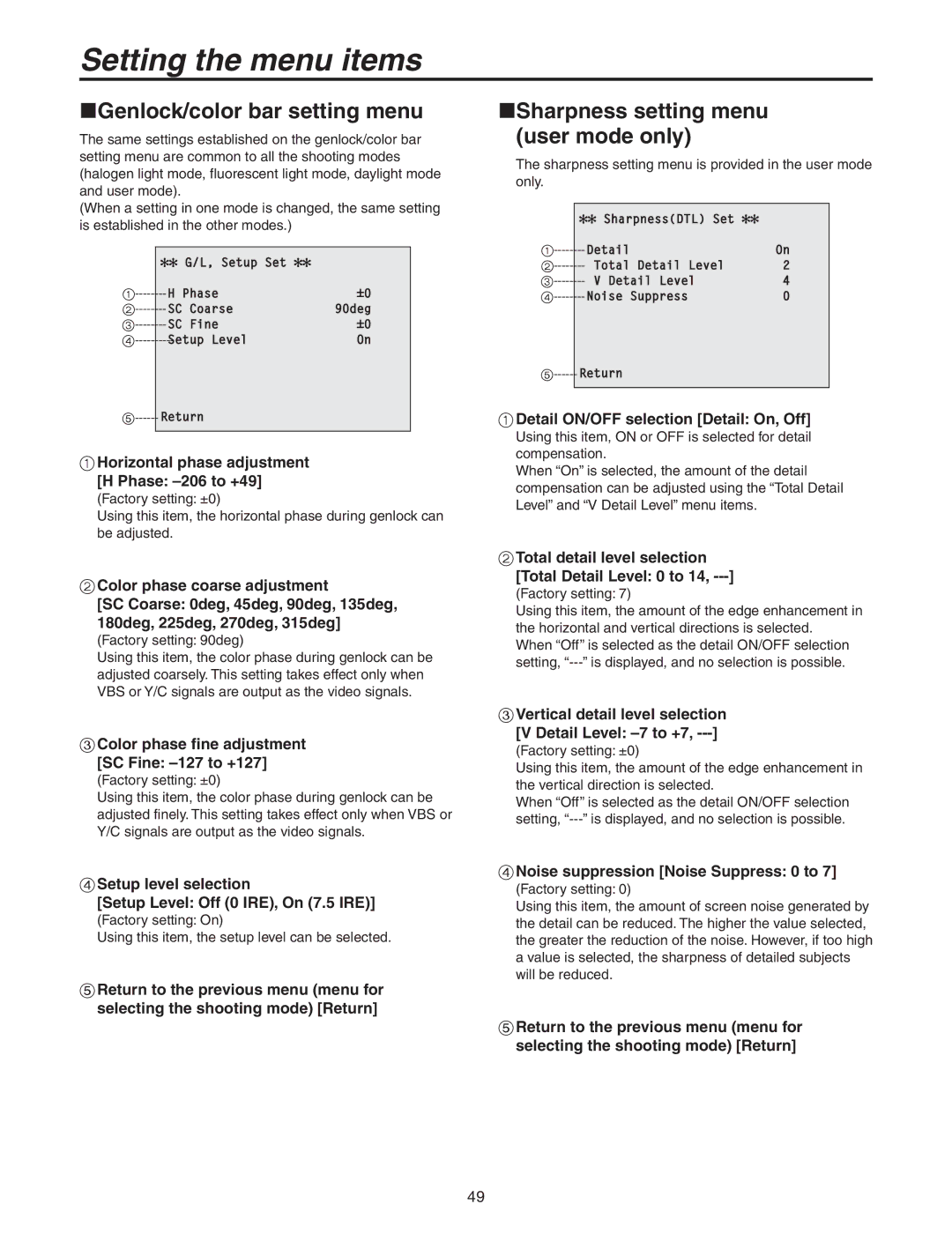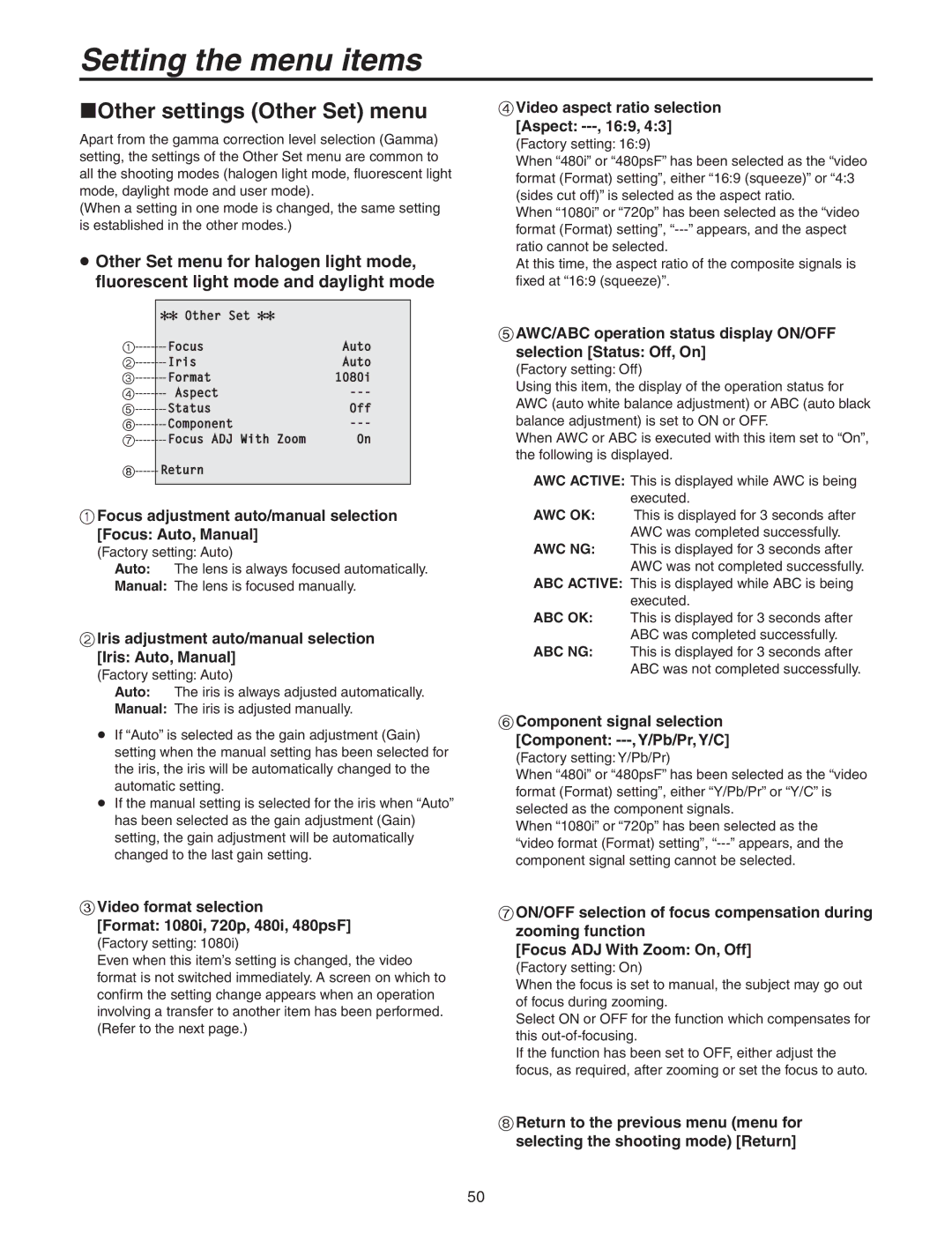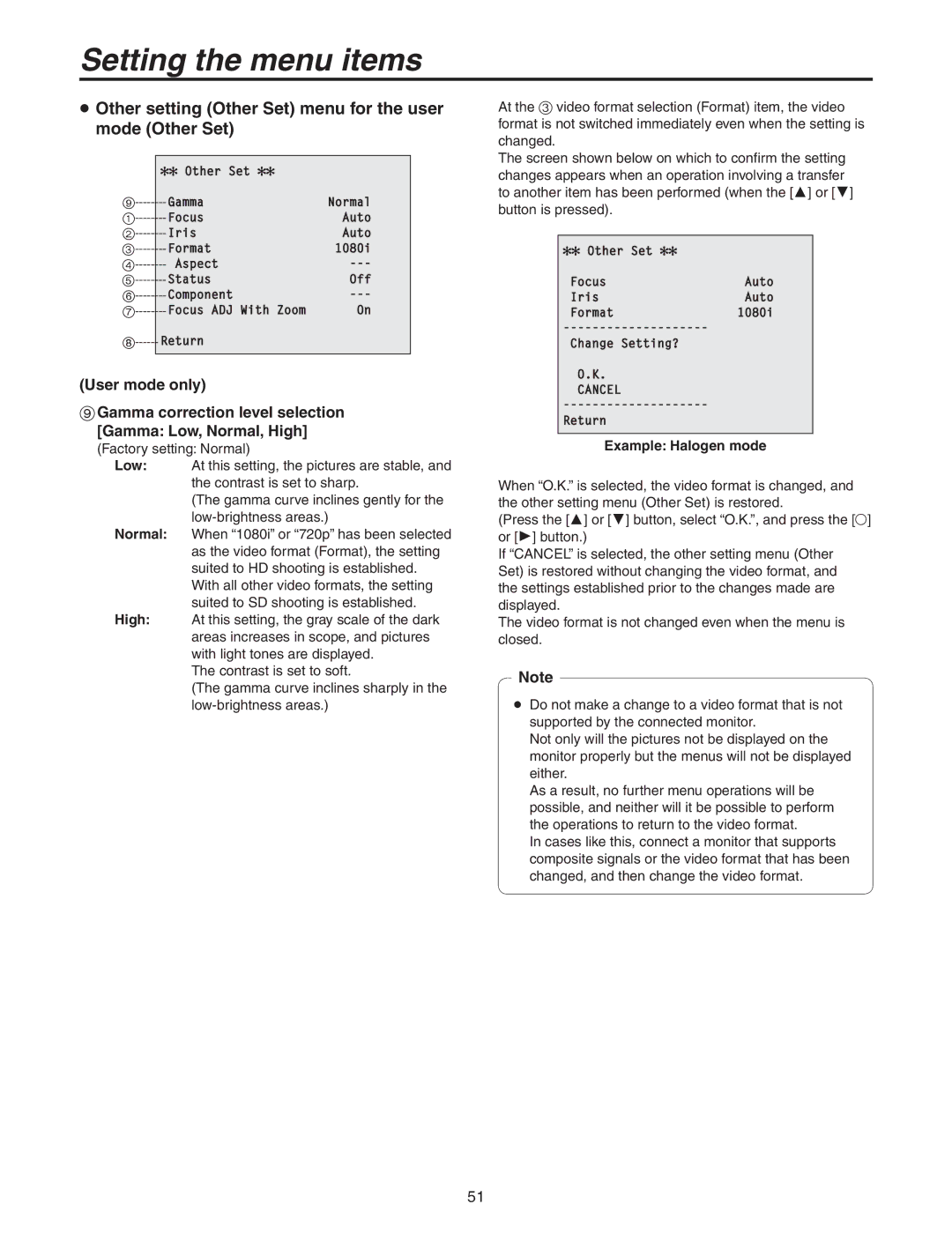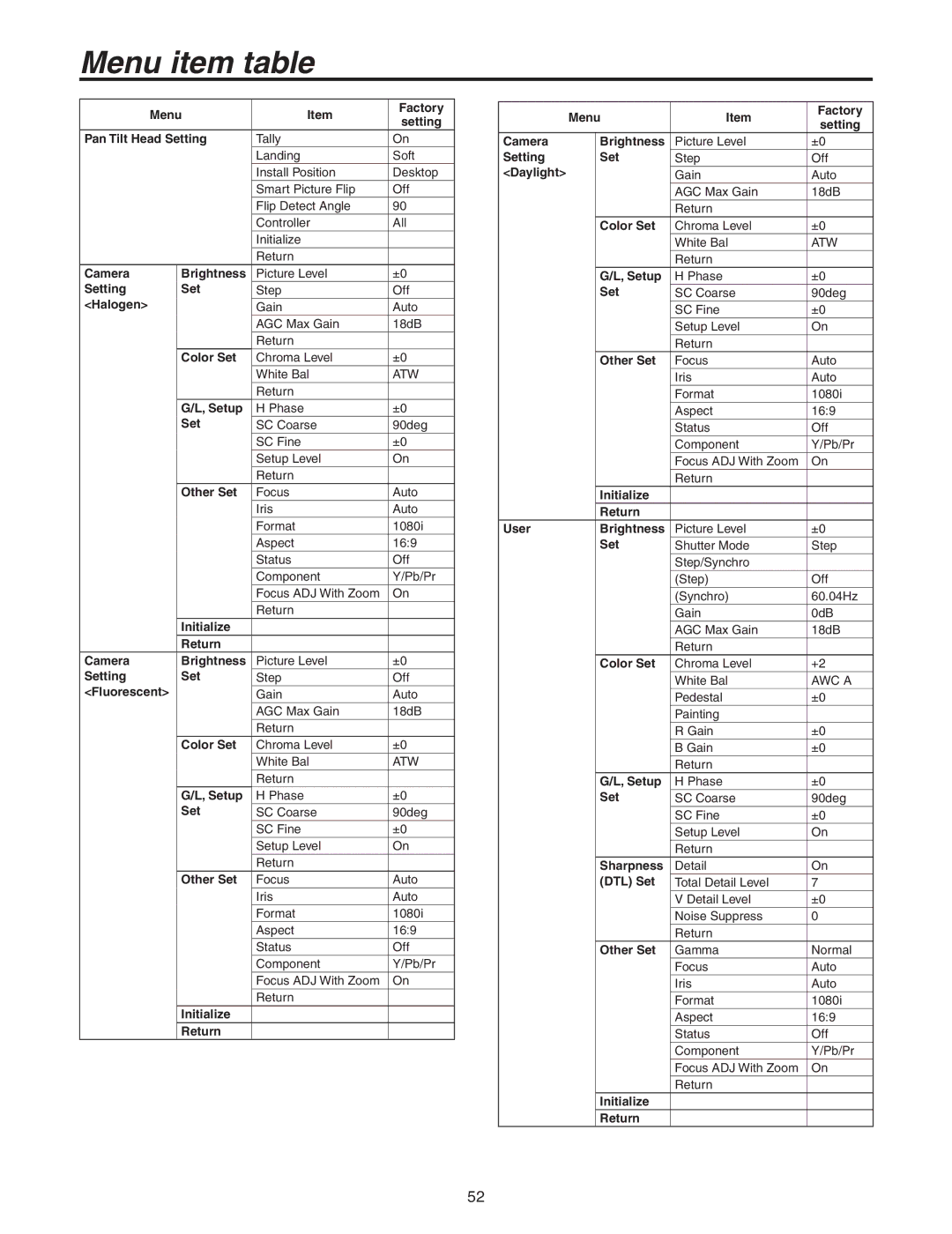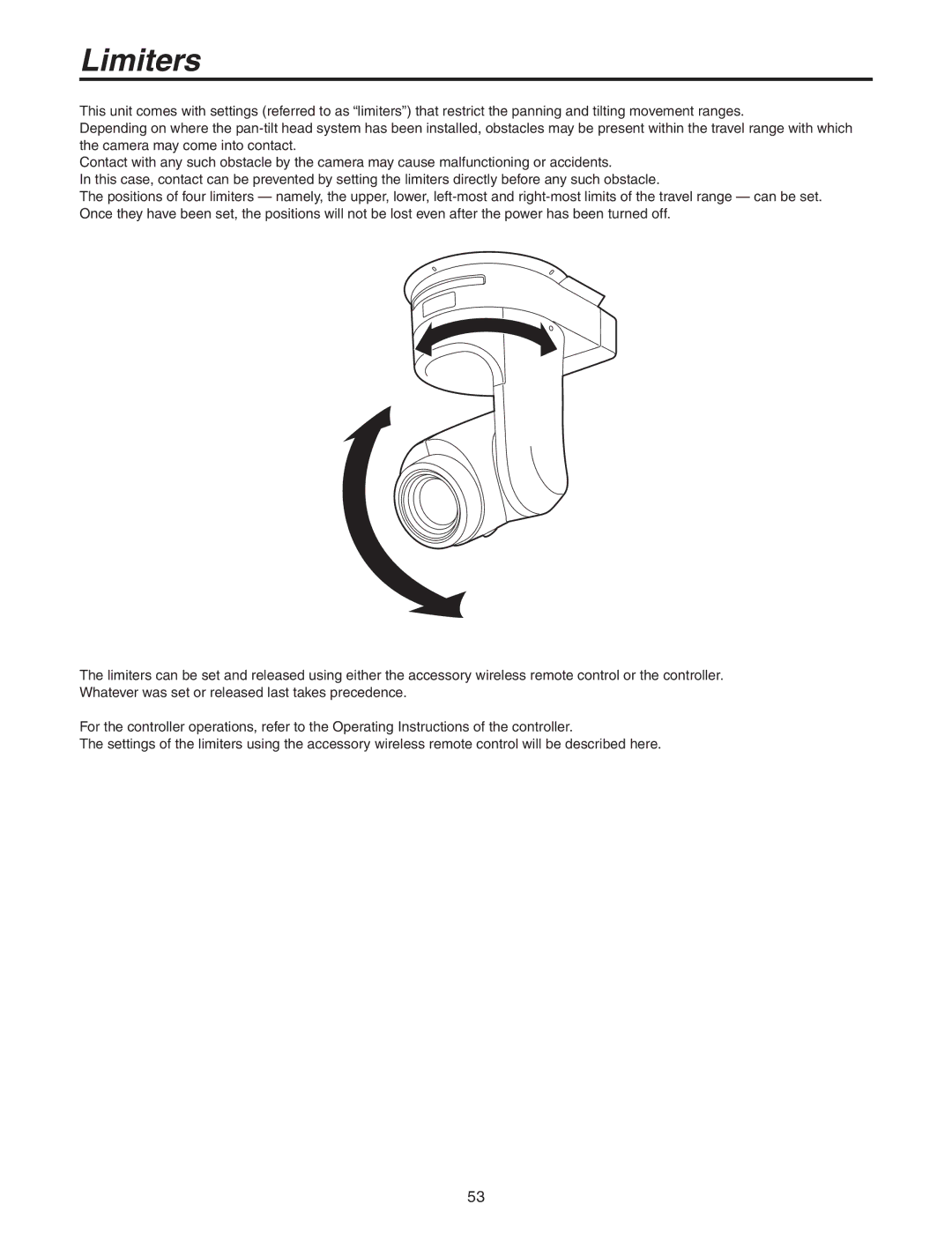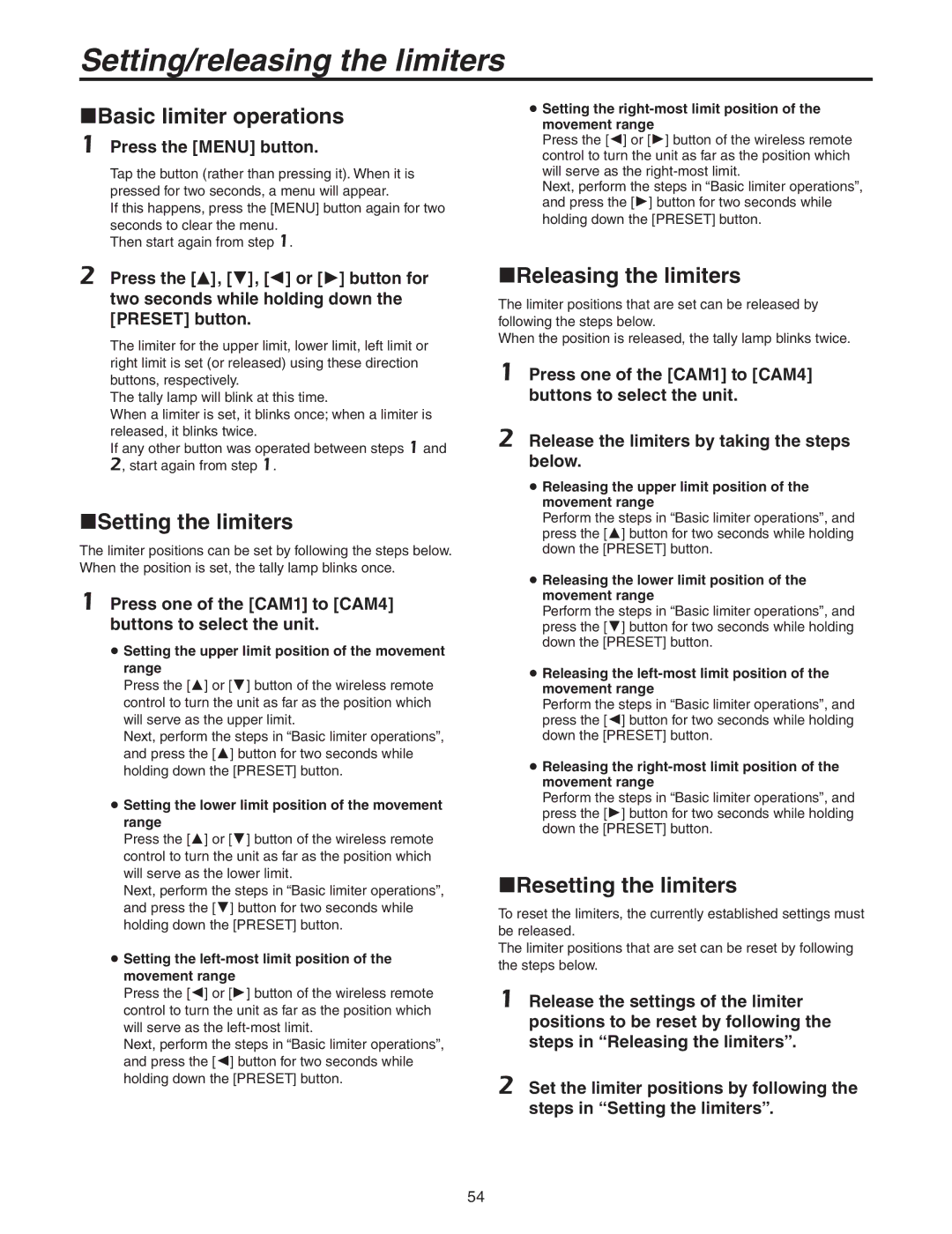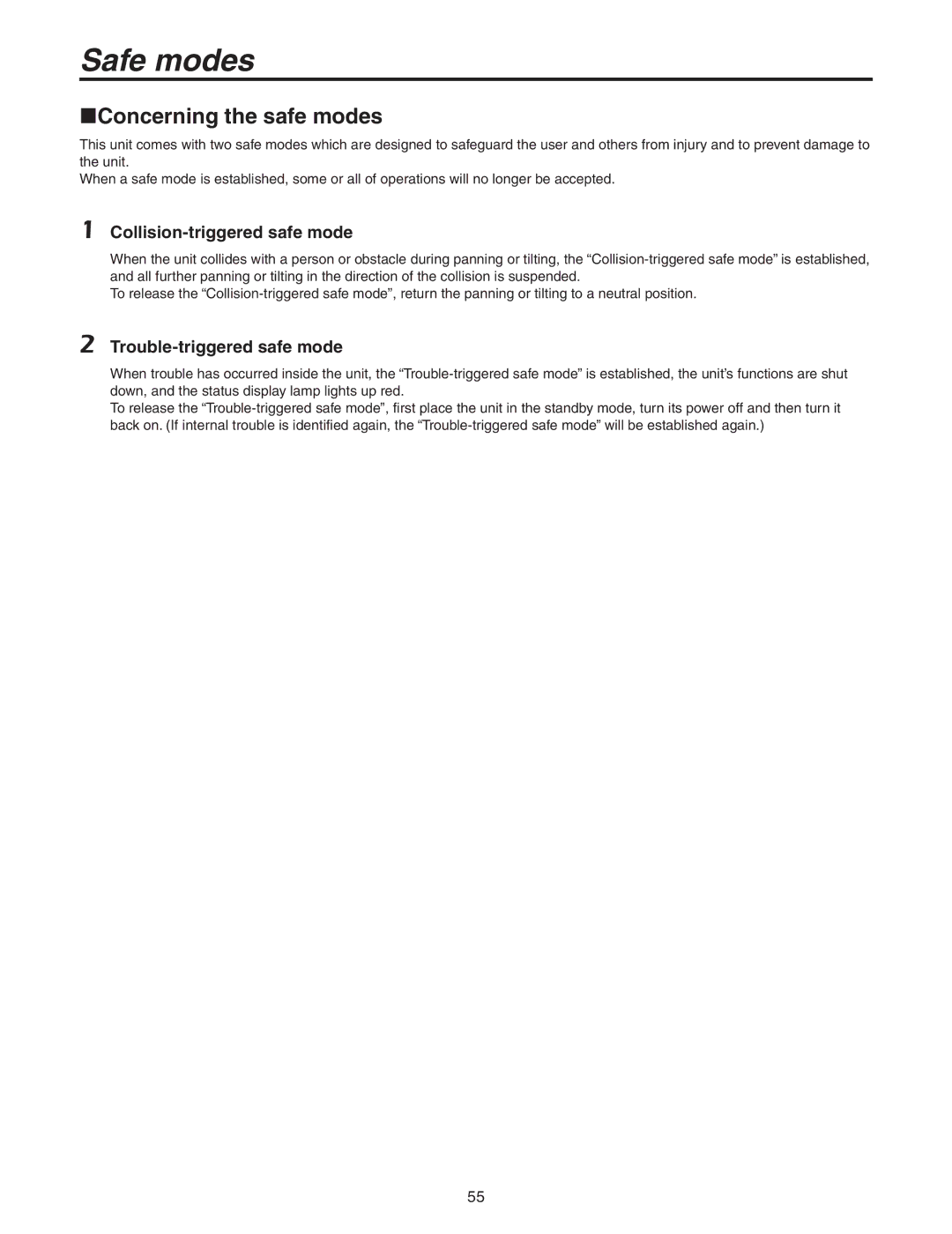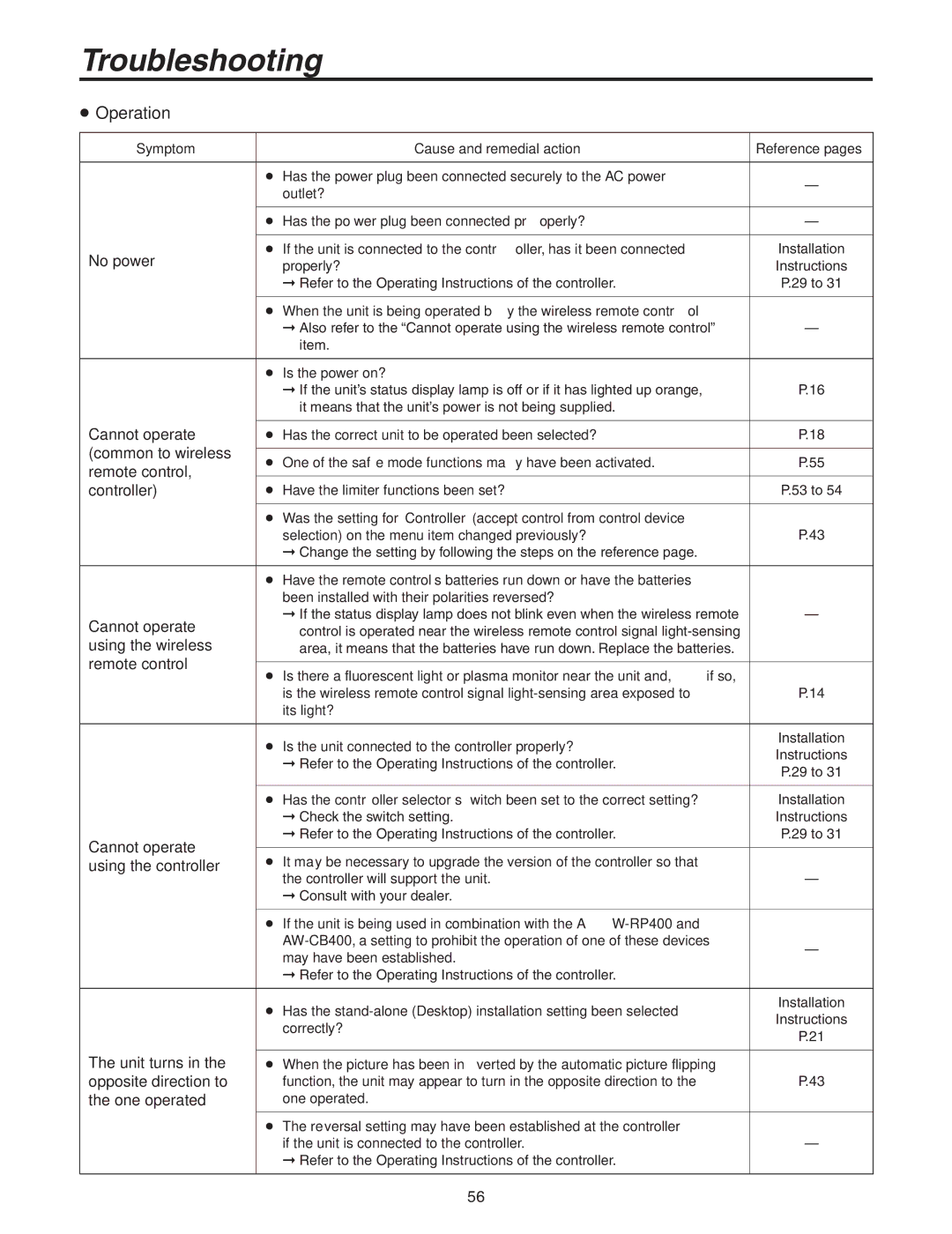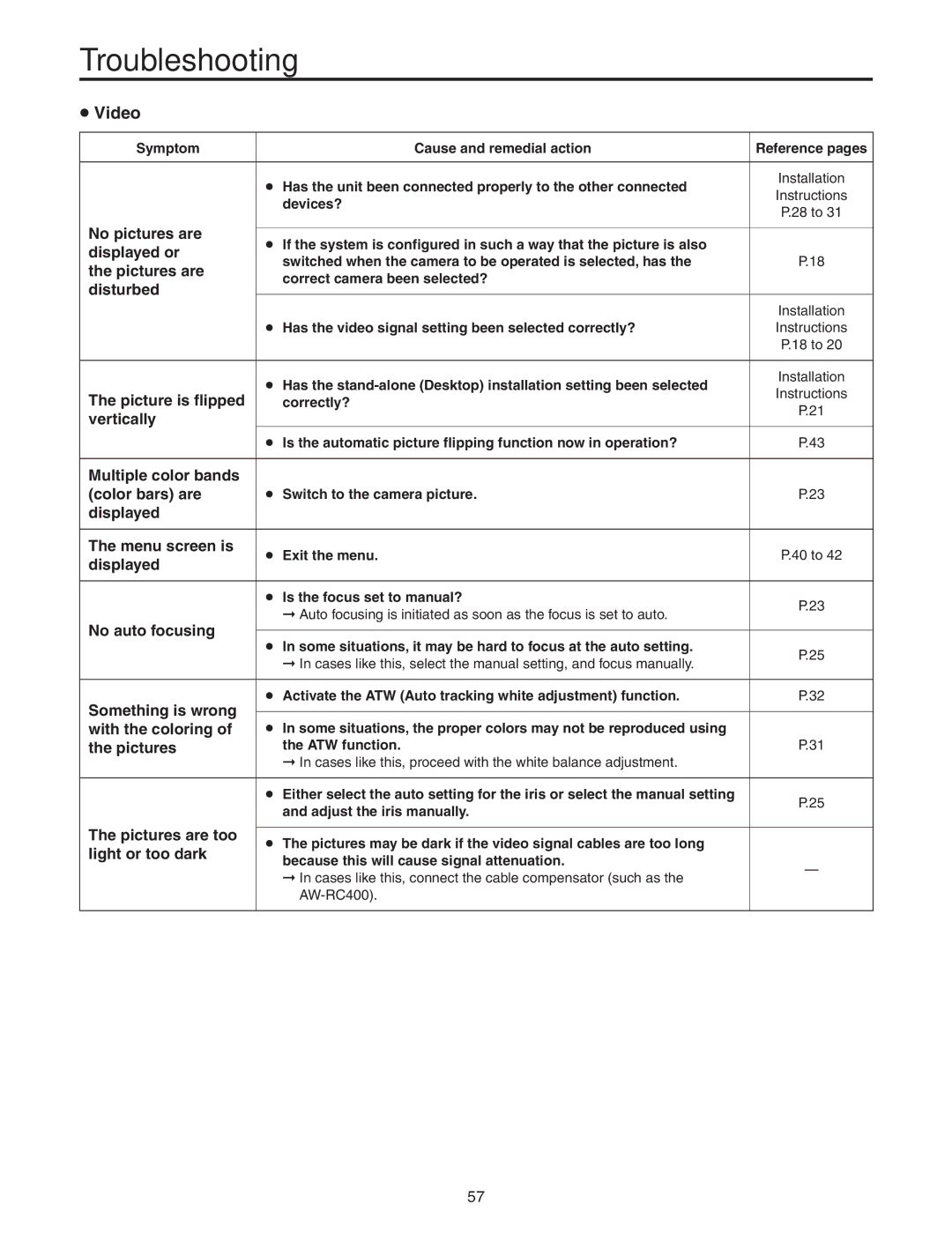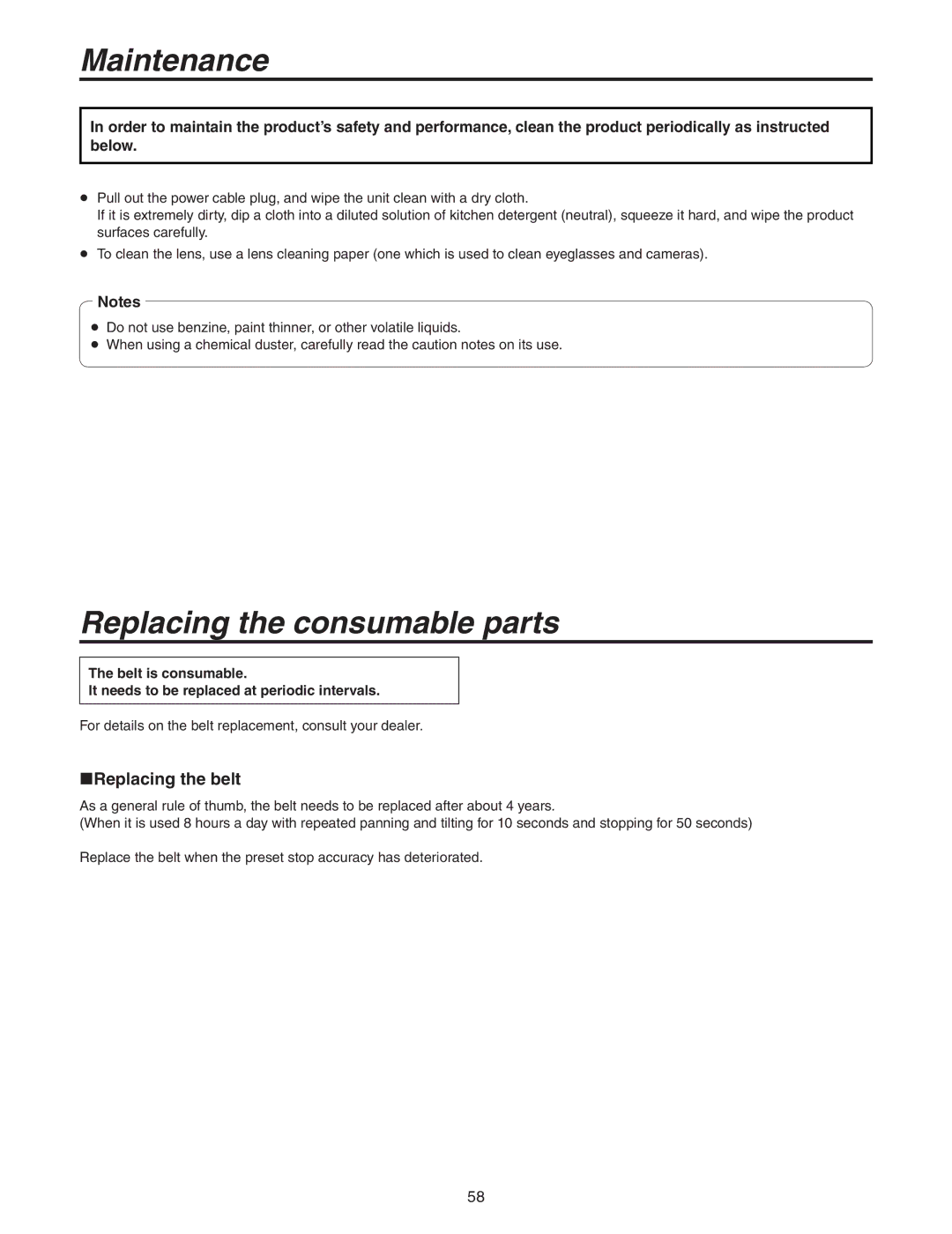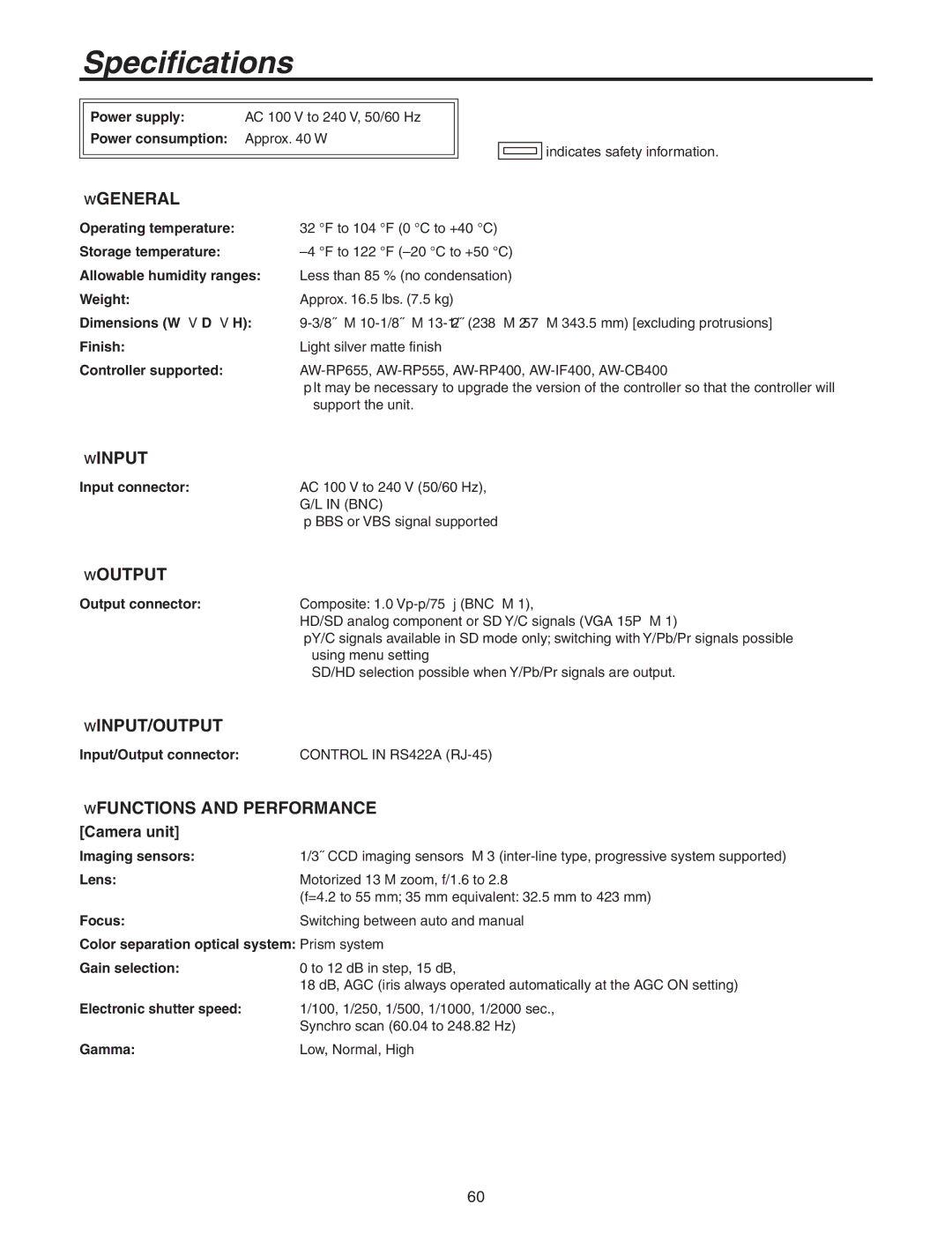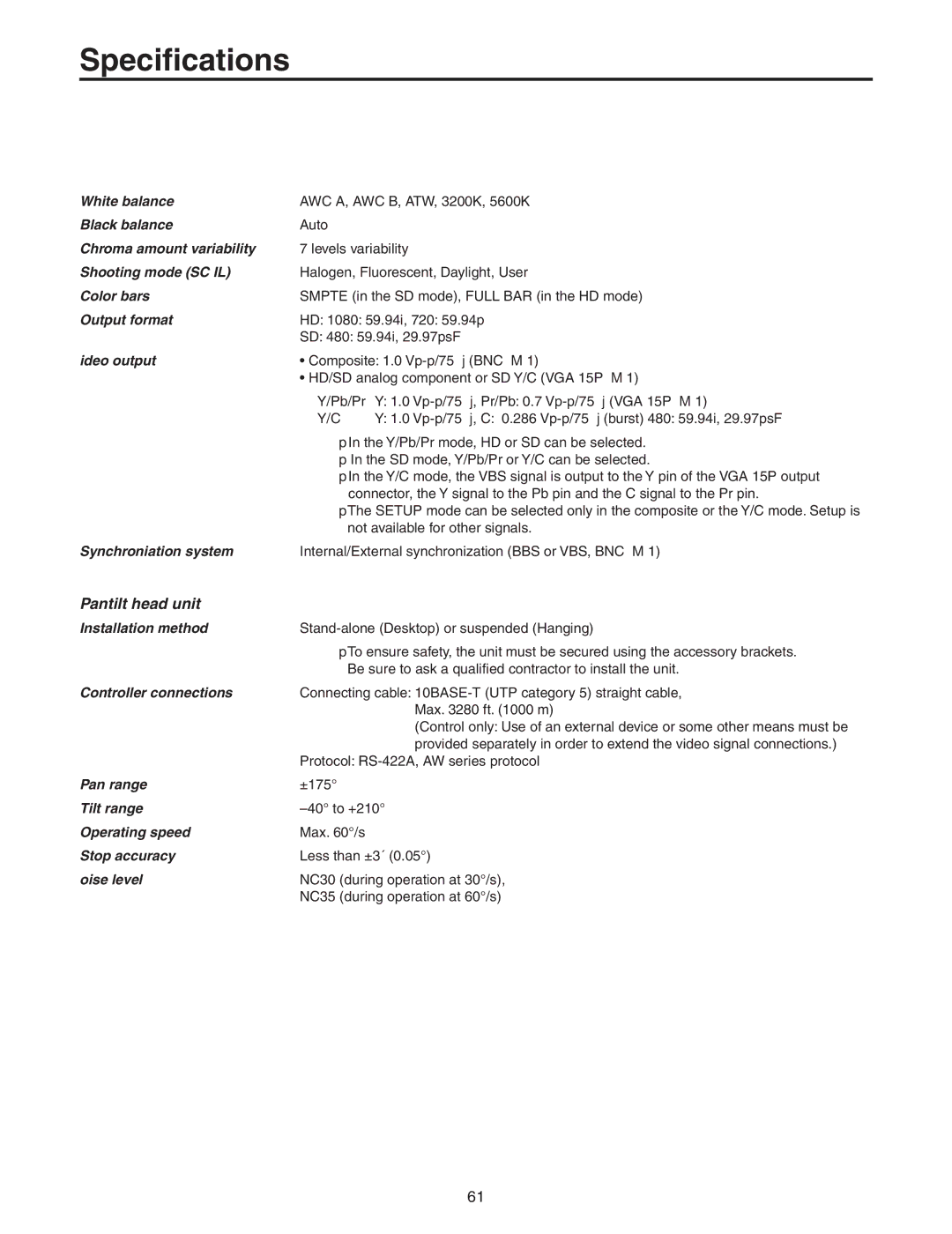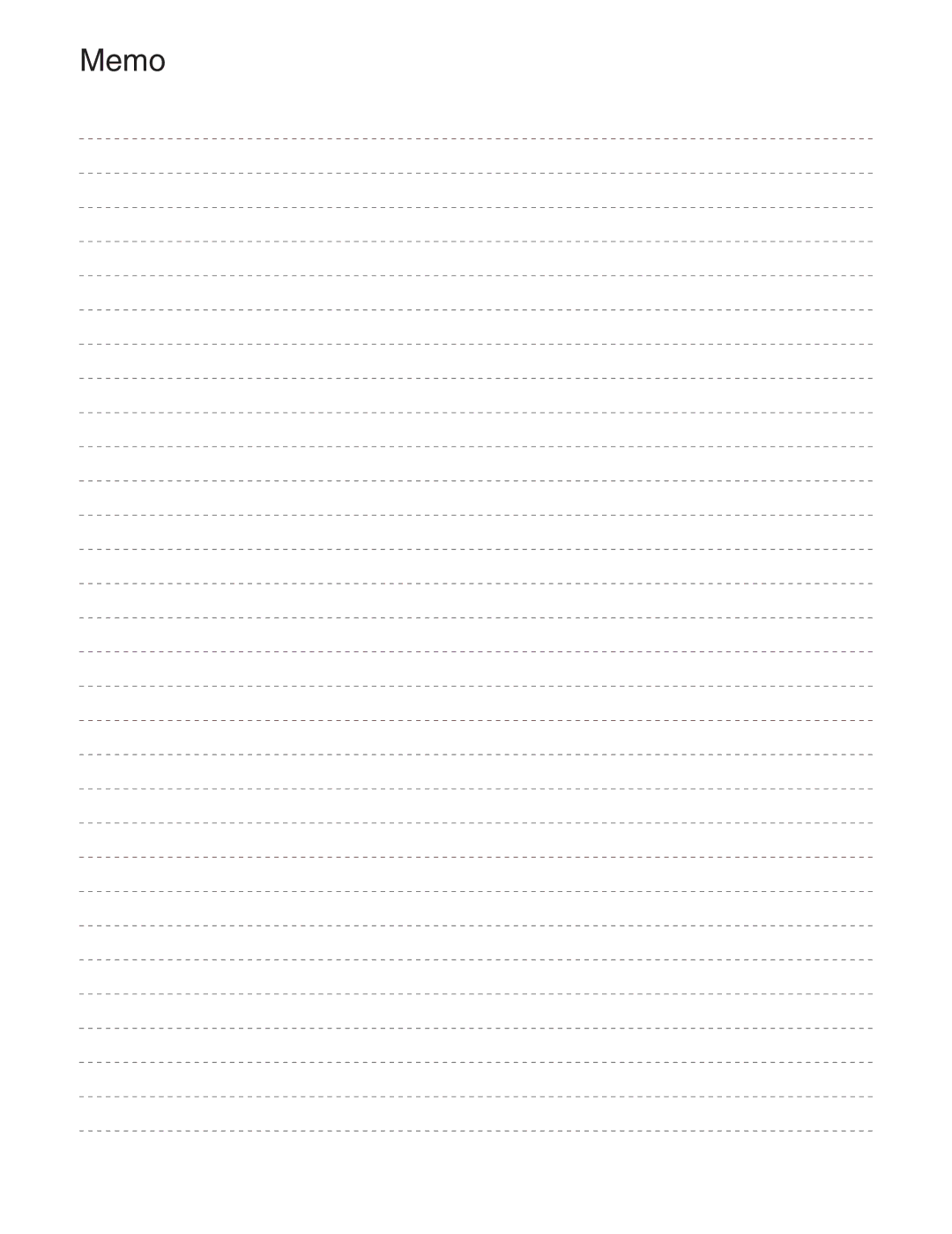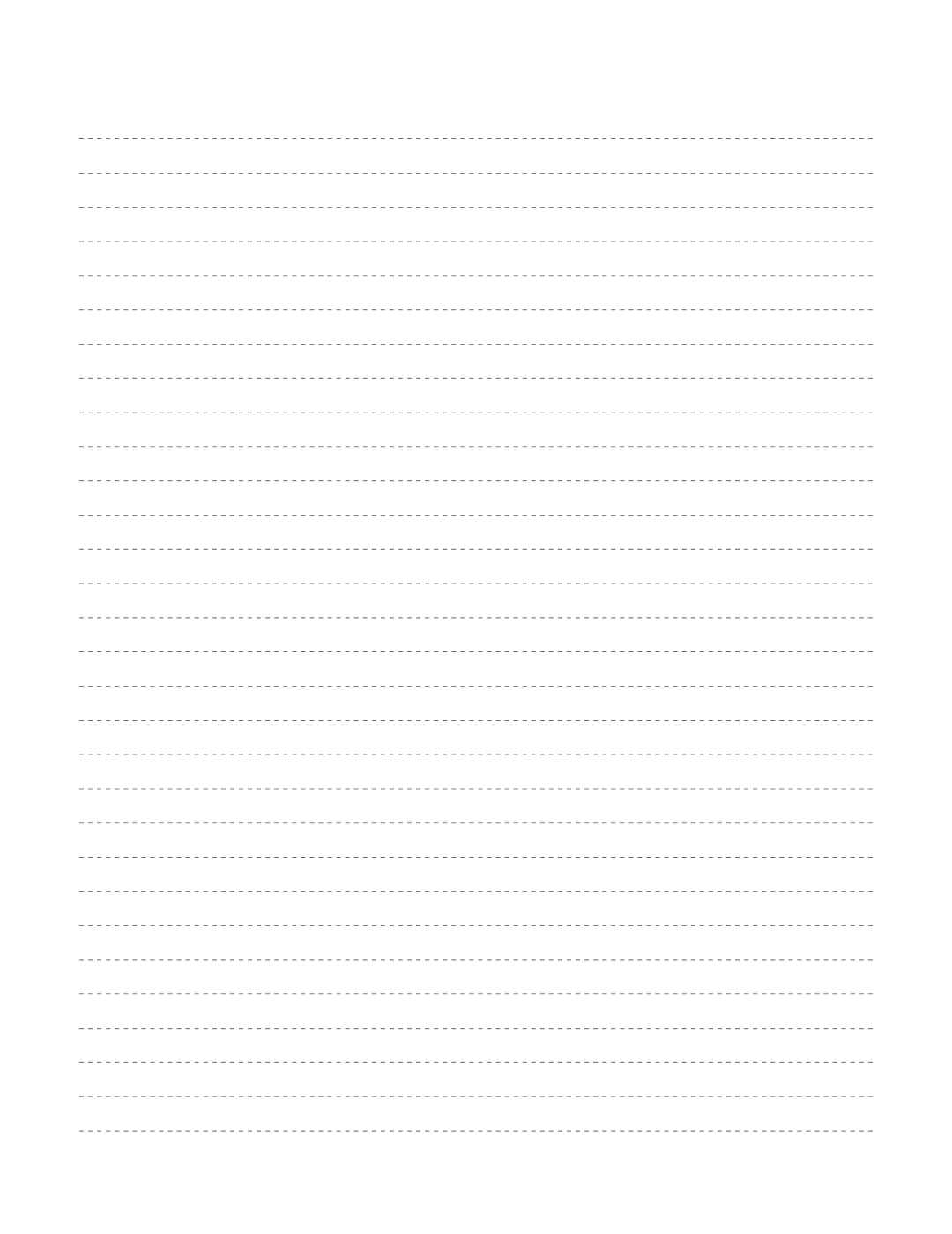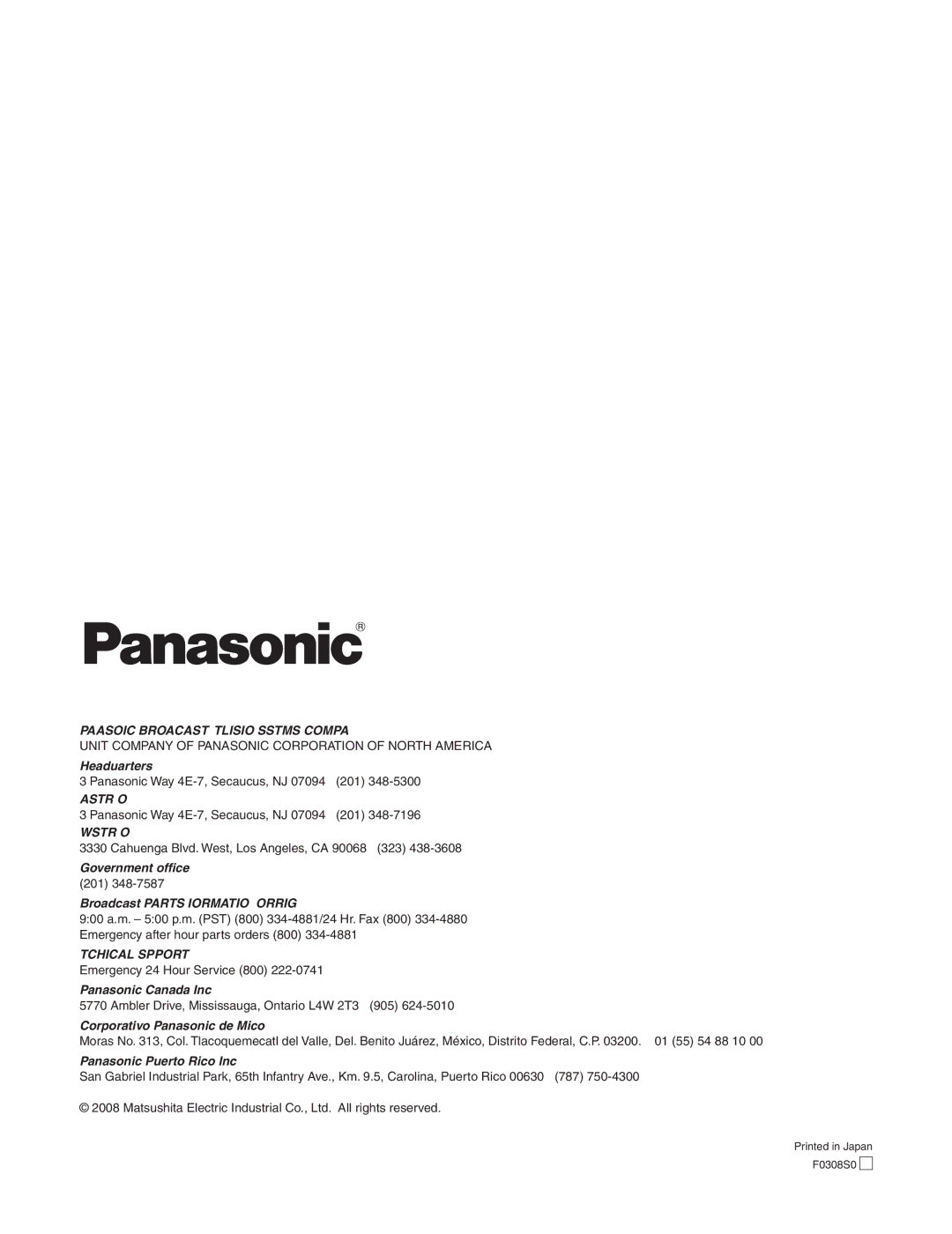Setting the menu items
Setting the menu items
When the unit’s settings are to be selected, the menus are displayed on the monitor.
The monitor is connected to the video signal output connector (VIDEO OUT connector or HD/SD ANALOG connector).
The basic menu operations involve displaying
Some
For details on the basic operations to display the menus and change the items using the accessory wireless remote control or controller
Main menu
| HE100 menu |
1 | |
2 |
1Pan Tilt Head Setting menu display
2 Camera Setting menu display
Pan-tilt head unit setting menu
Pan Tilt Head![]()
![]() Setting
Setting
3 |
| On | |
4 | Soft | ||
5 | Desktop | ||
6 | Picture Flip | Auto | |
7 | Detect Angle | 90 | |
8 | All | ||
9 |
| ||
|
|
| |
3Tally lamp use selection [Tally: On, Off]
(Factory setting: On = controlled)
Using this item, set the function for having the tally lamp lighted or extinguished by the tally control signal to ON or OFF.
4Landing selection [Landing: Soft, Just]
(Factory setting: Soft landing)
Using this item, select “Soft” or “Just” (exact) as the landing characteristics.
The level of vibration accompanying the acceleration or deceleration initiated by the stop operation is less at the “Soft” setting than at the “Just” (exact) setting.
5Desktop
(Factory setting: Desktop)
Using this item, select
Desktop:
Hanging: Installation where the unit is suspended from an overhead surface
6Automatic picture flipping selection [Smart Picture Flip: Auto, Off]
(Factory setting: Off = no flipping)
Using this item, select the function for flipping the picture when tilting reaches the specified angle to ON or OFF.
7Tilt angle at which automatic picture flipping starts [Flip Detect Angle: 60 to 120]
(Factory setting: 90°)
Using this item, select the tilt angle at which the picture is flipped when “Auto” has been selected as the automatic picture flipping selection [Smart Picture Flip] setting.
8Accept control from control device selection [Controller: All, RP, Option, RP/Option]
(Factory setting: All = All control devices)
All: All control devices (Including accessory wireless remote control)
RP: Controller only
Option: Expansion board only
RP/Option: Controller and expansion board
At the point when this item’s setting is changed, the new setting is not reflected in operation.
It is reflected when the unit is set to the standby mode and its power is turned on.
43