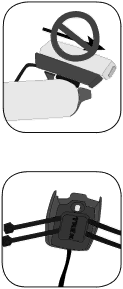
Figure 5- Make sure the com- puter cannot be bounced off.
Figure 6- Nylon tie threaded through computer base
Check that the computer base cannot be rotated around the handlebar, and that the computer cannot slide backwards on the computer base (Figure 5).
To install the computer on the stem
1.Insert the rubber friction pad into the computer base, aligned along the computer base.
2.Insert two nylon ties through the computer base (Figure 6).
3.Place the base on the stem and tighten the nylon tie.
4.Slide the computer into the computer base until the front of the computer and computer base line up.
5. Check that the computer base cannot be rotated around the stem and the computer cannot slide backwards on the computer base.
6.Tighten the nylon ties and trim the excess length.
Installation