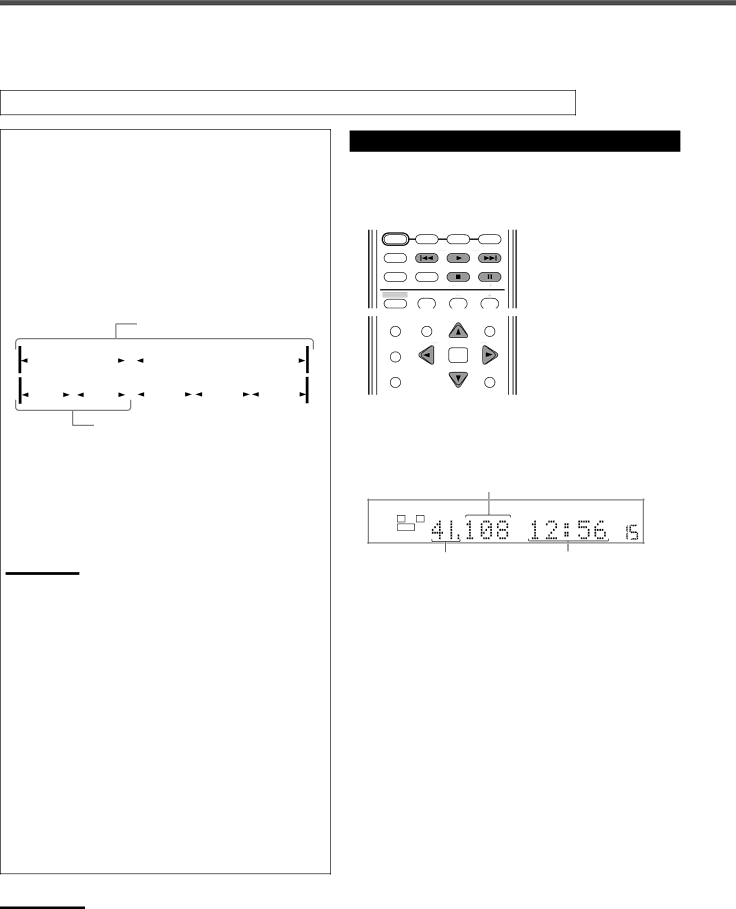
MP3 Disc Playback
This unit can play back MP3 files on a
•Before using the remote control, press DVD to change the remote control operation mode for the MP3 disc operations.
•Turn on your TV and select the correct input mode on the TV.
If “ ![]() ” appears on the TV when you press a button, the disc cannot accept an operation you have tried to do.
” appears on the TV when you press a button, the disc cannot accept an operation you have tried to do.
What is MP3?
MP3 is an abbreviation of Motion Picture Experts Group 1 (or
Disc structure
On an MP3 disc, each song (material) is recorded as a file. Files are usually grouped into a folder. Folders can also include other folders, creating hierarchical folder layers.
This unit simplifies the hierarchical construction of a disc and manages files and folders by “tracks” and “groups.”
|
|
|
|
|
|
|
| Up to 99 groups | |||||||
Group 1 |
|
|
|
| Group 2 | ||||||||||
|
| ||||||||||||||
Track 1 |
|
|
|
|
|
|
| Group 3 |
|
|
|
|
| ||
|
| Track 2 |
|
|
| Group 4 |
| Group 5 | |||||||
|
|
|
|
|
| ||||||||||
|
|
|
|
|
|
|
|
|
|
|
|
|
|
|
|
|
|
|
|
|
|
|
|
|
|
|
|
|
|
|
|
Up to 150 tracks
This unit can recognize up to 150 tracks per group and up to 99 groups per disc (up to 14,850 tracks in total). Since the unit ignores the tracks whose numbers are exceeding 150 and the groups whose numbers are exceeding 99, they cannot be played back.
•If there are any type of files other than MP3 files in a folder, those files are also counted in the total file number.
Notes:
•MP3 discs (either
•When making an MP3 disc, select ISO 9660 Level 1 or Level 2 as the disc format.
•This unit supports
•This unit cannot play “packet write” discs.
•This unit can play MP3 files only with the following file extensions: “.MP3,” “.Mp3,” “.mP3,” and “.mp3.”
•ID3* tags cannot be shown on the display.
*An MP3 file can contain file information called “ID3 Tag” where its album name, performer, track title, etc. are recorded. There are two
•It is recommended that you make each MP3 file at sampling rate of 44.1 kHz and at bit rate of 128 kbps. The unit cannot play back the files made at bit rate of under 64 kbps.
•If both MP3 files and JPEG files are recorded on a disc, set the MP3/JPEG setting in the PICTURE menu to “MP3.”
(See page 54.)
•Some MP3 discs may not be played back because of their disc characteristics or recording conditions.
Notes:
•The following functions are not available to MP3 disc playback: Program playback, random playback,
•Some tracks on an MP3 disc are skipped and may not be played back normally.
Basic Operations
You can also use the buttons on the front panel if they have the similar names as those on the remote control.
•Before using the remote control, press DVD to change the
remote control operation mode.
TV DIRECT | STB | VCR | DVD |
| |||
TV/VIDEO | REW/( | TUNING | 9/FF |
REPEAT | SLEEP | FM MODE | STROBE |
|
| TV/STB CH | |
SOUND | EFFECT | CENTER | |
| 1 | 2 | 3 |
DIGEST | TOP MENU TA/NEWS/INFO | MENU | |
( PTY | PTY SEARCH | PTY9 | |
CHOICE |
|
|
|
|
| ENTER |
|
ON SCREEN |
|
| RETURN |
DISPLAY
7Starting playback
Load an MP3 disc, then press 3.
The unit starts playback. The MP3 CONTROL screen appears on the TV (see page 48).
Current track number
DIGITAL AUTO |
|
| |
AUTO SURROUND | SPK. | ||
L | R | ||
VOLUME | |||
|
| ||
SUBWFR
Current group number | Elapsed playing time |
| (minutes:seconds) of the current |
| track during playback |
When all tracks in a group have been played, the unit plays tracks in the next group.
7Stopping playback temporarily
Press 8.
To start playback again
Press 3.
7Selecting groups or tracks
To skip groups forward
Press cursor 3.
To skip groups backward
Press cursor 2.
To skip tracks forward
Press ¢ or cursor ∞ as many times as required.
To skip to the beginning of the current track
Press 4 once.
To skip tracks backward
Press 4 or cursor 5 as many times as required.
7Stopping playback completely
Press 7.
47