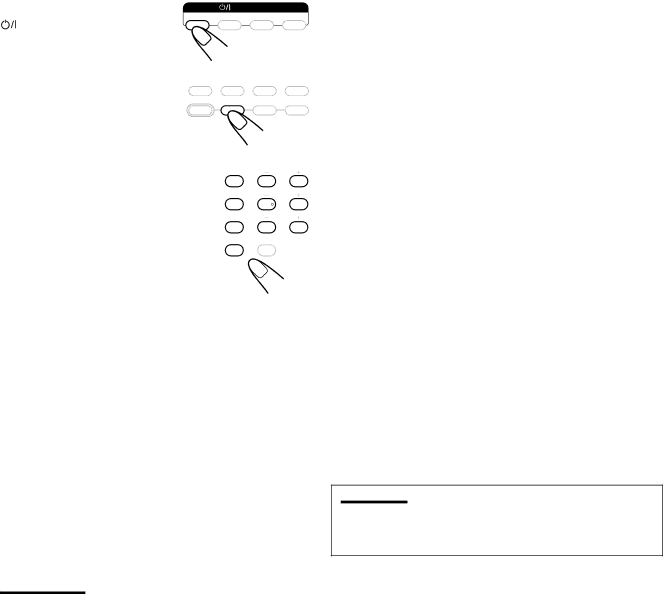
7To change the transmittable signals for operating other manufacturers’ STB
1. | Press and hold |
| STANDBY/ON |
| ||
| STANDBY/ON STB. | STB | VCR | TV | AUDIO | |
|
|
|
|
| ||
2. | Press STB. | TV | TAPE | CDR | FM/AM | |
TV DIRECT | STB | VCR | DVD | |||
|
| |||||
3. Enter manufacturer’s code using | EFFECT | CENTER |
|
1 | 2 | 3 | |
the number buttons | TEST | REAR·L |
|
See the right to find the code. | 4 | 5 | 6 |
SURR ON/OFF | REAR·R |
| |
|
| ||
| 7 | 8 | 9 |
| SURR MODE – SUBWOOFER + | ||
| 10/0 | +10 |
|
|
| 100+ |
|
4. Release  STANDBY/ON STB.
STANDBY/ON STB.
You can turn on and off the STB:
![]() STANDBY/ON STB : Turns on or off the STB.
STANDBY/ON STB : Turns on or off the STB.
After pressing STB, you can perform the following operations on an STB:
TV/STB CH + or
1 – 9, 0, 100+ : Selects the channels.
For channel number 5, press 5.
For channel number 10, press 1, then 0. For channel number 23, press 2, then 3. For channel number 135, press 100+, 3, then 5.
TV RETURN will function as the ENTER button if your equipment requires pressing ENTER after selecting a channel number.
Note:
• Refer also to the manual supplied with your STB.
5.Try to operate your STB by pressing
 STANDBY/ON STB.
STANDBY/ON STB.
When your STB turns on or off, you have entered the correct code.
If there are more than one code listed for your brand of STB,
try each one until the correct one is entered.
Manufactures’ codes for STB
Manufacturer | Codes |
JVC | 56*, 57, 67 |
Amstrad | 43 – 49 |
Blaupunkt | 30 |
Echostar | 50, 51, 67 |
General Insrument | 29 |
Goldstar | 31 |
Grundig | 32, 33 |
Hemlin/Re | 01 – 05 |
Hirschmann | 48, 52 – 55 |
Instrument | 68 |
Itt/Nokia | 34 |
Jerrold/G | 06 – 14 |
Kathrein | 52, 58 – 63 |
NEC | 35, 36 |
Oak | 15 – 17 |
Orbitech | 48 |
Panasonic | 18 – 20 |
Philips | 37, 38 |
Pioneer | 21, 22 |
RCA | 65 |
Samsung | 39, 40 |
Scientiff | 23 – 25 |
Schwaiger | 61, 64 |
Siemens | 41, 42 |
Sony | 66 |
Technisat | 48 |
Tocom | 26 |
Zenith | 27, 28 |
*“56” is the initial JVC code.
Note:
•Manufacturers’ codes are subject to change without notice. If they are changed, this remote control cannot operate the equipment.
64