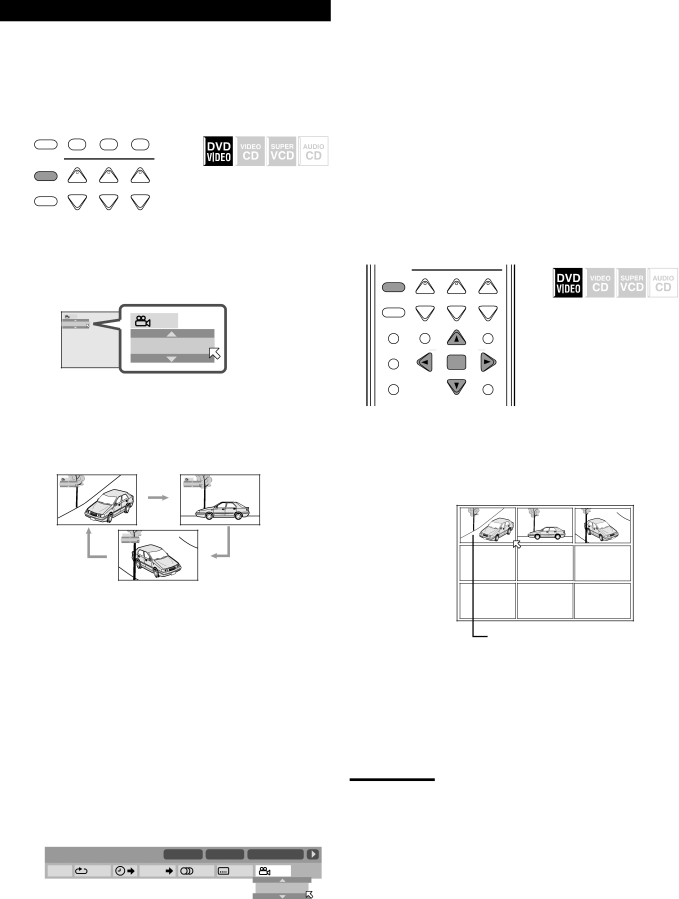
Selecting a View Angle—ANGLE
While playing back DVD VIDEO containing
The ![]() icon appears at the beginning of playback when the current scene has
icon appears at the beginning of playback when the current scene has
7Selecting a view angle
SUBTITLE SURR MODE | – SUBWOOFER + | |
10/0 | +10 | VFP |
| 100+ | TV RETURN |
DIMMER |
| PROGRESSIVE |
|
| |
ANGLE | + | + |
| ||
MUTING | TV VOL | VOLUME |
ZOOM
– –
& During playback
TA/NEWS/INFO
1Press ANGLE.
The following
Ex. : The first view angle is selected out of 3 view angles
recorded. |
|
1/3 | 1/3 |
1 | |
| 1 |
2Press ANGLE repeatedly to select the desired view angle.
•Each time you press the button, the angle of the scene changes.
Ex.: 1/3 ] 2/3 ] 3/3 ] (back to the beginning)
1/3 | 2/3 |
1 | 2 |
![]() 3/3
3/3
3 |
The
Using the
1Press ON SCREEN repeatedly until the
2Press cursor 3 (or 2) repeatedly to move ![]() to
to
![]() in the
in the
ENTER.
The following
Ex. : The first view angle is selected out of 3 view angles recorded.
TITLE 14 CHAP 23 TOTAL 1:25:58 | |||||
TIME | OFF | CHAP. | 1/3 | 1/3 | 1/3 |
1 |
3Press cursor ∞ (or 5) repeatedly to select the desired view angle.
•Each time you press the button, the angle of the scene changes.
4Press ENTER.
The
To turn off the
Press ON SCREEN.
7Showing all view angles on the TV
| 100+ | TV RETURN |
|
DIMMER |
| PROGRESSIVE |
|
|
|
| |
ANGLE | + | + |
|
|
| ||
MUTING | TV VOL | VOLUME |
|
ZOOM | – | – |
|
|
| ||
DIGEST TOP MENU TA/NEWS/INFO | MENU | & During playback | |
|
|
| |
( PTY | PTY SEARCH PTY9 |
| |
CHOICE |
|
|
|
| ENTER |
|
|
ON SCREEN |
| RETURN |
|
|
| DISPLAY |
|
1Press and hold ANGLE for a few seconds.
Up to 9 pictures of the different camera angles recorded on a disc appear on the TV screen.
Ex. : When 3 view angles are recorded.
Angle list
Selected picture
2Press cursor 5/∞/3/2 repeatedly to move ![]() to the desired view.
to the desired view.
3Press ENTER.
The angle list goes off, and playback starts at the selected view angle.
Notes:
•While the angle list is shown on the TV, you cannot listen to the sound.
•If “ ![]() ” appears on the TV, the current scene does not contain
” appears on the TV, the current scene does not contain
38