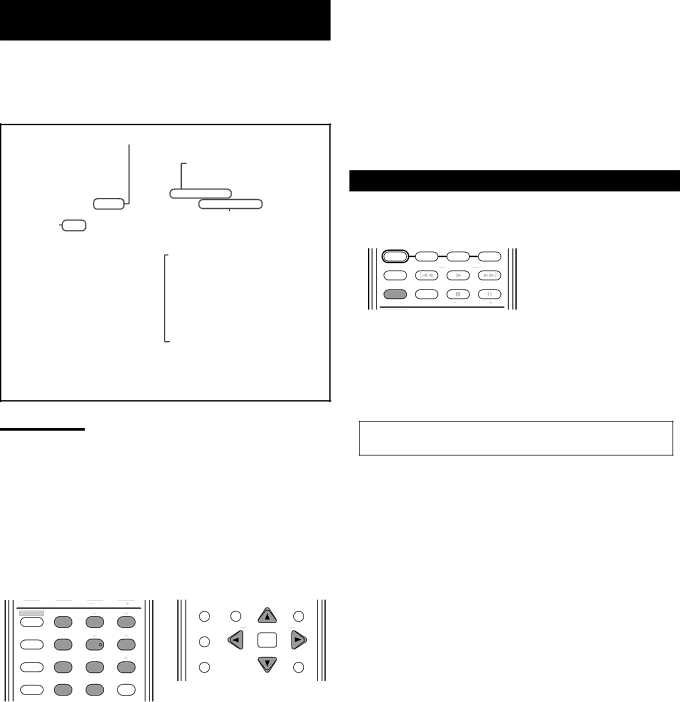
Operations through the MP3 CONTROL
Screen
You can search for and play the desired groups and tracks through the MP3 CONTROL screen shown on TV.
7MP3 CONTROL screen
Current group number/Total group number
|
|
| Current | Elapsed playing time | |||
|
|
| group | of the current track | |||
|
|
|
|
|
|
|
|
|
| MP3 CONTROL | Time : 00:00:14 |
| |||
|
|
| Group : 02 / 03 |
| Track : 05 / 14 (Total 41) |
| |
|
|
| Blue |
| Cloudy |
|
|
|
|
| Red |
| Fair |
| |
|
|
|
| ||||
|
|
| Green |
| Fog |
| |
|
|
|
|
| Hail |
| |
|
|
|
|
| Indian summer |
| |
|
|
|
|
| Rain |
| |
|
|
|
|
| Shower |
| |
|
|
|
|
| Snow |
| |
|
|
|
|
| Thunder |
| |
|
|
|
|
| Typhoon |
| |
|
|
|
|
| Wind |
| |
|
|
|
|
| Winter sky |
| |
|
|
|
|
|
|
|
|
|
|
|
|
| Current track | ||
|
|
|
|
|
|
|
|
Current track number/
Total track number in the current group (Total track number on the loaded disc)
Notes:
•Some group and track names may not be displayed correctly because of their recording conditions.
•The order of groups and tracks on an MP3 disc may be displayed differently from the order displayed on your personal computer.
•Up to 12 groups and tracks are displayed on the TV at a time. Pressing cursor 5/∞/3/2 repeatedly shows the hidden groups and tracks one by one.
7Operations
•Before using the remote control, press DVD to change the remote control operation mode.
| TV/STB CH | DIGEST TOP MENU TA/NEWS/INFO MENU |
SOUND EFFECT | CENTER |
|
| 1 | 2 | 3 | ( PTY | PTY SEARCH PTY9 |
ANALOG |
|
|
| ||
TEST | REAR·L | CHOICE |
| ||
/DIGITAL |
| ENTER | |||
INPUT | 4 | 5 | 6 |
| |
|
| ||||
AUDIO SURR ON/OFF | REAR·R | ON SCREEN | RETURN | ||
| 7 | 8 | 9 |
|
|
SUBTITLE SURR MODE | – SUBWOOFER + |
| DISPLAY | ||
|
| ||||
| 10/0 | +10 | VFP |
|
|
|
| 100+ | TV RETURN |
|
|
To select or skip groups during playback
To select the next groups (or skip groups forward)
Press cursor 3 repeatedly.
To select the previous groups (or skip groups backward)
Press cursor 2 repeatedly.
To select or skip tracks during playback
To select the next tracks (or skip tracks forward)
Press cursor ∞ repeatedly.
To select the previous tracks (or skip tracks backward)
Press cursor 5 repeatedly.
To start playback by specifying a track number
Press the number buttons (1 – 10, +10) to enter the track number. Ex. : To select the track number 3, press 3.
To select the track number 14, press +10 then 4.
To select the track number 24, press +10, +10, then 4.
To select the track number 110, press +10 ten times, then 10.
The entered number appears in the track number indication, then playback starts from the specified track.
Repeat Playback
You can repeat playback of the current track, group, or all the tracks on the loaded disc.
TV DIRECT | STB | VCR | DVD |
TV/VIDEO | REW/( | TUNING | 9/FF |
REPEAT | SLEEP | FM MODE | & During playback or while |
STROBE | |||
|
|
| stopped |
TV/STB CH
From the remote control ONLY:
Press REPEAT.
The repeat indication appears on the MP3 CONTROL screen and the REPEAT indicator lights up on the display.
•Each time you press the button, the repeat mode changes as follows:
REPEAT TRACK “ REPEAT GROUP “ REPEAT ALL
“the indication goes off “ (back to the beginning)
REPEAT TRACK : Repeats the current track
REPEAT GROUP : Repeats the current group
REPEAT ALL : Repeats all the tracks on the disc
To cancel repeat mode
Press REPEAT repeatedly until the repeat indication goes off from the MP3 CONTROL screen (the REPEAT indicator also goes off from the display).
48