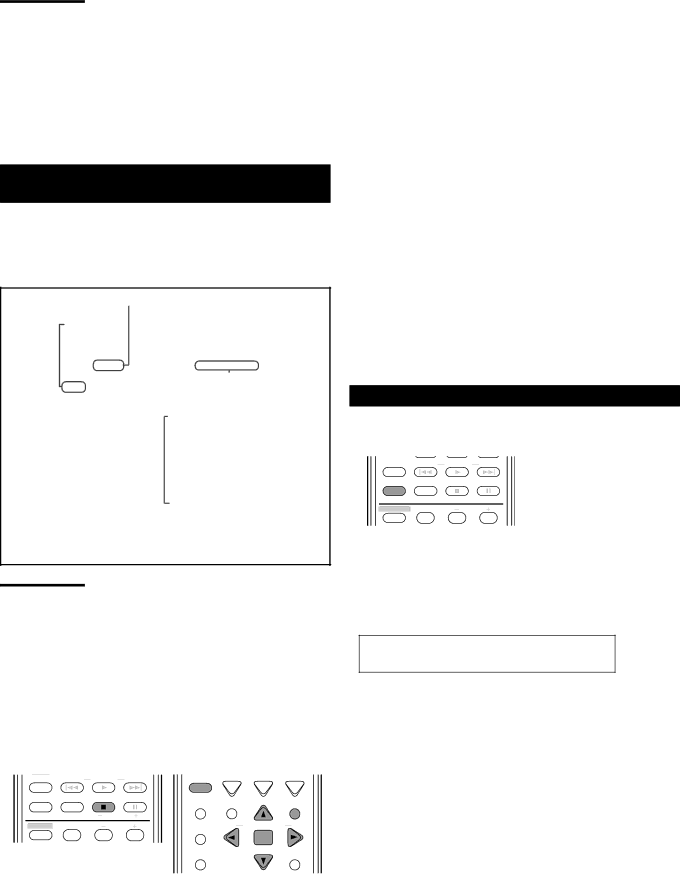
Notes:
•The following functions are not available to JPEG disc playback: program playback, random playback, repeat playback (during the
•If a black screen continuously appears in the
•Some files on a JPEG disc may be distored during playback.
Operations through the JPEG CONTROL
Screen
You can search for and show the desired groups and files through the JPEG CONTROL screen.
7JPEG CONTROL screen
Current group number/Total group number
Current group
JPEG CONTROL |
|
| |
Group : 02 / 03 |
| FILE : 05 / 14 (Total 41) | |
Mountain |
| Anemone fish |
|
Sea |
| Bonito | |
Sky |
| Butterfly fish | |
|
| Dolphin | |
|
| Garden eel | |
|
| Manta ray | |
|
| Seal | |
|
| Swordfish | |
|
| Tuna | |
|
| Turtle | |
|
| Whale | |
|
| Whale shark | |
|
|
|
|
|
| Current file | |
|
|
|
|
Current file number/
Total file number in the current group (Total file number on the loaded disc)
Notes:
•You can check the group number and the file number on the display window.
•Some group and file names may not be displayed correctly because of the recording condition.
•The order of groups and files on a JPEG disc may be displayed differently from the order displayed on your personal computer.
•Up to 12 groups and files are displayed on the TV at a time. Pressing cursor 5/∞/3/2 repeatedly shows the hidden groups and files one by one.
•Before using the remote control, press DVD to change the remote control operation mode.
TV/VIDEO | REW/( | TUNING | 9/FF | MUTING | TV VOL | VOLUME |
ZOOM | – | – | ||||
|
|
|
|
| ||
REPEAT | SLEEP | FM MODE | STROBE | DIGEST TOP MENU TA/NEWS/INFO | MENU | |
|
|
|
| |||
|
| TV/STB CH |
|
|
| |
SOUND | EFFECT | CENTER | ( PTY | PTY SEARCH | PTY9 | |
| 1 | 2 | 3 | CHOICE |
|
|
|
| ENTER |
| |||
ANALOG |
|
|
|
|
|
|
|
|
|
| ON SCREEN |
| RETURN |
DISPLAY
7To select a group
Press cursor 3 (or 2) repeatedly.
7To select a file
Press cursor ∞ (or 5) repeatedly.
7To show the selected file
Press ENTER.
• When the still picture has been shown on the TV thoroughly, you can zoom in or out the still picture (see pages 43 and 44).
• If you press 3, the
7Zooming in on the still picture
Press ZOOM.
To move the
Press cursor 5/∞/3/2.
To return to normal playback
Press ENTER.
See also pages 43 and 44.
7To return to the JPEG CONTROL screen
Press MENU or 7.
Repeat Playback
You can repeat playback of the current group or all the files on the loaded disc.
TV/VIDEO REW/( TUNING 9/FF
REPEAT SLEEP | FM MODE | STROBE |
|
| – TV/DBS CH + | & During playback or while | |
CONTROL EFFECT | CENTER | stopped | |
1 | 2 | 3 |
|
ANALOG
From the remote control ONLY:
Press REPEAT.
The repeat indication appears on the JPEG CONTROL screen and the REPEAT indicator lights up on the display.
•Each time you press the button, the repeat mode changes as follows:
REPEAT GROUP “ REPEAT ALL “
the indication goes off “ (back to the beginning)
REPEAT GROUP : Repeats the current group
REPEAT ALL : Repeats all the files on the disc
To cancel repeat mode
Press REPEAT repeatedly until the repeat indication goes off from the JPEG CONTROL screen (the REPEAT indicator also goes off from the display).
50