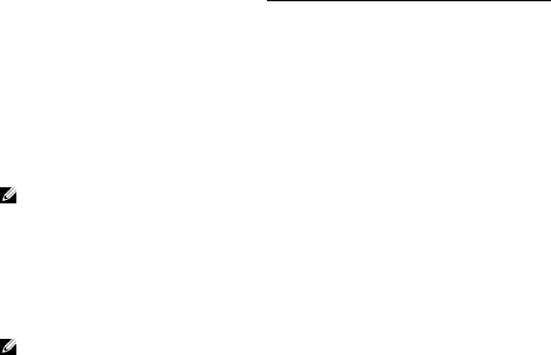
General memory-module installation guidelines
Your system supports Flexible Memory Configuration, enabling the system to be configured and run in any valid chipset architectural configuration. The following are the recommended guidelines for best performance:
•LRDIMMs, and RDIMMs must not be mixed.
•x4 and x8 DRAM based DIMMs can be mixed. For more information, see
•A maximum of three single- or
•Populate DIMM sockets only if a processor is installed. For
A12 are available. For
•Populate all sockets with white release tabs first, black, and then green.
•Populate the sockets by highest capacity DIMM in the following order - first in sockets with white release levers and then black. For example, if you want to mix 16 GB and 8 GB DIMMs, populate 16 GB DIMMs in the sockets with white release tabs and 8 GB DIMMs in the sockets with black release tabs.
•In a
•Memory modules of different sizes can be mixed provided that other memory population rules are followed (for example, 4 GB and 8 GB memory modules can be mixed).
•Depending on
Table 2. Heat sink — processor configurations
Processor | Processor Type (in | Heat | Number of DIMMs | ||
Configuration | Watts) | Sink |
|
| |
Maximum System | Reliability, Availability, | ||||
|
| Width | |||
|
|
| Capacity | and Serviceability (RAS) | |
|
|
|
| Features | |
|
|
|
|
| |
Single processor | 105 W, 120 W or 135 | 68 | 12 | 12 | |
| W | mm |
|
| |
| 135 W (four cores, six | 104 | 8 (Three DIMMs in | 4 (One DIMM per | |
| cores, or eight cores), | mm | channel 0 and | channel) | |
| 145 W, or 105 |
| channel 2 and one |
| |
| acoustic |
| DIMM in channel 1 |
| |
| configuration |
| and channel 3) |
| |
NOTE: When using an 104 mm wide heat sink for a single processor, the memory module sockets A6, A8, A10, and A12 are not available for population.
Dual processor 105 W, 120 W or 135 | 68 | 24 | 24 |
W | mm |
|
|
135 W (four cores, six | 104 | 16 (Three DIMMs in | 8 (One DIMM per |
cores, or eight cores), | mm | channel 0 and | channel) |
145 W, or 105 |
| channel 2 and one |
|
acoustic |
| DIMM in channel 1 |
|
configuration |
| and channel 3) |
|
NOTE: When using an 104 mm wide heat sink for a dual processor, the memory module sockets A6, A8, A10, A12, B6, B8, B10, and B12 are not available for population.
45