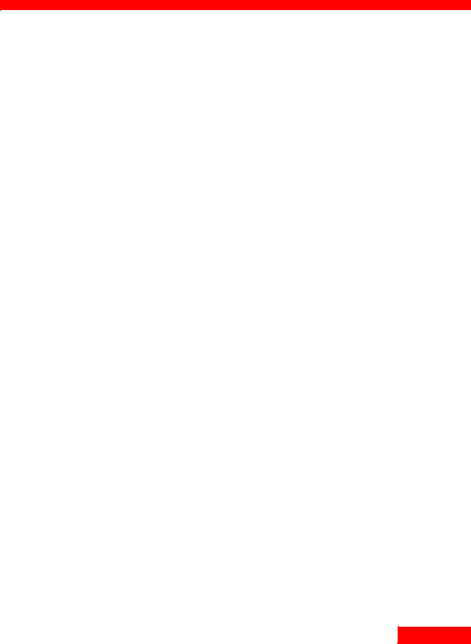
Glossary
A
accessor A software module that provides synchronization support for a specific TrueSync client. For example, when you add the Outlook accessor, you can synchronize your Outlook data with your other TrueSync clients.
application An information manager program, such as Outlook and TrueSync Desktop, that runs on your PC.
C
client Any
D
data type In this guide, any of the information types you can synchronize, including Calendar, Contacts, Memos, and To Do items.
device A handheld information manager, such as a Palm™ Organizer, REX PRO™ , and StarTAC® clipOn Organizer.
M
map The process of matching one client’s contact fields or categories with another client’s fields or categories for synchronization. For example, you might map a field called “Home Phone” on TrueSync Desktop with a field called “Personal Phone” on a device, and the data in the two fields will be synchronized. TrueSync’s SmartMap feature performs mapping for you, or you can customize the mapping for any or all of your client fields.
Glossary
73