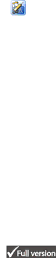
Clarity - INT9 A/D converter | Table of Contents | |||||||
1 | Brief Description | 4 | ||||||
| 1.1 | INT9 Acquisition card | 4 | |||||
| 1.2 | Hardware and software requirements | 5 | |||||
2 | Installation | .................................................................... |
|
|
|
| 6 | |
| 2.1 | The INT9 Card | 6 | |||||
| 2.2 | Standard cable for Clarity station | 6 | |||||
| 2.3 | Connection with Chromatograph | 7 | |||||
|
| 2.3.1 | Connecting signal cables: | 8 | ||||
|
| 2.3.2 Connection of starting cables: | 9 | |||||
| 2.4 | Clarity configuration |
|
|
|
| 9 | |
|
|
| ............................... |
| ||||
|
| 2.4.1 Measuring on multiple Instruments | 11 | |||||
|
| 2.4.2 Using multiple INT9 cards | 12 | |||||
3 Using the INT9 card | 14 | |||||||
| 3.1 | INT9 A/D Card Setup |
| ............................ | 14 | |||
|
|
| ||||||
|
|
| ||||||
| 3.2 | Method Setup | 16 | |||||
|
| 3.2.1 | Method Setup - Acquisition | 16 | ||||
|
| 3.2.2 | Method Setup - Measurement | 18 | ||||
| 3.3 | Digital Inputs and Outputs | 19 | |||||
4 | Troubleshooting | 20 | ||||||
| 4.1 | Locate your problem: | 20 | |||||
| 4.2 | Problems with INT9 driver | 21 | |||||
|
| 4.2.1 How to check the INT9 driver: | 22 | |||||
| 4.3 | Manual Installation of the INT9 drivers | 23 | |||||
4.3.1Instalation and reinstalation in
Windows XP/Vista | 23 |
4.3.2Reinstallation of drivers using the
System Restore Point | 24 |
4.3.3Reinstallation of drivers in Windows
| 2000 | 25 |
4.4 | Data Acquisition – | 29 |
4.5 | Data Acquisition - Simulated | 30 |
5 Tables and specifications | 32 | |
5.1Description of the INT9 card connector
| (Male) | 32 |
5.2 | Parameters of digital Inputs and Outputs | 33 |
5.3 | INT9 - CE Conformity Declaration | 34 |
5.4 | Technical Data | 35 |
3