Sections of the manual connected only to the Clarity Full version are
marked with the ![]() icon and grey stripe to the right of the text.
icon and grey stripe to the right of the text.
Clarity®, DataApex® and ![]() ® are trademarks of DataApex Ltd. Microsoft® and WindowsTM are trademarks of Microsoft Corporation DataApex reserves the right to make changes to manuals without prior notice. Updated manuals can be downloaded from www.dataapex.com
® are trademarks of DataApex Ltd. Microsoft® and WindowsTM are trademarks of Microsoft Corporation DataApex reserves the right to make changes to manuals without prior notice. Updated manuals can be downloaded from www.dataapex.com