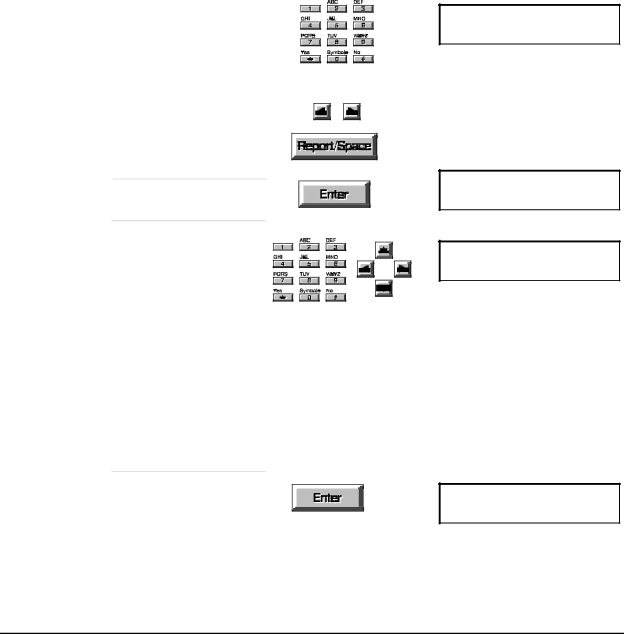
Setting up the fax number and name (Continued)
Use the keypad to enter your fax number.
Press 0 through 9 for numbers, press * to enter a plus (+) sign.
The right and left arrow buttons move the cursor.
The Report/Space button enters a space. You cannot enter dashes in your
number.
Save the number
Press the Enter button.
Enter the name to print on each fax sent. Up to 20 characters.
Press a key to enter the first letter above the key.
Press the up and down arrow buttons to browse through the characters for a key.
Number for this fax
Name for this fax
Name for this fax
Press the right and left arrow buttons to move the cursor.
Press the 0 key under Symbols to enter one of these symbols: , ' / _ . - ( ) or 0.
Press the Report/Space button to enter a space.
Save the name
Press Enter , then press
Stop to leave the menus.
Settings(01-18)
02:Fax Number & Name
15