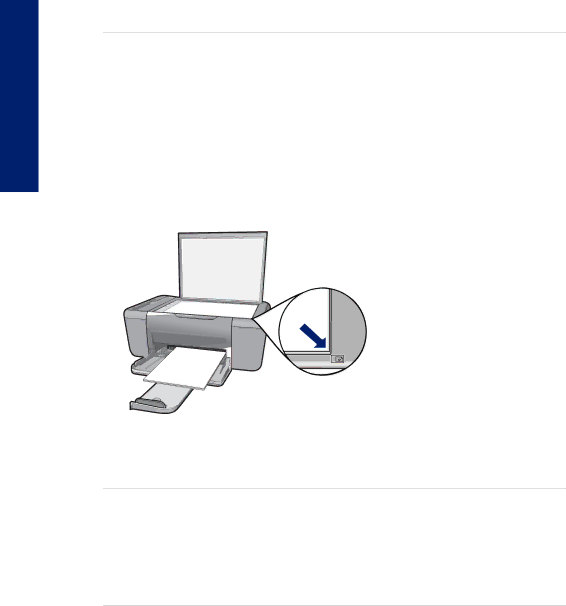
Solve a problem
Chapter 8
If this did not solve the issue, try the next solution.
Parts of the original do not appear or are cut off
Try the following solutions to resolve the issue. Solutions are listed in order, with the most likely solution first. If the first solution does not solve the problem, continue trying the remaining solutions until the issue is resolved.
•Solution 1: Place the original correctly on the glass
•Solution 2: Clean the scanner glass
Solution 1: Place the original correctly on the glass
Solution: Load your original print side down on the right front corner of the glass.
Cause: The original was placed incorrectly on the glass.
If this did not solve the issue, try the next solution.
Solution 2: Clean the scanner glass
Solution: Clean the scanner glass and make sure that there are no foreign materials adhering to it.
Cause: The scanner glass was dirty, causing the product to include an area in the copy that was larger than the document.
The printout appears enlarged on the page
Solution: Ensure that your Copy settings are chosen correctly. If the problem persists, debris might be stuck on the glass or on the back of the document lid. This can cause the product to detect only a portion of the image. Turn off the product, unplug the power cord, and use a soft cloth to wipe the glass and the back of the document lid.
72 Solve a problem