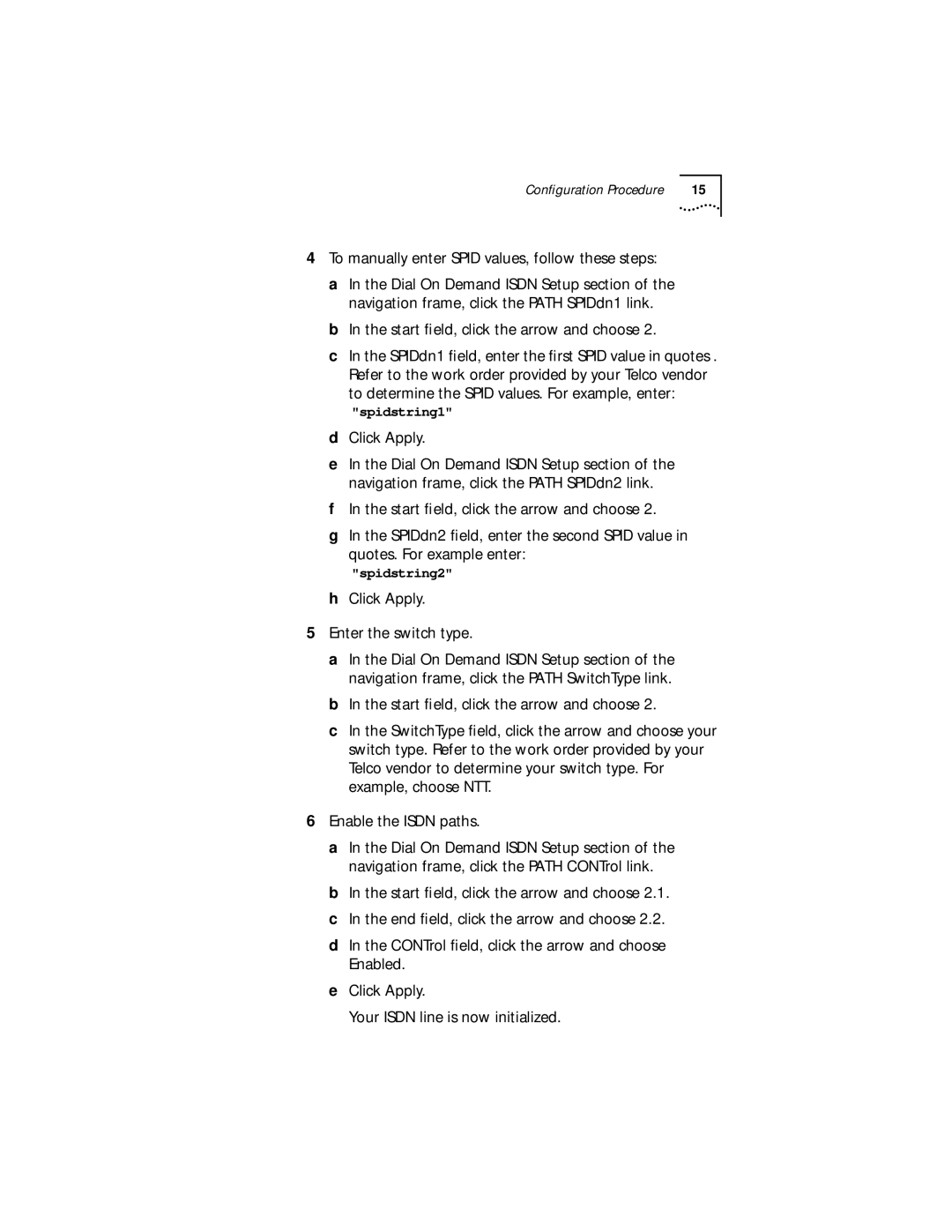Configuration Procedure | 15 |
4To manually enter SPID values, follow these steps:
a In the Dial On Demand ISDN Setup section of the
navigation frame, click the PATH SPIDdn1 link. b In the start field, click the arrow and choose 2.
c In the SPIDdn1 field, enter the first SPID value in quotes . Refer to the work order provided by your Telco vendor to determine the SPID values. For example, enter:
"spidstring1" d Click Apply.
e In the Dial On Demand ISDN Setup section of the
navigation frame, click the PATH SPIDdn2 link. f In the start field, click the arrow and choose 2.
g In the SPIDdn2 field, enter the second SPID value in quotes. For example enter:
"spidstring2" h Click Apply.
5Enter the switch type.
a In the Dial On Demand ISDN Setup section of the navigation frame, click the PATH SwitchType link.
b In the start field, click the arrow and choose 2.
c In the SwitchType field, click the arrow and choose your switch type. Refer to the work order provided by your Telco vendor to determine your switch type. For example, choose NTT.
6Enable the ISDN paths.
a In the Dial On Demand ISDN Setup section of the
navigation frame, click the PATH CONTrol link. b In the start field, click the arrow and choose 2.1. c In the end field, click the arrow and choose 2.2.
dIn the CONTrol field, click the arrow and choose Enabled.
eClick Apply.
Your ISDN line is now initialized.