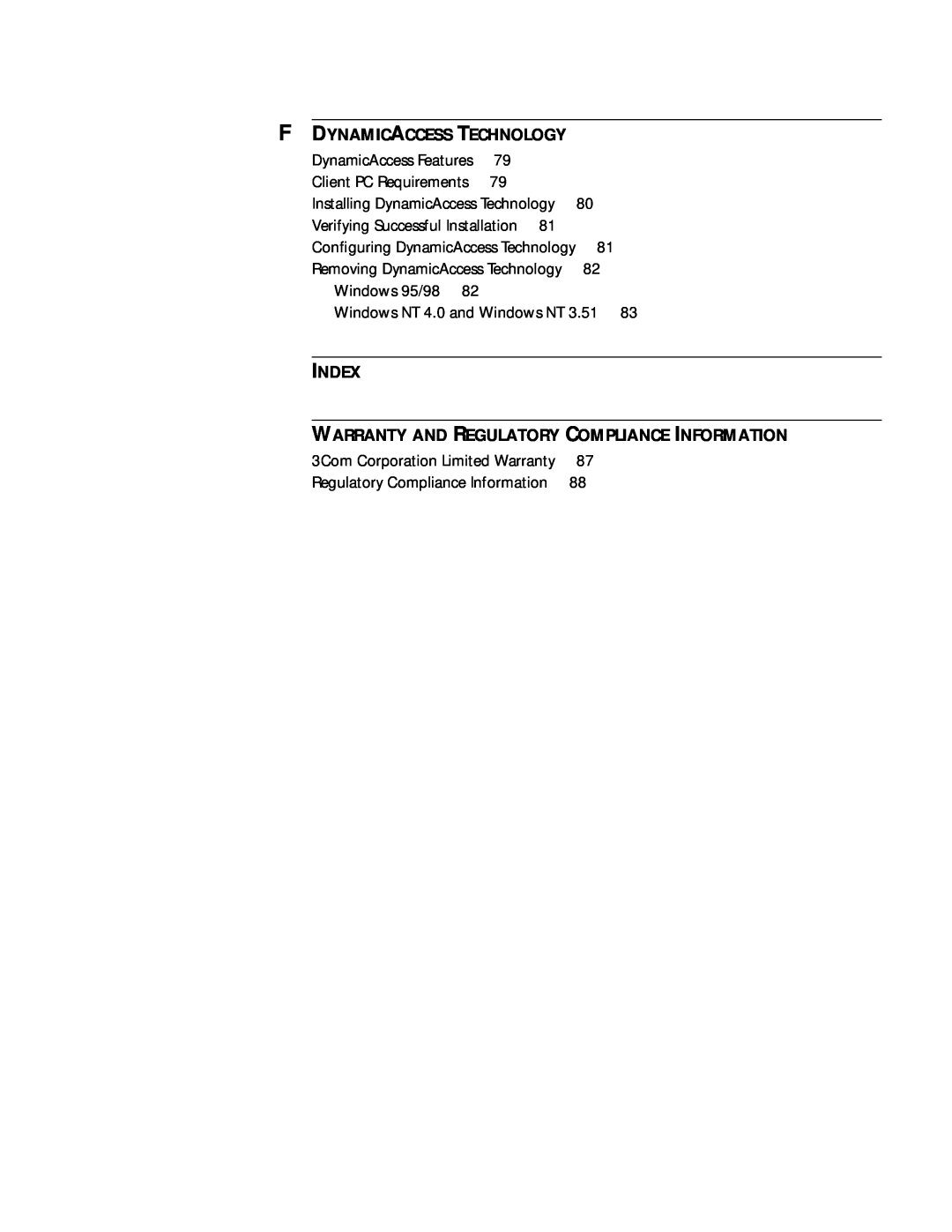Published August
3CR990 Family of EtherLink NICs
EtherLink 10/100 PCI Network Interface Card with 3XP processor
User Guide
UNITED STATES GOVERNMENT LEGEND
3Com Corporation
5400 Bayfront Plaza Santa
Clara, California
1 BEFORE YOU BEGIN
CONTENTS
3 NIC INSTALLATION
2 3CR990 NICS
Multiple NICs
4 WINDOWS DRIVERS
5 NETWARE DRIVERS
6 IP SECURITY
Accessing the 3Com KnowledgeBase
8 CONFIGURATION
9 TROUBLESHOOTING
7 UPGRADING DRIVERS
B TECHNICAL SUPPORT
E MBA BOOT ROM
A SPECIFICATIONS
D UNINSTALLING NIC SOFTWARE
Configuring DynamicAccess Technology
F DYNAMICACCESS TECHNOLOGY
INDEX WARRANTY AND REGULATORY COMPLIANCE INFORMATION
DynamicAccess Features
Page
2 Click Register Product, and then Register Online
BEFORE YOU BEGIN
Go to Auto Insert Go to Root Subdirectories
1 Right-click the My Computer icon, and then select Properties
Minimum System
click NIC Software, Drivers and Diagnostics, NIC Preinstallation
NIC Installation with Windows 2000, and then Done
Go to NIC Installation
about installation diskettes
DOS-Bootable
Diskette Installation
to install these drivers
Installations \ Diskette.pdf To make installation diskettes
NIC Overview
3CR990 NICS
168-bit 3DES encryption
NIC Features
Encryption chip Remote Wake-Up RWU connector 3XP processor
3CR990 NICs support up to
NOTE The 3CR990 NICs provide a network connection with or without the
Remote Wake-Up cable installed
Upgrading software Scanning for viruses
Windows
Offload Features
DynamicAccess Technology, and Install 3Com DMI Agent now
Offline Diagnostics
2 Click the Local Area Connection icon
NOTE The default hex value is F all offloads enabled
3 Click Configure
20 CHAPTER 2 3CR990 NICS
For more information
NIC INSTALLATION
Installing the NIC
your system
22 CHAPTER 3 NIC INSTALLATION
Remote Wake-Up Cable
Installing the NIC
L N K
24 CHAPTER 3 NIC INSTALLATION
DATA
TX ACT
Go to Multiple NICs
What do you want to do?
Go to Windows Go to Windows Go to Windows NT Go to Windows NT
Go to NetWare Drivers
Page
5 Click NIC Installation with Windows 2000, and then click Done
Windows 2000 and installed the NIC, go to step 7 in this procedure
3 Click Drivers and Diagnostics
4 Click NIC Preinstallation
Go to 3Com DOS Configuration Program
Go to New Hardware Found Go to Update Device Driver Wizard
NOTE You must restart your computer to complete the installation
To verify that the installation was successful
Go to Verifying Successful Installation
Go to Verifying Successful Installation
Update Device
Driver Wizard
Windows NT
Windows NT
PC or server running Windows NT
4 Click Add Adapter
a Select the Enable Automatic DHCP Configuration check box
6 Click Continue
Verifying Successful
Installation
34 CHAPTER 4 WINDOWS DRIVERS
Multiple NICs
5 Click NIC Installation with Windows 2000, and then Done
operating system
36 CHAPTER 4 WINDOWS DRIVERS
Windows 95 and
5 Click Have Disk
Page
NOTE 3CR990 NICs do not support NetWare 3.11 and 4.0x servers
NETWARE DRIVERS
Go to Verifying the PCI Slot Number
4.11, and
a Select Reinitialize System
For NetWare
load c\nwserver\3c99x.lan
Verifying the PCI Slot Number
Overview Creating a Security Policy
IP SECURITY
5 Select IP Security Policy Management, and then click Add
7 Clear the Activate the default response rule check box
1 In the left pane, click IP Security Policies on Local Machine
Creating a Security Policy
Filter Action
46 CHAPTER 6 IP SECURITY
2 Select Un-assign
8 Click Have Disk
UPGRADING DRIVERS
Go to Windows 98 and Windows
Go to Windows 95 Version A Build
6 Click Close
7 Click Have Disk
Windows NT 4.0
50 CHAPTER 7 UPGRADING DRIVERS
6 Click Restart Now
Provides the ability to boot a PC
CONFIGURATION
100BASE-TX 100 Mb/s
Configuration
If you do not have a DOS-bootable diskette
Go to Making a DOS-Bootable Diskette
3Com DOS
Go to To Run the Network Test
Diagnostics Program
Diagnostics Program
3Com NIC
5 Repeat the process for each setting that you want to change
the Installation
TROUBLESHOOTING
Accessing the
Troubleshooting
Go to Technical Support
Running Diagnostics
Programs
Go to 10BASE-T Description Go to 100BASE-TX Description
Configuration Tab
For more information about how to make a DOS-bootable diskette
4 Click 3Com NIC Doctor
General Tab
Accessing the 3Com
Diagnostics Tests
Diagnostics Tab
Flash Update Tab
To run the NIC test, Network test, or Remote Wake-Up test
2 Click Perform NIC Test
Go to 3Com NIC Diagnostics Program
Accessing 3Com
Support Services
Go to Troubleshooting Remote Wake-Up
Remote Wake-Up
3Com Tray Icon
connection between the NIC and the network
Network Connection
Troubleshooting a
NOTE For more information on PCI specifications and Remote Wake-Up
2 Connect a straight-through cable from the PC to the hub
Hardware
SPECIFICATIONS
NIC Specifications
PCI Local Bus Specification, Revision
Connection Criteria
Network
Network Cable
1 TD+ 2 TD 3 RD+ 6 RD
Assignments
1 2 3 4 5 6 7
Pause Frames
Flow Control
Link Negotiation
Online Technical
Services
TECHNICAL SUPPORT
Register this Product
1 408 727
1 847
day, 7 days a week
Country
Support from 3Com
Telephone Number
To obtain an RMA number, call or fax
NOTE DOS drivers are not supported for 3CR990 NICs. However, they are
over-the-network installations
SUPPORTED DRIVERS
Additional Drivers
Page
Windows 98 and
UNINSTALLING NIC SOFTWARE
or Windows
76 APPENDIX D UNINSTALLING NIC SOFTWARE
MBA Boot ROM
MBA BOOT ROM
the Boot ROM Setting
Booting with the
Non-BBS
MBA boot ROM, see the documentation that came with MBA on the EtherCD
Failure to install the patch will result in system failure
DYNAMICACCESS TECHNOLOGY
DynamicAccess
Features
To install DynamicAccess technology
Installing
Technology
you install the NIC software
Configuring
NOTE You must restart your PC to complete the installation
management tools for an Ethernet network
1 Double-click the Add/Remove Programs icon in the Control Panel
Removing
2 Select the DAPassThru Driver Transport protocol
Page
Numbers
INDEX
uninstalling NIC software 76 unshielded twisted pair UTP
OBTAINING WARRANTY SERVICE
3Com Corporation Limited Warranty
WARRANTY AND REGULATORY COMPLIANCE INFORMATION
YEAR 2000 WARRANTY
GOVERNING LAW
Regulatory Compliance Information
LIMITATION OF LIABILITY
DISCLAIMER
STATEMENT
3COM END USER SOFTWARE IMPORTANT Read Before Using This Product
INDUSTRY CANADA CLASS B
EMISSION COMPLIANCE
Santa Clara, CA 95052-8145 408
3Com Corporation 5400 Bayfront Plaza P.O. Box