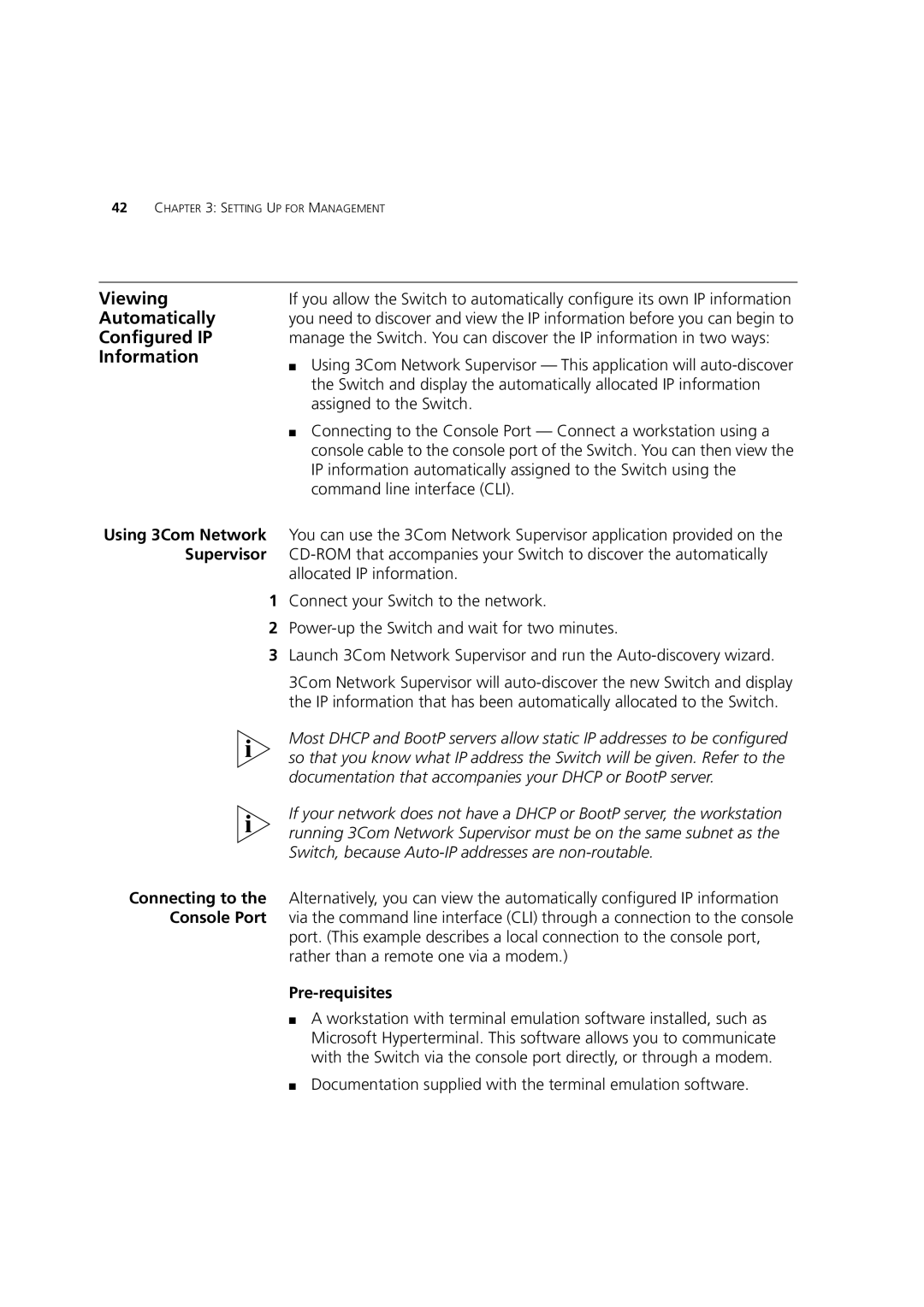42CHAPTER 3: SETTING UP FOR MANAGEMENT
Viewing | If you allow the Switch to automatically configure its own IP information |
Automatically | you need to discover and view the IP information before you can begin to |
Configured IP | manage the Switch. You can discover the IP information in two ways: |
Information | ■ Using 3Com Network Supervisor — This application will |
| |
| the Switch and display the automatically allocated IP information |
| assigned to the Switch. |
| ■ Connecting to the Console Port — Connect a workstation using a |
| console cable to the console port of the Switch. You can then view the |
| IP information automatically assigned to the Switch using the |
| command line interface (CLI). |
Using 3Com Network You can use the 3Com Network Supervisor application provided on the Supervisor
allocated IP information.
1Connect your Switch to the network.
2
3Launch 3Com Network Supervisor and run the
3Com Network Supervisor will
Most DHCP and BootP servers allow static IP addresses to be configured so that you know what IP address the Switch will be given. Refer to the documentation that accompanies your DHCP or BootP server.
If your network does not have a DHCP or BootP server, the workstation running 3Com Network Supervisor must be on the same subnet as the Switch, because
Connecting to the Alternatively, you can view the automatically configured IP information Console Port via the command line interface (CLI) through a connection to the console
port. (This example describes a local connection to the console port, rather than a remote one via a modem.)
Pre-requisites
■A workstation with terminal emulation software installed, such as Microsoft Hyperterminal. This software allows you to communicate with the Switch via the console port directly, or through a modem.
■Documentation supplied with the terminal emulation software.