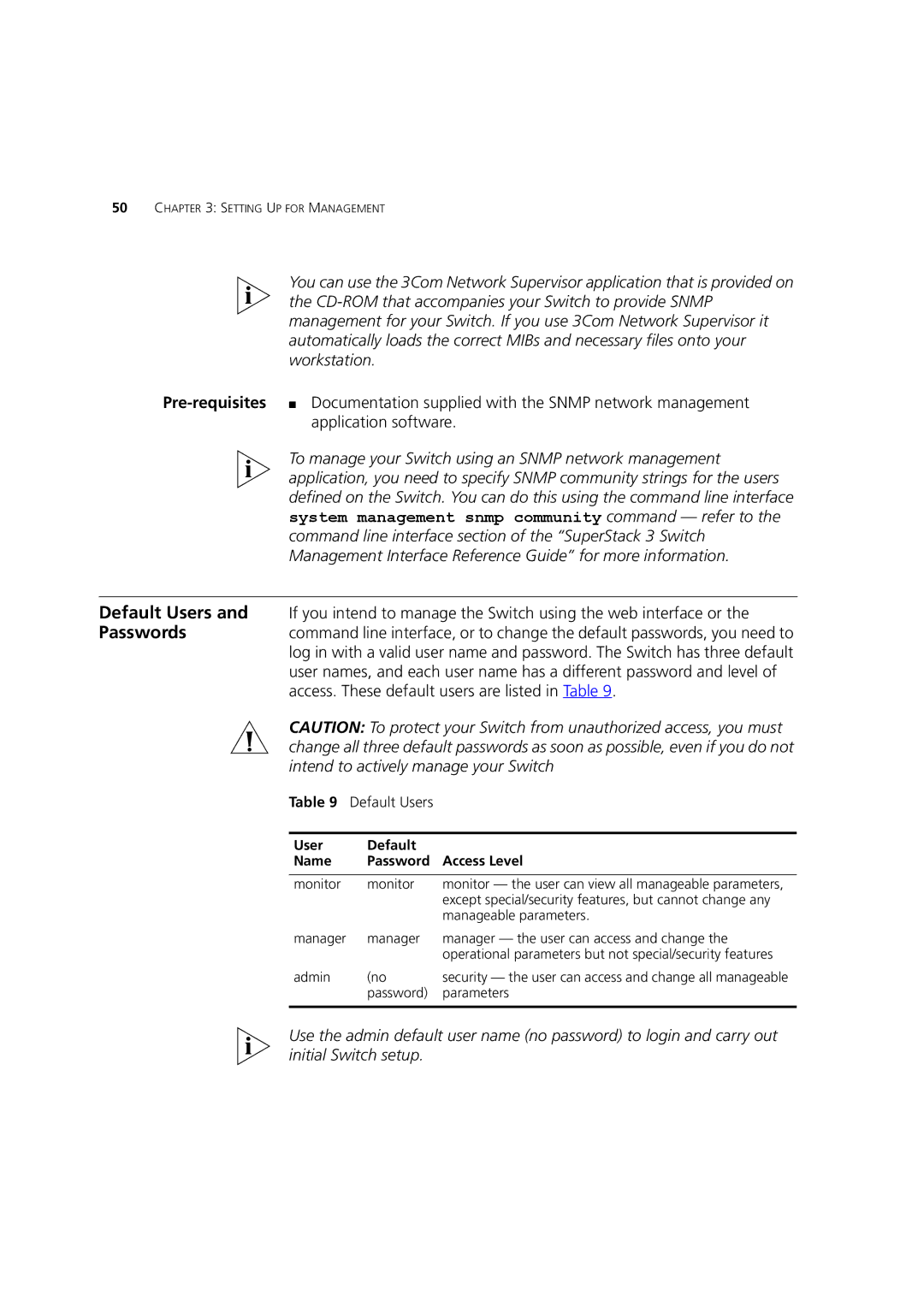50CHAPTER 3: SETTING UP FOR MANAGEMENT
You can use the 3Com Network Supervisor application that is provided on the
To manage your Switch using an SNMP network management application, you need to specify SNMP community strings for the users defined on the Switch. You can do this using the command line interface system management snmp community command — refer to the command line interface section of the “SuperStack 3 Switch Management Interface Reference Guide” for more information.
Default Users and If you intend to manage the Switch using the web interface or the
Passwordscommand line interface, or to change the default passwords, you need to log in with a valid user name and password. The Switch has three default user names, and each user name has a different password and level of access. These default users are listed in Table 9.
CAUTION: To protect your Switch from unauthorized access, you must change all three default passwords as soon as possible, even if you do not intend to actively manage your Switch
Table 9 | Default Users |
|
|
|
|
User | Default | Access Level |
Name | Password | |
|
|
|
monitor | monitor | monitor — the user can view all manageable parameters, |
|
| except special/security features, but cannot change any |
|
| manageable parameters. |
manager | manager | manager — the user can access and change the |
|
| operational parameters but not special/security features |
admin | (no | security — the user can access and change all manageable |
| password) | parameters |
|
|
|
Use the admin default user name (no password) to login and carry out initial Switch setup.