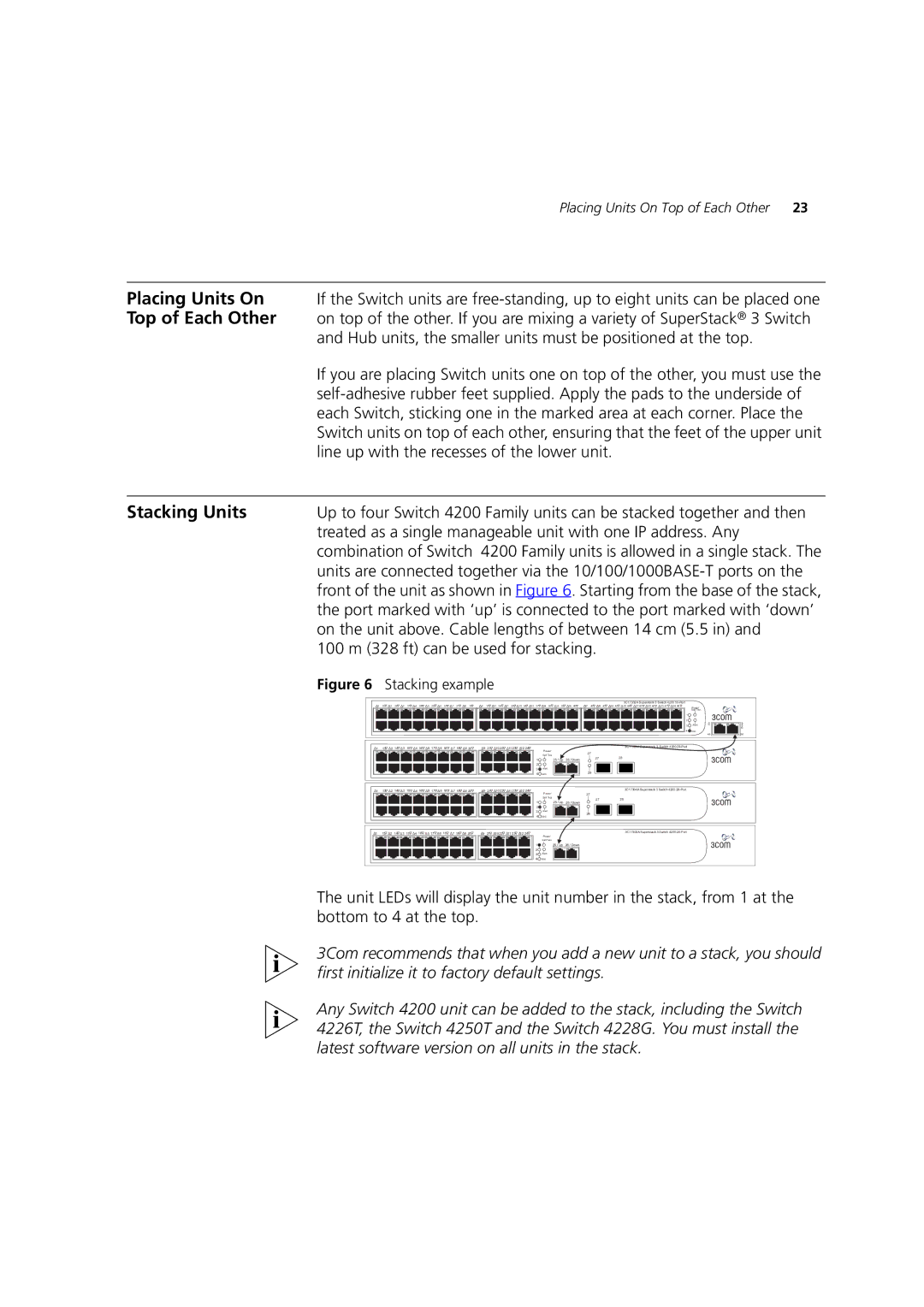Placing Units On Top of Each Other 23
Placing Units On | If the Switch units are |
Top of Each Other | on top of the other. If you are mixing a variety of SuperStack® 3 Switch |
| and Hub units, the smaller units must be positioned at the top. |
| If you are placing Switch units one on top of the other, you must use the |
| |
| each Switch, sticking one in the marked area at each corner. Place the |
| Switch units on top of each other, ensuring that the feet of the upper unit |
| line up with the recesses of the lower unit. |
|
|
Stacking Units | Up to four Switch 4200 Family units can be stacked together and then |
| treated as a single manageable unit with one IP address. Any |
| combination of Switch 4200 Family units is allowed in a single stack. The |
| units are connected together via the |
| front of the unit as shown in Figure 6. Starting from the base of the stack, |
| the port marked with ‘up’ is connected to the port marked with ‘down’ |
| on the unit above. Cable lengths of between 14 cm (5.5 in) and |
| 100 m (328 ft) can be used for stacking. |
| Figure 6 Stacking example |
|
|
|
|
|
|
|
|
|
|
|
|
|
|
|
|
|
|
|
|
|
|
|
|
|
|
|
|
|
|
|
|
|
|
|
|
|
| 3C17302A Superstack 3 Switch 4200 |
|
| ||||||
1 | 25 | 2 | 26 | 3 | 27 | 4 | 28 | 5 | 29 | 6 | 30 | 7 | 31 | 8 | 32 | 9 | 33 | 10 | 34 | 11 | 35 | 12 | 36 | 13 | 37 | 14 | 38 | 15 | 39 | 16 | 40 | 17 | 41 | 18 | 42 | 19 | 43 | 20 | 44 | 21 45 | 22 46 | 23 47 | 24 | 48 | Power/ |
|
|
|
|
|
|
|
|
|
|
|
|
|
|
|
|
|
|
|
|
|
|
|
|
|
|
|
|
|
|
|
|
|
|
|
|
|
|
|
|
|
|
|
|
|
| Self Test |
|
|
|
|
|
|
|
|
|
|
|
|
|
|
|
|
|
|
|
|
|
|
|
|
|
|
|
|
|
|
|
|
|
|
|
|
|
|
|
|
|
|
|
|
| 1 |
|
|
|
|
|
|
|
|
|
|
|
|
|
|
|
|
|
|
|
|
|
|
|
|
|
|
|
|
|
|
|
|
|
|
|
|
|
|
|
|
|
|
|
|
|
| 2 |
|
|
|
|
|
|
|
|
|
|
|
|
|
|
|
|
|
|
|
|
|
|
|
|
|
|
|
|
|
|
|
|
|
|
|
|
|
|
|
|
|
|
|
|
|
| 3 | Alert | Up |
|
|
|
|
|
|
|
|
|
|
|
|
|
|
|
|
|
|
|
|
|
|
|
|
|
|
|
|
|
|
|
|
|
|
|
|
|
|
|
|
|
|
|
| 4 | Unit |
|
|
|
|
|
|
|
|
|
|
|
|
|
|
|
|
|
|
|
|
|
|
|
|
|
|
|
|
|
|
|
|
|
|
|
|
|
|
|
|
|
|
|
|
|
|
| 49 |
Down
50
1 | 13 | 2 | 14 | 3 15 | 4 16 | 5 17 | 6 18 | 7 19 | 8 20 | 9 | 21 | 10 22 | 11 23 | 12 24 |
3C17304A Superstack 3 Switch 4200
| Power/ |
|
| 27 |
|
| Self Test |
|
|
| |
1 |
| 25 / Up | 26 / Down | 27 | 28 |
|
|
| |||
2 |
|
|
|
|
|
3 | Alert |
|
|
|
|
4 | Unit |
|
| 28 |
|
1 | 13 | 2 | 14 | 3 15 | 4 16 | 5 17 | 6 18 | 7 19 | 8 20 | 9 | 21 | 10 22 | 11 23 | 12 24 |
3C17304A Superstack 3 Switch 4200
| Power/ | 27 |
|
| Self Test | 27 | 28 |
|
| ||
1 | 25 / Up | 26 / Down |
|
2 |
|
|
|
3 | Alert | 28 |
|
4 |
|
| |
Unit |
|
|
1 | 13 | 2 | 14 | 3 15 | 4 16 | 5 17 | 6 18 | 7 19 | 8 20 | 9 | 21 | 10 22 | 11 23 | 12 24 |
3C17300A Superstack 3 Switch 4200
| Power/ |
| Self Test |
1 | 25 / Up 26 / Down |
2 |
|
3 | Alert |
4 | Unit |
The unit LEDs will display the unit number in the stack, from 1 at the bottom to 4 at the top.
3Com recommends that when you add a new unit to a stack, you should first initialize it to factory default settings.
Any Switch 4200 unit can be added to the stack, including the Switch 4226T, the Switch 4250T and the Switch 4228G. You must install the latest software version on all units in the stack.