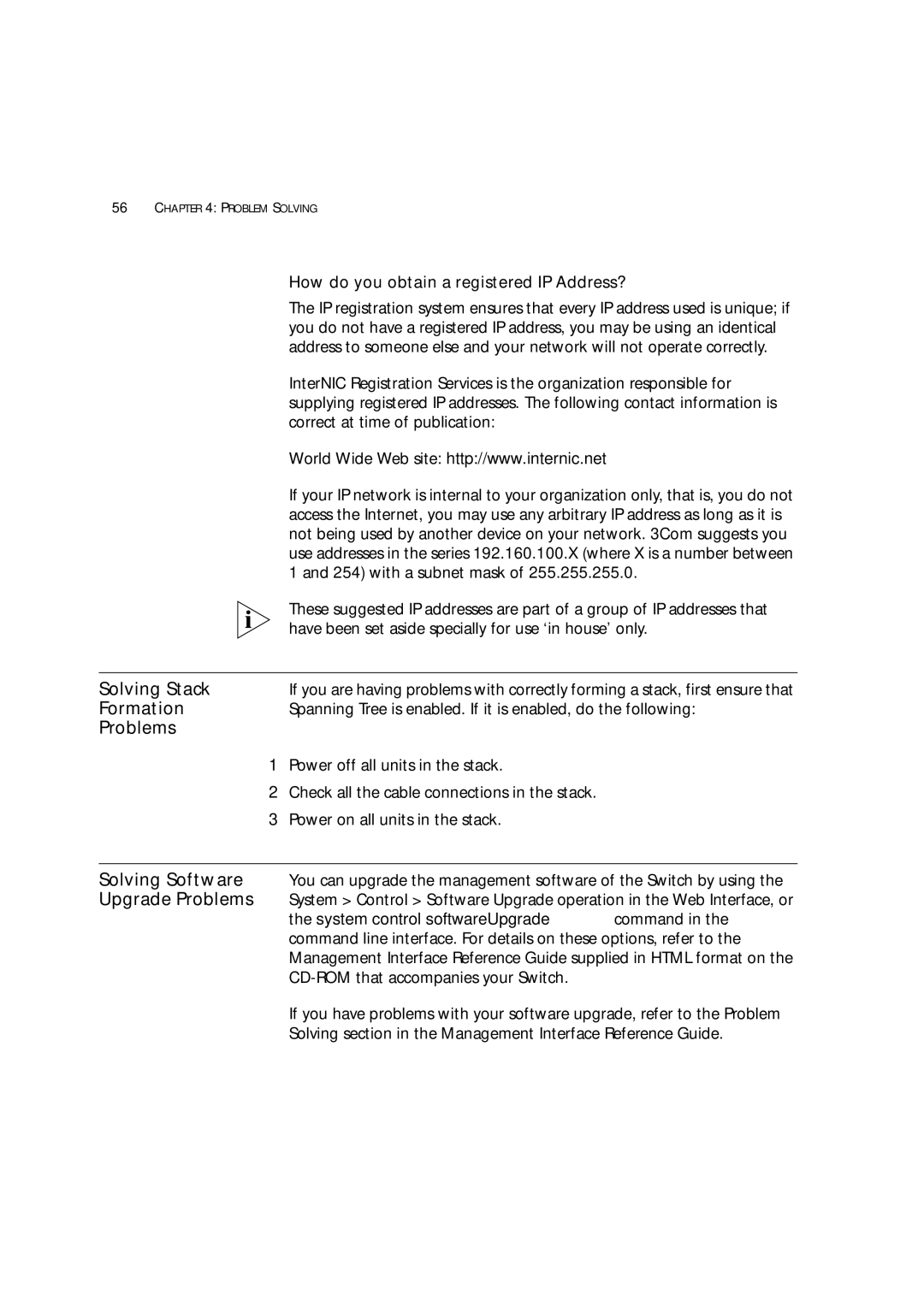56CHAPTER 4: PROBLEM SOLVING
| How do you obtain a registered IP Address? |
| The IP registration system ensures that every IP address used is unique; if |
| you do not have a registered IP address, you may be using an identical |
| address to someone else and your network will not operate correctly. |
| InterNIC Registration Services is the organization responsible for |
| supplying registered IP addresses. The following contact information is |
| correct at time of publication: |
| World Wide Web site: http://www.internic.net |
| If your IP network is internal to your organization only, that is, you do not |
| access the Internet, you may use any arbitrary IP address as long as it is |
| not being used by another device on your network. 3Com suggests you |
| use addresses in the series 192.160.100.X (where X is a number between |
| 1 and 254) with a subnet mask of 255.255.255.0. |
| These suggested IP addresses are part of a group of IP addresses that |
| have been set aside specially for use ‘in house’ only. |
|
|
Solving Stack | If you are having problems with correctly forming a stack, first ensure that |
Formation | Spanning Tree is enabled. If it is enabled, do the following: |
Problems |
|
| 1 Power off all units in the stack. |
| 2 Check all the cable connections in the stack. |
| 3 Power on all units in the stack. |
|
|
Solving Software | You can upgrade the management software of the Switch by using the |
Upgrade Problems | System > Control > Software Upgrade operation in the Web Interface, or |
| the system control softwareUpgrade command in the |
| command line interface. For details on these options, refer to the |
| Management Interface Reference Guide supplied in HTML format on the |
| |
| If you have problems with your software upgrade, refer to the Problem |
| Solving section in the Management Interface Reference Guide. |