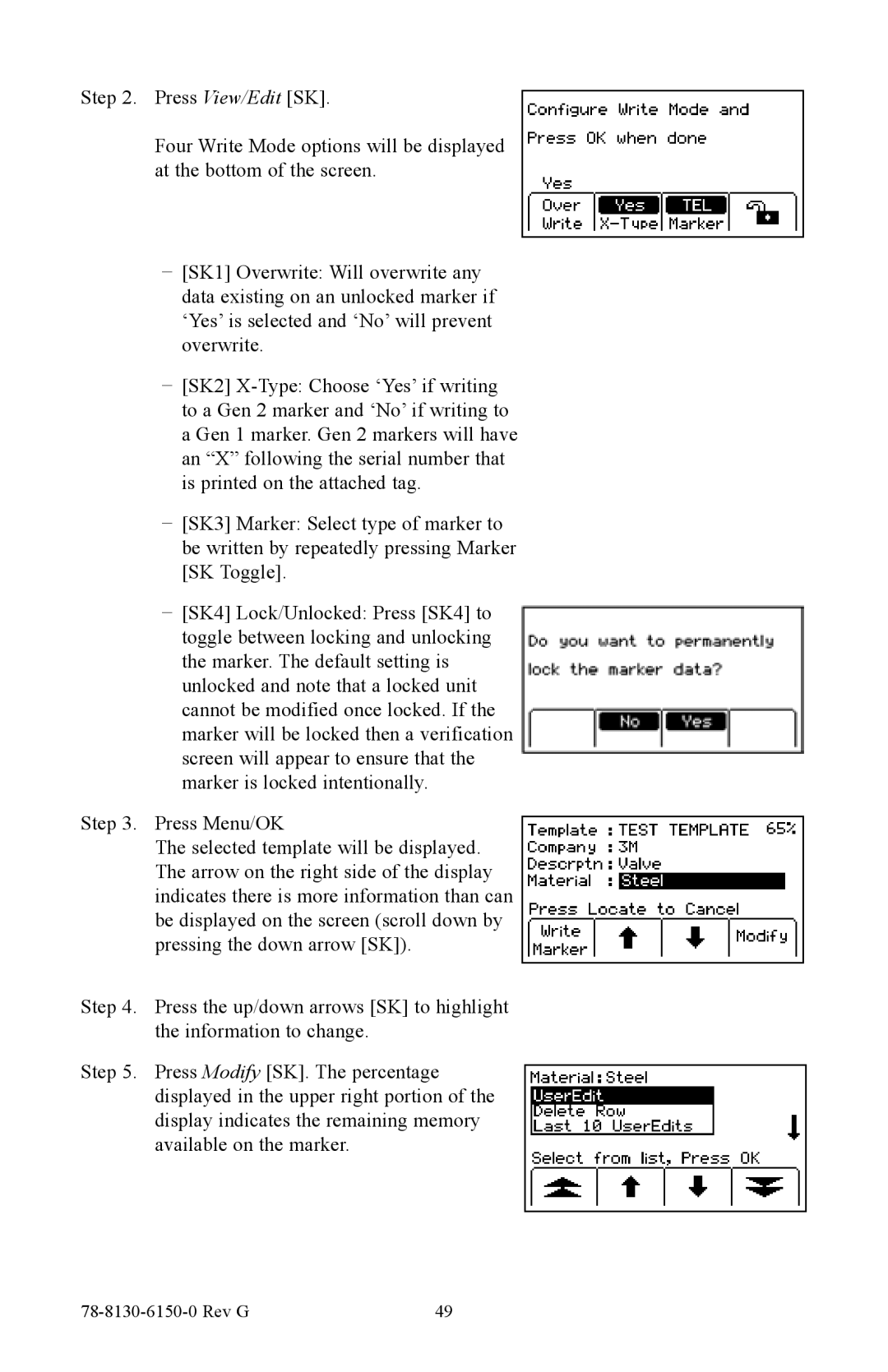Step 2. Press View/Edit [SK].
Four Write Mode options will be displayed at the bottom of the screen.
−− [SK1] Overwrite: Will overwrite any data existing on an unlocked marker if ‘Yes’ is selected and ‘No’ will prevent overwrite.
−− [SK2]
−− [SK3] Marker: Select type of marker to be written by repeatedly pressing Marker [SK Toggle].
−− [SK4] Lock/Unlocked: Press [SK4] to toggle between locking and unlocking the marker. The default setting is unlocked and note that a locked unit cannot be modified once locked. If the marker will be locked then a verification screen will appear to ensure that the marker is locked intentionally.
Step 3. Press Menu/OK
The selected template will be displayed. The arrow on the right side of the display indicates there is more information than can be displayed on the screen (scroll down by pressing the down arrow [SK]).
Step 4. Press the up/down arrows [SK] to highlight the information to change.
Step 5. Press Modify [SK]. The percentage displayed in the upper right portion of the display indicates the remaining memory available on the marker.
| 49 |