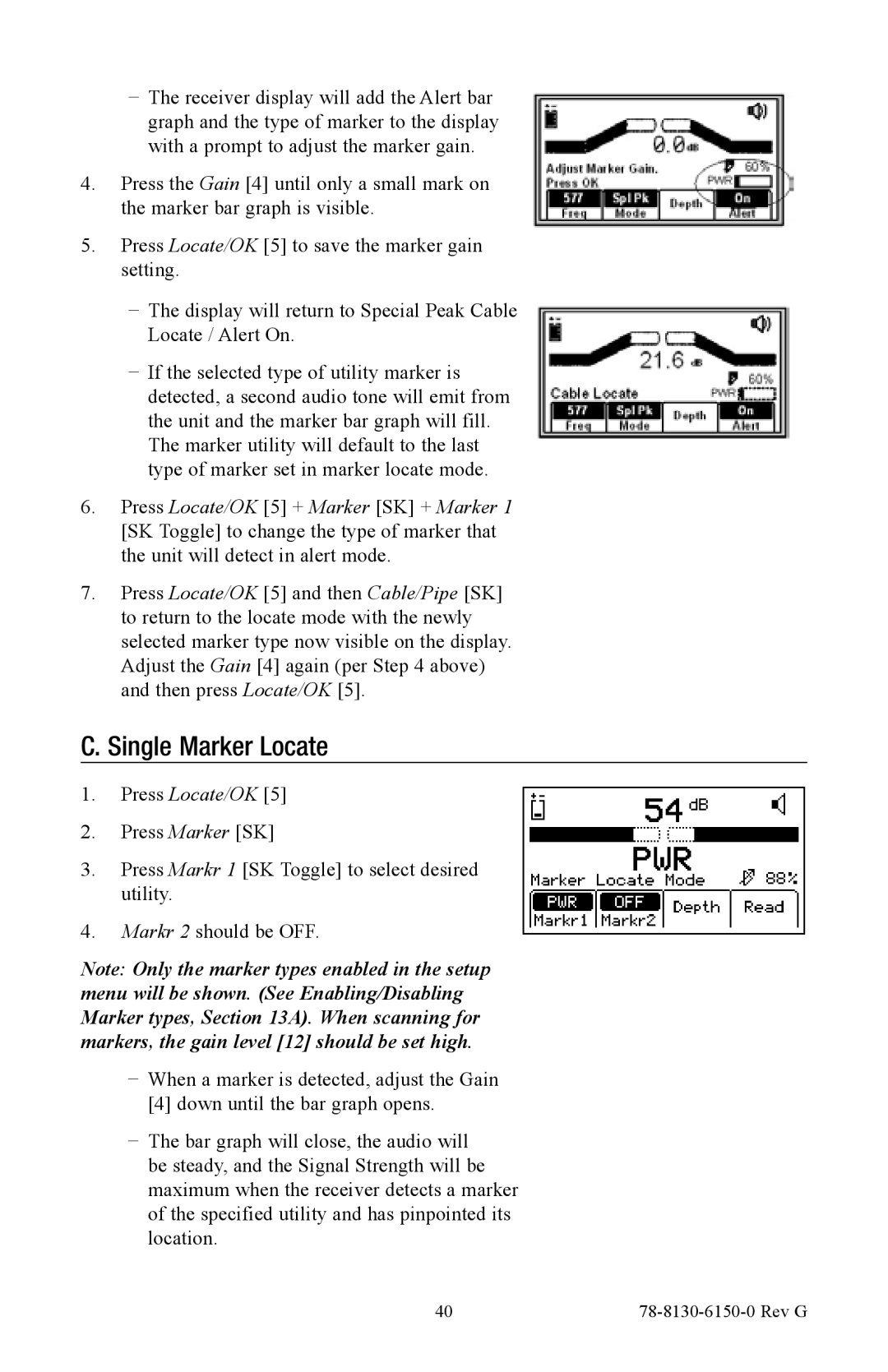−− The receiver display will add the Alert bar graph and the type of marker to the display with a prompt to adjust the marker gain.
4.Press the Gain [4] until only a small mark on the marker bar graph is visible.
5.Press Locate/OK [5] to save the marker gain setting.
−− The display will return to Special Peak Cable Locate / Alert On.
−− If the selected type of utility marker is detected, a second audio tone will emit from the unit and the marker bar graph will fill. The marker utility will default to the last type of marker set in marker locate mode.
6.Press Locate/OK [5] + Marker [SK] + Marker 1 [SK Toggle] to change the type of marker that the unit will detect in alert mode.
7.Press Locate/OK [5] and then Cable/Pipe [SK] to return to the locate mode with the newly selected marker type now visible on the display. Adjust the Gain [4] again (per Step 4 above) and then press Locate/OK [5].
C. Single Marker Locate
1.Press Locate/OK [5]
2.Press Marker [SK]
3.Press Markr 1 [SK Toggle] to select desired utility.
4. Markr 2 should be OFF.
Note: Only the marker types enabled in the setup menu will be shown. (See Enabling/Disabling Marker types, Section 13A). When scanning for markers, the gain level [12] should be set high.
−− When a marker is detected, adjust the Gain [4] down until the bar graph opens.
−− The bar graph will close, the audio will be steady, and the Signal Strength will be maximum when the receiver detects a marker of the specified utility and has pinpointed its location.
40 |
|