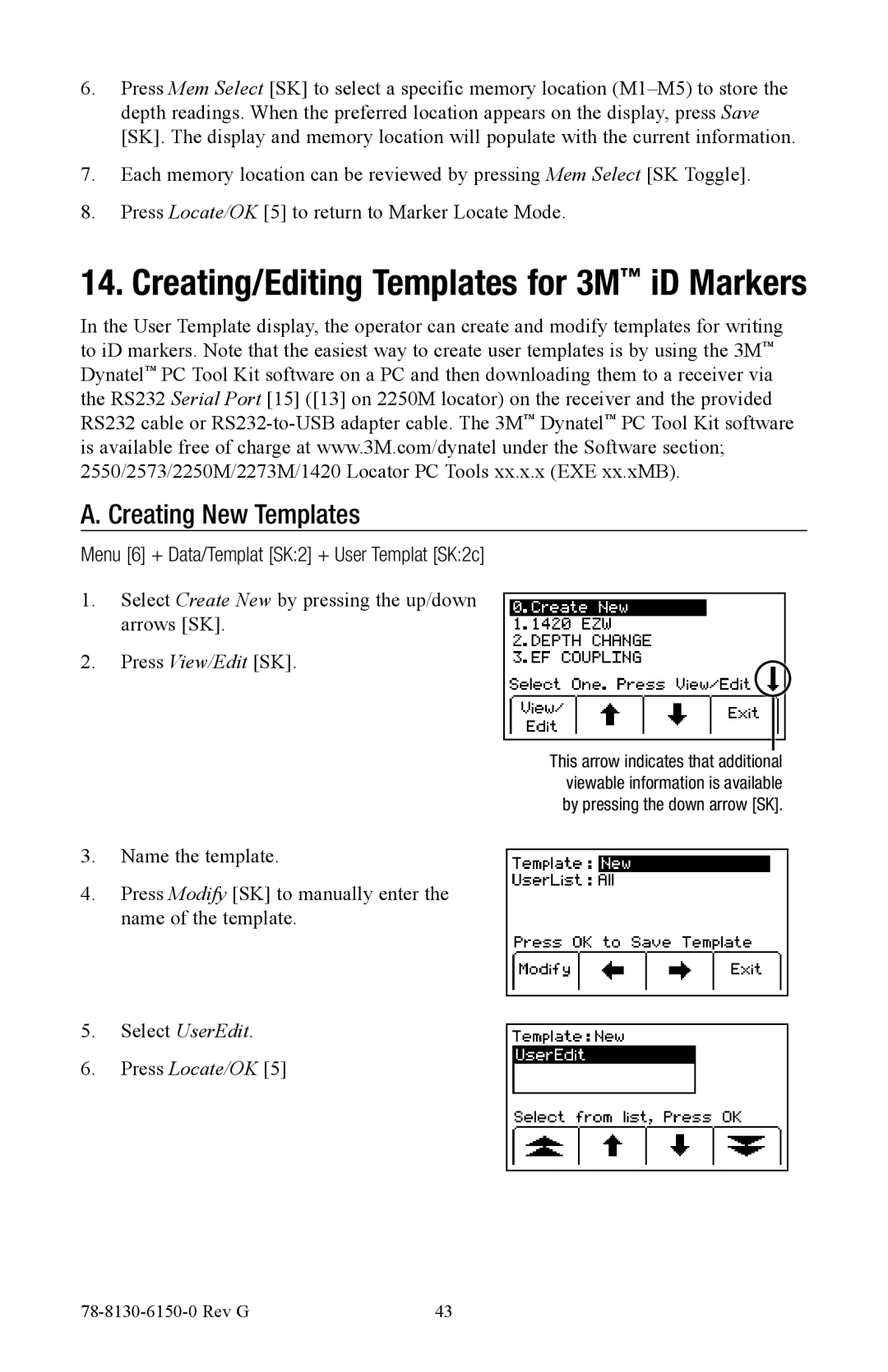6.Press Mem Select [SK] to select a specific memory location
7.Each memory location can be reviewed by pressing Mem Select [SK Toggle].
8.Press Locate/OK [5] to return to Marker Locate Mode.
14. Creating/Editing Templates for 3M™ iD Markers
In the User Template display, the operator can create and modify templates for writing to iD markers. Note that the easiest way to create user templates is by using the 3M™ Dynatel™ PC Tool Kit software on a PC and then downloading them to a receiver via the RS232 Serial Port [15] ([13] on 2250M locator) on the receiver and the provided RS232 cable or
A. Creating New Templates
Menu [6] + Data/Templat [SK:2] + User Templat [SK:2c]
1.Select Create New by pressing the up/down arrows [SK].
2.Press View/Edit [SK].
This arrow indicates that additional viewable information is available by pressing the down arrow [SK].
3.Name the template.
4.Press Modify [SK] to manually enter the name of the template.
5.Select UserEdit.
6.Press Locate/OK [5]
| 43 |