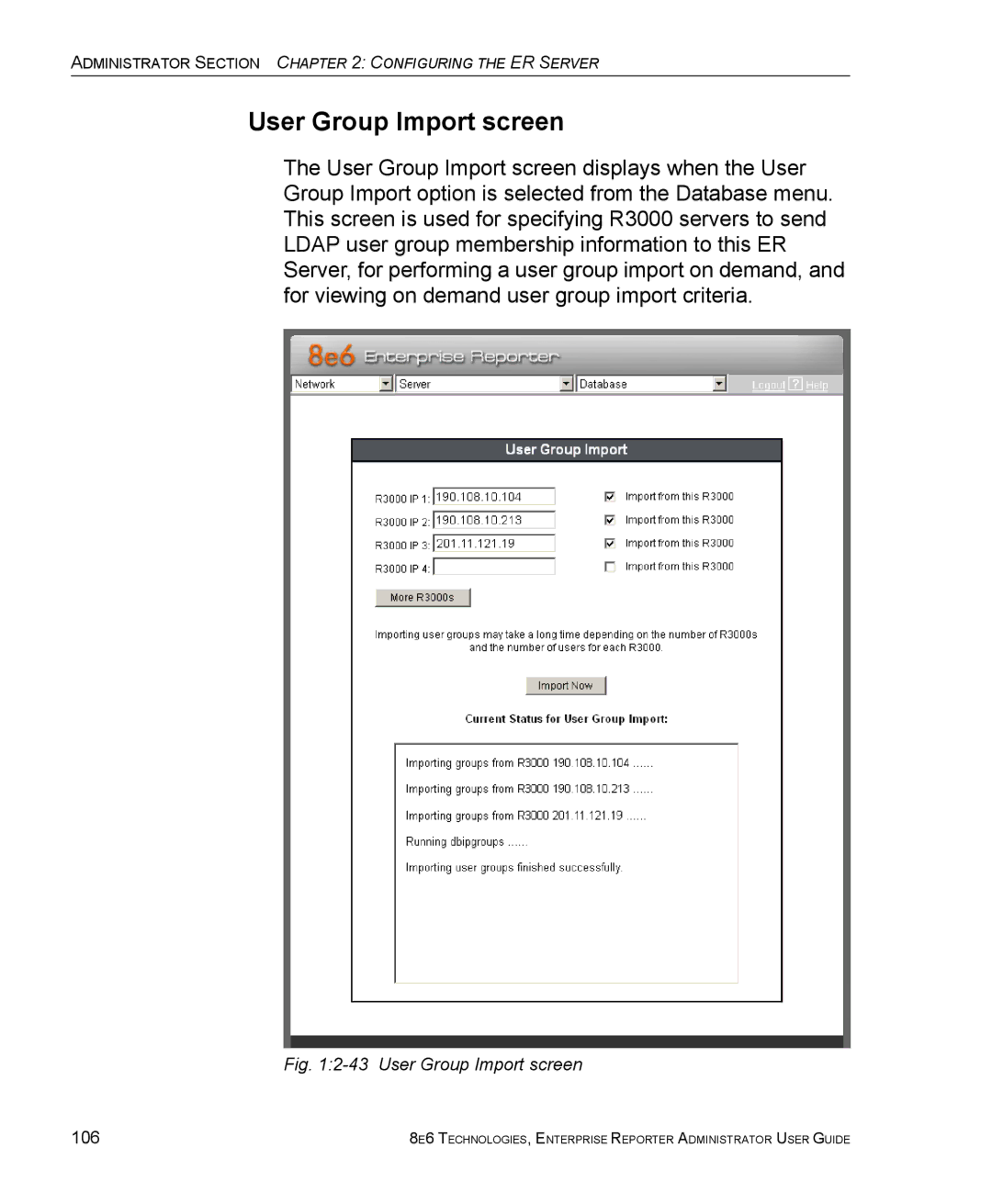Guide
Model ER
Page
8E6ENTERPRISEREPORTERADMINISTRATOR User Guide
Iii
Page
Contents
Server Menu
Database Menu
108
Appendices Section
Ndex
Operations
Enterprise Reporter Overview
How to Use this User Guide
Organization
Conventions
Following icons are used throughout this user guide
Terminology
Enterprise Reporter Overview HOW to USE this User Guide
Enterprise Reporter Overview HOW to USE this User Guide
Enterprise Reporter Overview HOW to USE this User Guide
Introduction
Administrator Section Introduction
Components and Environment
Components
Hardware
Software
Network Requirements
Environment
Workstation Requirements
Procedures for Accessing the Server
Accessing the Server
Preliminary Network Settings
Procedures for Logging On, Off the Server
Log On
Administrator Section Accessing the Server
Logging on the First Time
Specify the Server’s function
Set up an Administrator Login ID
Select New Administrators from the pull-down menu
Administrator Section Accessing the Server
Log Off
Logout screen
Configuring the ER Server
Administrator Console
Network Menu
Network menu, main screen
Archive Mode
Box Mode screen
Live Mode
Change the Box Mode
Change Box Mode
Add/Edit/Delete Administrators screen
Edit an Administrator’s Login ID
View a List of Administrators
Add an Administrator
Delete an Administrator
Locked-out Accounts and IPs screen
Locked-out Accounts and IPs screen
View Locked Accounts, IP addresses
Unlock Accounts, IP addresses
Network Settings screen
Network Settings screen
Set up/Edit IP Addresses
Routing Table screen
View a List of Routers
Add a Router
Delete a Router
Regional Setting screen
Regional Setting screen
Specify Network Time Protocol Servers
Specify the Time Zone
Specify the Language Set
Update the Time on the Server
Network Diagnostics screen
Network Diagnostics screen, Ping entry
Ping
10 Ping results
Trace Route
11 Trace Route results
Snmp screen
12 Snmp screen
Enable Snmp
Set up Community Token for Public Access
Create, Build the Access Control List
Maintain the Access Control List
Server Menu
13 Server menu, main screen
Backup screen
Backup and Recovery Procedures
Administrator Section Configuring the ER Server
Set up/Edit External Backup FTP Password
Execute a Manual Backup
Perform a Remote Backup
Perform a Restoration to the ER Server
Self Monitoring screen
15 Self Monitoring screen
Set up and Activate Self-Monitoring
View a List of Contact E-Mail Addresses
Remove Recipient from E-mail Notification List
Deactivate Self-Monitoring
Smtp Server Setting screen
Enter, Edit Smtp Server Settings
Verify Smtp Settings
Enter the email address in the pop-up box
Server Status screen
18 Server Status screen
View the Status of the Server
Secure Access screen
19 Secure Access screen
Activate a Port to Access the Server
20 Port entries
Terminate a Port Connection
Terminate All Port Connections
Software Update screen
21 Software Update screen
View Available Software Updates
View Installed Software Updates
Uninstall the Most Recently Applied Software Update
Install a Software Update
Readme
Apply Now
25 Patch Log window
Software Update Setting screen
26 Software Update Setting screen
Specify Proxy Settings
Save Settings
Shut Down screen
Server Action Selections
Perform a Server Action
NIC Mode screen
28 NIC Mode screen
Modify the NIC Mode Setting
View the NIC Negotiation
Web Client Server Management screen
30 Web Client Server Management screen
Restart the Web Client Server
Enable/Disable Web Client Server Access
Enable/Disable the Web Client Scheduler
Hardware Failure Detection screen
View the Status of the Hard Drives
Appendix C RAID Maintenance
Consolidated ER Consolidated Mode Setting screen
View Remote ER Settings
Add a Remote ER
View Current Statistics for a Remote ER
Edit Settings for a Remote ER
Remove a Remote ER from the Consolidated ER
Database Menu
User Name Identification screen
35 User Name Identification screen with IP.ID activated
Administrator Section Configuring the ER Server
View the User Name Identification screen
Set up a Customized Label for Unidentified Machines
Configure the Server to Log User Activity
Deactivate User Name Identification
Username Display Setting screen
36 Username Display Setting screen
View the Current Username Display Setting
Modify the Username Display Setting
Administrator Section Configuring the ER Server
View Elapsed Time screen
Establish the Unit of Elapsed Time for Page Views
Elapsed Time Rules
Definition screen
View the Current Page Types
Remove a Page Type
Add a Page Type
Tools screen
39 Tools screen
View Diagnostic Reports
View Database Status Logs
Administrator Section Configuring the ER Server
Administrator Section Configuring the ER Server
Expiration screen
40 Expiration screen
Expiration Screen Terminology
Expiration Rules
View Data Storage Statistics
Administrator Section Configuring the ER Server
Administrator Section Configuring the ER Server
Administrator Section Configuring the ER Server
Change Data Storage Settings
Administrator Section Configuring the ER Server
NAS Status screen
41 NAS Status screen
100
Optional Features screen
View NAS Status Information
42 Optional Features screen
Enable Search String Reporting
Enable Block Request Count
Enable Wall Clock Time
102
Enable Page and/or Object Count
Enable, Configure Password Security Option
104
105
User Group Import screen
106
Import User Groups
Contact Information
Technical Support
Hours
8e6 Taiwan
Office Locations and Phone Numbers
8e6 Corporate Headquarters USA
Support Procedures
110
Standard Warranty
Product Warranties
Technical Support and Service
112
Extended Warranty optional
Extended Technical Support and Service
Evaluation Mode
Administrator Console
Appendix a
114
115
116
Use the Server in the Evaluation Mode
Expiration screen
Change the Evaluation Mode
Evaluation Mode
Activation
118
119
Disable Pop-up Blocking Software
Appendix B
Yahoo! Toolbar Pop-up Blocker
Add the Client to the White List
Fig. B-2 Allow pop-ups from source
Google Toolbar Pop-up Blocker
122
Disable Pop-up Blocking
AdwareSafe Pop-up Blocker
Set up Pop-up Blocking
Windows XP SP2 Pop-up Blocker
Use the Internet Options dialog box
124
Fig. B-6 Toolbar setup
Use the IE Toolbar
Fig. B-7 Pop-up Blocker Settings
126
Use the Information Bar
Set up the Information Bar
Access the Client
128
Part 1 Hardware Components
RAID Maintenance
Appendix C
130
LED indicators in SL and HL units
Part 2 Server Interface
LED
Front control panels on H, SL, and HL units
132
133
Rear panels on H and HL units
134
Review the notification email
Part 3 Troubleshooting
Hard drive failure
Verify the failed drive in the Admin console
136
Replace the failed hard drive
Power supply failure
Identify the failed power supply
Unplug the power cord
Rebuild the hard drive
Replace the failed power supply
140
Fan failure
Identify a fan failure
Index
142
143
144
145
146